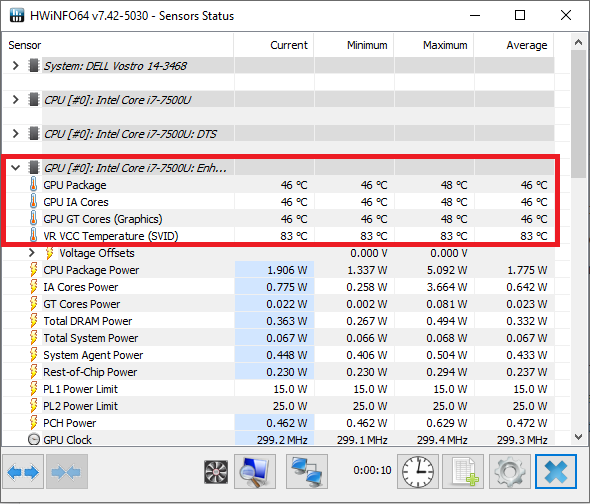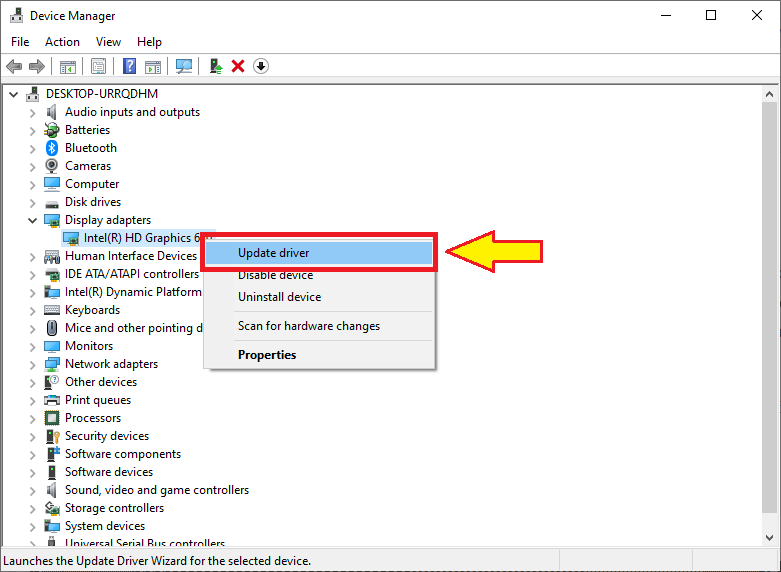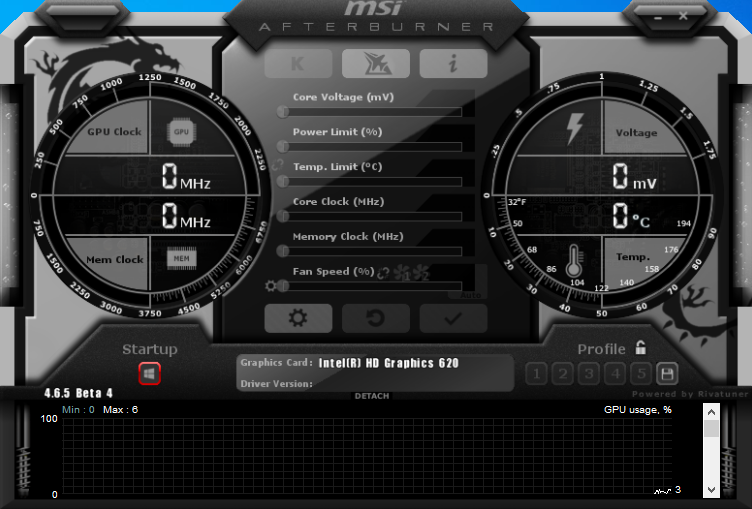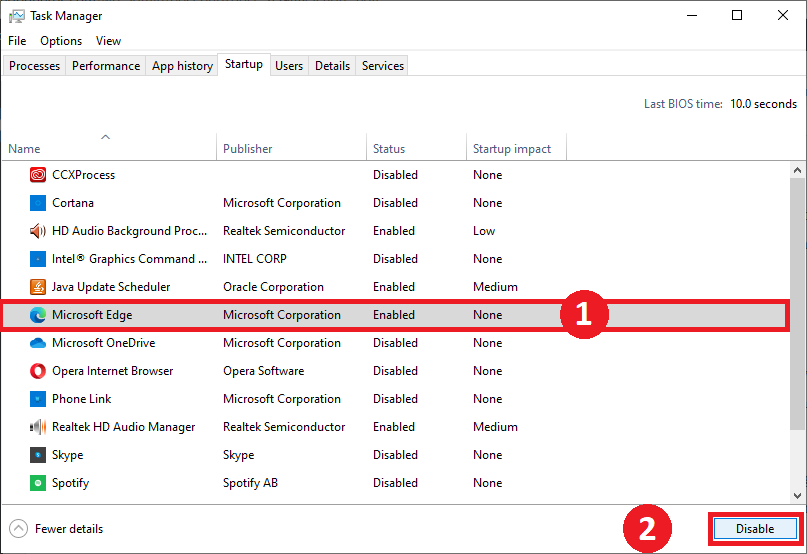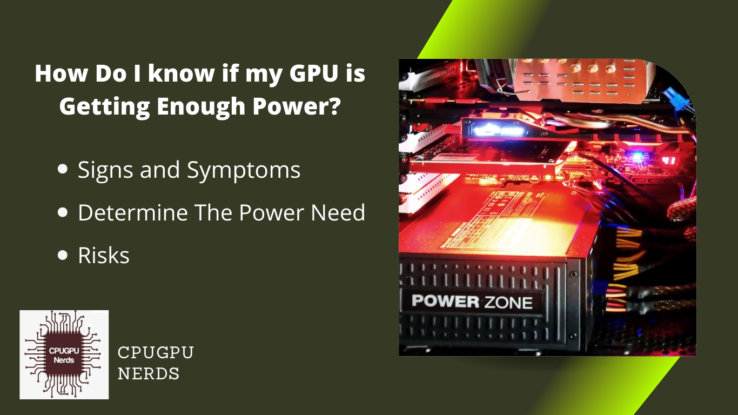Have you ever challenged why the smoothness of your computer or gaming experience is lacking? When you see your device stuttering, you assume it is due to the old damaged GPU. If you are curious about its reasons and want to know how a tiny chip affects muttering? Stay connected, and be sure to check back for a deeper look.
No doubt, a bad GPU can lead to stuttering and freezing issues. It is mainly because of insufficient VRAM, overheating, outdated drivers, the GPU’s hardware defects, inadequate power to the GPU, excessive overclocking, insufficient RAM, or a software conflict.
The GPU is responsible for rendering and processing graphics in real time, so if it is not functioning effectively, it may result in performance issues like stuttering. When a GPU struggles to keep up with the needs of different graphics-intensive tasks, it can cause dropped frames, inconsistent graphical charges, and unexpected freezes or stuttering, making the graphic-intensive tasks harder to perform.
Insufficient VRAM
One common cause of stuttering is inadequate VRAM (video random access memory). When the GPU’s memory (VRAM) is unable to handle the needs of a particular game or application, it can lead to frequent stutters and frame drops.
Some programs, especially ones that need a lot of GPU resources, like video editing software or browser tabs, can use up a lot of VRAM. It often happens with a low-end GPU.
- How To Fix It?
Insufficient VRAM can be resolved by upgrading your graphics card to one with a better VRAM capacity. Optimizing in-graphics settings can help minimize VRAM limitations. Lowering texture quality, reducing anti-aliasing, and disabling useless graphical consequences can reduce VRAM utilization and enhance average overall performance.
Overheating
Heat is the enemy of digital components, and GPUs are no exception. If a GPU isn’t competently cooled or is faulty, it can overheat, causing the GPU to throttle its performance to avoid heat damage. This throttling can result in significant stuttering and freezing during GPU-intensive work.
- How To Fix It?
To resolve this issue, make sure that your PC’s case has proper airflow by cleaning any dirt buildup and ensuring all fans are working correctly. You can also include an additional case fan or upgrade to a more efficient cooling solution. It includes liquid cooling to improve heat dissipation.
Outdated Drivers
Stuttering can arise due to old or incompatible GPU drivers. The latest video games and applications often require cutting-edge GPU drivers to ensure the best performance and balance. These drivers are responsible for running the back-end programs and applications. Failing to update the drivers can cause stuttering issues.
- How To Fix It?
First, visit the manufacturer’s official internet site and search for the latest drivers available for your particular GPU version. Download and install the updated drivers. Restart your laptop after configuration to ensure that the new settings take effect. Relaunch the game or application and verify that the stuttering issue has been resolved.
If updating the drivers does not resolve the stuttering problem, you could also try uninstalling the modern GPU drivers completely and then reinstalling them.
GPU Hardware Defects
Just like some other hardware components, GPUs can develop faults or defects over time. These defects can appear as stuttering or other overall performance-related issues. Faulty VRAM, broken capacitors, or a malfunctioning GPU center can all contribute to stuttering troubles.
- How To Fix It?
If you observe that your GPU has hardware defects causing stuttering, you could replace it with the latest one. Incompatible hardware or broken hardware can’t be repaired or changed using an application. The only option is to replace it with newer and better hardware. Similarly, in the case of the GPU, if you find it broken or outdated, replace it to enjoy the workflow.
Inadequate Power Supply
A GPU requires strong and sufficient power to deliver its best performance. Suppose the power supply is faulty or lacking in capacity. In that case, it will be unable to provide the GPU with the necessary amount of power, resulting in unreliable performance and possibly stuttering.
- How To Fix It?
Ensure that your power supply unit (PSU) can deliver enough power to fulfill the needs of your GPU. Check the recommended power consumption of your GPU model and compare it with the wattage of your PSU. If your PSU falls short, consider upgrading to a higher-wattage PSU that can provide sufficient electricity.
Inspect the power of the cables connecting your GPU to the PSU. Ensure that they’re securely plugged in and not broken. Loose or faulty connections can result in power drops, leading to stuttering. If you find any broken cables, replace them with new ones.
GPU Overclocking
While overclocking can boost a GPU’s overall performance, it also introduces the hazards of instability and stuttering. Overclocking pushes the GPU past its default limits, and if it is not done correctly or if the GPU is incapable of managing the extra load, stuttering can arise.
- How To Fix It?
You must revert your GPU to its default clock settings to resolve this issue. It will ensure that the GPU works within its supposed specs and decrease the risk of instability. Do this by accessing the GPU’s settings panel or a software program like MSI Afterburner and choosing to reset the clock settings.
Software Conflicts
Certain software conflicts or compatibility issues can negatively affect the GPU’s overall performance, resulting in stuttering. Anti-virus programs, historical strategies, or conflicting applications can cause interruptions in GPU processing, leading to stuttering when you are working.
- How To Fix It?
To fix software program conflicts, you must disable or quickly close any unnecessary programs or applications running on your PC. These processes can use up a lot of the device’s resources and make GPU processing harder to do.
You can try this by accessing the Task Manager (Ctrl+Shift+Esc on Windows). Once in the task manager, click on the “Processes” tab and find the unnecessary programs. Now click on “End Task” to eliminate that application.
Insufficient System RAM
Even though it is responsible for rendering graphics, the GPU still needs to access the RAM of the system in order to complete certain tasks. When there is not enough RAM in the computer, the graphics processing unit (GPU) may become unresponsive or experience delays, resulting in stuttering problems.
- How To Fix It?
Firstly, don’t forget to upgrade your system’s RAM. Adding more RAM to your laptop or PC will give the GPU the essential resources to carry out its processes smoothly, decreasing stuttering. Check your PC’s specifications and determine the type and potential of RAM it supports.
You can also save RAM by disabling unnecessary startup programs. It can be done by opening Task Manager (Ctrl+Shift+Esc on Windows) and then navigating to the “Startup” Tab. Here click on unnecessary apps and then click on “Disable.”
What Is Micro Stutter and How To Fix It?
Micro stuttering refers to the phenomenon in which the frame rate fluctuates and causes display issues. Especially when dealing with graphically intensive work, freezing and stuttering issues can arise directly from these fluctuating frame rates. Stuttering can cause major damage to your component.
These interruptions are often very short, lasting at most a fraction of a second, but they could still be great and disruptive to the overall person’s experience. Micro stuttering occurs frequently because of synchronization issues between the GPU and different components of the machine, such as the CPU or the display.
- How To Fix It?
One solution for micro-stuttering is to make sure that your GPU drivers and firmware are updated. Graphics card producers regularly launch updates to enhance performance and address compatibility issues.
Additionally, make sure other device drivers, along with those for the CPU and motherboard, are updated. Adjusting system settings can help alleviate micro stuttering. Firstly, test your power settings and ensure your PC is ready for the High-Performance mode to ensure the best GPU performance.
Can GPU Bottleneck Cause Stutter?
A GPU bottleneck can certainly cause stuttering on a PC. When the GPU cannot keep up with the demand of rendering frames fast enough, it ends up in a state where the CPU has to look forward to the GPU finishing processing earlier than it could send greater information.
This delay creates a stuttering effect as the system struggles to maintain a smooth and consistent frame rate. The severity of the stuttering will depend on the volume of the GPU bottleneck and the complexity of the images being rendered.
Optimize your graphics settings within the applications or video games you’re playing. Lowering the resolution, lowering the extent of detail, or disabling certain graphics can help lower the workload on the GPU and alleviate the bottleneck.
Conclusion
A bad GPU will undoubtedly cause stuttering in gaming and graphics-intensive tasks. The GPU is in charge of rendering and processing images in real time, and if it is not working properly, it can cause dropped frames and unexpected freezes, which lead to problems such as stuttering at some point during gameplay.
Insufficient VRAM can overload the GPU’s memory capabilities, leading to common stutters and frame drops. Overheating is another common difficulty that could cause the GPU to throttle its overall performance, resulting in tremendous stuttering. Outdated or incompatible GPU drivers can also contribute to stuttering problems.
Hardware defects within the GPU, consisting of defective VRAM or a malfunctioning GPU, can cause stuttering issues. Insufficient power delivery can also result in inconsistent GPU performance and potential stuttering. Additionally, overclocking the GPU beyond its capabilities can cause instability and stuttering.
Software conflicts and inadequate PC RAM can affect the GPU’s overall performance, leading to stuttering. Certain applications or procedures can use up system resources and disrupt GPU processing, while insufficient RAM can result in lag and stuttering in the computer’s operation.

Hey, I’m Hammad. I write for this website to help you with the IT advice about PC, RAM, CPU, Motherboard, PSU, and other PC components.
I will provide detailed guides with images, and explain step by step so you can understand the process. Check all my articles here.