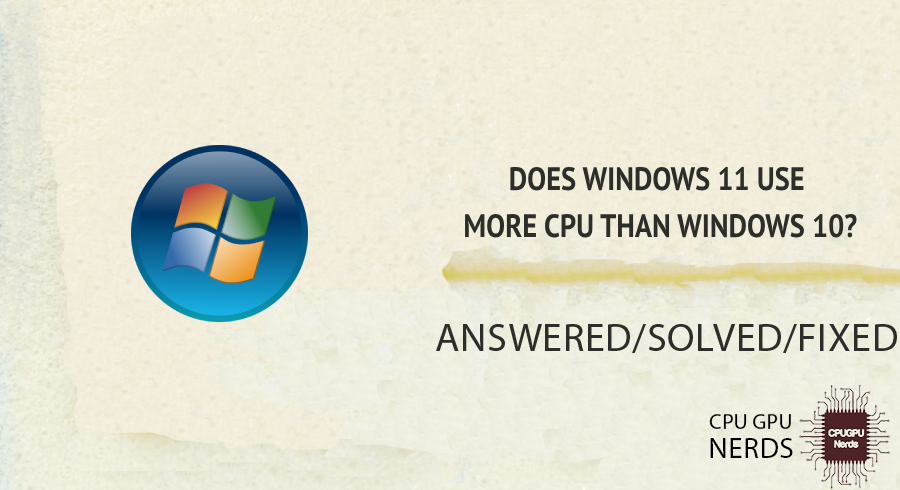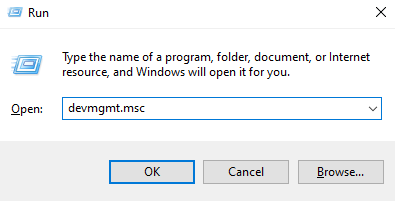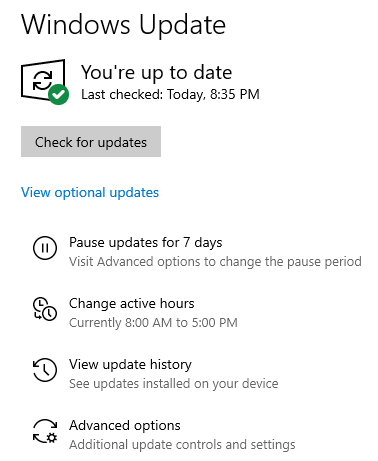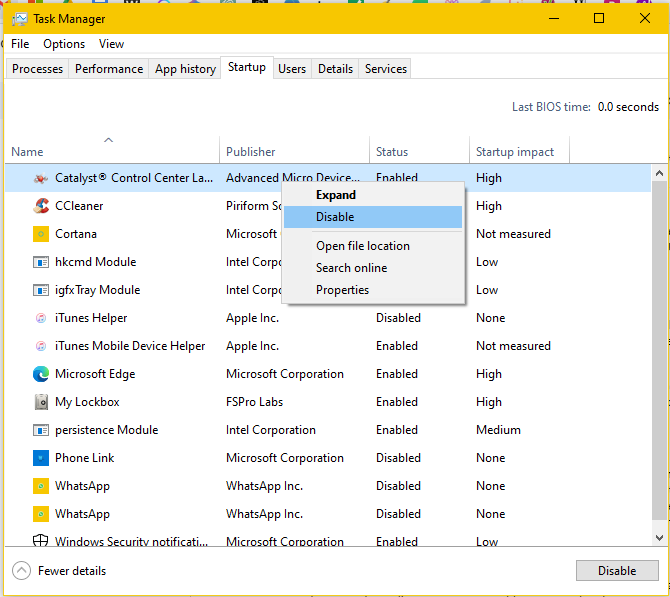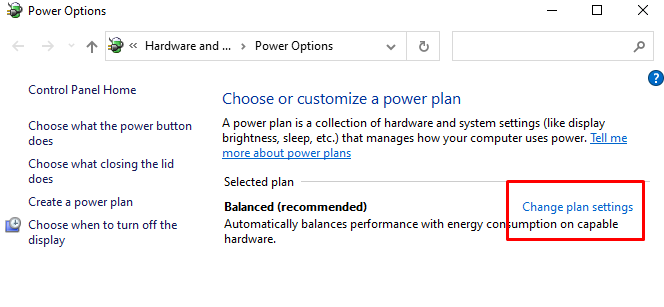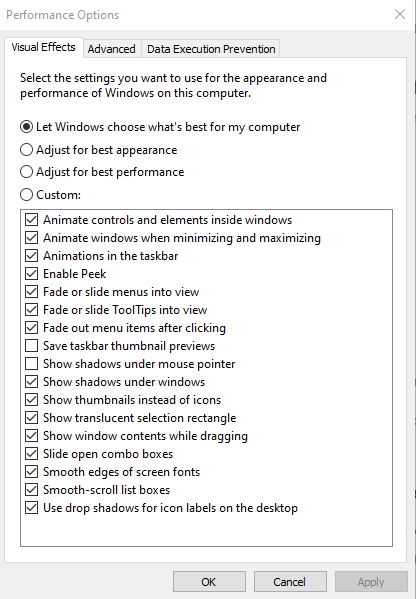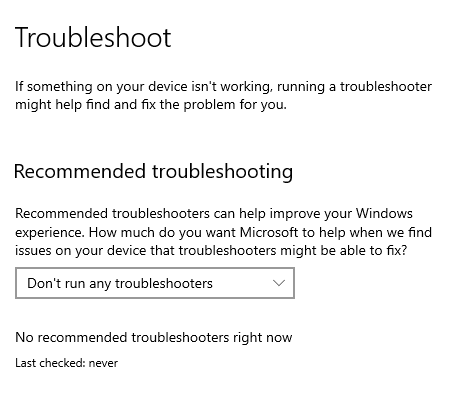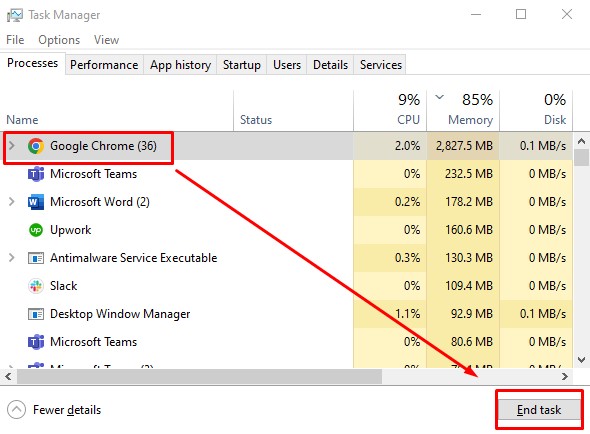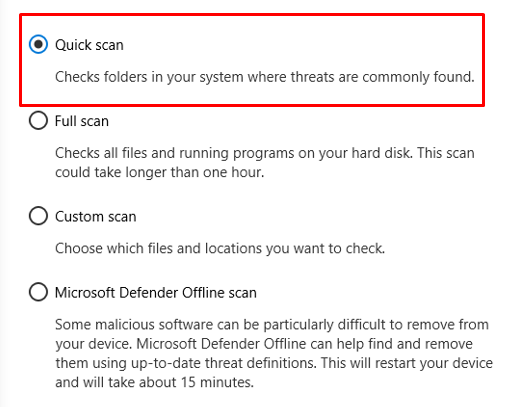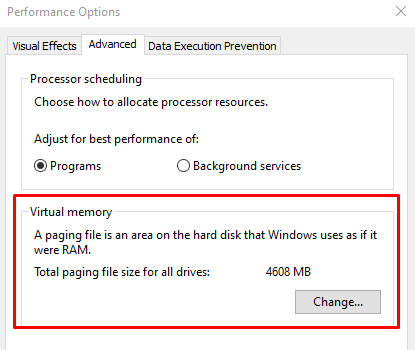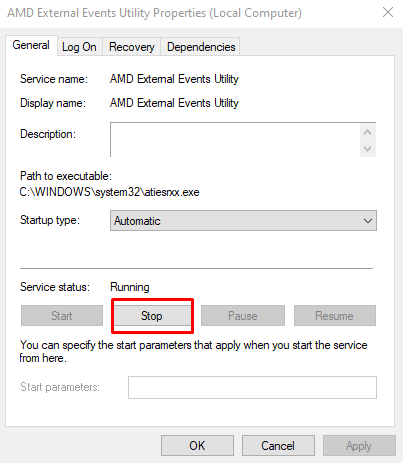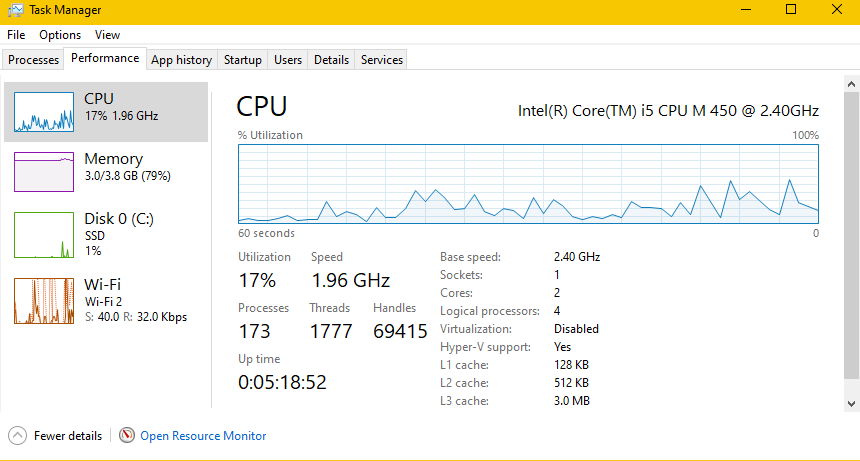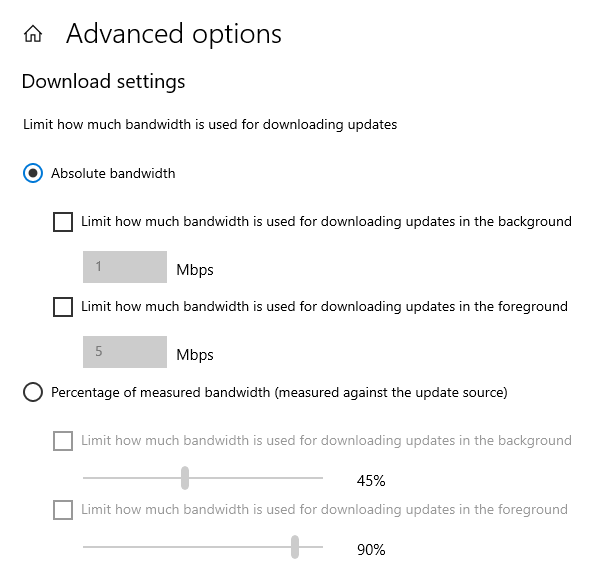Many users are interested in how much resource it uses, mainly whether it uses the CPU more than Windows 10. Understanding system requirements and potential performance issues or enhancements requires this comparison. And the answer is?
Yes, Windows 11 uses greater CPU power than Windows 10. The system is more resilient and demanding on hardware resources due to increased usage driven by improved functionality, modern design, background processes, compatibility with robust applications, and optimized processing power.
Windows 11’s sophisticated graphical interface and functions are the primary causes of its increased CPU usage. These improvements make the user experience more dynamic and immersive, but they also require more processing power to render and maintain efficiently, increasing CPU utilization.
Support for new technologies enhanced multitasking, and integrated security measures are further causes for increased CPU usage. They all produce a more responsive system but call for greater processing power. These elements and their ramifications for amateur and professional users will be covered in more detail.
Here are the causes why Windows 11 uses more CPU than Windows 10:
- Improved Graphical User Interface
Windows 11’s improved graphical user interface has a new, contemporary appearance. It provides a captivating and immersive experience with new animations, icons, and visual effects. Still, these aesthetic upgrades demand more CPU, resulting in increased resource consumption compared to Windows 10.
You need more CPU to create seamless transitions and effects. The UI of Windows 11 is appealing if you value style and a contemporary vibe. However, it requires more effort from your system’s processor. Thus, users with older hardware may see a rise in CPU usage after this upgrade. - New Features and Functionalities
The new features included in Windows 11 are virtual desktops, touch adaption, and widgets. These additions will improve the user experience, but more processing power is required. They contribute to higher CPU utilization than Windows 10’s more straightforward and simplified functionalities.
Daily chores are made more practical and versatile by these cutting-edge features. They also require more CPU resources to run smoothly, though. Users seeking these more sophisticated features should know the additional processing requirements and how they may affect system performance, especially on older or less capable systems. - Enhanced Multitasking Capabilities
Users may handle numerous applications more effectively using Windows 11’s enhanced multitasking capabilities. More organized multi-window setups are made possible by improved features like Snap Layouts. Compared to Windows 10’s more straightforward multitasking interface, this more advanced multitasking requires more CPU resources, leading to higher usage.
Although improved multitasking increases productivity, it also increases CPU usage. Understanding this trade-off will help you decide whether to upgrade, depending on your multitasking requirements and system processing capabilities, whether you are a professional juggling many applications or a casual user hopping between tasks. - Support of New Technologies
Windows 11 supports DirectX 12 Ultimate and other cutting-edge technologies. These new technologies support advanced gaming and graphically demanding applications, providing a richer multimedia experience. Windows 11 differs from Windows 10 because it takes more excellent CPU resources to keep these advances.
Better graphics, more immersive games, and versatile multimedia handling are all made possible by the support of new technologies. However, these improvements demand additional CPU power, a factor that gamers or professionals in graphics-intensive professions should consider. Upgrade to Windows 11 would necessitate balancing these improvements against a potential rise in CPU usage. - Measures of Integrated Security
More effective security mechanisms have been incorporated into Windows 11 to shield users from danger. These security upgrades run ongoing system checks, which, while protecting data and privacy, also lead to increased CPU usage compared to Windows 10’s less demanding security protocols.
The extra security precautions provide peace of mind but require more processing power. Users should consider their CPU’s capabilities while evaluating the enhanced protection. Understanding the potential increase in CPU usage when evaluating an upgrade to Windows 11 is crucial if data security is a top consideration. - Optimized Performance Requirement
The goal of Windows 11 is to improve system performance, making it more responsive and fluid. Compared to Windows 10’s more basic performance tuning, this optimization procedure demands more excellent processing capabilities to ensure quick program loading and stable system behavior, leading to higher CPU utilization.
Although Windows 11’s optimization results in a more fluid user experience, it also uses CPU resources. Understanding this balance is essential for individuals who value efficiency and quickness highly. For users who want their operating system to be more responsive, the potential increase in CPU usage can be a worthwhile trade-off. - Regular Updates and Background Processes
Windows 11 may run more background processes and receive more frequent updates, bringing new features and enhancements. However, compared to Windows 10’s less regular updating schedule and fewer background activities, these background processes can increase CPU utilization while keeping the system secure and up-to-date.
Though they increase CPU usage, routine upgrades and background operations aid the system’s health. Users looking for the most recent features and ongoing security should know how these extra processes may impact their design performance, mainly if they use hardware closer to the minimum requirements. - Compatibility with More Robust Applications
Windows 11’s support for more sophisticated applications and utilities makes a larger and more capable software environment possible. Compared to Windows 10, which has a more constrained processing range and less demanding applications, these more robust applications require extra processing capabilities, potentially leading to higher CPU utilization.
Professionals and enthusiasts now have more options thanks to the compatibility with more robust applications. It does, however, come with the understanding that specific applications might consume additional CPU resources. Users considering an upgrade to Windows 11 should weigh the necessity of these cutting-edge tools while balancing them with CPU capabilities.
How To Reduce CPU Usage In Windows 10?
Updates to drivers and Windows, turning off pointless startup programs, and modifying power settings are the primary ways to lower Windows 11 CPU usage. Closing unused applications and turning off special effects are further steps that you can take to optimize CPU usage.
Further tactics include malware detection, virtual memory optimization, turning off unneeded services, and upgrading to high-performance hardware. Both monitoring CPU usage frequently and modifying Windows Update delivery settings are crucial. A customized strategy for system optimization in Windows 11 is made possible by these strategies, which further improve managing CPU resources.
Here are the ways that can help reduce CPU usage in Windows 10:
Update Drivers and Windows
Keeping your drivers and Windows up to date is vital for system stability and performance. Ineffective communication between outdated drivers and the new OS may increase CPU usage. You can ensure that all hardware parts and the OS operate with the most recent compatibility improvements by routinely checking for updates in the Device Manager and Windows Update.
Skipping or postponing these updates might lead to issues with compatibility, bugs, and a higher CPU burden. Maintaining peak system performance and lowering CPU load in Windows 11 are straightforward but essential steps. Updated drivers aid in bug fixes, improved compatibility, and occasionally improved performance. The system keeps running smoothly with optimizations, security upgrades, and new features that come with regular Windows updates.
- Open the Run Dialogue by pressing Windows + R. Then type devmgmt.msc and navigate to ‘Device Manager‘ to update drivers.
- For Windows updates, go to ‘Settings‘ > ‘Update & Security‘ > ‘Windows Update‘ and click ‘Check for Updates.’
Disable Unnecessary Startup Programs
Numerous applications are configured to launch when Windows starts, using CPU resources as soon as the computer boots. CPU usage, particularly during system startup, can significantly decrease by turning off extra launch programs.
It merely contains the application from the beginning with Windows, not uninstalling it. Reducing the number of startup programs frees up CPU resources and speeds up the boot process, making your system available for use more quickly. Ensuring that only necessary applications use CPU resources, this adjustment enables you to control what runs in the background.
- In the Task Manager, choose the ‘Startup’ tab to manage these settings. When you right-click on an entry, you can stop a program from starting automatically by selecting “Disable” from the context menu.
Adjust Power Settings
Different power plans are available in Windows 11, so you may balance system performance and energy use. The Control Panel’s settings, accessed here, immediately impact CPU usage. Although it consumes more CPU, the “High Performance” strategy may make your system run faster. ‘Balanced’ or ‘Power Saver’ plans, on the other hand, reduce CPU usage by reducing performance when high power is not required.
These settings affect The CPU’s usage, which changes how aggressively the CPU reacts to workload demands. You can optimize CPU usage by picking the appropriate plan for your requirements. A power-saving program may be beneficial if you use a laptop and want to extend its battery life.
- Go to ‘Settings‘ > ‘System‘ > ‘Power & Sleep‘ > ‘Additional Power Settings‘ and choose a power plan.
Turn Off Special Effects
The visually appealing special effects in Windows 11—such as animations, shadows, and transparency—can be delightful but are CPU-intensive. Especially on older hardware, turning off these special effects can lower CPU usage and improve performance.
If you disable these virtual features, the OS will appear plain, but doing so can significantly save CPU load and make the system respond more quickly. By ensuring that CPU power is used where it is most required, this modification is beneficial for systems with constrained resources.
- To accomplish this, right-click “This PC,” choose “Properties,” “Advanced system settings,” and then “Settings” from the Performance section. Select “Adjust for best performance” or alter specific effects.
Use Windows 11’s Built-in Troubleshooters
Windows 11 has built-in troubleshooters that can identify and resolve common issues, including some that could lead to high CPU usage. These troubleshooters can be used to find and automatically fix issues with performance, hardware, networks, and other areas.
The “Windows Performance Troubleshooter,” for instance, may locate and resolve issues that are making your system slow. An intelligent strategy to manage CPU use without requiring in-depth technical knowledge is to use these built-in tools. To ensure that your system functions effectively, adopt this simple procedure.
- Navigate to ‘Settings‘ > ‘Update & Security‘ > ‘Troubleshoot‘ and run the necessary troubleshooter. You can find various troubleshooting tools here to tackle different kinds of issues.
Close Unneeded Applications
Open applications that are not required can use CPU resources and slow down your system. You can free up crucial CPU power for tasks that require it by closing open applications. Through Task Manager in Windows 11, you can manage this by viewing all currently running applications and their CPU usage.
It can significantly reduce CPU utilization by being aware of the applications running in the background and shutting them down when not in use. It is a simple yet frequently disregarded technique to increase the responsiveness and effectiveness of the system.
- You can end unnecessary processes by selecting Task Manager from the context menu when you right-click the taskbar to reveal a list of all running processes. Open ‘Task Manager,’ select the applications to close, then click ‘End Task.’
Scan for Malware
Malware frequently runs malicious operations that use resources, which can considerably impact CPU usage. You can find and eliminate these undetected dangers by routinely checking for malware with a reliable antivirus or anti-malware program. Malware slows down your computer and poses a severe security risk.
A comprehensive system scan will look at every file and process running, ensuring no harmful software is consuming the CPU. To keep your security software current and to retain the best CPU performance in Windows 11, schedule routine checks. It is essential to maintain your system’s entire security and integrity; it is not simply about CPU efficiency.
- Use ‘Windows Security‘ > ‘Virus & Threat Protection’ > ‘Quick Scan‘ to search for malware.
Adjust Virtual Memory
When the actual memory in your computer is used up, virtual memory takes up space on your hard drive. As improperly configured settings might lead to inefficiencies, adjusting virtual memory can affect CPU usage. You may access this setting in Windows 11 by going to the Performance Options section of the Advanced tab.
You can optimize the balance between memory and CPU utilization by altering the virtual memory size to your system’s RAM and requirements. Finding the ideal option for your system may require trial and error, but exemplary configuration can enhance overall performance. Remember that improper settings can lead to instability; therefore, getting advice from a tech-savvy friend or expert is necessary if you are unsure.
- Go to ‘System Properties‘ > ‘Advanced‘ > ‘Performance Settings’ > ‘Advanced’ > ‘Virtual Memory’ and adjust settings.
Disable Unwanted Services
Depending on your usage or preferences, Windows runs several background services that might not be required. You can free up CPU resources by turning off unnecessary services. You can view all of the services running on your system in Windows 11’s Services application. We advise you to learn what an action does to avoid unintentionally turning off something vital before disabling a service.
Targeted disabling of extra services can lead to lower CPU consumption. However, this method does require some caution and knowledge. Customizing the system to suit your requirements and tastes increases efficiency without compromising fundamental functionality.
- Press Windows + R and open the Run Dialogue. Then, type ‘Services.msc’, right-click on the service to modify, and select ‘Properties‘ > ‘Stop.‘
Use High-Performance Hardware
High CPU usage can occasionally signal that the hardware is the bottleneck. Performance can be significantly enhanced by upgrading to more durable parts like a faster CPU, more RAM, or an SSD. An upgrade might be best if you run Windows 10 on outdated or underpowered hardware. Windows 11 is built to make use of new hardware capabilities. Invest in quality hardware and follow the manufacturer’s instructions to install or seek professional assistance.
Spending money on high-performance hardware ensures the system can execute resource-intensive tasks without taxing the CPU. It involves matching the hardware to the requirements you place on your system, guaranteeing lag-free performance, and future-proofing your setup for new applications and updates.
Monitor CPU Usage Regularly
Understanding what is typical for your system and detecting any unusual spikes or patterns is possible by regularly monitoring CPU usage. Windows 11’s Task Manager offers real-time CPU usage data for any currently running process. By periodically reviewing this, you can spot resource-hungry programs or techniques and take the necessary action, such as closing pointless applications or updating problematic software.
- Press Windows + X to open the Options Menu. From there, open ‘Task Manager‘ and review the ‘Performance‘ tab to monitor CPU usage.
Regular monitoring lets you understand how your system behaves over time and proactively manage resources. It is a valuable practice that can assist you in maintaining peak performance, avoiding future issues, and allowing you to make wise choices on upgrades or other modifications.
Adjust Windows Update Delivery Settings
Windows 11 may default use system resources to distribute updates to other online machines. While this feature may speed up others’ updates, it may use your system’s CPU and bandwidth. You can change these settings to lower CPU usage.
- Navigate to ‘Settings‘ > ‘Update & Security‘ > ‘Windows Update‘ > ‘Advanced Options> ‘Delivery Optimization‘ and adjust as needed.
From there, you can restrict the resources downloaded and uploaded regarding Windows updates. You can turn off this feature or establish precise restrictions depending on your preferences. It controls how your CPU resources are used for updates, striking a delicate balance between community benefits and personal system performance.
Conclusion
Although sturdy and feature-rich, Windows 11’s architecture occasionally increases CPU usage. Despite being widespread, this issue is manageable. Users can lessen the stress on their system and have a more enjoyable computing experience by understanding the root reasons and making appropriate adjustments.
You can find various fixes for this issue in the computer’s settings. They include everything from upgrading Windows and drivers to virtual memory optimization. Additional ways to improve efficiency and properly manage CPU usage include customizing launch applications, controlling special effects, and using built-in troubleshooters.
Regular monitoring, hardware upgrades, and fine-tuning of other various system configurations are necessary to ensure the best possible use of CPU resources. These techniques apply to experienced and regular computer users looking for Windows 11 performance and responsiveness improvements.
Finally, Windows 11’s CPU usage is a controllable feature of the operating system. Users may modify and take control of their computing experience thanks to the system’s variety of solutions. Elevated CPU usage does not need to be a permanent issue with adequate understanding and application of these strategies.

Hey, I’m Hammad. I write for this website to help you with the IT advice about PC, RAM, CPU, Motherboard, PSU, and other PC components.
I will provide detailed guides with images, and explain step by step so you can understand the process. Check all my articles here.