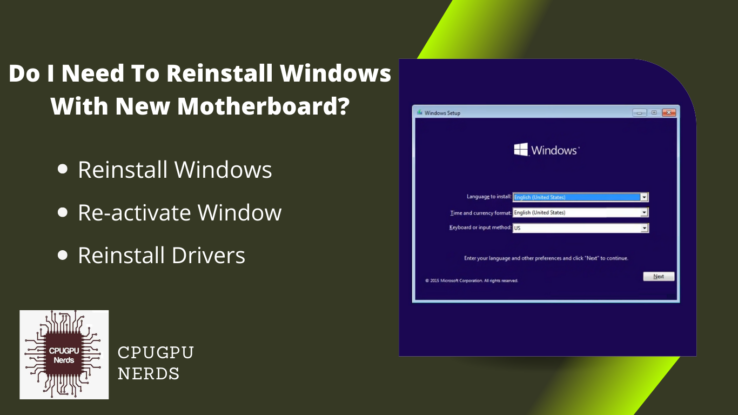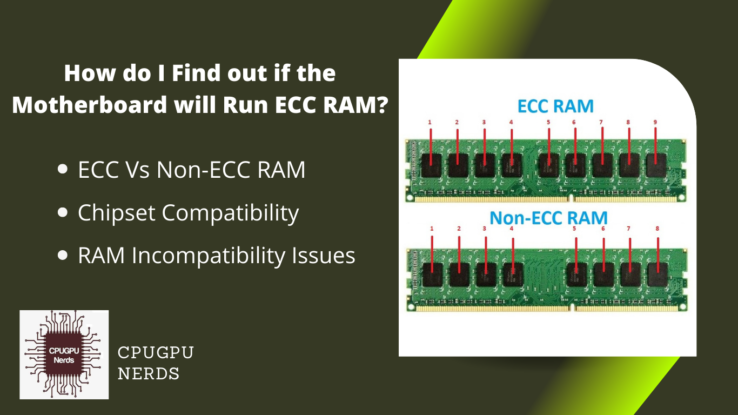We all know that flashing the BIOS can sometimes be a tricky process. If it’s not done correctly, it can lead to system instability and even permanent damage. So, you may be wondering, does flashing the BIOS void warranty? In this blog post, we’ll look at what flashing the BIOS entails and whether or not it could void your warranty.
Custom BIOS often causes significant changes in your hardware, including GPU and motherboards. The manufacturers do not recommend these changes. That is why many companies don’t claim the purchase after flashing BIOS.
Does Flashing the BIOS Void Warranty?
The short answer is yes if the flash bricked the hardware. There are some circumstances where flashing the BIOS may not void your warranty. For example, if you’re only updating the BIOS to fix a bug or add a new feature already released by the manufacturer, your warranty should still be valid.
The BIOS (Basic Input/Output System) is a chip on your computer’s motherboard that stores basic information about the hardware and how it should be configured. When you turn on your computer, the BIOS is responsible for initializing all the devices and ensuring they all work properly.
Over time, the latest BIOS versions are released to address bugs or add new features. Sometimes, updating your BIOS to take advantage of new features or fix existing problems is necessary.
Flashing the BIOS is pretty straightforward, but being careful is important. As we mentioned before, if it’s not done correctly, it can lead to system instability or even permanent damage to your hardware.
So, does flashing the BIOS void the warranty? In most cases, yes. However, there may be some circumstances where it does not. Always check with your hardware manufacturer before making any changes to your BIOS.
Does Opening BIOS Void the Warranty?
Opening BIOS doesn’t void the warranty. As the core BIOS is already installed, and you are not changing it completely or replacing it, it’s safe. However, your warranty is void if you’re flashing a custom BIOS or making any other significant changes, or it may get bricked.
Overclocking and general settings are the most common BIOS settings we change. It is safe to change these settings since they do not affect the overall BIOS. Before making any changes to your BIOS, it’s best to check with your hardware manufacturer.
The manufacturers can tell you whether or not your warranty will be voided. So always check what can void your hardware warranty on the manual or website. Otherwise, you may void the warranty unknowingly or accidentally.
Is flashing GPU BIOS safe?
GPU BIOS flashing is slightly different from updating your CPU or motherboard BIOS. GPU manufacturers usually release new versions of their BIOS to address bugs or add new features. You can usually flash your GPU BIOS without voiding your warranty.
However, it’s important to be careful when flashing your GPU BIOS. If done incorrectly, it can lead to system instability or even permanent damage to your hardware. So, if you’re uncomfortable doing it yourself, it’s best to leave it to the professionals.
As for motherboards, manufacturers don’t release new versions of BIOS but rather release the latest motherboard version instead. Flashing the motherboard BIOS is more tricky and unsafe than GPU. If you accidentally bricked your motherboard, it may lead to permanent damage, and you won’t be able to recover it.
The Risks and Benefits of Flashing BIOS?
Incorrect BIOS flashing can result in system damage or even a permanent computer shutdown if it’s not done correctly. That being said, there are also some benefits to flashing BIOS. Taking advantage of new features or fixing existing problems may sometimes be necessary.
Updating BIOS is not easy and is an extremely risky task. That’s why it’s important to be prepared before you start. Here are a few things you must do before you flash BIOS:
Backup Your Data:
This is probably the most important step. Flashing BIOS can sometimes corrupt your data, so it’s important to have a backup just in case. As a precaution, you can flash bios with no storage device connected to your system.
Update Your Drivers:
The biggest mistake that leads to the hardware brick is the outdated drivers. Outdated drivers can sometimes cause problems when flashing BIOS. So, it’s always a good idea to update all of your drivers before you start.
You can update the drivers using device management. Many third-party applications can detect and update the drivers automatically, including DriverEasy and DriverPack. So, always check for the driver update before updating the BIOS.
Read the Instructions Carefully:
Each hardware, whether GPU or Motherboard, has a specific way of BIOS flashing. So, before you flash BIOS, read the instructions carefully. By following these instructions, you may not make any mistakes.
You can find these instructions on the manufacturer’s website or the user manual. Most companies don’t recommend the BIOS flashing and recommend you to use the factory settings. But in case of a new update, they provide the proper procedure for updating it.
Use Cautions:
When you’re flashing BIOS, it’s important to be cautious. This process is extremely risky to do. Ensure you understand what you’re doing before you start, and always follow the manufacturer’s instructions.
Know Your Risks:
Flashing BIOS involves some risks, as we mentioned earlier. Make sure you understand these risks before you start. Hardware bricks are the most risky, followed by warranties and permanent hardware damage.
Now that you know the risks and benefits of flashing BIOS, you can decide whether or not it’s right for you. If you do decide to flash BIOS, make sure you follow the instructions carefully and use caution.
Conclusion
To sum up, flashing BIOS doesn’t void the warranty if you don’t make any significant changes. Custom BIOS settings for overclocking may void your hardware warranty. If you plan to make any changes to your BIOS, you should first check with your hardware manufacturer to ensure it is safe for your hardware and its warranty.

Hey, I’m Hammad. I write for this website to help you with the IT advice about PC, RAM, CPU, Motherboard, PSU, and other PC components.
I will provide detailed guides with images, and explain step by step so you can understand the process. Check all my articles here.