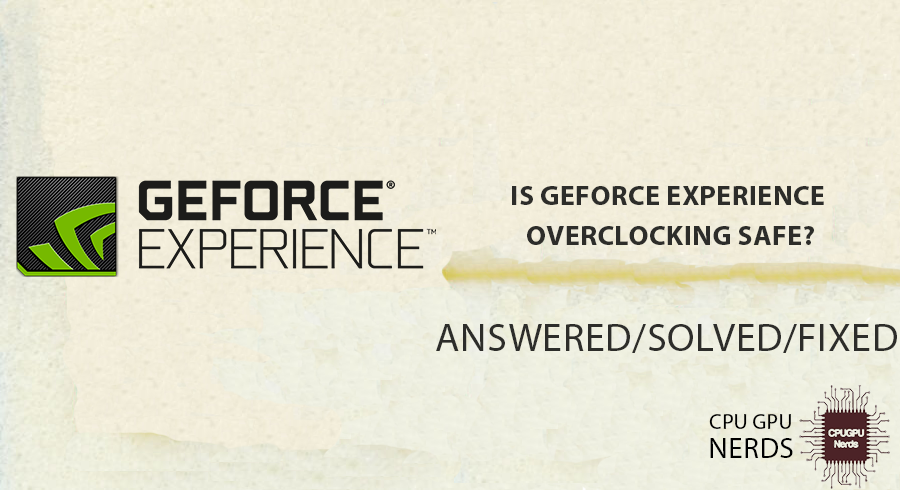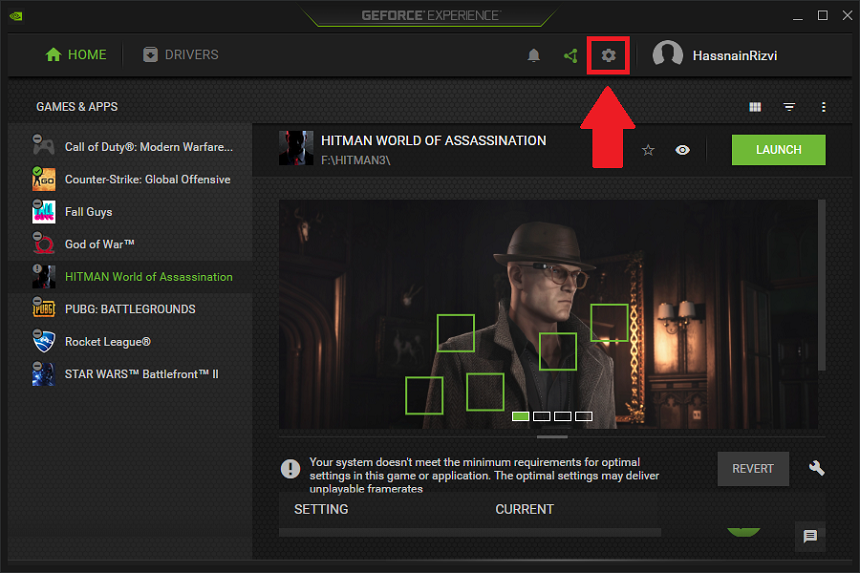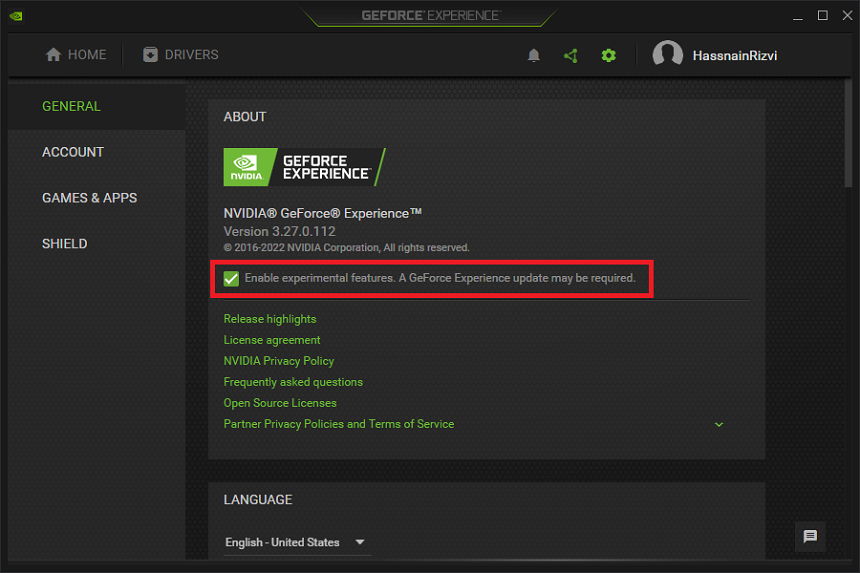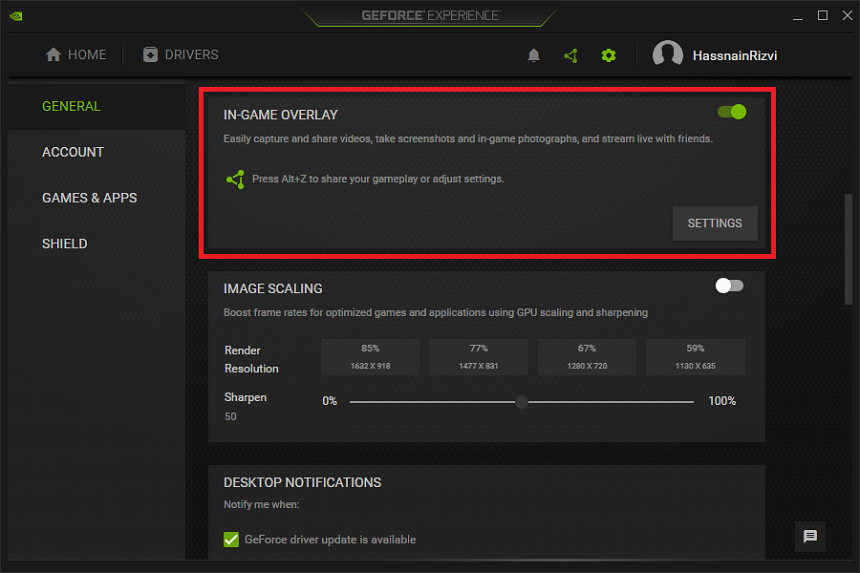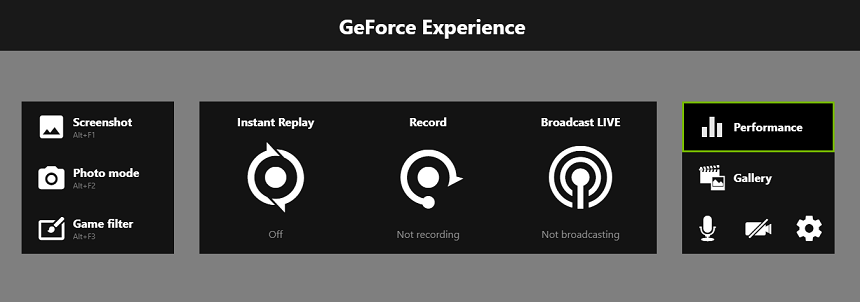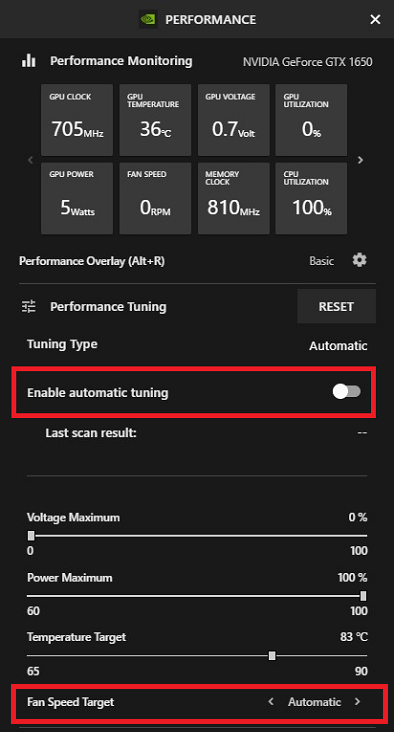Overclocking is a method a user uses to increase the potential performance of the GPU to get more and maximum performance and frames.
NVidia’s GeForce Experience is the official software for their GeForce lineup. The software allows you to install the latest drivers and modify every setting.
This software also allows you to overclock your GPU. It is safer than it sounds, but doing it correctly can boost your GPU’s performance. This article will show you how to easily overclock your GPU using GeForce Experience.
Is GeForce Experience Overclocking Safe?
GeForce Experience is extremely safe for overclocking your GPU. It is the safest and recommended method to overclock your GPU because GeForce Experience uses an auto-clocking feature that can overclock your GPU much more efficiently. It is a very simple and reliable method.
Performance is the new feature added by NVidia to their GeForce Experience software that allows a user to tune the GPU’s performance. It also features a unique automatic tuning that helps you easily overclock your GPU for more performance and frame rate.
You don’t need to research or check your GPU’s compatibility because this new feature does everything for you. It will only exceed the performance of the GPU according to its capabilities without causing any issues like lag, power consumption, or high temperatures.
But remember that this new feature only works for the latest GTX 16 and the RTX series lineup. It will not work for any of the previous GTX series.
These are the steps you need to follow to safely overclock your GPU using NVidia GeForce Experience’s automatic tuning feature:-
Download And Install GeForce Experience
The first step is downloading the GeForce Experience from NVidia’s official website. The latest version is recommended to avoid any complications. After installation, log in with your account, and you will be greeted with a very user-friendly panel.
GeForce Experience automatically detects all the games installed in your system, so you can run or even modify every one of them. For overclocking, go to the settings options beside your username in the upper right corner.
Its user-friendly interface allows you to easily move around without messing anything up. All options work in real-time; there is no application, so carefully manage these settings. Even though there are only a few, most settings are simple and resettable.
Adjust Settings
Enable the “Experimental Features” in the settings tab and restart the GeForce Experience. You may require an update. It enables all the hidden options of GeForce Experience, including “Performance Management” that we require to overclock our GPU.
Experimental features allow you to use the BETA version of NVidia GeForce Experience. Beta version builds are the early access by developers with new or featured options for you to access, optimize, and review. These also include the new Game Ready drives of NVidia GeForce.
Now, enable “In-Game Overlay” in the options tab. In-game overlay allows you to monitor and change gaming settings for better performance. You can also monitor and change the settings in real time using this feature.
After enabling it, press ALT+Z to open the “In-Game Overlay,” you will see “Performance” mentioned in the top right on tabs.
Optimize Performance
The performance tab will open on the left side of the windows. You will see the “Performance Tuning” option and “Tuning Type.” Ensure you have the “Automatic” Tuning Type and enable “Automatic Tuning” below. You can monitor scan results hourly.
You can modify your GPU’s maximum voltage, power, and temperature in the lower section. Fan speed is also customizable, but “Automatic” is recommended for better performance. Your GPU is now clocked and will perform much better.
Should I Automatically Optimize Games With GeForce Experience?
Automatically Optimize in NVIDIA GeForce Experience is a feature that analyzes your PC’s hardware configuration and the necessities of unique games. It then indicates top-of-the-line snapshot settings for the games to balance visual excellence and performance for your gadget.
- Convenience
GeForce Experience can routinely test your system, stumble on installed games, and observe the most effective settings on your hardware configuration. It can save you time and effort, mainly in case you aren’t acquainted with manually adjusting sports settings.
- Performance
The computerized optimization function aims to provide pleasant stability between visible and overall performance. It considers your hardware skills and the requirements of the sport to supply clean gameplay. It may be especially beneficial when you have a mid-range or lower-end system and need to maximize performance.
- Customization
While automated optimization is handy, it can no longer always align with your privacy options. Some gamers choose first-class-song man or woman settings based on their priorities, prioritizing visuals over performance or vice versa. Manual customization permits you to tailor the gaming experience to your precise necessities.
- Updates and Compatibility
GeForce Experience periodically gets updates to improve game compatibility and optimize overall performance for new titles. You may benefit from these updates using the automatic optimization feature without manually altering settings for every sport.
Does GeForce Experience Overclocking Lower FPS?
You will face a low FPS issue if you misconfigured the overclocking settings in GeForce Experience. Misconfiguration means either increasing the frequencies or decreasing the voltage. GeForce Experience’s overclocking feature can decrease FPS when settings aren’t matched.
Overclocking can improve the performance of your graphics card, but it can also cause instability or too much heat, which can cause the card to slow down its clock speed and lower FPS.
GeForce Experience has an automatic overclocking tool called “Scanner” that looks at your graphics card’s strengths and weaknesses and changes its clock speeds accordingly. The goal is to find the most stable program with the best total performance.
However, because everyone’s hardware and devices are set up differently, the Scanner may not always give correct data. Overclocking pushes the graphics card past its default settings, leading to faster clock speeds and possibly better FPS in some games or programs. But this general performance boost comes with a trade-off.
Overclocking can make the computer get hotter, which could cause it to slow down. When the temperature goes above a certain point, the pics card slows down its clock speeds to keep from getting too hot. This throttling can cause a lower FPS than walking at the default values.
Conclusion
GeForce Experience’s overclocking feature is usually safe and recommended for users who want to boost the speed of their GPU. The software has a built-in auto-clocking feature that successfully overclocks the GPU, which leads to better speed and lower frame rates.
It is a simple and reliable way, especially with the new Performance feature. It makes it easy to overclock without causing problems like lag, too much power use, or high temperatures.
But it’s important to know that GeForce Experience’s automatic tuning tool works best with the latest GPUs in the GTX 16 and RTX series and not with older GPUs in the GTX series.
GeForce Experience’s automatic tuning tool lets users safely overclock their GPU. Users must follow the steps, which include downloading and installing the software, making changes to the settings, and allowing experimental features and in-game overlay.
Overclocking can improve overall speed, but setting up the settings correctly is important to avoid a drop in FPS or instability. If you mess up the overclocking options, like raising the frequency or lowering the voltage, the FPS can go down.

Hey, I’m Hammad. I write for this website to help you with the IT advice about PC, RAM, CPU, Motherboard, PSU, and other PC components.
I will provide detailed guides with images, and explain step by step so you can understand the process. Check all my articles here.