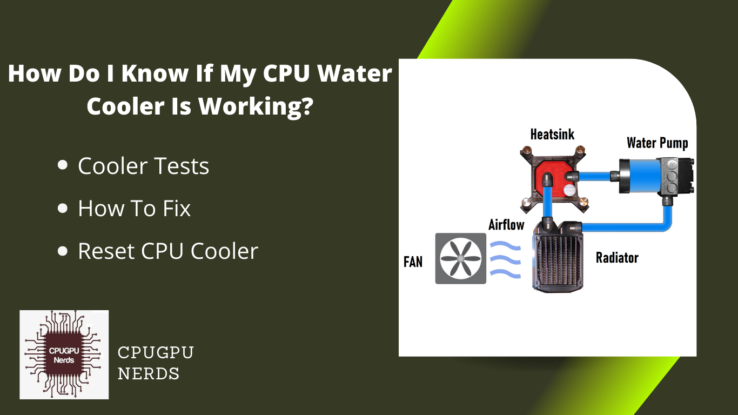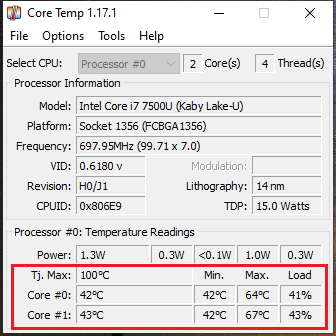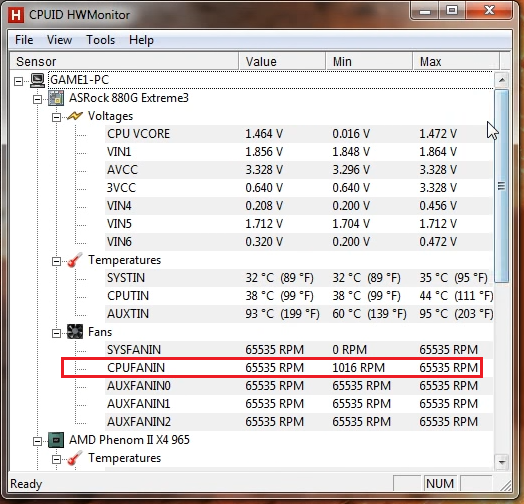CPU water coolers are more sensitive as compared to air coolers, and it is because they need proper weekly or monthly monitoring and maintenance. If you are not following the cleaning schedule, you may face performance and cooling issues.
You should look for several things to know if your CPU water cooler is working or not, including the water pump, pipe connections, water level, etc. In this blog post, we will discuss how you can test your CPU water cooler with a step-by-step guide and how you can maintain them for the long run, so keep reading to know the important tips.
How Do I Know If My CPU Water Cooler Is Working?
There are a few tests you can do to guarantee your CPU cooler is working correctly, such as temperature, pump, and fan checks. You may experience abrupt PC shutdowns, performance lag, and an immediate increase in temperature while multitasking if your CPU cooler is not working properly.
Here’s how you can check if your CPU cooler is working or not:
1. Check the Temperature:
The first and most important thing to do is to check the temperature of your CPU to ensure that your cooling system is doing its work. If the temperature is high, then it means that your CPU is not being cooled properly.
To monitor the CPU temperature, you can use applications like Core Temp, Open Hardware Monitor, HWMonitor, and CPUZ. All these applications have a simple, user-friendly interface. If the temperature of your CPU is rising and not stable, it means your water cooler isn’t working properly.
2. Check The Pump:
Always keep an eye on the pump of your CPU water cooler. If the pump is not working, then the water will not circulate, and your CPU will overheat. You can check the pump by feeling it. If it’s not vibrating, then it’s not working, and you will need to replace it.
- Open the case of your PC and power on your PC.
- Now place your hand on your cooler’s pump gently.
- Feel the vibration and water flow. If it’s vibrating, then your cooler pump is working.
3. Check The Water Level:
Water in the cooling system is the key element that reduces the CPU heat. If your cooler’s water level is very low, you will need to fill it immediately to avoid overheating. So, make sure that the water level in the cooler is sufficient. If the water level is low, then it will not be able to cool your CPU properly.
- Open the radiator carefully and check the water level.
- If the water level is low, you have to fill the reservoir.
- A water reservoir is a cylindrical device attached to the radiator, CPU, and pump through tubes. It has all the water supply.
Note: If you are filling the water cylinder while it is inside your PC, keep a paper towel around it and other components to avoid any water damage. Also, use the squeeze bottle water dispenser to fill the cylinder or radiator.
4. Check for leaks:
Another thing to do is to check for leaks in the pipes. Leakage in the pipes doesn’t only affect the cooler’s performance, but the water coming from that leakage can also destroy other PC components. If there are any leaks, then the water will not be able to reach the CPU, and it will overheat.
- Keep a paper towel or tissue on your hardware components and fill the radiator of your cooler with water.
- Now start your PC and look for any leakage or water drops coming out of the pipes.
- If you find any, replace the whole tube.
Note: It is risky to do inside the PC; try to disassemble the cooler and then assemble it outside the PC case to check for the leakage.
How Do I Know If My CPU Water Pump Is Working?
To check your water pump, you have three options: check the CPU fan RPMs or test the pump inside or outside your PC. Our recommended method is to disassemble the CPU cooler and check the pump outside the case to avoid water leakage and component damage. Here’s how you can do that:
Method 1: Check The Fan RPMs
- Download HWMonitor and install it on your PC.
- Launch the application and scroll down to the fans section.
- Note the CPU fan RPMs, and if they match the manufacturer’s claim, your pump is working completely fine.
Method 2: Inside The Case
- Open the case carefully and locate the pump.
- Place your hand or fingers on the pump and turn on your PC.
- If you feel any vibrations and sound of water bubbles, then it’s working fine. You don’t need to worry.
- But if you don’t feel any vibrations or sound, it may be a serious problem. Now you have to uninstall the pump and check it outside the case.
Method 3: Outside The Case
- Disassemble the pump, including the heatsink from the CPU water cooler, and place it in a tray.
- Now unplug the pipes from the heatsink and drain all the water from the pump.
- You can use a 12-volt adapter to run test the pump.
- Plugin the charger into the socket and connect the red (+ve) wire to the red wire of your pump and black (-ve) to the black wire. Or if the cooler wires are yellow and black, then yellow is the red (-ve) and black is (-ve).
- Fill the try with fresh water, dip both ends of the pipe into the water, and turn on the adapter.
- If you see the water coming out of the pump at its optimum speed, it means that your pump is working great.
How Do I Fix My CPU Cooler When It’s Not Working?
There are several problems that can prevent your CPU cooler from working. The major issue in the water-cooling system is the pump failure, water pipe leakage, and low water level. You can fix the pump by opening and cleaning it and fix pipes by replacing them with a new ones. Here are some tips to fix your CPU cooler.
Things you need to fix CPU cooler:
- A Screwdriver
- Empty tray
- 12-volt battery
- Cleaning brush or a cloth
Solution 1: Fix The Pump
To fix the CPU cooler’s pump, disassemble it from the PC case and open it. Don’t worry; here is the step by step guide:
- Once you have disassembled your cooler, remove the pump from the radiator.
- Drain the water and clean the pump.
- Open the screws using a screwdriver carefully and remove the back cover of the pump.
- Remove the pipes and then pull out the heatsink. Be careful about the heatsink circuit.
- Beneath the heatsink, you will find a removable cover covering the vacuum fan of your pump.
- Remove that cover and the fan underneath it.
- Clean the fans and pipes, cover them with the water thoroughly, and assemble them back.
- Now test the pump by connecting it to the adapter as we did in testing outside the case.
Solution 2: Fix The Pipe Leakage
- You have to fill the pump and start your cooler to identify the pipe leakage. Before starting the cooler, cover other components with a paper towel.
- Now navigate the leakage, remove that pipe from the cooler, and replace it with a new pipe.
- Don’t try to repair the plastic pipes. You can repair water coolers with copper pipes, but plastic pipes are not suitable for repair.
How do I Reset My CPU Cooler?
Restarting your CPU cooler may resolve many issues like water pump errors, heat issues, and dirt clogging. To reset your CPU cooler, you have to remove it from your PC, clean it and assemble it. You will also have to default the fan speed using third-party applications like SpeedFan and MSIAfterburner. Here is how you can reset your CPU cooler:
Disassemble:
- Carefully remove the complete cooling system from your PC.
- Now separate the pipes, radiator, and heatsink from each other.
Cleaning:
- Clean the pipes and radiator using injection or squeeze water dispenser bottle.
- Remove the heatsink and its back cover to expose the vacuum fan inside the pump. Clean the fan and the area around it.
Assembling:
- Dry the cooler and assemble it back into your PC.
- Fill the pump with the water/liquid and turn on your PC to ensure that it’s working.
Tips To Increase The Lifespan of Your CPU Water Cooler
The average lifespan of your CPU water cooler is 4-5 years, depending on your usage. Of course, if you are using it intensively with overclocked CPU, then it will reduce. Here are some tips to keep your CPU cooler new:
1. Use Crystal Pipes:
If you are buying a CPU water cooler, always look for the cooler with crystal pipes. It will allow you to see the liquid level and cleanliness. In addition, it will be easy to spot any dirt or debris traveling into the pipes.
2. Use Dye To Color Liquid:
Don’t use food color to dye the liquid of your water cooler; instead, use dye to color it. Food color is made with edible materials that may produce bacteria and other microbes into your cooling system.
3. Use Filter:
When installing a water cooler to your CPU, don’t forget to use a filter. The filter ensures there is no debris getting inside your cooling system. In addition, the filter increases the lifespan of your cooler by keeping it clean.
4. Cleaning Schedule:
Make a cleaning routine for your cooler. Cleaning is very crucial for your cooler to work its best. Wipe out your machine after a specific period of time. A CPU water can last up to 2 years in the cooler. But it will degrade your PC performance over time. So, try to change the water every year to avoid any performance issues.
How To Tell If My CPU Water Cooler Is Bad For PC?
It’s easy to tell if your CPU water cooler is bad for your PC. If your computer is having trouble booting up or if it’s running slowly, it could be a sign that your water cooler is not working properly. You may also notice that your computer is overheating or that the fan is constantly running.
If you notice any of these symptoms, it’s time to check your water cooler thoroughly. These issues might be fatal for your PC. If your cooler isn’t working properly, it will lead to severe overheating in the CPU, which can cause permanent damage to your PC.
So to avoid such a situation, always use temperature monitoring applications, especially when your CPU is overclocked. Overclocked CPUs generate more heat and needs instant cooling.
Why You Shouldn’t Water Cool your PC?
A water cooler needs more energy than compared to air cooler. Undoubtedly water coolers cold 50% faster than an average air cooler, but it also causes a bottleneck sometimes. If you have an old PSU, it won’t bear that pressure and may result in the CPU, RAM, and GPU undervolting issues.
The second reason is that water-cooling requires maintenance. Like every electronic device, water cooling also needs to be taken care of and cleaned at regular time intervals. The water inside the CPU cooler gets evaporated over time, and you have to buy the new liquid, which is quite expensive.
The third reason is the noise level. Water coolers make too much noise due to their massive fans and pump. Air coolers do not produce any sound while running, and they don’t have a pump and extra fans.
Conclusion
Now that you know how to tell if my CPU water cooler is working? it’s time to take action. If you see any of the above signs, then it’s time to change your water cooler. Also, don’t forget to follow the maintenance tips to increase the lifespan of your CPU water cooler.

Hey, I’m Hammad. I write for this website to help you with the IT advice about PC, RAM, CPU, Motherboard, PSU, and other PC components.
I will provide detailed guides with images, and explain step by step so you can understand the process. Check all my articles here.