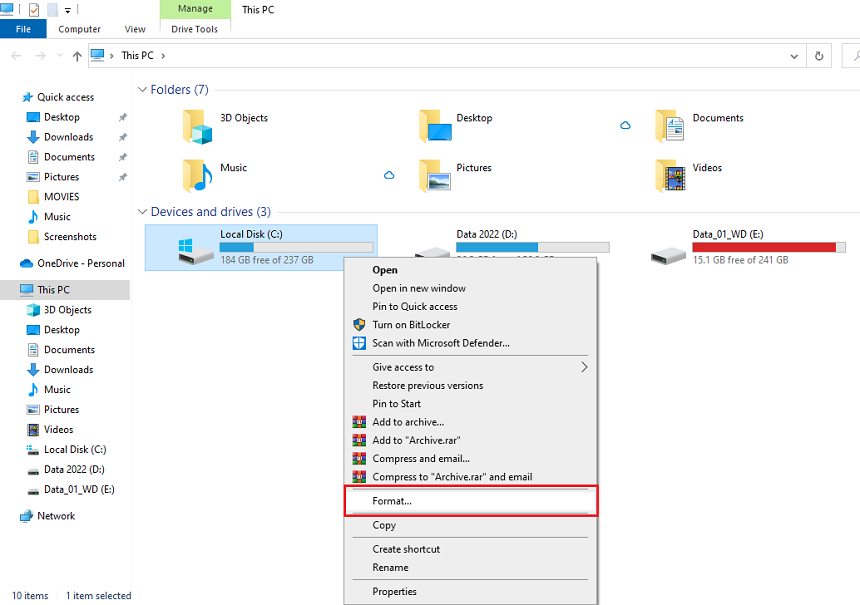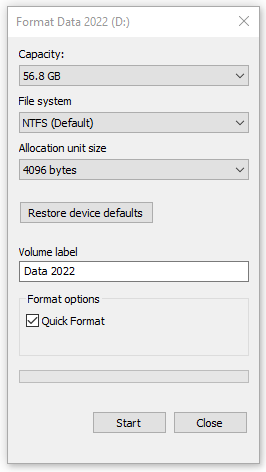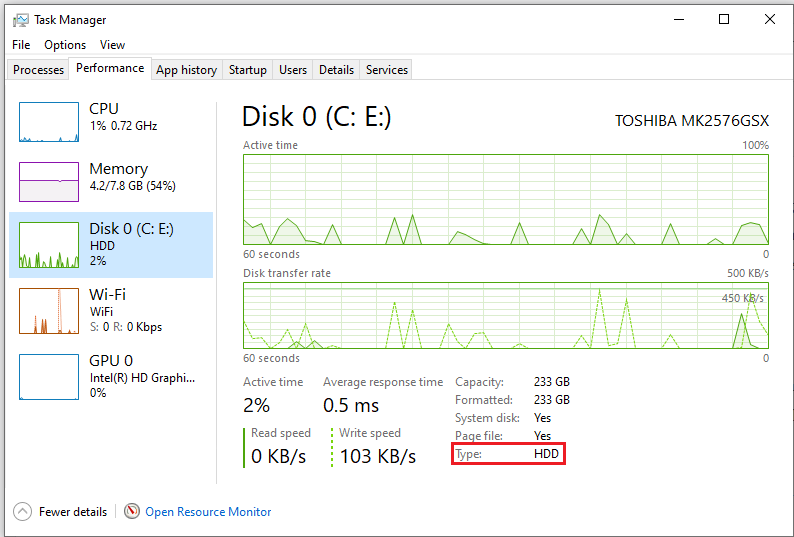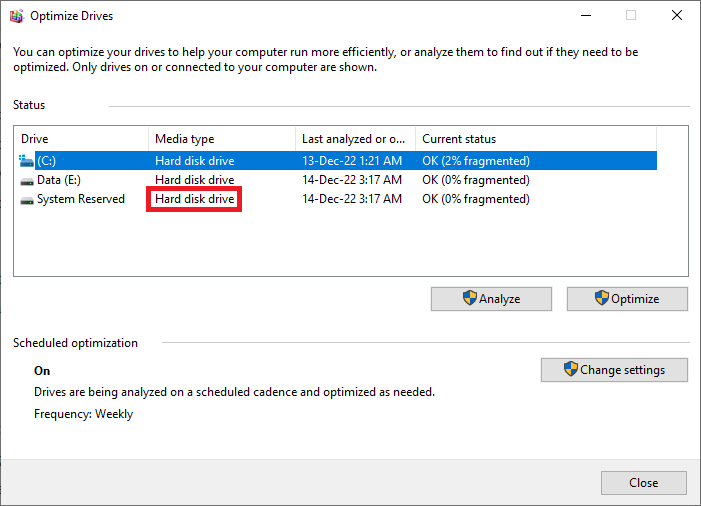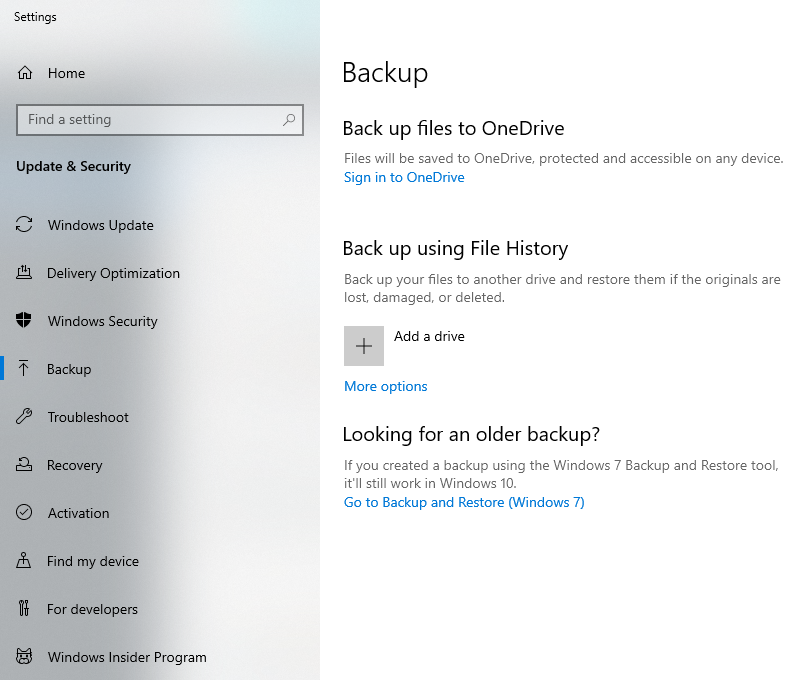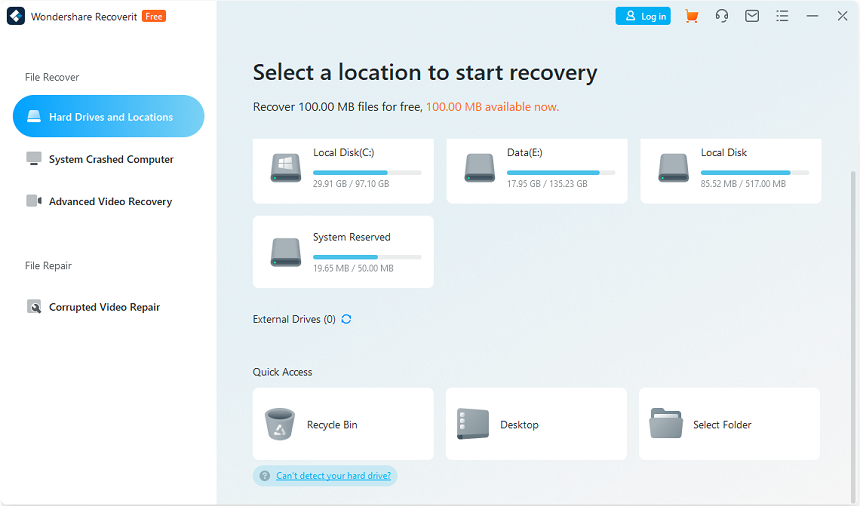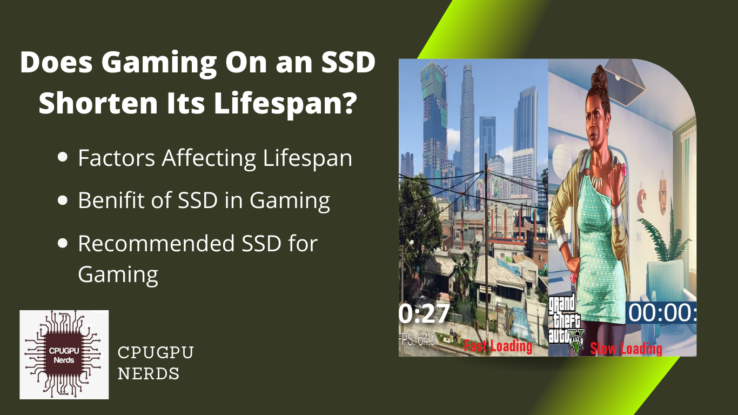The reason behind their fame is not only the performance of SSDs. These are fast and efficient storage devices for thousands of gigabytes of data. Solid-state drives are physically small, shockproof, and way faster than the old HDD (Hard Disk Drives). However, the benefits of SSDs are much more.
In this article, I will try to clarify your concept about solid-state devices (SSDs) and discuss whether you need to format a new SSD even when not used for OS. Not only that, but I will also give answers to one of the most frequently asked queries about the use of solid-state drives (SSDs).
Do I Need to Format a New SSD Even When Not Used for OS?
“Format” is used with the term “File System.” Both decide which file type is stored and how a user can read, write, and edit it. A brand-new SSD has no file system because it is installed as an operating system feature. That is why you need to format a new SSD.
But if you want to install a game or software without the operating system, there are two possibilities. Firstly, most games install without the need for an OS to format your SSD without informing you. Secondly, most software without an OS also performs formatting before installation.
But some software helps you format your SSD for installing your demanded software, such as EaseUS Bitwiper. You can easily delete the old data and format your SSD using its user-friendly interface (UI). You can format your SSD easily to complete your purpose by choosing certain format options.
What Happens When You Format an SSD?
To understand formatting, first, we need to comprehend what a File System is. A file system is defined by the creators of an operating system for storing and retrieving different kinds of files on a storage device, such as an SSD, HDD, USB flash drive, etc. These files include images, text documents, audio, and video files.
Different file systems exist, such as NTFS, exFAT, FAT32, etc. When you format your SSD using the best-fit file system, it fills the storage cells with 0’s and 1’s, replacing and deleting all other data. This dummy data is written so logically that when you want to copy your data, the OS says that space is present.
In short, software and games might demand you to format your SSD using certain options. Only in this case do you need to format a new SSD because a brand new solid state drive has not been formatted before. But, again, the software is available for formatting you’re out of the box SSD.
Shortly after formatting your SSD, your operating system (OS) will be erased, and your precious data will be deleted for good. So, you need to make a backup for your valuable data first. In the case of the OS, you need to choose a storage drive for installing it. New SSD always needs formatting first.
How Do I Know If My Hard Drive Is SSD or HDD?
The first and foremost method is to observe it in your computer system by opening its casing. However, this technique is not recommended for laptop users because closing and opening a laptop is tricky and risky. Therefore, I will not recommend you open your laptop in the first place.
You can also find it from the task manager—open task manager by ALT+CTRL+DEL. Now go to the performance tab and click on the Disk to see your storage device’s type.
After opening the casing of your PC, you only need to observe the stickers on your SSD. It is because, on nearly all of the SSDs from well-known manufacturers, it is written “SSD” or “Solid State Drive.” Therefore, it will be quiet if you want to observe a running SSD, unlike the HDD with a motor and platters spinning inside.
The other method to determine whether your storage device is an HDD or an SSD is to access this information through the operating system. Open the “Start Menu” and type “Defragment.” An app named “Defragment and Optimize Drivers” will appear. Open it to see your drive type under the “Media Type” title.
If you see that the media type is “Hard disk drive,” your storage device is HDD. On the other hand, the media type of your storage is described as a “Solid state drive.” It is how you will know if your storage is SSD or HDD. Close the defragmentation window without changing anything.
Is 1TB HDD the Same as SSD?
HDD stands for the hard disk drive, and SSD is the abbreviation for Solid State Drive. The only thing common in both devices is they store data using a file system. Otherwise, there are many differences in these storage devices. For example, the HDD has a motor, platters, and read/ write heads for storing data.
Unlike the HDD, the SSD has no moving parts for reading and writing data. Instead, as it is obvious from the name, the solid-state drive contains solid-state electronic components in the form of IC (integrated circuit) memory chips for data storage and other operations.
Hence, 1TB or more HDD is not the same as an SSD because it is not the storage capacity that makes an SSD an SSD. Instead, storing data on memory chips differentiates an SSD from an HDD. And this is also the reason that an SSD is way faster than an HDD.
Do I need to Reinstall OS After Adding SSD?
It depends on whether you want to install the operating system (OS) on the current SSD you have recently added or reinstall it on the current SSD running. First, you need to install the operating system from scratch. Plus, you will have to remove the OS from the other SSD or HDD.
In the second case, you do not need to install the operating system (OS) because your newly added SSD will be a secondary storage device for storing your precious data. Of course, it is also possible that you can install the OS on an SSD and use it for your data as well. But I will never recommend this in any way.
If you plan to install OS in your SSD, remember that the size of SSDs is very small compared to the HDDs. Hence, use at least a 256 GB SSD because the remaining space will be used for Windows updates and your drivers, games, and other software.
What To Consider Before Formatting an SSD?
The first and foremost thing to consider before formatting an SSD is whether it contains your valuable data. If it does, copy your data first because formatting will delete everything stored on your SSD. The second important thing to consider is your operating system (OS).
If your OS, such as Windows 10/11, is stored in your SSD and you format it, then you cannot start your computer as you used to. In addition, it may generate errors, saying that your computer or laptop has no operating system. So, ensure you have chosen an SSD for installing OS before formatting this one.
Before formatting your SSD, the third essential thing you should remember is the format type according to your media. The GPD (GUID Partition Table) is mostly used for the latest SSDs. It is not only robust, but it is also a modern technique. GPT is also recommended for 64-bit and higher computers.
Does Formatting SSD Delete Everything?
Yes! Formatting is a process that deletes everything stored on your storage media, such as SSD, HDD, flash drive, memory card, etc. So, for example, if your SSD has your valuable software and data stored on it, all of it will be erased as you format it. So, make sure to create a backup of this data first.
You cannot keep and format your data on an SSD without losing it. You can also not format some of the parts of your solid-state drive because the option to delete is already in your operating system (OS). But remember that formatting will erase all of the contents of your SSD.
By the way, formatting the SSD does not erase everything on the solid-state drive. The only thing it does is that data is no longer accessible. As a result, the free space is displayed as if the data has gone forever. If you accidentally formatted your SSD, you can retrieve this data using recovery software.
How Do I Recover My SSD After Formatting?
By formatting a solid state drive (SSD), all data is erased on it so that it is hidden from you but is in the memory chips. It is also possible that someone has formatted the SSD accidentally. You can easily recover this data using certain tools such as Wondershare Recoverit.
To recover your deleted data, first, download the recovery software. It depends on whether you want to use freeware or any paid app. After that, install that recovery software on your computer or laptop. Then, open the software and choose the solid-state drive (SSD) you want to recover.
After that, select the SSD you want to recover using the very software. Ensure you are not confusing the SSD you want to recover with any other storage device on your computer because your computer or laptop may have more than one SSD. In the end, give the recovery command and wait for it.
The advanced recovery software allows you to choose different files for recovery, such as images, videos, audio, text files, etc. Advanced the software, more options it will provide you. For example, some apps allow you to recover data from SSDs and HDDs, flash drives and memory cards, etc.
Should I Format a New SSD Before Installing Windows?
No, you do not need to format your new solid-state drive (SSD) before installing Windows because it is the responsibility of Windows to format your SSD during installation. This is an outstanding feature of the Windows operating system. Windows has its file system, and it formats your SSD accordingly.
It is useless if you plan to connect your new SSD to your computer or laptop as internal or external storage only to format it. The reason I have discussed this with you is in the paragraph above. But if you insist, then open the “This PC” app and right-click on your SSD. Select “Format.”
A small window will pop up with different options for formatting your SSD. Always select the “NTFS” file system because it is the latest system developed by Microsoft. You can also change the name of your SSD here only by typing it in the textbox saying “Volume Label.” Finally, press the “Start” button to format.
Please don’t change the “Allocation Unit Size.” But if you accidentally change it and don’t remember the default option from the drop-down menu, just close the window. After that, right-click on the SSD again and choose the “format” option from the menu for default settings.
Conclusion
Formatting a solid-state drive (SSD) is difficult because it will erase all the stored data. But if you have bought a new SSD, you can use it without formatting. Sometimes, you must format your SSD to convert it to GPT or MBR. Also, Windows automatically formats your new SSD during installation.

Hey, I’m Hammad. I write for this website to help you with the IT advice about PC, RAM, CPU, Motherboard, PSU, and other PC components.
I will provide detailed guides with images, and explain step by step so you can understand the process. Check all my articles here.