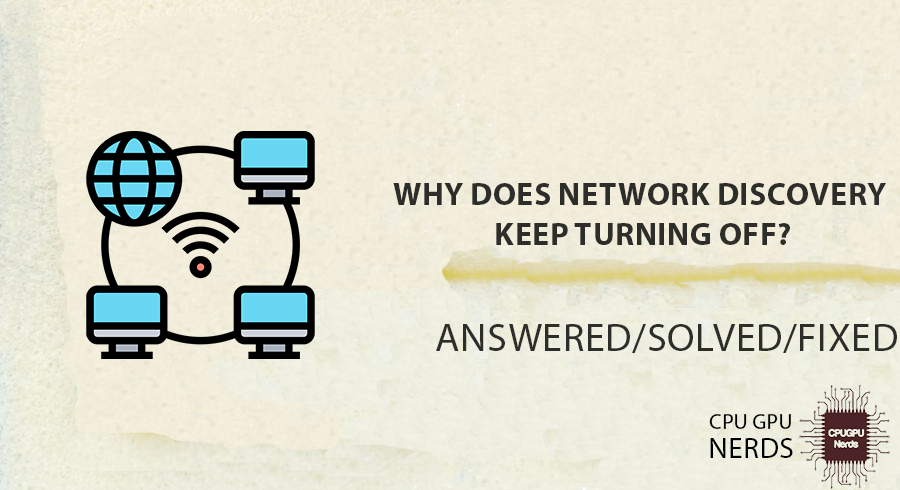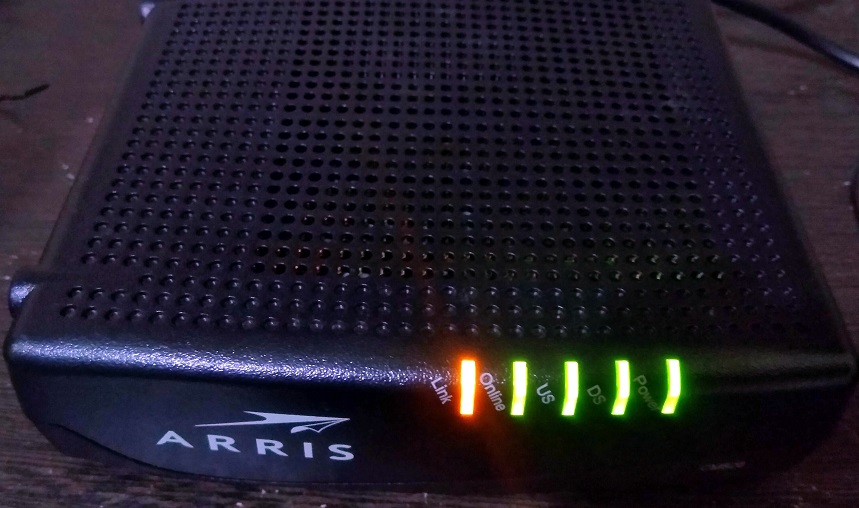Network issues are very common in operating systems when you try to use the shared network or discovery options.
Network discovery allows users to connect devices, share data, and use the internet simultaneously. It is certainly a very helpful feature, but some network issues can make it frustrating to use.
So, in today’s post, let us discuss a very common issue. I am going to show you all the possible reasons why your Network Discovery keeps turning off without providing a plausible cause.
Why Does Network Discovery Keep Turning Off?
Here are the reasons why:
- Operating System Updates
- Security Settings
- Network Location Awareness Service
- Power Saving Settings
- Network Adapter Issues
- Network Infrastructure Changes
- Third-Party Software Conflicts
Operating System Updates
Network discovery may stop working for various reasons, including operating system changes. The system configurations and settings, particularly those about the network, can occasionally be changed when a computer receives an update.
These adjustments may unintentionally stop network discovery or restore it to its factory settings, which would turn it off automatically.
Security Settings
Network connection greatly depends on security settings. The functionality of network discovery might be affected by certain security applications or settings. Network discovery may be restricted or disabled by security rules in antivirus software, firewalls, or security policies.
It may be because it’s believed that network discovery makes systems more vulnerable to security risks. Moreover, security has integrated function to protect the system from external attacks. That is why it hides the network shearing.
Network Location Awareness Service
A Windows service called Network Location Awareness (NLA) checks the condition of the network connection and aids in modifying the network settings as necessary. In some circumstances, the NLA service could detect the network inaccurately or run into issues, deactivating network discovery.
The network discovery feature may be automatically disabled if the service cannot identify the network as a private or trusted.
Power Saving Settings
Many electronic devices, including computers, tablets, and smartphones, include power-saving functions. By lowering power usage while the device is inactive or not connected to a power source, these settings are intended to maximize battery life.
Power-saving settings may impact network discovery since the system may disable it to save energy. Network discovery can stop if the device switches to a power-saving mode until it starts up again.
Network Adapter Issues
The network connection between a device and the local network is made possible by the network adapter. Network discovery may be disabled as a result of issues with the network adaptor.
The network adapter may fail or become unavailable due to problems, including outdated drivers, hardware problems, or incompatibilities with other hardware or software, which may automatically deactivate network discovery.
Network Infrastructure Changes
The functionality of network discovery may be affected by modifications to the network infrastructure. For instance, network switches, routers, or access points may obstruct network discovery if they are incorrectly configured or have technical difficulties.
Network discovery may stop working as a result of these interruptions since the devices cannot adequately exchange information and interact.
Third-Party Software Conflicts
Installed third-party programs or services on some devices may interfere with network detection capabilities. Program defects, compatibility problems, or unintentional interactions between various program components may contribute to these disputes.
In order to preserve stability and avoid future problems, the system may deactivate network discovery when conflicts arise.
How To Fix Network Discovery Keep Turning Off?
You can resolve the issue by troubleshooting operating system updates, adjusting security settings, troubleshooting network location service, adjusting the power settings, resolving adapter issues, resolving network infrastructure structure, and resolving third-party software conflicts.
Here’s how you can fix the network discovery turning-off issue:
Troubleshoot Operating System Updates
Check that the operating system settings have the network discovery feature turned on. Ensure network discovery is enabled by going to the network settings or control panel.
Restarting the computer can sometimes fix problems brought on by operating system upgrades. After restarting your computer, verify that network discovery is operational.
Outdated or incompatible network drivers may hamper network discovery. Download the most recent drivers for your network adapter by going to the manufacturer’s website. Check to see whether the problem is fixed after installing the latest drivers.
You might attempt rolling back an operating system upgrade if network discovery suddenly stopped working after it. Locate and remove the issue update in the operating system’s update history. Restart your computer after uninstalling, then verify that network discovery is operating properly.
Adjust Security Settings
Check whether your computer’s firewall or antivirus program prevents network discovery. Disable the firewall and antivirus software for a while to test whether network discovery functions. If so, you might have to add an exception or change the settings to enable network discovery.
Security regulations may occasionally impede network discovery. Review the network discovery rules by accessing the security policy settings on your machine (often using the local group policy editor). Verify if the regulations permit network exploration and change them as appropriate.
Moreover, you can also confirm that the network discovery is not restricted by Firewall by. To ensure that, open start menu and search “Allow app through firewall” and open the settings. Here scroll the list and make sure the “Network Discovery” is enabled.
Troubleshoot Network Location Awareness Service
Locate the “Network Location Awareness” service by opening the Services program (services.msc). Click on it with your right mouse button and choose “Restart.” This action can assist in resolving any short-term service difficulties.
The following commands one at a time, open the Command Prompt as an administrator and type “netsh winsock reset” then “netsh int ip reset” and after restarting the ip, type “ipconfig /release” and lastly, make a new by typing “ipconfig /renew.”
By resetting the network settings and the NLA service, these instructions might resolve any underlying problems preventing network discovery.
Adjust Power Saving Settings
Check that the chosen power plan is not unduly aggressive in energy conservation by opening the Power Options settings in the control panel or settings app. Select a power strategy that is well-balanced or high-performance and enables continued network discovery.
Navigate to the network adapter settings in your power plan’s advanced options. Make sure that the power-saving settings are not configured to turn off the network adapter while the device is not in use. Change these settings to enable the network adapter to function even while inactive.
Resolve Network Adapter Issues
Network discovery may stop working if your network device drivers are outdated or unsuitable. Download the most recent drivers for your network adapter by going to the manufacturer’s website. Update the drivers, then see whether network discovery functions.
Locate your network adapter in Device Manager, then right-click on it and choose “Disable.” Once the network adapter has been disabled, right-click again and select “Enable.” Resetting the network adapter might help cure any short-term problems.
Resolve Network Infrastructure Changes
Verify that network switches, routers, or access points are working properly. By checking their settings or speaking with the network administrator, ensure these devices are not preventing network discovery.
Frequently, momentary problems or incorrect setups may be fixed by restarting network equipment. The impacted network devices should be turned off, left idle for a short while, and turned back on. Verify that network discovery is operating as intended after allowing the devices to restart and reconnect.
Resolve Third-Party Software Conflicts
Find any third-party applications that have recently been updated or installed that could be interfering with network discovery. You can find out if these apps are the source of the dispute by uninstalling or deactivating them.
Try upgrading the third-party program to the most recent version if necessary. Download the latest recent version by going to the program developer’s website. To fix any problems with the program’s components, consider uninstalling and reinstalling it.
Contact the opposing software’s support staff if the dispute continues. Tell them all you know about the problem, including your previous measures. They might be able to offer more instructions or publish a remedy for the issue.
Conclusion
Operating system upgrades, security settings, difficulties with the network location awareness service, power-saving features, network adapter issues, modifications to the network infrastructure, and conflicts with third-party applications are just a few of the causes for network discovery to stop working.
These elements can cause connection issues, impacting file sharing, printer connectivity, and general network operation. You may, however, rectify the problem in several ways.
Operating system updates, security settings, network location service issues, power-saving settings, adapter problems, network infrastructure changes, and third-party software conflicts can all be resolved to help regain network discovery functionality.
Users may guarantee that their network stays connected and that devices can efficiently interact and share resources by taking the actions outlined above.

Hey, I’m Hammad. I write for this website to help you with the IT advice about PC, RAM, CPU, Motherboard, PSU, and other PC components.
I will provide detailed guides with images, and explain step by step so you can understand the process. Check all my articles here.