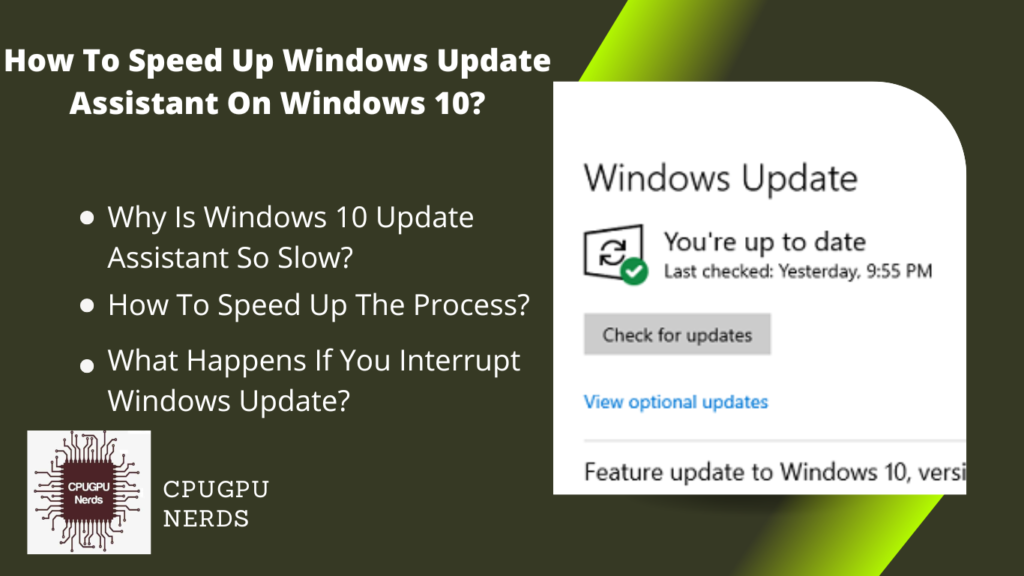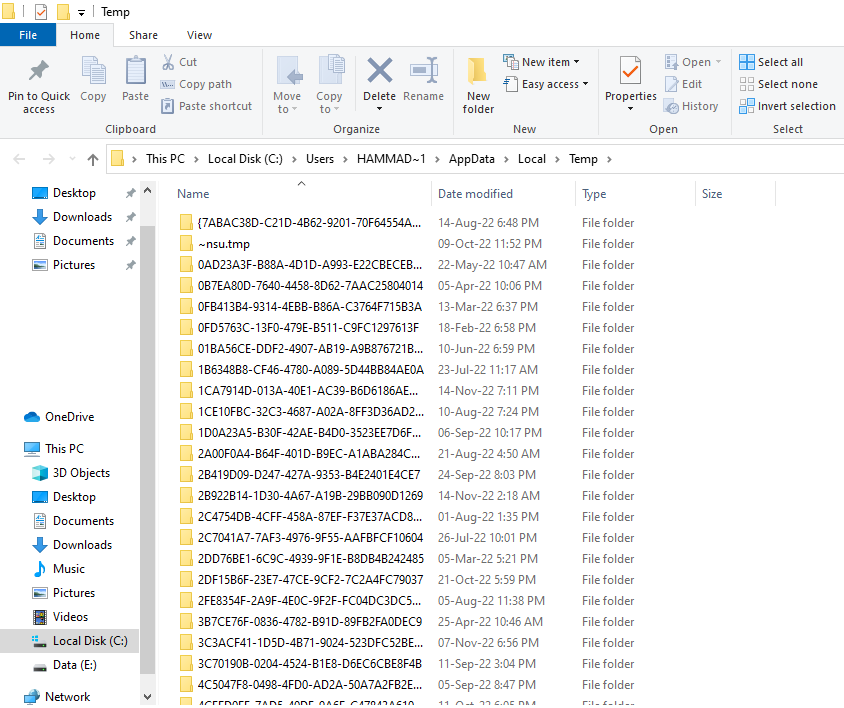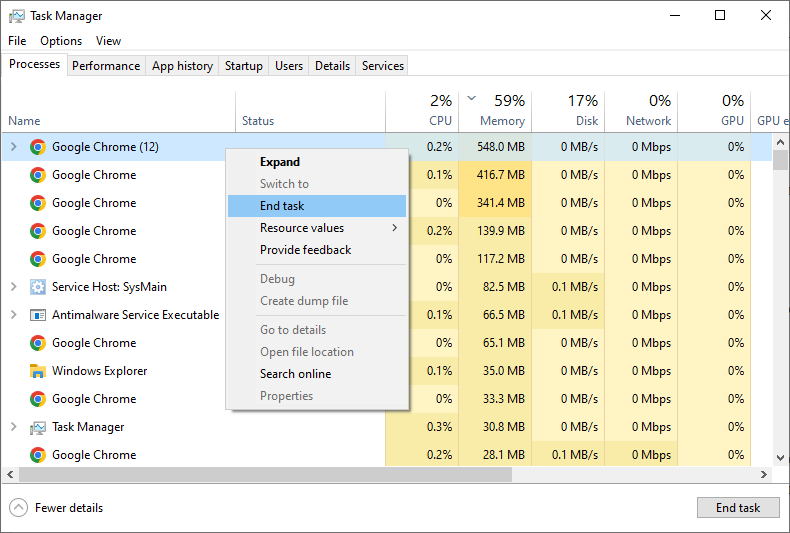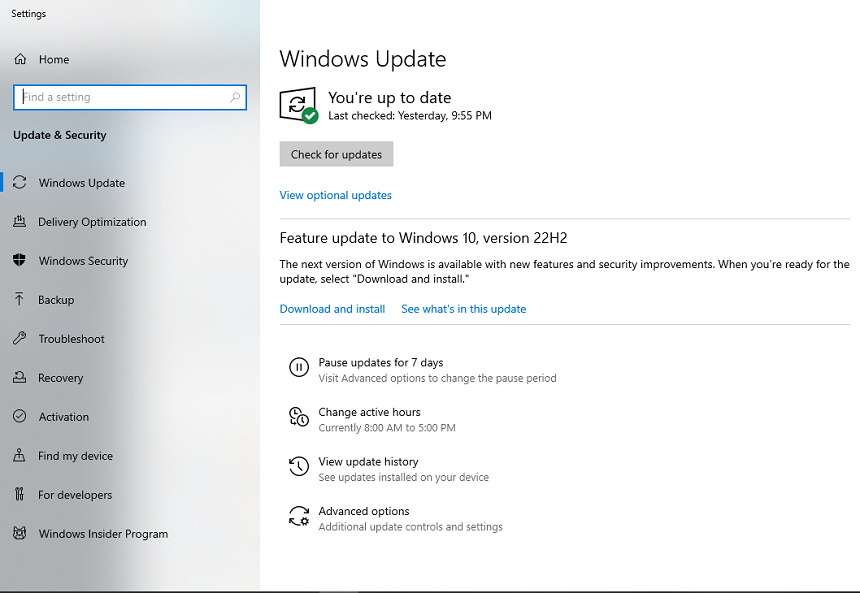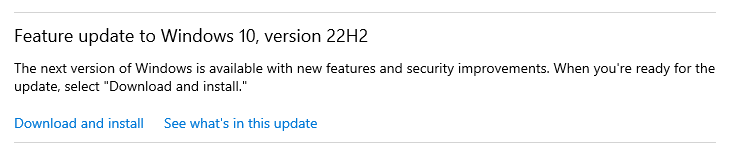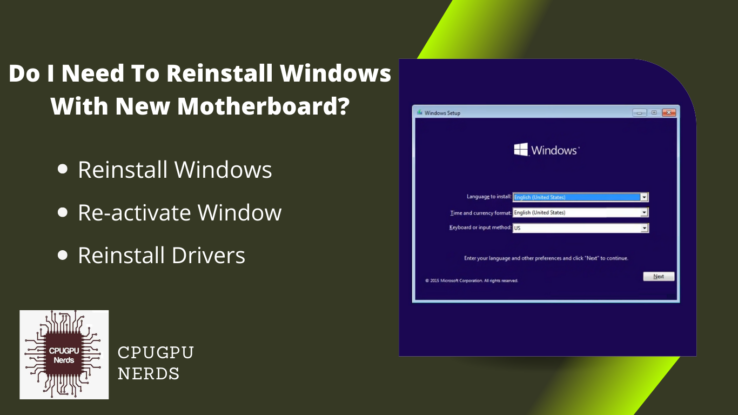Microsoft offers time-to-time updates to all its users. These updates are important to keep your system secure and safe. The Microsoft Windows Update Assistant tool helps you get the latest updates quickly. It also allows you to customize the update settings as per your needs.
However, sometimes, these updates take too long to install on your system. To speed up the process of Windows update Assistant on Windows 10, we will discuss tips and scenarios behind it. So stay tuned!
How To Speed Up Windows Update Assistant On Windows 10?
You can speed up Windows update assistant on Windows 10 by freeing up some storage space and cache, disabling other updating applications, optimizing your network, disabling automatic updates for other applications, and closing the background applications.
Windows updates require free space to download and install the new files. So make sure you have enough free space on your hard drive to download and install the latest updates. If you don’t have space, you can delete unnecessary files and folders to make it.
You can also clear your system’s cache, which will help boost the update speed. Cache files are temporary files stored in your computer system. Unfortunately, Windows Update Assistant also needs temporary space to download and install the new updates. That is why you have to delete the old temporary files.
Disable other updating applications running in the background to further improve, as they can slow down Windows Update Assistant on Windows 10. These applications give priority to their apps; as a result, you face slower Windows updates.
- Disable Automatic Updates
You can disable automatic updates for other applications, as they may take up too much bandwidth for updating Windows. These apps use your internet connection for updating, so you face a slow Windows update.
- Optimize Your Network
You can also optimize your network to get a faster update speed by disabling or limiting bandwidth for applications that use the internet connection and prioritize Windows Update Assistant.
- Close the Running Background Applications
Lastly, close the running background applications, which can slow down Windows updates. These applications often use the internet to stay connected while running. This internet usage leads to slow downloading; as a result, your Windows update assistant slows down.
Windows has two major types of updates: direct and optional. A Windows update assistant assists with both updates. Direct Windows updates are compulsory for your Windows, but the optional updates are like additional updates to the updated version of different system drivers.
Why Is Windows 10 Update Assistant So Slow?
People having issues with their Windows 10 system’s slow updates frequently ask this question. Numerous factors include a lack of resources, outdated hardware, insufficient storage, background apps, etc.
If your computer lacks memory or storage space, installing the update could take longer. Inadequate system resources can also slow down the update process, so ensure you have enough before beginning the process.
Moreover, if you have outdated hardware, then it will take longer to download the updates. There may also be a virus or malware slowing down the update process.
Is Windows Update Assistant Necessary?
Windows Update Assistant is necessary, as it helps you keep your computer up-to-date with the latest security patches and features. It is also the only way to install major updates, like Windows 10. In addition, an outdated system can leave your computer vulnerable to malicious software and viruses, so it’s important to stay updated.
It is suggested that you turn on automatic updates so that your computer will be updated regularly without you having to do anything. You can also check for new updates manually using the Windows Update Assistant, which will help you identify and install the required updates.
Windows Update Assistant can also give you tips on how to make your system run better, and it will warn you if your system is at risk because its security patches are outdated. Therefore, Windows Update Assistant is an important tool that should not be neglected.
How Much Time Does Windows 10 Update Assistant Take on Average?
Windows download takes an average of 30 to 45 minutes, depending on the internet connection and the update size. However, it can take up to several hours if there are any updates or errors during the process. Therefore, you should be patient while Windows 10 is updating.
The time taken for installation also depends on your system configuration; if your system has enough resources, the installation process will be faster, and vice versa. On the other hand, if you want to speed up the Windows 10 update progress, follow the tips mentioned above.
It is recommended to delete existing temporary files, disable other updating applications running in the background, optimize your internet connection, and close background apps slowing down Windows Update Assistant on your system. These steps can help significantly improve the update speed.
What Happens If You Interrupt Windows Update?
If the Windows update is interrupted, it might damage many other operating system files. As a result, it can lead to various problems, such as unexpected crashes, system errors, and more. In some cases, it could even cause your computer to become unusable.
It can also lead to permanent Windows damage, and you must install a new one. Moreover, you can also lose your important data due to a corrupt operating system.
Because of this, it is important not to stop Windows Update once it has started. Instead, contact Microsoft Support for assistance if you have an issue with the update progress or other issues.
The Windows Update Assistant is important in ensuring your computer works well and is safe. Therefore, it is important to understand how it works and take the necessary steps to speed up its processing time. So, follow the tips and things we have discussed to avoid errors and data.
Conclusion
We have discussed how to speed up Windows Update Assistant on Windows 10 and what happens if you interrupt the process. However, it is also important to understand why Windows Update Assistant is necessary and how much time it typically takes. Following the above tips and updating your system, you can enjoy a secure and efficient computing experience.

Hey, I’m Hammad. I write for this website to help you with the IT advice about PC, RAM, CPU, Motherboard, PSU, and other PC components.
I will provide detailed guides with images, and explain step by step so you can understand the process. Check all my articles here.