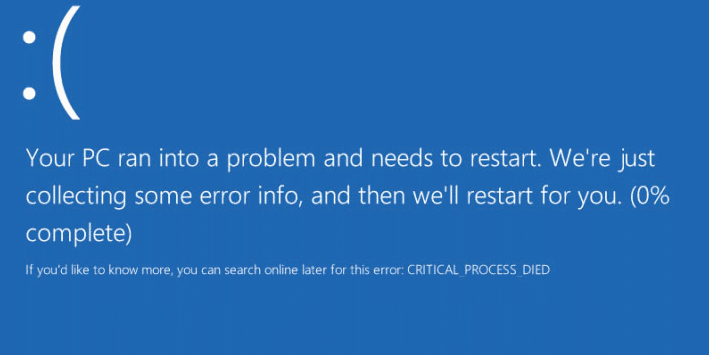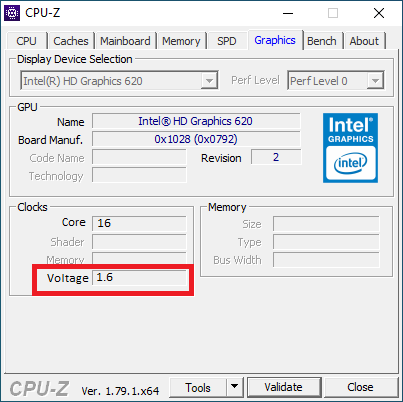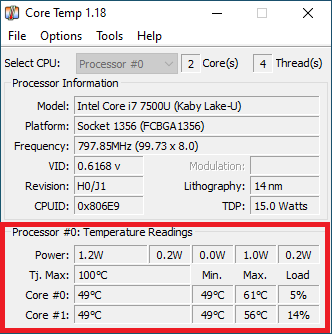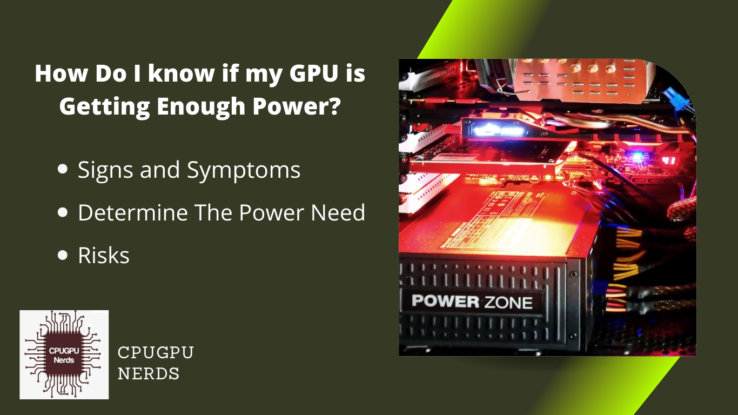Gamers and video editors mostly use GPUs to get maximum display performance.
GPU (Graphics Processing Unit) helps you get maximum display output from your computer. In other words, it’s like a super-powered computer processor that helps your device render graphics quickly and efficiently. It’s the key component in any gaming or virtual reality experience and can accelerate computational tasks in machine learning and artificial intelligence.
Like all other hardware components, GPUs also have a specific lifespan. But how can you know your GPU is dying or not working properly? Are there any signs or symptoms? Here, we will discuss the crucial points of why your GPU is not working properly.
10 Symptoms Your GPU Is Not Working Properly Or Dying
Graphical Artifacts
Graphical artifacts occur when the GPU cannot keep up with the monitor’s refresh rate. It results in horizontal lines appearing at the top and bottom of the screen. You can also see different artifacts on your screen, especially when you are doing graphic-consuming tasks. These artifacts show signs of your graphic card dying and not working properly.
Random Screen Freezing and Stuttering
Graphic card Random Screen Freezing and Stuttering is a problem caused by a graphics card that is either defective or not properly configured. It can be caused by driver incompatibilities, outdated drivers, insufficient memory or graphics processing power, or a dying GPU. This symptom clearly shows a faulty GPU.
Sudden Fan Noises
It is a phenomenon that occurs when a computer’s cooling fan suddenly begins to make a loud, high-pitched noise, usually caused by a sudden increase in the computer’s temperature. Typically, this is due to a fan’s internal components malfunctioning or overheating, but it may also result from inadequate lubrication.
If the fan noise persists, it is important to check the fan for any obstructions that may be causing the problem. If the fan noise does not subside, it is recommended that you go to an expert before you lose your card.
Random PC Crashing
Display errors also cause random PC crashes. It is due to a faulty or dying GPU. Random crashes include the black screen and random restarting. If your graphics card is getting heavy when working, then it causes the whole system to shut down.
Significant Drop In FPS
GPU failure causes a significant drop in FPS due to several factors. This drop causes many issues, especially while you are growing. So, if your games are lagging and you cannot play like you used to. It is the main sign your GPU is not working properly or getting old.
To ensure this, try to install the same GPU on a different PC or a different GPU on your PC. It ensures that the GPU is the source of the problem and not another component.
Blue and Black Screen of Death
The Blue and Black Screen of Death (BBSOD) is an error screen that some Windows computers show when they have a serious problem with the operating system. These system errors are due to faulty hardware.
The BBSOD happens when the computer has a critical system error, like a driver conflict or a corrupted system file. The BBSOD usually requires a system reboot to resolve the error. So, if you are facing this issue and your GPU is showing very low performance, it is surely due to a faulty GPU.
Frequent Voltage Fluctuation
A GPU’s voltage fluctuations may indicate that it is dying. The voltage of a GPU might fluctuate due to component wear and degradation that occurs over time. Artifacts, unpredictable shutdowns, and other faults can be triggered by voltage fluctuations, which can degrade performance or even cause the device to fail.
Voltage fluctuations can induce instability in a GPU, generating a cascade of issues. Voltage fluctuations, for instance, can lead to the GPU overheating and shutting down or the GPU crashing and corrupting the data stored on it. In addition, voltage variations might negatively impact the GPU’s power consumption and longevity.
Sudden Game Crashing
A faulty graphics processing unit (GPU) might cause a game to crash unexpectedly. Graphics processing units (GPUs) are the primary hardware in computers and game consoles that render graphics.
Wear and tear from extended use can cause GPUs to fail over time. It can lead to the GPU having trouble rendering the graphics, which might cause the game to crash unexpectedly.
Overheating
When a GPU gets too hot, it’s time to replace it. Overheating occurs when a GPU cannot dissipate the heat its components produce. Fans and a cooling mechanism built into the GPU disperse the heat it produces.
The GPU’s cooling solution may fail if its components create too much heat. It will cause the GPU to overheat, which may result in irreparable damage.
GPUs are notoriously vulnerable to heat damage. The GPU’s components can be harmed by overheating and fail if the temperature rises too high. The GPU may become unreliable and crash or fail to render any image.
Short Circuits in GPU
A GPU’s short circuit indicates it is failing; however, it is not the only one. When two or more separate electrical circuits touch, the current is diverted away from its intended course and flows directly between the places at which the circuits meet. It can result in excessive current flow, which can fry the GPU.
What Should I Do If My GPU Is Not Working Properly?
Finding the root of the problem is step one if you feel your GPU is malfunctioning. Too little or too much heat dissipation, driver problems, and hardware failure all fall within this category. You can take several precautions if your GPU is not working properly.
If you believe the problem stems from inadequate cooling, check that the GPU is installed securely in the chassis and that the fans are turning. The thermal paste may also require an inspection to guarantee it is in good working order.
If you think outdated drivers may cause the problem, you can update them or revert to a previous version to see if it helps. It may be necessary to take the GPU to a technician for diagnosis and repair if you suspect a hardware-related problem.
Best Troubleshooting If GPU IS Not Working Properly
Check the Power Supply:
If a card is malfunctioning, the power supply should be checked first. Verify that the card’s recommended voltage is in the power supply and that all connections are secure. Make sure the card’s power cable is plugged in and the power is switched on.
If none of these fundamental solutions work, you may need to replace the power supply. You can also use an alternative cable from the PSU to the power card.
Check the GPU Fan:
First, check the connection between the GPU fan and the motherboard if it is not spinning. Ensure the fan is not physically damaged (such as having bent or broken blades) and is mounted firmly to the motherboard.
Try switching to a new fan, even if the old one seems to be in fine shape. If the issue persists, it’s possible that the motherboard is at fault, and a technician should have a look.
Check for Overheating:
Overheating can cause a GPU to malfunction. Check the temperature using a temperature monitoring program to ensure the GPU is not running too hot. You may get useful data on your computer’s hardware and software using Speccy real temp and HW monitor.
They display data on your computer’s components, such as their temperatures. If you suspect your graphics card is overheating, you can use Speccy for a temperature check.
Conclusion
It is important to note that a GPU is a key component in any gaming or virtual reality experience. It can even accelerate computational tasks in machine learning and artificial intelligence. Awareness of the warning signs of a GPU malfunctioning or dying is essential.
These symptoms include graphical artifacts, random screen freezing and stuttering, sudden fan noises, random PC crashing, significant drops in FPS, blue and black screen of death, frequent voltage fluctuations, sudden game crashing, overheating, and short circuits in the GPU.
If you are experiencing any of these symptoms, it is important to troubleshoot the issue as soon as possible. The first step is to check the power supply GPU fan for overheating. If the issue persists, replacing the power supply or taking the GPU to a technician for diagnosis and repair may be necessary.
It is important to take care of your GPU by ensuring that you have adequate cooling, your drivers are up to date, and that your power supply is suitably powerful. Taking care of these components can reduce the chances of any issues arising in the future.

Hey, I’m Hammad. I write for this website to help you with the IT advice about PC, RAM, CPU, Motherboard, PSU, and other PC components.
I will provide detailed guides with images, and explain step by step so you can understand the process. Check all my articles here.