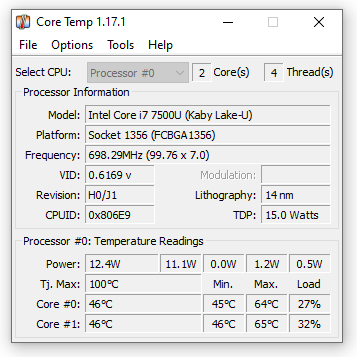The CPU (central processing unit) or processor is a computer system’s brain responsible for controlling and performing most tasks. It is why it is one of the hardware that becomes overheated while working or overclocking. Hence, a CPU cooler keeps it cool to prevent it from burning.
In this article, we will discuss whether a CPU cooler is seated correctly and the need for a CPU cooler for a processor in a computer system. In addition, we will also learn about the other aspects of CPU coolers in this article. Let’s start our topic with the answer to the main question about them.
How To Tell If CPU Cooler Is Seated Properly?
First, you must install software like Core Temp to collect and show your CPU’s temperature stats. If your CPU cooler is seated correctly and idle, its maximum temperature will be 59°F (15°C). In working conditions, the max temperature should be 167°F (75°C).
You can also make a physical examination to know if your CPU cooler is seated correctly or not. You must shut down your computer and unplug it to prevent electric shock. Also, press the power button of your PC for 20 seconds. Then, you can open your computer’s case and observe the cooler.
- Gap Between CPU and Cooler
If there is no gap between the CPU cooler and the CPU, it is seated properly. In addition, you will have to check for any loosing in the clip or screws. It needs to be seated correctly if you can quickly move the heatsink of your CPU cooler that mounts the cooler on the CPU. You need to fix this issue by mounting it properly.
- Proper Screws
If your CPU has screws and you can move them a bit, then the screws are loose. You can tighten them by using a proper screwdriver. If your CPU cooler is not seated correctly, it is not working properly. A gap between the CPU’s die and the cooler’s heatsink is not helping the CPU’s heat dissipate.
As a result of it, your CPU can burn out within minutes. If you have a custom CPU cooler and have installed the cooling kit by yourself, you will have to check twice if your CPU cooler is seated correctly or not. Do not forget to apply the thermal paste on your CPU’s die because, without the cooler, it is useless.
If your CPU cooler has screws and you need to tighten them to fix the CPU cooler in its place, then make sure you do not add extra force. Do not overtighten the screws because it can break your motherboard or your computer case. Usually, there are springs under the screws, so one doesn’t damage their PC.
A CPU cooler is essential for high-end computers for unnecessary tasks. These tasks include FPS, shooting, competitive gaming, AAA 3D game development and testing, 3D modeling, animation and rendering, video editing and exporting, etc. Your CPU can fry without a CPU cooler and a better ventilation system.
A CPU cooler is necessary for high-end computers because they have powerful GPUs or graphics cards. Powerful graphics cards usually work with powerful CPUs or processors. Such CPUs generate extreme amounts of heat. Hence, not only do they need CPU coolers but also better ventilation systems for the computer.
If everything is good and the CPU is not cooling down, even when the cooler is working properly. Then, the problem is the thermal paste. The thermal paste is between the CPU’s die and the cooler’s heatsink. If the thermal paste expires, then there is no point in properly sitting the CPU cooler down.
Check That The Pushpins Are Fastened Correctly
Some CPU cooler heatsinks are fastened using pushpin fasteners. The female part is inserted in the PC case below the motherboard while the male part, connected to the heatsink, is fastened. First, push the push pin on the heatsink and then rotate it to secure it correctly.
If a pushpin is fastened correctly, you cannot pull the pin part attached to the heatsink back. Otherwise, this part will move up and down when you pull and push it. As a result, neither the CPU cooler will be seated properly nor will it work as expected. Your CPU can also burn out in the end.
When one or more pushpins of the CPU cooler are loose, it will have the same effect. That is because it is essential to maintain a certain amount of pressure when the CPU cooler is on the CPU. This pressure keeps the CPU die and the cooler’s heatsink continuously in contact for proper heat dissipation.
It can also happen if the pushpin is not locking properly. The only reason behind this can be the fixing problem. First, you must apply the CPU’s thermal paste to fix it properly. After that, you can put the heatsink on the CPU, push each pin one by one, and rotate it after trying them individually.
Check That The Screws Are Evenly Tighten
There are springs in the screws so that if the screws are not evenly tight, the heatsink will manage its position in a balanced state. But it is good to evenly tighten the screws to maintain enough and equal pressure on the CPU’s die so the heat can quickly transfer from it to the heatsink.
One or more screws may be loose while the others are tight. In this case, only the side with properly tightened screws will work correctly, while the other side of the CPU will overheat. As a result, you might be experiencing BSOD (blue screen of death) and annoying restarts.
A properly seated and tightened CPU cooler is necessary to cool down a CPU in your computer system. The heatsink can only absorb the heat from your CPU when it is fixed properly. This heat travels from the tubes to the radiator part, and the fans throw it out of the PC case.
But contrary to this, the heat not only traps in the CPU and the cooler’s heatsink but is also trapped inside the case of your computer system. As a result, the other hardware, such as GPU, motherboard, SSD, RAMS, etc., becomes overheated. Mostly, your hardware starts to burn out.
Check That The Clip is Properly Clipped
If your CPU cooler has a clip instead of screws, then make sure that the clip is clipped properly and the cooler is firmly mounted. A CPU cooler needs to work correctly. In this condition, a cooler’s heatsink will absorb the CPU heat, and the fans will throw it out of the case.
On the other hand, if the clip is loose and the CPU cooler is moving, you need to fix it immediately. It is because your CPU cooler will not absorb and dissipate the heat of your CPU out of your computer system. As a result, your CPU can become overheated and burn other computer hardware.
The clip is not clipped at all, and you have your tower standing correctly, but the CPU cooler is not falling, either. It is because it is just hanging with a small part of the CPU cooler’s clip, but it looks like the cooler is correctly seated in its place but not working correctly.
Inspect The CPU Cooler Installation
After installing the CPU cooler, you need to inspect if the CPU cooler is seated correctly or not. The cooler must function properly. If there are screws, then you should tighten them properly. If there are clips, then you must clip them properly. Pushpins also need proper fastenings.
If the heatsink part of the CPU cooler has a play or is moving a bit, it is not installed correctly. Check for a small space between the CPU cooler and the CPU because of the loosening. This space contains air, which is a lousy conductor of heat compared to the metal and liquid in the tubes.
Expired paste doesn’t transfer heat properly, while a poorly applied thermal paste has tiny air bubbles. These bubbles trap the heat between the CPU and the cooler’s heatsink. As a result, the temperature of the CPU rises, and the processor becomes overheated. Hence, inspect the thermal paste as well.
In addition to this, neither the thermal paste should be too little nor it should be too much. In the first case, it will not conduct some heat, mainly where it is not applied. On the other hand, the overly used thermal paste can spread on the motherboard and cause a short circuit because it is conductive.
Conclusion
You must take proper care of your CPU cooler installation. Check if it is properly seated and screwed or clipped. You should fasten it properly. Inspect the thermal paste as well and apply it in a proper amount. It will prevent your computer hardware from burning out, and you will also have a smooth computing experience. You can also use third-party applications to know the proper airflow in the fans to ensure the cooler is seated correctly.

Hey, I’m Hammad. I write for this website to help you with the IT advice about PC, RAM, CPU, Motherboard, PSU, and other PC components.
I will provide detailed guides with images, and explain step by step so you can understand the process. Check all my articles here.