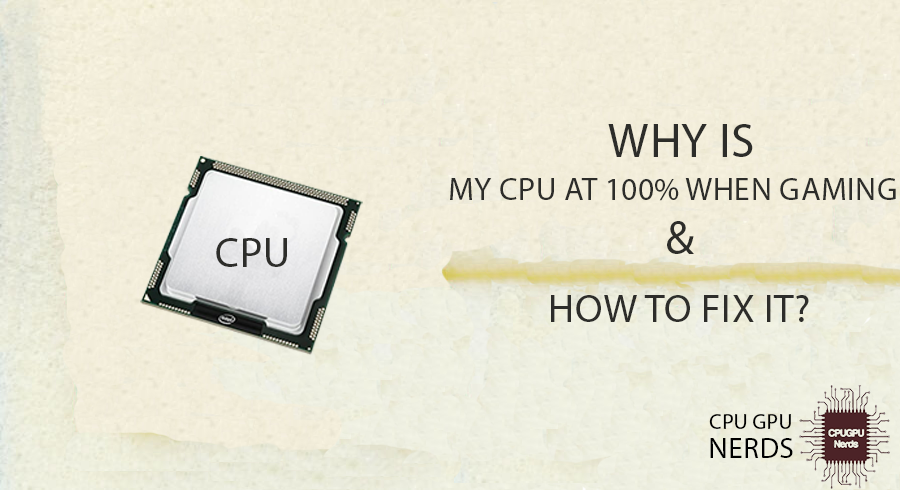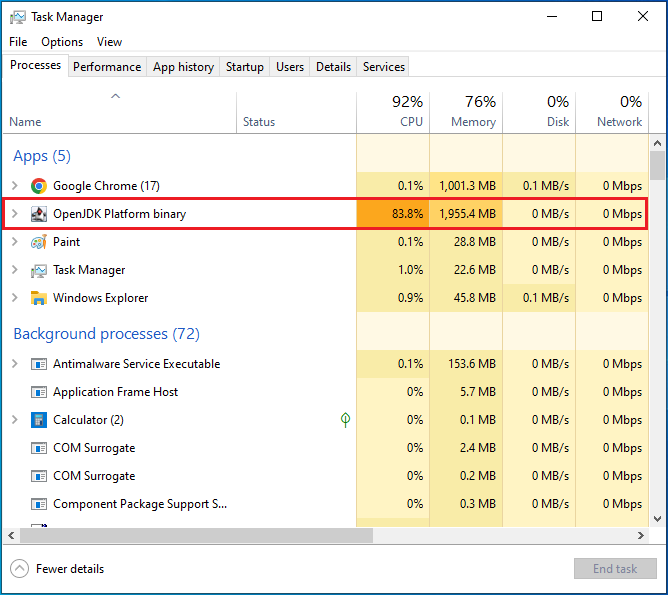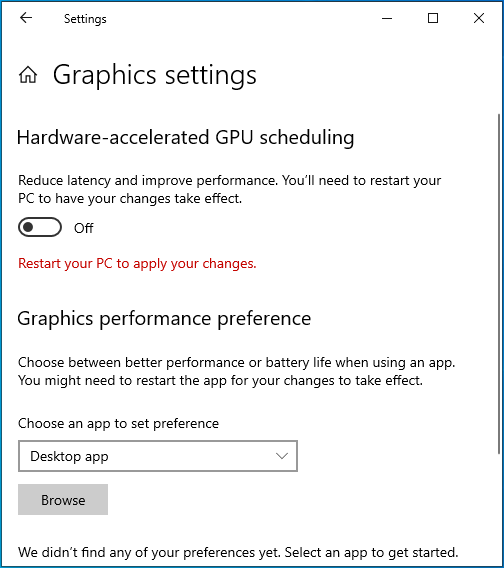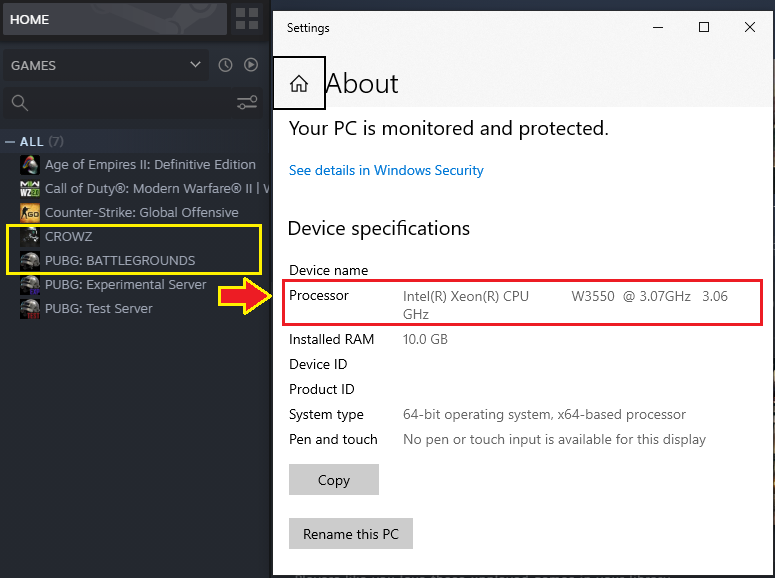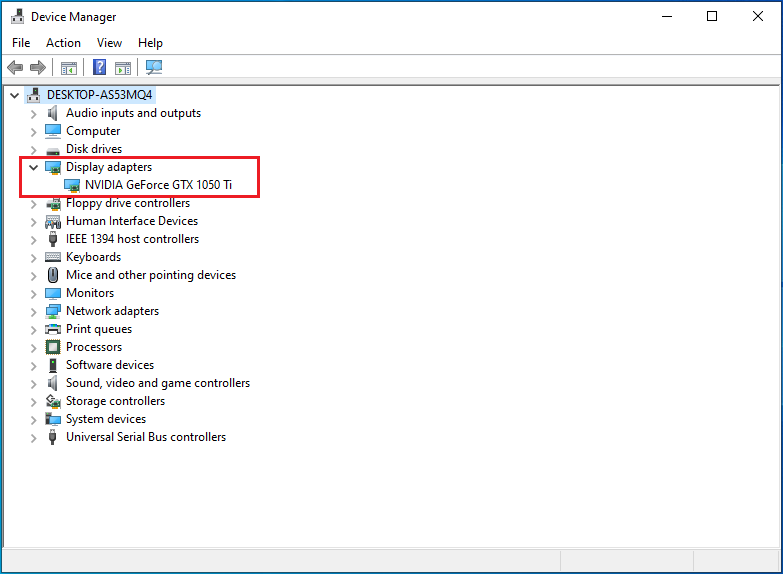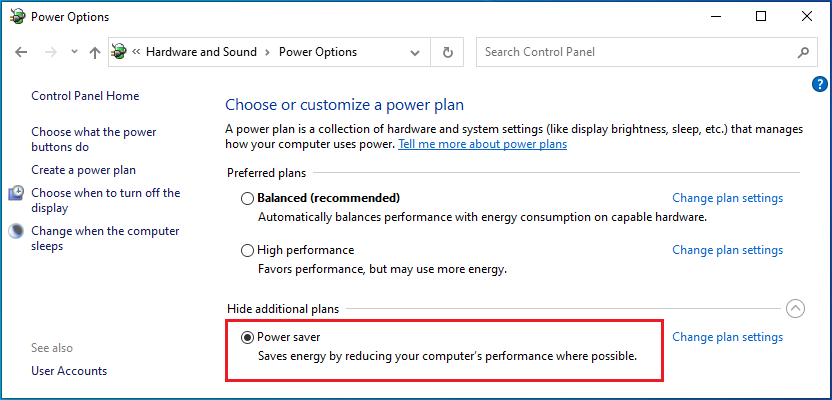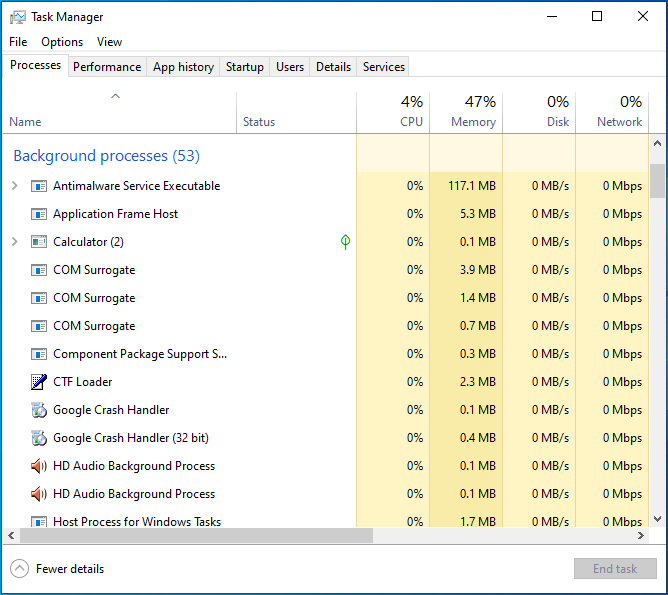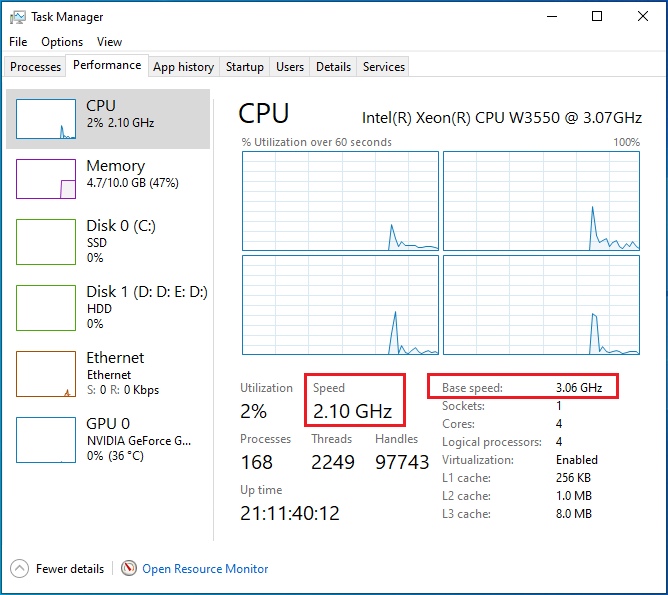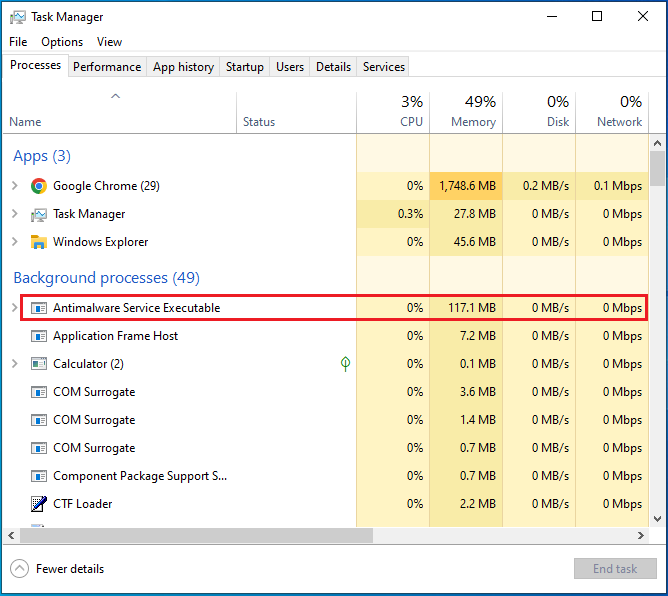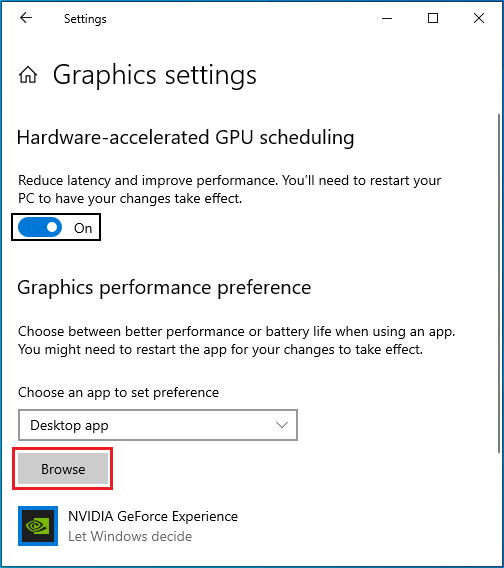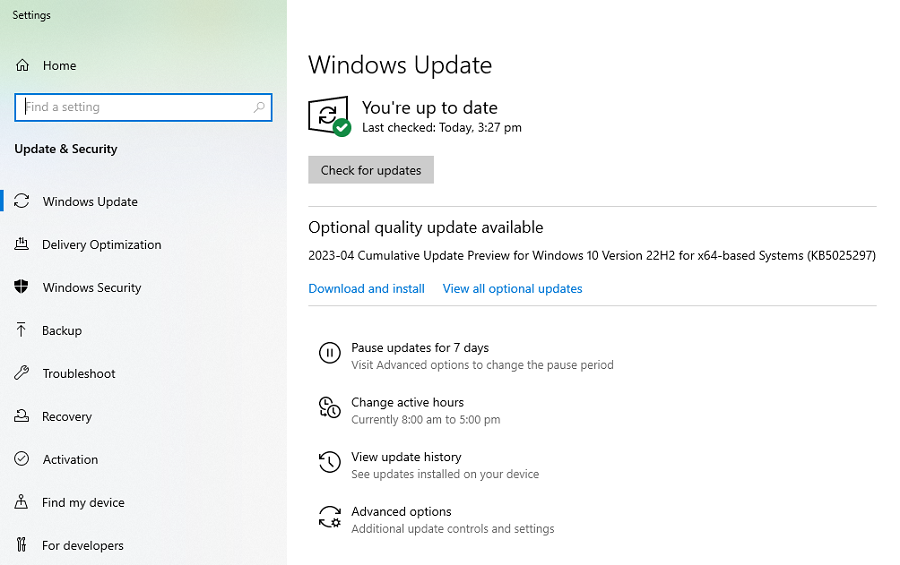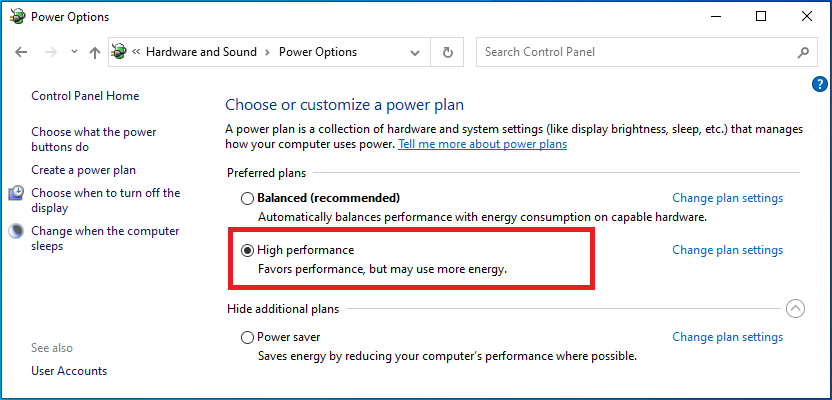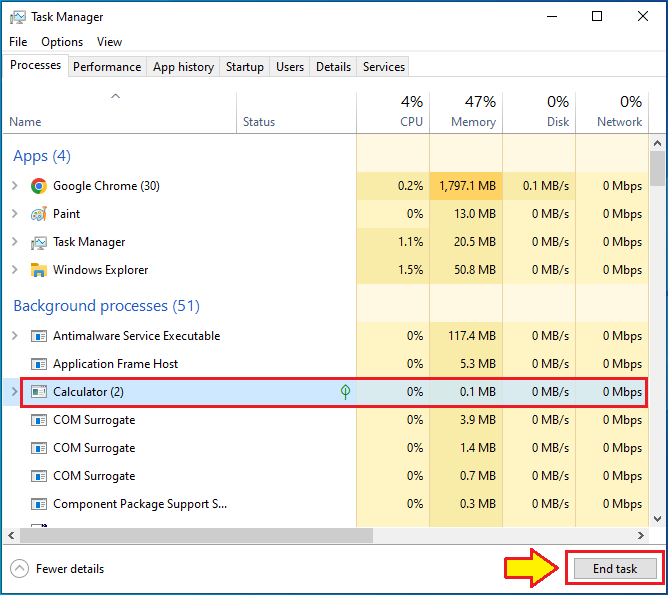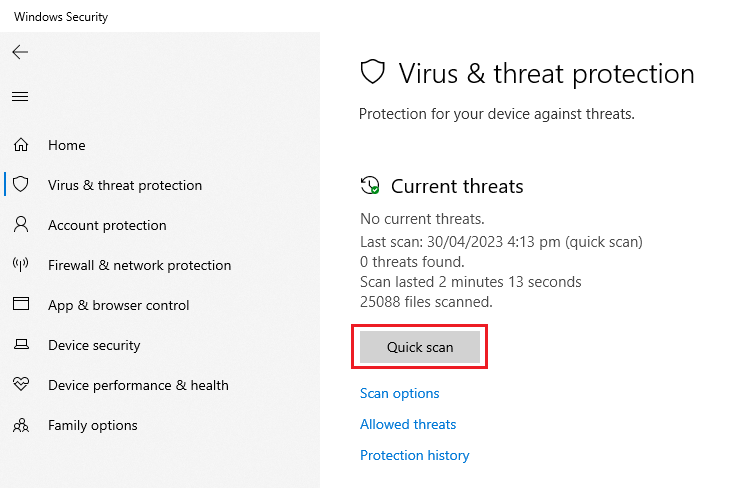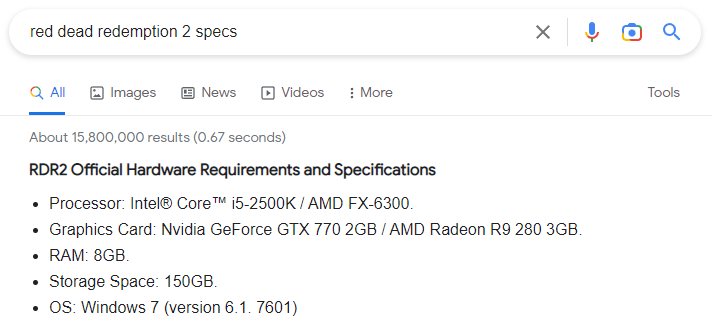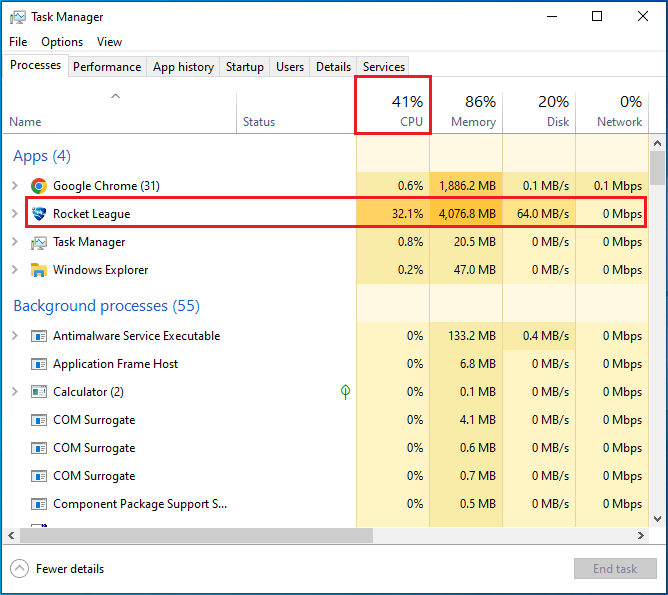All apps and games need a CPU to run.
A CPU or computer processor executes all types of games on your computer. Some games depend highly on your processor for running, while others depend on both CPU and GPU. Your computer processor constantly being at 100% is not a good sign for your computer.
It decreases the lifespan of your CPU by overheating it to the extent that its internal circuitry starts to damage. In some cases, the processor itself burns out. This article discusses why your CPU is 100% when gaming and how to fix it. So, let’s start our topic without any further ado.
Why Is My CPU At 100% When Gaming?
It’s because of CPU-intensive games, integrated GPU, unprioritized graphics card, dried out and expired thermal paste, the gap between CPU cooler & CPU’s IHS, underperforming processor cooler, high computer, and room temperature, outdated or corrupt device drivers, wrong power options, etc.
CPUs with integrated GPU (graphics processing unit) increase your processor usage because it has to execute the apps and game simultaneously. A computer processor is the most important piece of hardware that executes all software. It also controls other operations that you or your computer perform.
- CPU-Intensive Games
Such games cause your CPU to be at 100% when gaming. Some games are developed to utilize your computer processor. This thing is in their nature. That is why your processor usage becomes very high when you play such games. Game recording and streaming apps add to high processor usage as it has to run all.
Simultaneous execution of multiple CPU-intensive apps along with the game boosts processor usage. Usually, such games have higher settings that cause this issue. It forces your processor to perform more calculations within the unit of time. It becomes tedious and burdensome work for your processor.
- Unprioritized Graphics Card
It is not recommended to play games when your GPU is not prioritized. Games contain graphics data and the program instructions to manipulate that data. GPUs are the only devices that can process such data properly and efficiently. CPUs can perform other tasks better than graphics cards.
When you do not prioritize your graphics card over your processor, especially for gaming, your processor takes responsibility for executing your game to a large extent. As a result, its usage increases to 100%. All processors are not meant to run the games. It is because the games are GPU-optimized software.
- Incompatible Game
The incompatible game can be a reason behind this problem. Each game is developed keeping a certain kind of CPU in mind. These things are described in their specifications. But if you ignore the specs of a game and force it to run on your small powered processor, then its usage will increase dramatically.
- Dried Out & Expired Thermal Paste
Dried-out and expired thermal paste can easily cause this issue. Thermal paste is a highly conductive chemical between the CPU’s IHS and the CPU cooler’s heatsink. It transfers heat from the processor to its cooler so it can be dissipated out of the computer system.
Thermal paste expires from 2 to 5 years, depending on its usage and quality. It becomes essential for one to change it immediately. Otherwise, the CPU’s cores can burn out the processor itself. Poorly applied thermal paste also causes thermal throttling as air bubbles trap heat.
- Integrated GPU
Such a problem occurs with the computer processor having an integrated GPU. Graphics Processing Unit (GPU) is responsible for processing and running your game while the CPU executes other instructions during this process. Hence, it increases the overall usage of your processor when gaming.
- Underperforming CPU Cooler
Traditional CPU coolers are not good for cooling down a computer processor. Firstly, they are 30 times slower than advanced coolers. Secondly, they dissipate heat inside the computer case instead of throwing it out. Having only one fan is another drawback of such coolers.
Due to these reasons, traditional processor coolers underperform. They hardly cool down a CPU efficiently. Failing in this task causes your processor to overheat. A constantly overheated processor can never provide its maximum performance when gaming. Its usage is also high most of the time.
- Gaps Between CPU Cooler & CPU’s IHS
Loose processor coolers and poorly applied thermal grease have air gaps. Air is a bad conductor of heat. Hence, the heat from your CPU can hardly transfer to the cooler. As a result, your processor starts overheating. Processor overheating starts thermal throttling, reducing operating speed and power.
It causes your CPU not to be at 100% most of the time. Thermal throttling is a built-in mechanism in most computers. The processors of such computers can’t get rid of it until their temperature is maintained or the loosing or gaps are fixed.
- High Computer & Room Temperatures
Your computer’s poor ventilation system increases your CPU’s and other hardware’s temperature. High room temperature also causes the same problem. The hot processor starts thermal throttling, reducing its power and speed. Continuously overheating causes your CPU to be at 100%.
- Outdated or Corrupt Device Drivers
Device drivers, including your CPU, are responsible for making your computer hardware functional. Computers are useless without drivers. Outdated drivers can cause such problems regarding high processor usage. The same problem can occur when the drivers become corrupt for some reason.
Sudden power cuts can cause your drivers to become faulty. It also happens when your computer’s power cuts during the updates. Such drivers are problematic themselves, and then they make the hardware faulty as well. Hence, this can be the cause behind your CPU’s abnormal behavior.
- Wrong Power Options
The Windows operating system has different power options for your computer. These can affect all types of computers, from laptops to desktops. The wrong options affect your processor’s working and performance. If the options are “Balanced,” then your processor usage will be higher than usual.
And your CPU does not perform better when you play games in such conditions. The power plans are designed keeping naive and sophisticated computer users in mind. The “Balanced” power options are for users who use their computers for small tasks. The “High Performance” power plan is for professionals.
- Background Apps
Your CPU is responsible for running all apps and games. It can easily execute multiple apps, but there is a limit to the number of apps that a processor can run simultaneously. If the limit is reached, your processor becomes overloaded. In this situation, your CPU usage boosts up.
Usually, we have other apps opened along with the game that runs in the background, such as recorder, communication, or streaming apps. Such apps require a powerful processor to run properly. Some other apps also run in the background that we do not need when gaming.
- Disabled CPU Overclocking
It is the requirement of some games to use the maximum power and speed of your processor to run properly. You can not achieve this when the overclocking is disabled. It causes your processor to run slower and execute fewer instructions each second.
As a result, your CPU usage becomes high, especially when the game is extreme and online. You also start to experience lag. The smoothness vanishes from your game, and it ruins your entertainment. If it is a competitive game, your chances of winning also disappear.
- Virus Attack
Some viruses are in the form of EXE files. Your computer processor can run such files smoothly without knowing it is a virus. Such viruses keep your computer processor busy, boosting its usage to 100%. Your CPU is unable to properly perform other tasks during this.
Mostly, your processor becomes overheated, and its cores start burning one by one, especially when the cooling system is inefficient. In the worst case, it burns out. Constantly running such viruses on your computer puts your data at risk and degrades your CPU’s performance.
How To Fix Your CPU At 100% When Gaming?
Upgrade Your Computer
CPU-intensive games require a more powerful processor. You will also have to fulfill the compatibility demands of your favorite game. You must upgrade your computer, motherboard, and processor in both cases. A powerful processor will run your game smoothly.
Apply New Thermal Paste & Tighten Your CPU Cooler
CPU thermal paste is available in the market as an injection. Shut down your computer and unplug it. Press the power button to get rid of any residual charges inside. First, open the side case and then the CPU cooler. Unlock your processor from the socket and bring it out carefully.
Clean your processor’s IHS with an alcohol swab. Next, use a blower to clean your motherboard, especially the processor socket. Do not use a brush for cleaning the socket, as it can damage the pins. Now, place the processor back in its socket and lock it. In the end, apply the thermal paste and tighten the cooler.
Install An Advanced CPU Cooler & Drop Your Room Temperature
Installing an advanced CPU cooler protects your processor from overheating; some are 30 times faster in cooling. Maintaining your computer’s ventilation system is equally important. You can easily do this by installing faster fans and removing objects around your computer.
Every computer takes cool air and exhausts hot air to cool down its hardware. Hence, the breathing holes of your computer must not be obstructed. If you live in a hot area where the temperatures increase, insulating the room properly and installing an air cooler will greatly help.
Prioritize Your Graphics Card
To prioritize your graphics card, open the “Graphics Settings” through the “Start Menu.” First of all, turn the “Hardware-accelerated GPU scheduling” on. It will reduce delays and increase the performance. You will notice a significant change after this.
Now, select “Desktop App” from the drop-down menu. Next, press the “Browse” button to select the app that controls your graphics card and optimizes your games. You can easily know the exact path of your app by selecting “Open file location” from the menu. In the end, restart your computer.
Update or Reinstall Device Drivers
It is a very easy task if you are a Windows user. Open the “Start Menu” and type “Windows Update Settings.” After opening the app, a window will appear. Press the “Check for updates” button and wait until your operating system downloads and installs them.
You may manually click “Download and Install” for additional updates. Make sure your computer is connected to the internet during this. Update or reinstall your GPU drivers by opening the app that controls your graphics card. A fault in these drivers can be a reason behind your high CPU usage.
Switch Power Options
Open the “Start Menu” and type “Edit power plan.” Open the app and click the “Power Options” text in the address bar. On the next UI, you will see different power plans. If they are not visible, click “Show additional plans.” Select “High Performance” to increase the performance of your PC.
Close Unnecessary Background Apps
To close unnecessary background apps, right-click on your “Taskbar” and select “Task Manager.” As the app opens, go to the “Processes” named tab. Select the apps you do not need individually and press the “End Task” button to close them. It will remove some burden from your computer processor.
Enable CPU Overclocking
Sometimes, your game requires you to enable CPU overclocking, especially when it is CPU-intensive or requires a powerful computer processor. You can download and install verified software from your computer manufacturer’s website. Overclocking increases the power and speed of your processor.
Scan Your Computer For Viruses
Eliminating viruses from your computer is necessary to fix your CPU’s high usage. If you are a Windows user, this process is a piece of cake. Just open the “Start Menu” and type “Windows Security.” Open the app that appears with the same name. Now, select “Virus & Threat Protection.”
On the next user interface (UI), press the “Quick Scan” button. After this, Windows will start a virus scan that will take minutes to hours, depending on the amount of data stored in your computer. It will detect all the viruses from your storage and delete them for good.
Is 100% CPU Bad For Gaming?
Yes, 100% CPU is very bad for gaming as it is a sign that your processor is coping with running your game. CPU-intensive games cause this issue. Incompatible games and integrated GPU are also the reasons behind this problem. Your small powered processor might not be included in the specs of your game.
Before purchasing and installing a game, you must see its specifications. The specs of a game will tell you the compatible hardware or computer that the game requires to run properly. Ignoring the specifications can cost you some special computer hardware, such as CPU, RAM, and graphics card.
In the case of a CPU-intensive game, bringing down the settings is recommended. The settings of your game may be ultra or very high, causing your processor usage to be 100%. Some games are built to use your processor more than your graphics card. Hence, you do not have many options in this case.
How Much CPU Usage Is Normal For Gaming?
CPU usage from 30% to 50% is normal for gaming. A CPU-intensive game can boost processor usage by more or less 80%. The same problem occurs when your game is heavy but the processor is less powerful. The absence of dedicated graphics cards helps you keep the CPU usage normal.
Most of the games are GPU-optimized. It means they need your GPU to run efficiently. All CPUs are not made for running games. Hence, you should install a dedicated graphics card for playing such games. It will reduce the overhead of your processor and increase its life expectancy.
Conclusion
Integrated GPU is a reason your CPU must be 100%, as your processor must process the game and other apps simultaneously. CPU-intensive games and unprioritized GPUs can also cause this problem. Prioritize your graphics card and install a dedicated processor to eliminate these issues.
Incompatible games and CPU overheating can also cause this problem of high processor usage. You might need to enable processor overclocking or upgrade your computer to play your favorite game. Install an advanced CPU cooler, faster case fans, and an air cooler to cool down your computer processor.
Remove any obstructions placed around or on your computer, causing it to be hard to breathe. If the thermal paste has expired, then it can cause thermal throttling. There is no other way but to apply new thermal grease. Closing unnecessary background apps will reduce the load from your processor.
Running your antivirus scan will help you find and delete the viruses if the malware causes the problem. But if the faulty drivers are responsible, you must update or reinstall them to fix the issue. Choosing the best power options for your computer is also necessary for gaming.

Hey, I’m Hammad. I write for this website to help you with the IT advice about PC, RAM, CPU, Motherboard, PSU, and other PC components.
I will provide detailed guides with images, and explain step by step so you can understand the process. Check all my articles here.