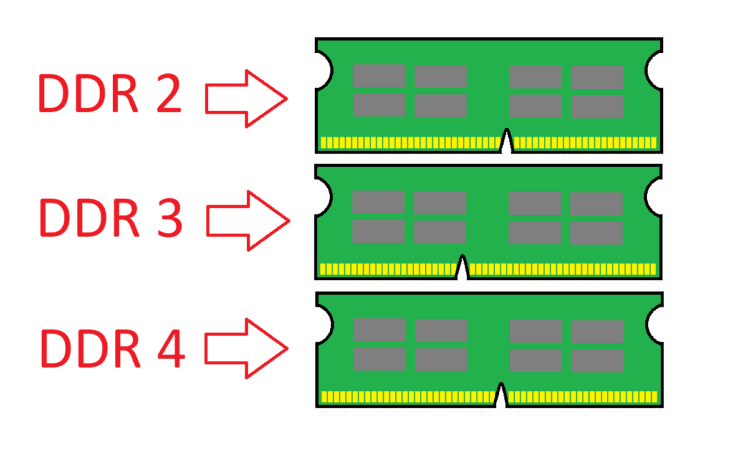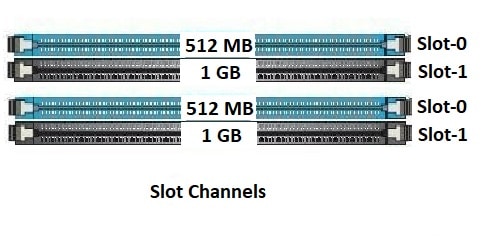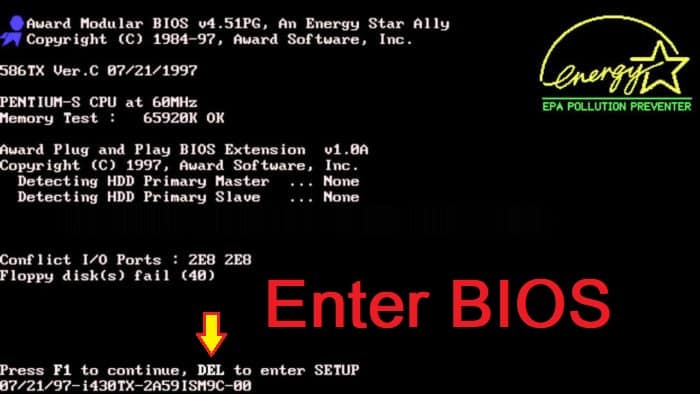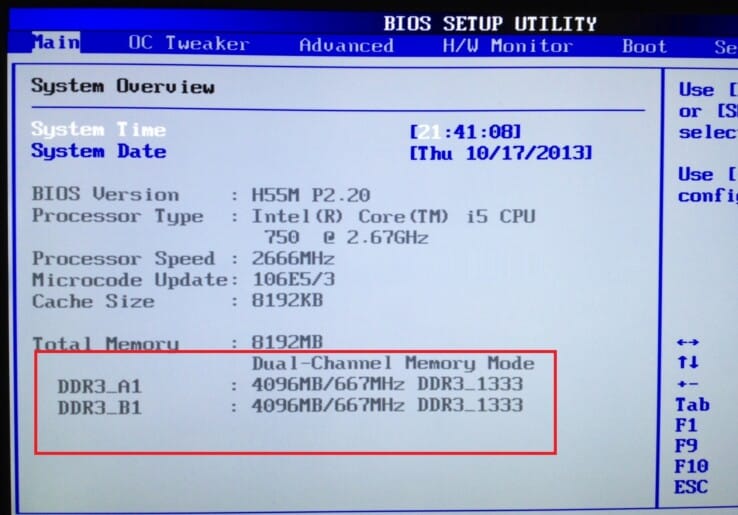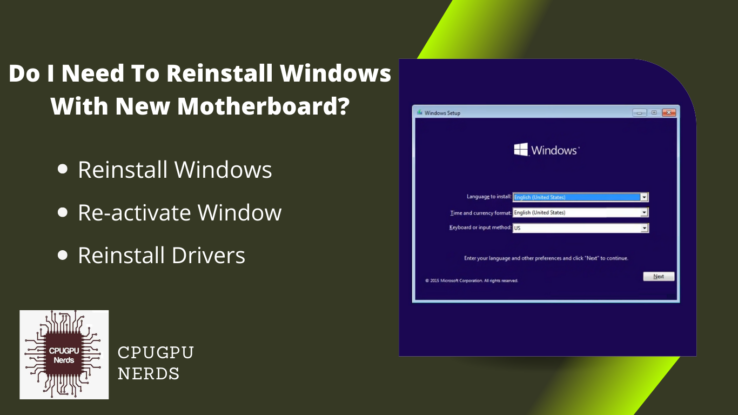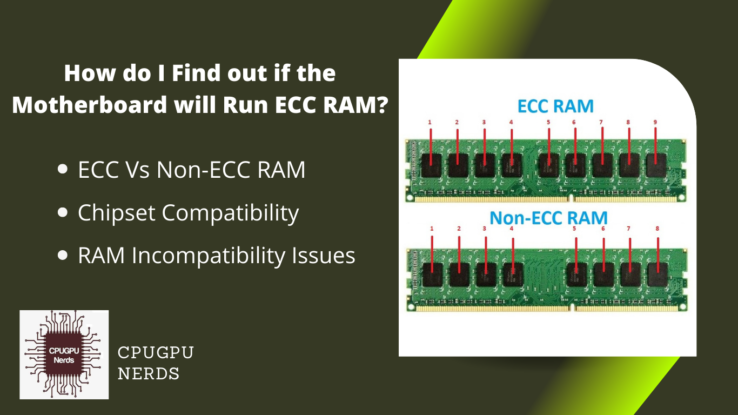When you upgrade your computer, it’s essential to make sure all parts are compatible. This is especially true when it comes to the motherboard and RAM. Both are the essential components of a PC.
You may be wondering, does old Ram work on a new motherboard?
Yes, it is possible. As long as the motherboard is compatible with the type of RAM, an old RAM will operate on a new motherboard. However, there are a few things to bear in mind before making the transition. These are the RAM’s frequency and motherboard compatibility.
Additionally, if your motherboard has a higher speed rating than your current RAM module, you may need to upgrade to a module that can handle higher speeds. But, again, the best way is to visit the manufacturer’s website and look for compatible RAMs with that motherboard.
The second way is to try it for yourself. Wondering how? We will discuss how you can use old compatible RAM with a new motherboard. Keep reading to learn more!
Can Any Ram Fit Any Motherboard?
No, any RAM can not fit any motherboard because all motherboards have specific slots according to the RAM type. There are four different types of DDR, DDR1, DDR2, DDR3, and DDR4. Unfortunately, each type of RAM is only compatible with specific motherboards.
Not to mention, each generation of processors uses a different RAM type. So even if you had the right slot, the wrong kind of RAM would not work with your processor. If your ram shows incompatibility in any parameter, your system will not detect such RAM as usable RAM. As a result, you have to configure custom RAM settings for some motherboards rather than one fixed setting.
RAM slots in motherboards also vary with the memory module type. The design of chips on the RAM matches with the copper heads of the RAM slot on the motherboard. A slight difference in the design results in unusable RAM.
Can I Put DDR 3 RAM Into DDR 4 Slots?
No, you can not use DDR 3 RAM in DDR4 slots. It is because of the difference in the position of the notch. The notch is a slight cut that separates the ram chips. The second difference is the data rate version which is known as DDR. It is the memory power to access and process data. If it does not match with the processor’s requirement, RAM is useless.
| Module Specs | DDR 3 Ram Module | DDR 4 Ram Module |
| Module Length | 133 mm Long | 133 mm Long |
| Module Chips | 240 Chips | 288 Chips |
| Space Between Chips | 1 mm space between each pin | 0.85 mm space between each chip |
| Voltage Required | 1.5 v | 1.2 v |
These are some significant differences between RAM modules. Therefore you cannot use the DDR3 RAM module in DDR 4 supported motherboards.
Can I Put DDR 4 RAM Into DDR 5 Slot?
DDR4 RAM is not compatible with DDR5 RAM slots. Both these RAMs use different pin layouts and are not interchangeable. If you try to install DDR4 RAM into a DDR5 slot, it will not fit and may damage the slot.
These are the significant differences between both ram modules:
| Module Specs | DDR 4 Ram Module | DDR 5 Ram Module |
| Module Length | 133 mm Long | 133 mm Long |
| Frequency | 1600-3200Mbps | 3200-8400Mbps |
| Density | 2Gb, 4Gb, 8Gb, 16Gb | 8Gb, 16Gb, 24Gb, 32Gb, 64Gb |
| Voltage Required | 1.2 v | 1.1 v |
Indeed DDR5 does support 8GB and 16GB ram modules, but they have high data transfer rates than DDR4. A DDR4 RAM in DDR5 compatible processor will not work at all.
Can I put DDR2 RAM in a new motherboard?
It is impossible to put DDR2 RAM in a new motherboard. New motherboards are only compatible with the latest modules like DDR 4 or DDR 5 RAM modules. DDR 4 motherboards were first released in 2014; at that point, DDR 2 RAM modules started vanishing from the market.
You can only put the DDR 2 RAM module in a motherboard designed for DDR 2. Nowadays, it will not be worth buying DDR 2 motherboard as they may not support most of the latest applications. Each memory chip is designed to match the requirements of the processor. Processors that support DDR2 RAM modules are not extinct now.
DDR2 has a maximum capacity of 4GB on a 32-bit system. There is no single stick used, but two sticks of 2GB are connected to a dual-channel socket in the PC. Most current processors are 64-bit capable. This is another primary reason why DDR2 RAM modules cannot be used on new motherboards.
How To Determine If An Old RAM Stick Will Work With A New Motherboard?
The best way to determine is to go through the motherboard’s user manual. There you can find the exact compatibility of RAM with that motherboard. However, there are a few key points you always have to keep in mind before placing the old RAM into the new motherboard’s module slot:
- First of all, check the specs of your motherboard to see what type of RAM it supports. If your old RAM is of the same type, it is likely that it will be compatible. If not, you will need to purchase a new RAM compatible with your motherboard.
- Check the maximum capacity of your old RAM sticks. If the power is lower than what your new motherboard supports, you will need to change it to a new one.
- Third, you need to check the hertz of your old RAM sticks. If the hertz is lower than required by the motherboard, you have to buy a new module with the exact hertz.
- Each motherboard provides a specific voltage to the RAM slot. Like in the previous table, both DDR 3 and DDR 4 have different voltages. Therefore, if your RAM voltages are lower or higher than the motherboard requirement, you will not be able to use such a module.
What To Do If An Old RAM Stick Doesn’t Work With A New Motherboard?
There are two main causes of old RAM not working in the new computer. One is the physical appearance, and the second is its compatibility. You can adjust the compatibility like the RAM hertz according to slot channels, but you can not compromise with the physical appearance like the difference of pins.
Try these simple methods if your module fits your board but still not working:
- First, check to see if the RAM is compatible with the motherboard or not. If it is, then try resetting the BIOS.
- Second, look for the hertz on your RAM. The theory is to place the low hertz RAM into the last module slot of your computer. These slots are also known as channels. (e.g., Channel Slot A-0).
- As shown in the picture, always place the high-value RAM in Slot 0 or Slot 1. High-value RAM means the RAM with higher memory and hertz.
- In this way, you will be able to merge the memory size of the RAM, and it will work without any bottleneck. A single module without any memory channel adjustment will surely cause a bottleneck to your PC.
How To Install Old RAM Module Into New Motherboard?
If the old RAM module is the same data rate version (DDR) module your processor requires, you can place it into your new motherboard. The same DDR version module has the same design. It may differ in capacity and hertz but are usable?
Here’s how you can install the old ram module into the new motherboard:
Things You will need:
- An old RAM module
- A new motherboard
- A Phillips head screwdriver
1. First, power off your computer and unplug all of the cables. Then open up the case so that you can access the inside.
2. Find the slot on the motherboard that matches the one on the old RAM module. All the slots are of the same type, but you have to match the RAM channels.
3. Carefully insert the RAM module into the slot, making sure that it is properly seated.
4. Use the Phillips head screwdriver to secure the module by tightening or loosening the screws on either side. If there are no screws, look for the locks. Most locks are active when you push the RAM toward the slot.
5. Close up the case and reconnect all cables and power sources. Then power on the computer and test to see if the old RAM module is working properly. If it is, congratulations! You’ve successfully installed it into your new motherboard.
Do I Need New Ram With New Motherboard?
You may not need new RAM with a new motherboard. In most cases, you should be able to use your old RAM with a new motherboard, as modern motherboards have similar RAMs. But the best advice is to buy a new module that is fully compatible with your new motherboard and its processor.
If still want to use old RAM, check the compatibility information for your particular motherboard and RAM modules. If you do need new RAM, make sure to buy modules that are compatible with your motherboard, and that meet your system’s power and performance requirements.
How To Configure Old RAM With New Motherboard?
There are some methods to properly combine an old RAM with a new motherboard, as some motherboards do support old RAMs. This involves placing RAM into the right module, making it usable by matching the hertz.
Here are some steps to configure the BIOS settings of your old RAM module:
- First of all, you have to access the BIOS setup. To do that, you can see the key on the “Flash screen “. The keys are often “F12” or “Del”.
- After entering the BIOS, go to “System Information”. Here you can find all the hardware information. Scroll down to the RAM section.
- Now look for the “Old Module” and its type.
- You always have to place the Old RAM into the last module, e.g., Module Slot 4.
- This will divide the hertz and make the RAM more usable.
In this way, you use your old RAM with the same compatibility in your new motherboard.
The Benefits Of Upgrading Your Ram With New Motherboard
It is important to have enough RAM (Random Access Memory) for your computer. It allows your system to run multiple programs simultaneously without slowing down. Using brand new RAMs with a new motherboard has many significant benefits. Like If you are a power user or gamer, you need to have at least 8GB of RAM.
Most new motherboards support DDR4 RAM, which is faster and more efficient than the previous DDR3 or DDR 2 RAMs. So, if you are planning to upgrade your motherboard, then you should also consider upgrading your RAM. Here are some benefits of doing so:
1. Increased Speed And Performance
DDR4 RAM is faster than DDR3 RAM and offers increased speed and performance. If you are a power user or gamer, then upgrading to DDR4 RAM can help you get the most out of your new motherboard. Old RAMs are not compatible with some latest motherboards even though they are DDR3.
2. Increased Efficiency
Buying a new compatible RAM always increases efficiency. This is because a new advanced RAM consumes less power and voltage than the average old RAM. As a result, it delivers a more fast data processing and delivery rate. Of course, you always have to buy a new RAM with a new motherboard.
3. Improved Compatibility
New and compatible RAMs continuously improve the compatibility of most applications. Old RAMs have less compatibility with the applications. It also increases the RAM working capacity.
Cones Of Using Old RAM In New Motherboard
There are some consequences of using old RAM in the new motherboard. The main disadvantage is that it will not run at its full potential. Due to its low potential, it will affect the processing of other RAMs. This will result in a performance loss, and your computer will not be able to utilize all of the RAMs power.
An old RAM attached to a new motherboard with new RAMs may cause a bottleneck. In addition, as its hertz does not match the new RAMs and processor, it may prevent other RAMs from processing properly. If we talk about the long-term effects it may damage your processor and adjacent RAMs.
Final Thoughts
Upgrading your RAM is always a good idea if you are planning to upgrade your motherboard. It will help you get the most out of your new motherboard and also improve the compatibility of most applications. But you can use old RAM too. You have to check the compatibility, and if it matches, you are good to go.

Hey, I’m Hammad. I write for this website to help you with the IT advice about PC, RAM, CPU, Motherboard, PSU, and other PC components.
I will provide detailed guides with images, and explain step by step so you can understand the process. Check all my articles here.