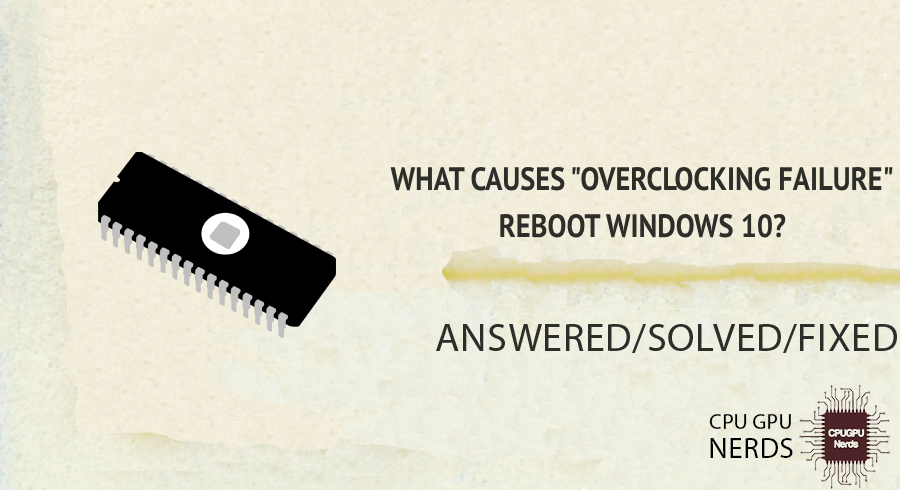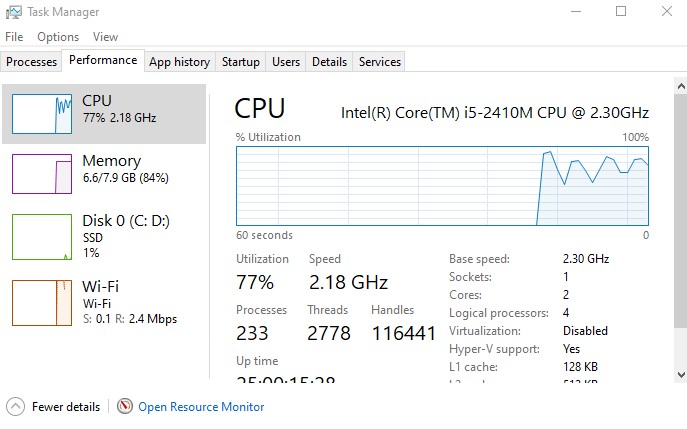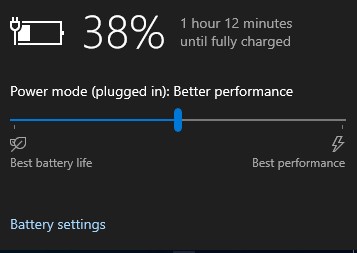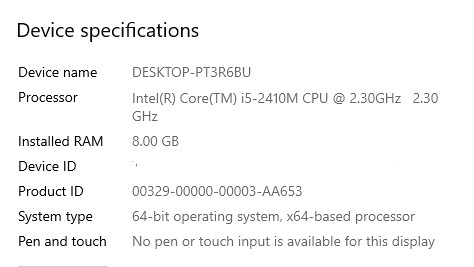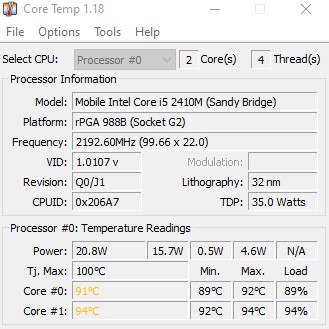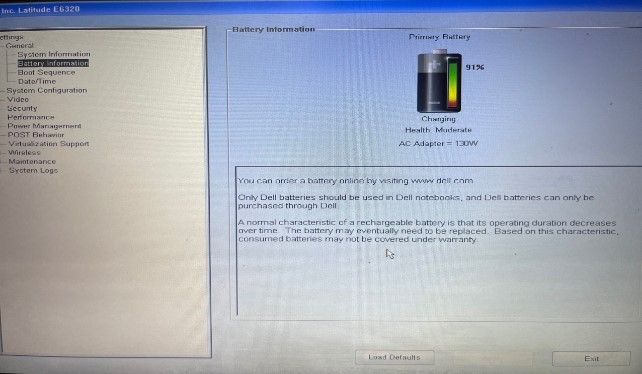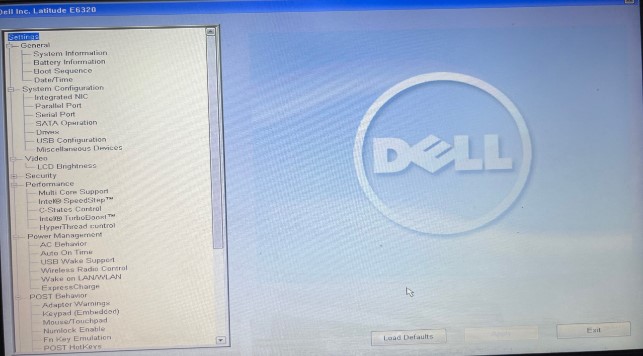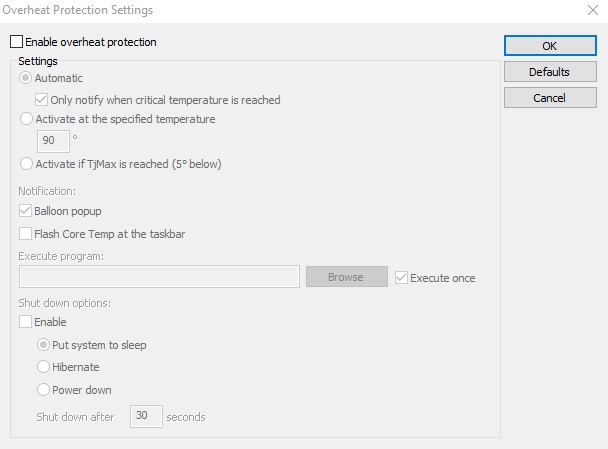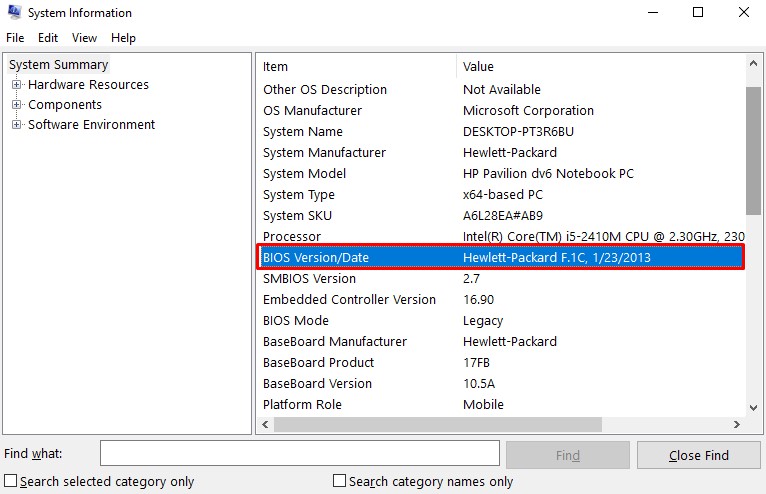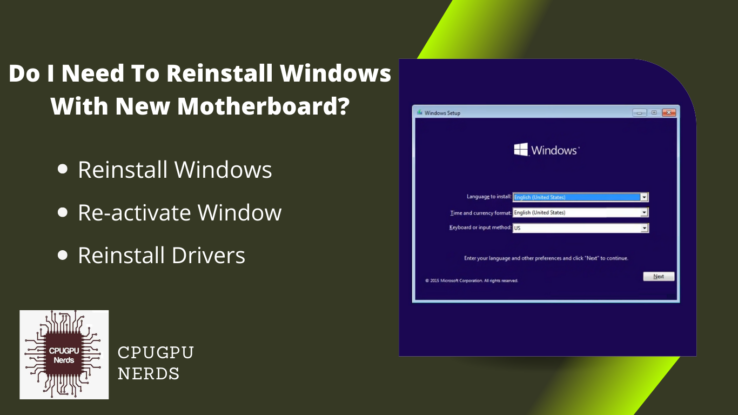In this article, we’ll examine what causes this issue and explain why it occurs. If you avoid these important things, it will harm your device and cause crashes. Furthermore, we’ll offer helpful solutions and tips on repairing it to guarantee that your Windows 10 system functions smoothly and without interruptions.
It is due to the inadequate cooling of your system, voltage instability may cause the components to crash, a low power supply can cause an unexpected reboot, component and memory compatibility, and incorrect settings and configuration of overclocking.
This section explores the numerous overclocking failure factors that can force Windows 10 to restart. Anyone interested in overclocking would do well to familiarise themselves with these factors, as doing so would allow them to take the necessary precautions and keep their systems running smoothly.
Inadequate cooling, voltage instability, insufficient power supply, memory and component compatibility concerns, and improper overclocking settings will all be discussed as potential causes of overclocking failure. By identifying these issues, you’ll have a much better understanding of how overclocking failure affects Windows 10 and be more equipped to deal with any difficulties that arise.
Here are the reasons why you are experiencing Overclocking Failure Reboot in Windows 10:
Inadequate Cooling
When you overclock the hardware past its default settings, it produces extra heat. Inadequate heat dissipation from the cooling system (CPU coolers, thermal paste, and case fans) can cause thermal throttling or component failure.
Overheating and subsequent hardware failures can occur if the system is not adequately cooled, prompting periodic automatic reboots. Maintaining system stability during overclocking requires proper cooling solutions, such as sufficient airflow and efficient heat dissipation.
Voltage Instability
Increasing the voltage supplied to components is a common part of overclocking to ensure stability at higher frequencies. However, instability, crashes, and repeated reboots might occur if the power supplied is unreliable or insufficient.
Overclocked components are more susceptible to failure when exposed to voltage fluctuations, prompting Windows 10 to restart as a safety measure. A high-quality power supply unit (PSU) and proper voltage regulation are essential for ensuring a stable and reliable power delivery system and reducing the risk of voltage instability.
Low Power Supply
The power consumption of a computer rises dramatically when it is overclocked. Overclocked components might become unstable and trigger unexpected reboots if the PSU cannot supply enough power. Voltage drops or inconsistencies brought on by an insufficient power source might trigger system failures and involuntary reboots.
To guarantee the overclocked components receive sufficient power, upgrading to a PSU with greater wattage, reliable power output, and plenty of headroom is recommended.
Component and Memory Compatibility
To overclock, you must increase the speed of your computer’s processor and memory modules beyond their default settings. While certain parts can overclock to extremes, others can’t. Frequent restarts and instability can result from hardware components not being designed to work together.
Choosing components that work well together and sustain the overclocked levels is essential. Overclocking can cause hardware to become unstable if the CPU, memory modules, motherboard chipset, and other components are incompatible.
Overclocking Configuration and Settings
Incorrect or excessive overclocking settings can also cause overclocking failure and system reboots. When overclocking, it’s important to balance speed and stability. Untested and unvalidated aggressive frequency, voltage, or timing settings can lead to system instability and forced reboots. Finding the sweet spot between stability and performance requires extensive stress testing and careful adjustments to the overclocked settings.
How to Fix Overclocking Failure Reboot Windows 10?
You can fix this by ensuring proper cooling of the device, adjusting the voltage settings, adjusting the voltage settings, upgrading the power supply unit (PSU), checking the memory compatibility, modifying the overclocking settings, resetting BIOS settings, and checking BIOS updates.
Many users report an ‘Overclocking Failed‘ error message at startup. You may see a slightly different error message depending on the motherboard maker. Overclocking failure and the associated need for frequent system reboots are problems we’ll be investigating and fixing.
Whether you’re a seasoned overclocker or just getting your feet wet in advanced system optimization, knowing how to troubleshoot and correct an overclocking issue is essential for a smooth and reliable computing experience.
Here’s how you can fix an Overclocking Failure Reboot in Windows 10:
Ensure Proper Cooling
Verify the CPU cooler is securely fastened and makes solid contact with the central processing unit. Verify the proper and even distribution of thermal paste. If you want better airflow, clear the dust and dirt off the CPU cooler and the case fans. Upgrade to a high-performance air cooler or liquid cooling if one isn’t already installed.
Proper heat dissipation can mitigate the risk of thermal throttling and subsequent system instability and reboots. Use Core Temp or HWMonitor to monitor temperatures and tweak your overclocking or cooling setup in response if necessary.
Adjust the Voltage Settings
To enter the BIOS settings for your motherboard, restart your computer and press the key (often Del, F2, F12, or F10) at the appropriate time during boot-up. In the BIOS, you’ll find the options for adjusting the voltage, which may be “Vcore” or “CPU voltage.” Start with small voltage increases and then subject your system to stress using programs like Prime95 to ensure stability.
If the computer keeps crashing or restarting, try lowering the voltage slightly until you hit the sweet spot between stability and performance. Adjusting the voltage settings to perfection helps prevent unexpected restarts and keeps an overclocked machine running smoothly.
Power Supply Unit (PSU) Upgrade
Check its wattage and quality to ensure your current PSU can provide enough power for your overclocked components. Think about getting a new, more powerful, efficient power supply unit. Reliability and system compatibility can be ensured by researching PSU brands and selecting ones with high ratings.
A dependable and sufficient power supply is essential for consistent overclocking performance and to avoid instability and reboots due to insufficient power delivery.
Reset the BIOS to Default Settings
Resetting the BIOS on your motherboard to factory settings will help stabilize your system and prevent random reboots. Find an option in the BIOS called “Load Optimised Defaults,” “Load Defaults,” or something similar and click it.
Once you’ve confirmed the reset, you’ll need to restart. Overclocking should be applied gradually after a reset, with stability checked after each change. This method can rule out any incorrect or conflicting configurations that could trigger overclocking failure and restarts.
Check Memory Compatibility
Verify the memory modules are compatible with the motherboard and CPU by checking the manual or website of the manufacturer. Place the memory sticks in their designated slots per the instructions provided for your motherboard.
We also advise you to update your motherboard’s BIOS to the most recent version, as doing so can improve memory compatibility. If you are still experiencing instability and restarts, you may want to try utilizing memory modules optimized for overclocking.
Temperature Monitoring
HWMonitor or Core Temp are two examples of monitoring software that may be used to maintain tabs on your computer’s GPU, CPU, and motherboard temperatures. During stress testing and regular operation, temperatures must be within acceptable ranges.
Maintaining stable temperatures and avoiding system instability that can lead to reboots requires modifying your cooling solution, revising your overclocking settings, or reapplying thermal paste if temperatures are consistently high.
Modify the Overclocking Settings
Go into the system’s BIOS and find the overclocking options. Make slow, incremental adjustments to the timings, voltages, and clock speeds. Running stability checks using stress-testing applications like Prime95 and memtest86+ is essential.
To assure dependability, you must run these tests for an extended time. If instability or restarts, restore to the prior settings or modify. Finding the sweet spot between performance and stability is the key to overclocking without failure and unexpected reboots.
Check BIOS Updates
Keep an eye on the motherboard maker’s website to see if any BIOS upgrades are available. If you’re having problems with overclocking or your computer keeps crashing, updating your BIOS may be the answer. By following the manufacturer’s recommendations, you can Safely update your motherboard’s BIOS to the newest version.
Maintain a Stable CPU Core Ratio
Keep the CPU core ratio steady if you overclock the CPU. Reboots and other instability issues can occur if the core ratio is off. Try out a few core ratios and put your system through its paces to see what works best. Adjusting the core ratio to prevent crashes and restarts can make overclocking more stable.
Modifying Memory Timings
You can greatly improve the overclocking stability by careful adjustment of memory timings. Also, you can adjust the memory timings in the motherboard’s BIOS. Try stress-testing the system with different values for the timing parameters, such as the CAS latency and the RAS-to-CAS delay. You can improve system stability and reduce the frequency of system restarts by determining the best memory timings for your overclocked configuration.
Conclusion
Possible causes of an unsuccessful overclocking attempt and subsequent Windows 10 restart include voltage instability, insufficient cooling, component compatibility difficulties, and insufficient power supply. Overclocking, or increasing a device’s operating speed beyond its factory settings, can improve performance and increase vulnerability. To achieve stable and reliable overclocked systems, it is essential to understand the causes of overclocking failure.
Problems with memory or other components might cause the computer to become unstable or even crash. Stable overclocking performance requires a careful selection of components and careful installation. You can avoid overclocking failure caused by incompatibility by using a compatibility list and RAM modules made specifically for overclocking.
Finding the optimal compromise between performance and stability requires cautiously tweaking overclocking settings like clock speeds, voltages, and timings while subjecting the system to stress. Overly aggressive or incorrect overclocking settings can cause instability, crashes, and reboots. You can avoid these issues with gradual tweaks and extensive testing.
Overclocked systems in Windows 10 can be made stable and dependable by addressing these causes of overclocking failure and implementing the appropriate fixes. More planning and testing are required to reap the performance benefits of overclocking while minimizing the dangers of system instability and unexpected reboots.

Hey, I’m Hammad. I write for this website to help you with the IT advice about PC, RAM, CPU, Motherboard, PSU, and other PC components.
I will provide detailed guides with images, and explain step by step so you can understand the process. Check all my articles here.