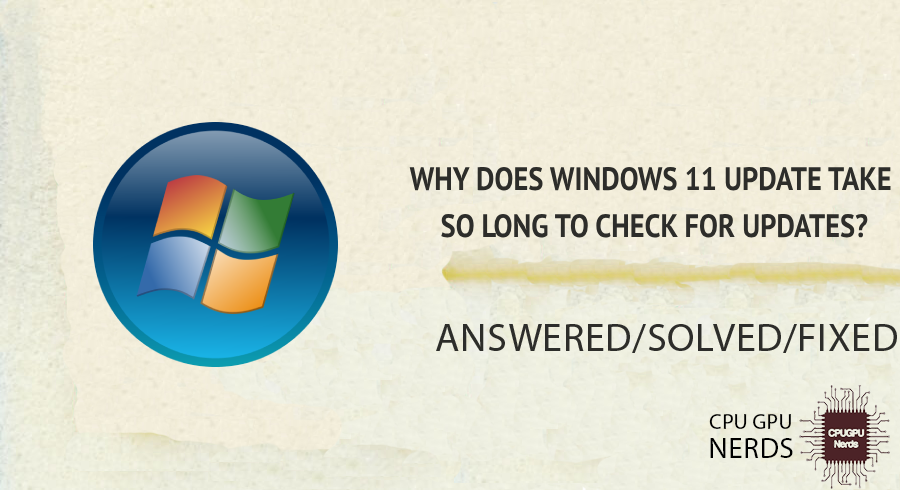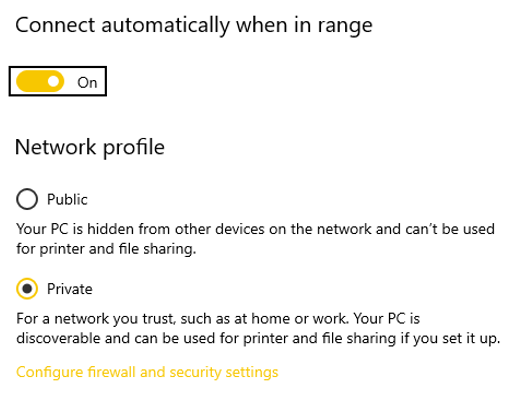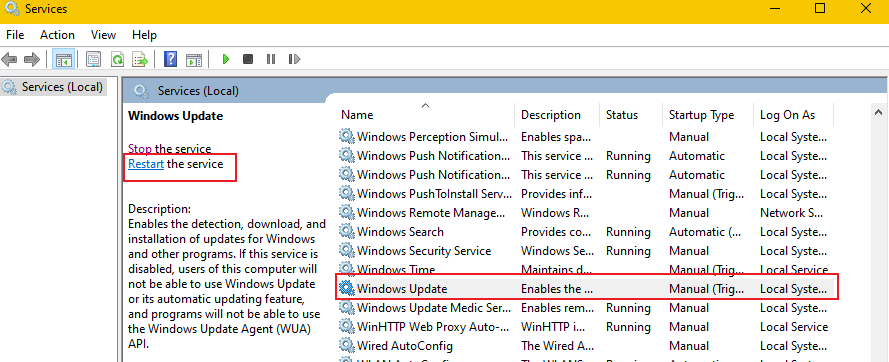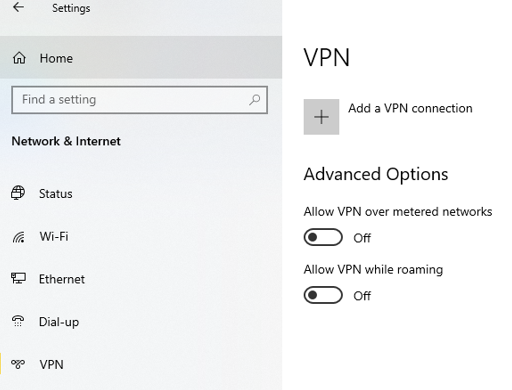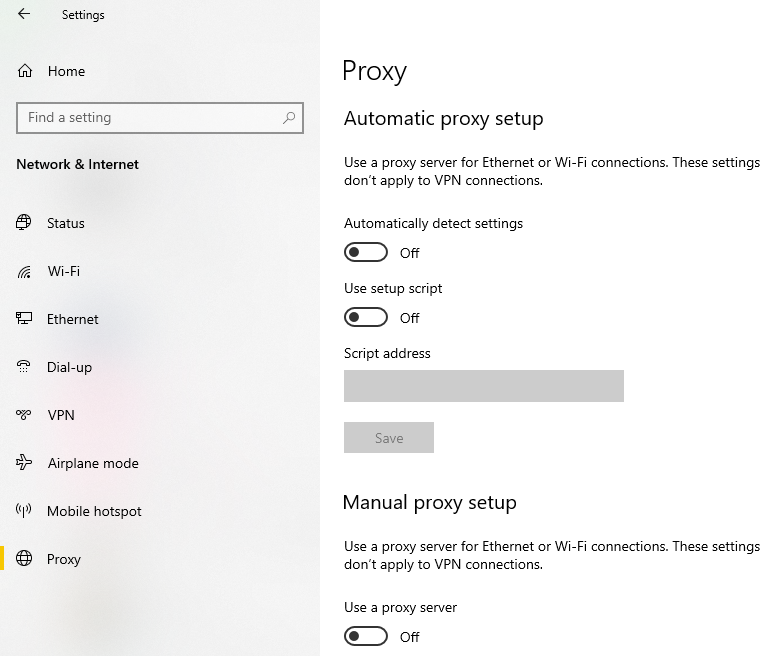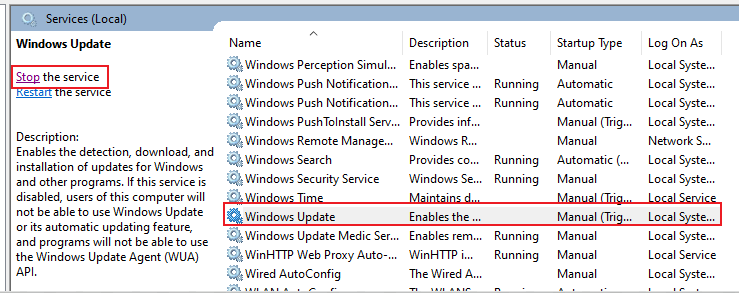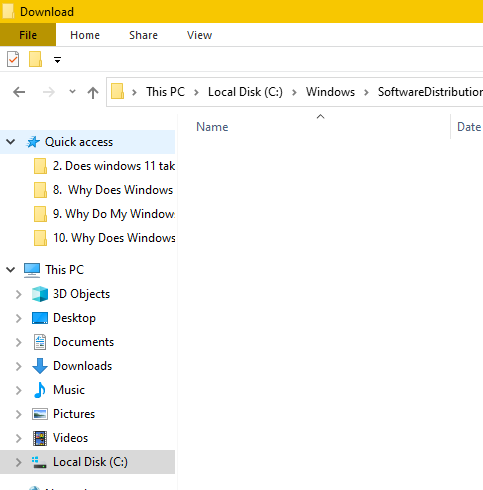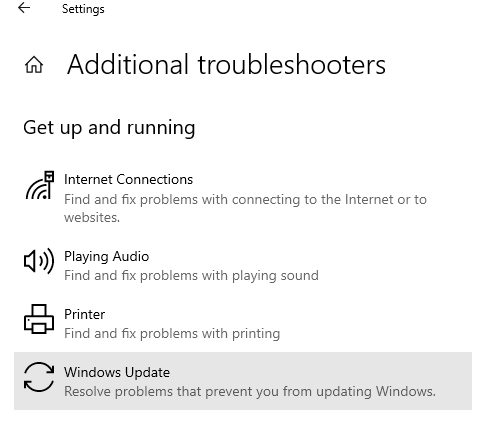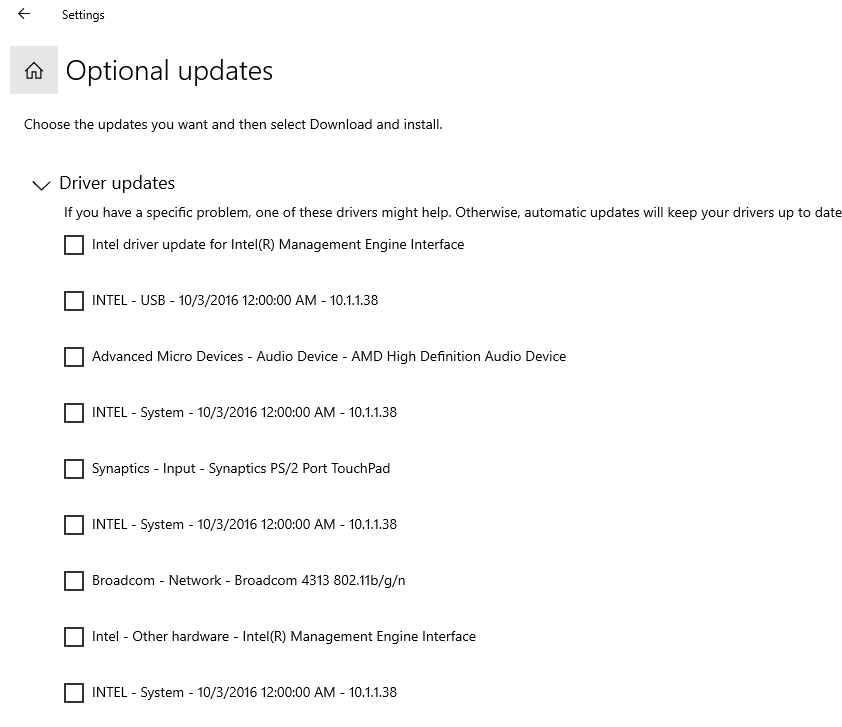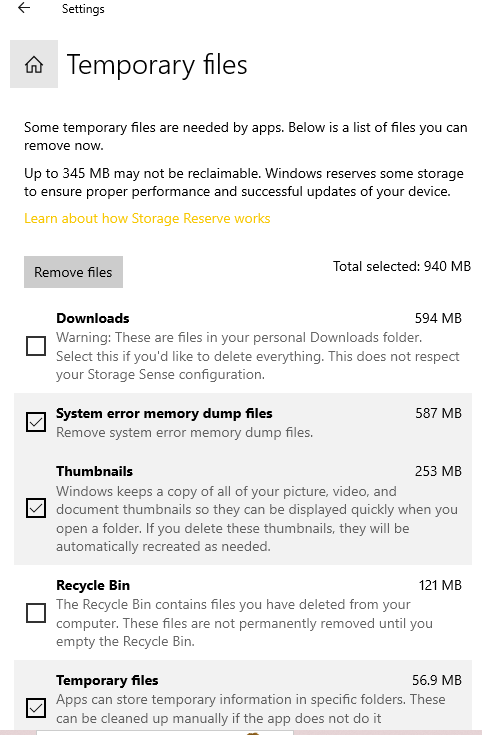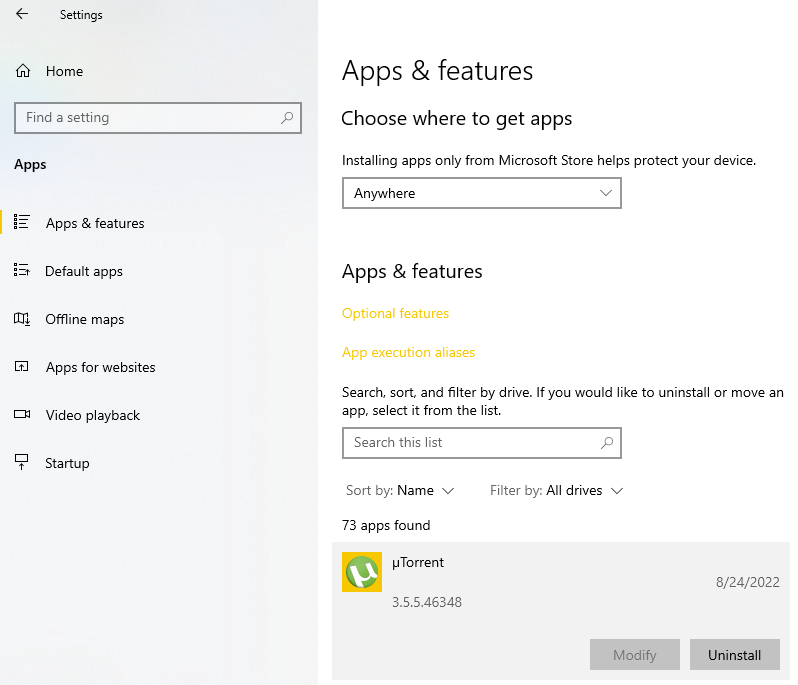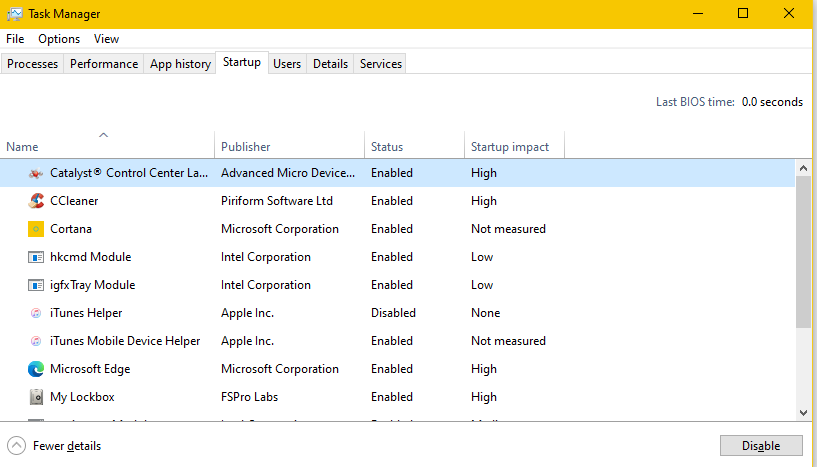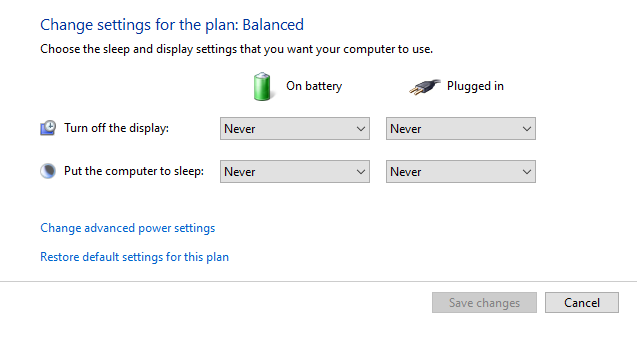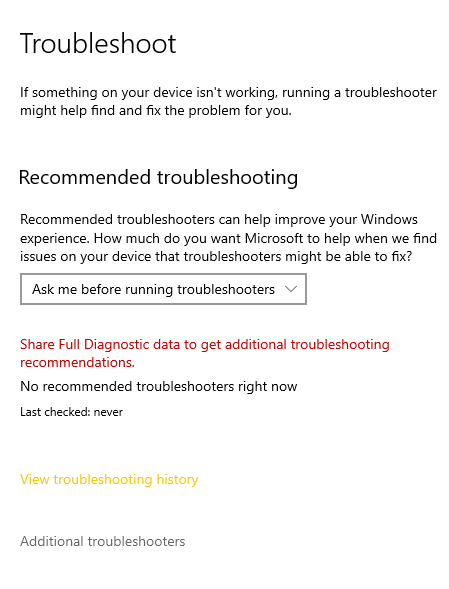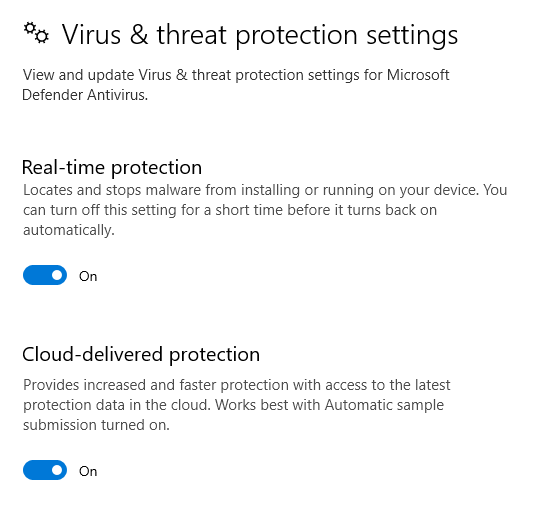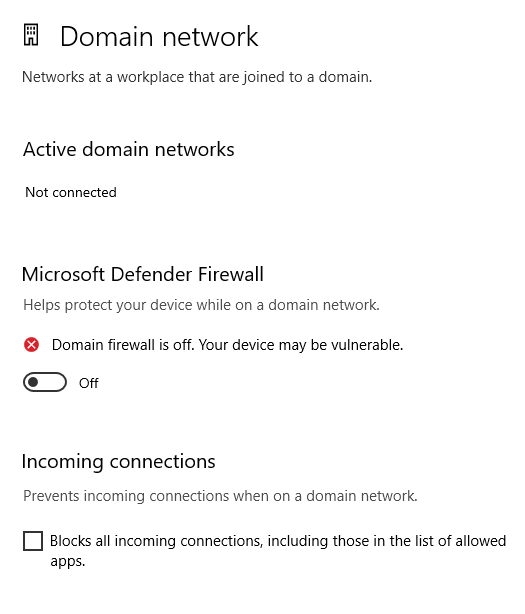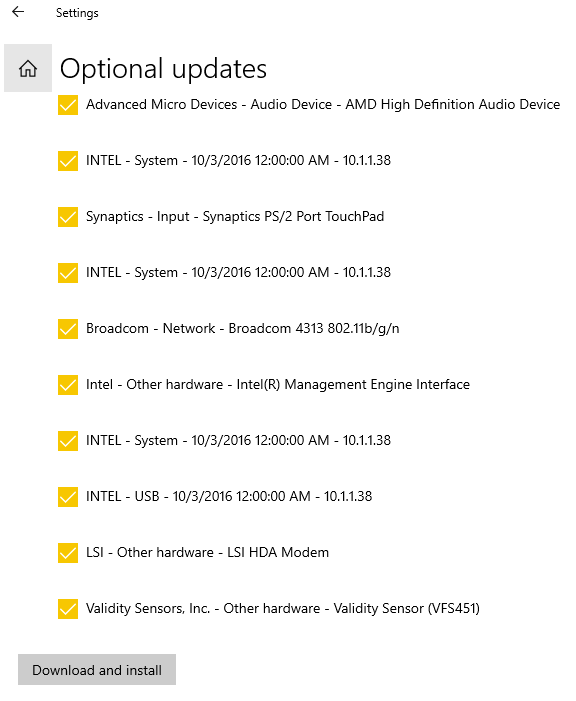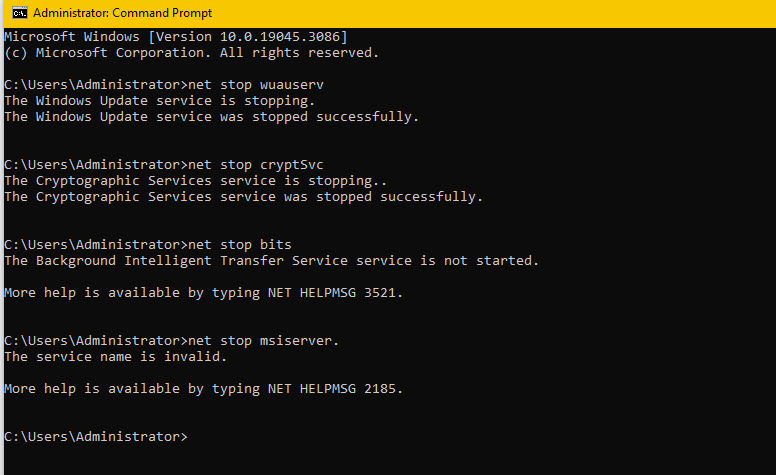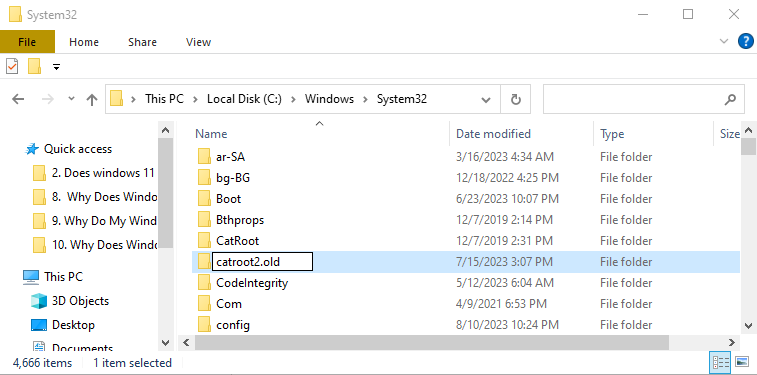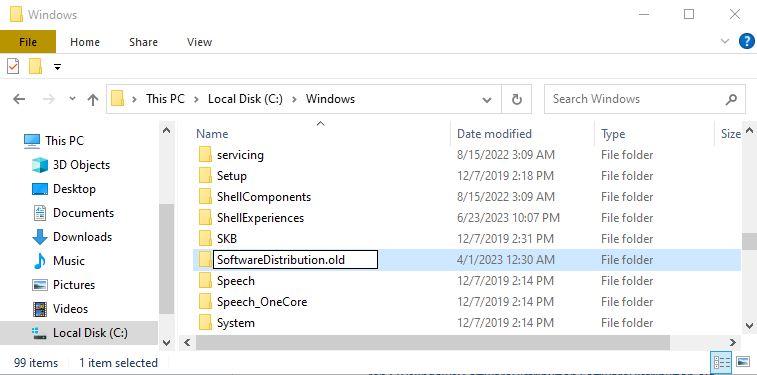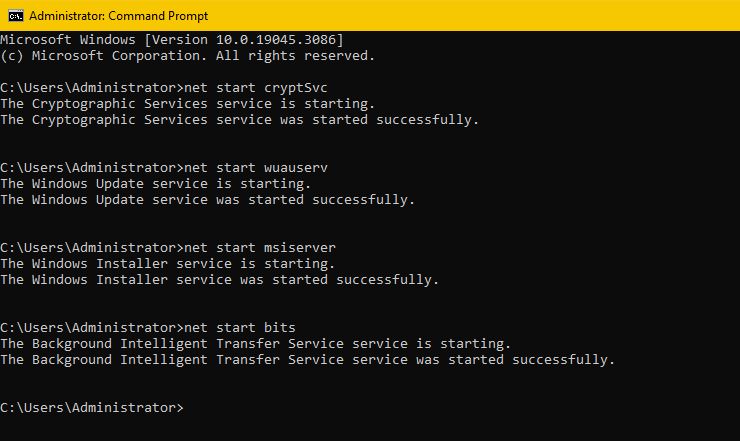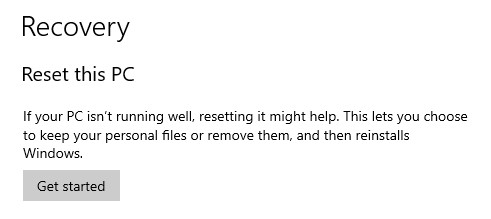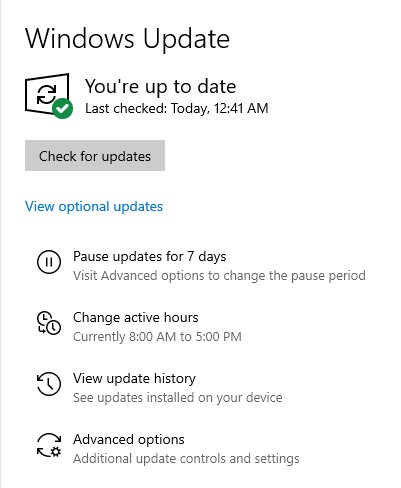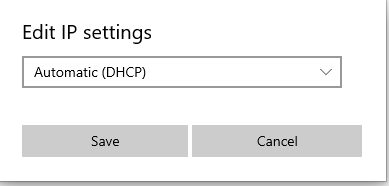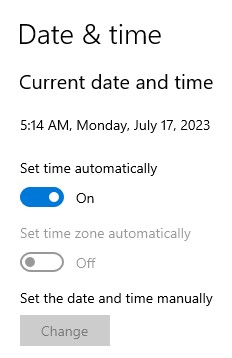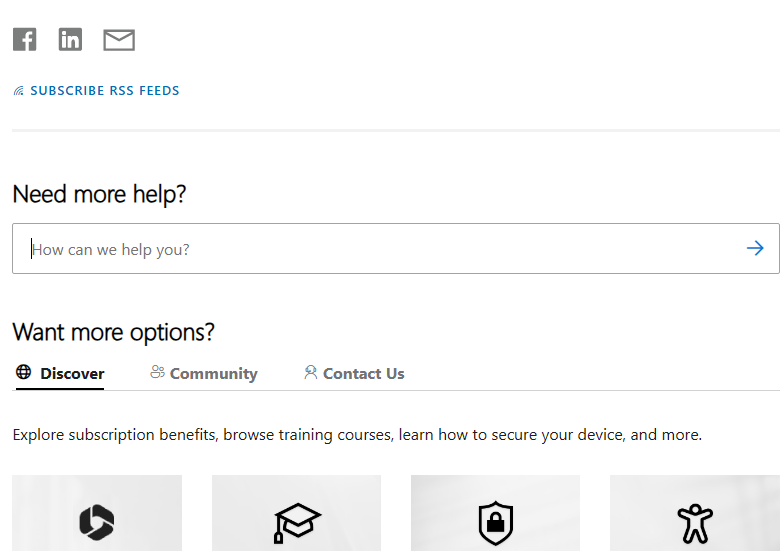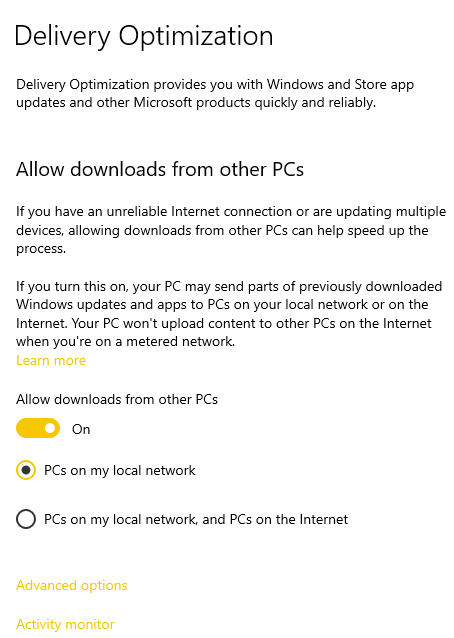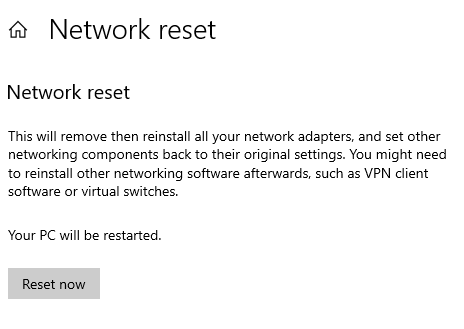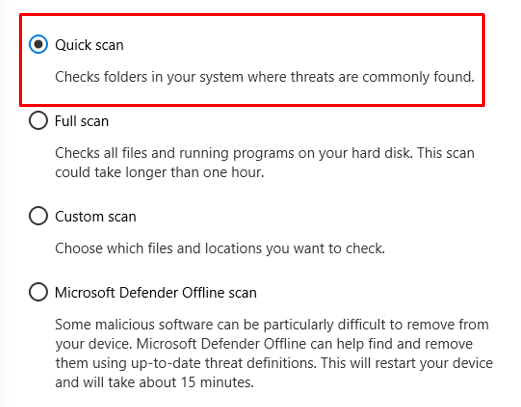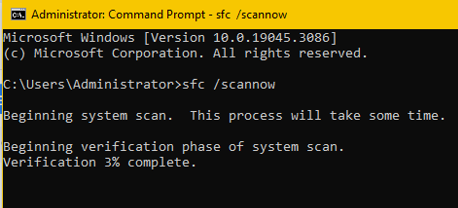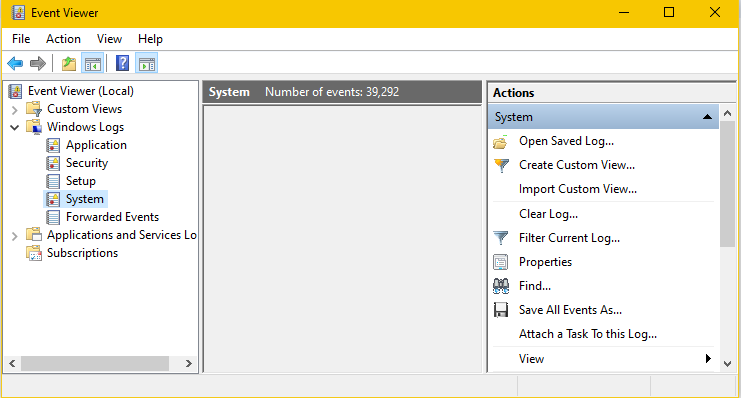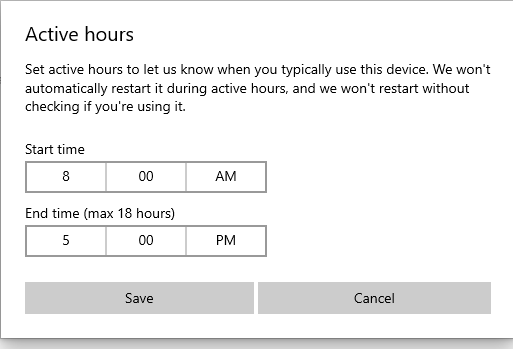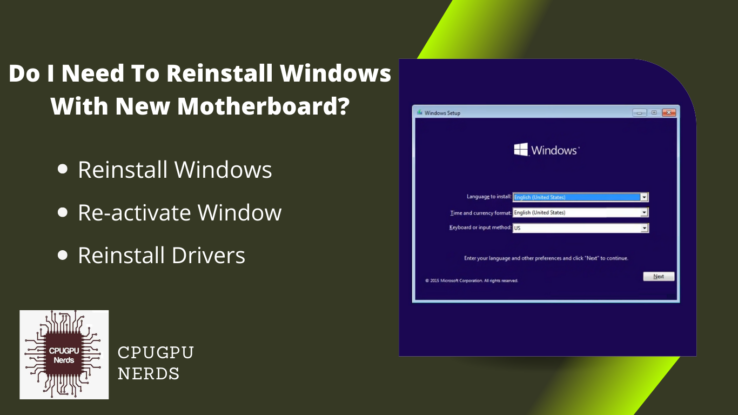Have you ever wondered why checking for updates on Windows 11 can occasionally feel like watching paint dry? You are not alone, after all! It is a common question that many users have. The lengthy wait is due to the complex procedure Windows 11 uses to look for updates.
The Windows 11 update process includes various updates crucial for the system to run smoothly because of diverse update types. Another cause is the compatibility checks that help to avoid and get rid of potential problems and ensure a good user experience.
The volume of updates that Windows 11 must verify is the leading cause of the prolonged update check. We must carefully examine each update, from security patches to performance improvements, to ensure it integrates with the current system setup.
In addition to the numerous updates, the large number of files involved also dramatically extends the time for the update check. Windows 11 carefully examines these files to determine their applicability and relevance. After installing the updates, your system will remain reliable and secure thanks to this thorough inspection.
- Diverse Update Types
The intricate nature of Windows 11’s update process stems from including many update types. These updates cater to distinct aspects of the operating system, ranging from essential security patches that fortify defenses against emerging threats to performance enhancements that optimize system responsiveness.
Moreover, the infusion of new features ensures that users are constantly presented with novel functionalities, enhancing the overall user experience. This diversity necessitates meticulous checks and evaluations to integrate the array of updates into the system seamlessly. - Compatibility Checks
The comprehensive nature of Windows 11’s compatibility checks arises from the complex ecosystem of hardware configurations, software applications, and system dependencies that encompass various devices. Windows conducts meticulous assessments to verify the updates’ compatibility with individual devices’ unique attributes to ensure a harmonious integration of updates.
This in-depth evaluation prevents potential clashes or disruptions from deploying updates incongruent with specific system setups, safeguarding a smooth and consistent user experience. - Extensive File Scanning
The requirement to preserve the integrity and cohesion of the operating system motivates the thorough evaluation of system files during the update check. Every file is essential to the system’s smooth operation. Thus, any disagreement could result in contradictions and even disputes. Windows 11 minimizes the possibility of problems following updates by carefully inspecting each file to ensure that it incorporates upgrades into the pre-existing file structure. - Congestion and Server Load
The dynamic nature of server load and congestion explains the diversity in update check length. The surge in user requests at peak usage times, such as when vital updates are being rolled out, can cause server overload and delay the processing of requests and the delivery of updates. The large user base and the concurrent demand for updates show the complex orchestration needed to manage server resources and efficiently provide a seamless updating experience. - Transmission of Data from Servers
The complex interaction between user devices and Microsoft’s update servers affects how effectively data transmits during the update check. The speed and dependability of internet connections, when devices interface with remote servers to retrieve updated information, are strongly impacted by the quickness with which they receive the updates. An uninterrupted data transfer is made possible by a strong and steady internet connection, which also speeds up the update check procedure and makes updates more timely. - Prioritization of Updates
Windows 11’s strategic update priority strategy reacts to the demand for well-rounded and effective updates. Classifying updates according to their criticality ensures that crucial security patches are quickly applied to reduce risks. Windows carefully times other updates that improve user experience and provide new features to ensure system performance and stability. The prioritizing system highlights the OS’s dedication to balancing the necessity for instant security and the desire for ongoing innovation. - Continuity with Network Speed
The dynamic data interchange between user devices and update servers is the foundation for the update check’s dependency on network speed. A strong network connection speeds up the acquisition of update files, which helps the update check procedure go quickly. Faster network speeds make it easier to get data efficiently, allowing devices to download the most recent updates and guaranteeing they stay current with new features. - Assuring System Stability
The need to ensure dependable and consistent system performance drives diligent attention to system stability during the update check. The focus of Windows 11 on carrying out thorough compatibility tests and assessing potential conflicts emphasizes the commitment to a frictionless user experience. The seamless integration of updates is ensured by focusing on stability, lowering the possibility of disruptions or instability brought on by hurried updates. - Inspection of Several Components
The thorough analysis of system components illustrates how intricate the Windows 11 ecosystem is. The complex network of interconnections inside the system results from the contributions made by each component, and the rigorous evaluation ensures that it may include upgrades without sacrificing functionality.
Every aspect of the system environment, from hardware specifications to software dependencies to device drivers, is carefully examined to build a stable and coherent system. - Safety Verification
The emphasis on security validation has been increased, underscoring Windows 11’s dedication to protecting user devices from potential dangers. Updates must be rigorously tested and examined for security flaws and other possible weaknesses to stop security breaches. This stringent validation procedure strengthens updates’ integrity, including code analysis, digital signature verification, and vulnerability assessments. It ensures users that updates are virus-free and free of potential hazards. - Resource Distribution
The smooth operation of the update check procedure depends on the wise deployment of system resources. Updates can be processed while maintaining the system’s responsiveness if enough processing power, memory, and network bandwidth are allocated. The intelligent deployment of resources highlights the OS’s dedication to providing a practical update experience while maximizing system performance. - Background Apps and Processes
The impact of running background tasks concurrently on the update check process demonstrates Windows 11’s dynamic multitasking capabilities. The presence of concurrent background processes adds complexity and the possibility of resource contention even when the system strives to do thorough update analyses.
Careful resource management is necessary to balance the demands of updates with ongoing background processes, demonstrating the complexities of preserving system efficiency in a multitasking environment. - Error Detection and Correction
Windows 11’s proactive approach to improving system stability focuses on early fault identification and response. The OS reduces the possibility of post-update disruptions and inconsistencies by quickly discovering and correcting faults during the update check. The OS’s dedication to providing a flawless user experience and preventing possible problems from worsening is highlighted by its proactive error management. - Checking for Genuine Updates
The meticulous verification of updates exemplifies Windows 11’s commitment to user security and data integrity. Updates are guaranteed to be authentic and devoid of malicious intent thanks to this validation procedure, which includes source verification, digital signature validation, and adherence to security standards. The stringent verification protocol highlights the OS’s dedication to safeguarding users from potential threats and preserving the integrity of the update process. - Using Remote Update Servers
A crucial component of the update procedure that makes it possible to get the most recent updates is the communication between Windows 11 and remote update servers. This interaction constantly exchanges information, ensuring the devices are up-to-date and functioning at their best. The seamless communication with distant servers emphasizes how important reliable network access is for enabling prompt updates and keeping the system current. - Variations in Regional Server Performance
The impact of regional server performance variances highlights Windows 11’s update infrastructure’s global reach. Regional variations in server performance impact the effectiveness of update retrieval. Users can access the most recent upgrades anywhere because of the broad architecture supporting update distribution and the OS’s ability to account for geographical variations. - Management of Update Request Queues
The implementation of queue management shows Windows 11’s dedication to fair resource allocation and swift update processing. Queue management’s orchestration of update requests reduces resource bottlenecks and encourages an even distribution of updates. A systematic approach sends timely updates to users without taxing the update infrastructure. - Update Size
The effect of update size on the update check procedure highlights the range of updates that Windows 11 offers. The complexity of update processing is exacerbated by updates of various sizes, from minor tweaks to substantial feature upgrades. The OS’s commitment to ongoing development and adding new features is highlighted by considering update size. - Periodicity of Updates
The regularity with which Windows 11 releases updates demonstrates the OS’s dedication to upholding a modern and safe operating environment. Frequent updates ensure users receive the most recent enhancements, security patches, and bug fixes. Even while it could make the update check process take longer, this strategy aligns with the OS’s proactive approach to system improvement and security. - Interruptions Caused by Users
The provision demonstrates the acceptance of user autonomy for user-initiated interrupts during the update check. These pauses can affect the update timeline while giving consumers control over the update procedure. The user-centric design of Windows 11 ensures that users can participate in the update process on their terms while considering any impacts on update completion. This approach also balances user control with the need for fast updates.
How To Fix Windows 11 Update Check Delays?
You can fix this issue by updating the device drivers, as maintaining up-to-date drivers can help get a seamless update process. Another approach is to restart the Windows Update Service; doing so revitalizes the service and aids in its optimal operation.
You can use various tried-and-true techniques to diagnose and resolve Windows 11 update check delays. These techniques cover a wide range of potential problems that might be the root of the delays, enabling you to take proactive measures to address them.
You can use tactics besides the basic ones to speed up the update check procedure. These extra processes streamline your system’s settings, network connectivity, and resources to ensure you check for and deploy updates on time.
Check Internet Connection
Make sure your internet connection is stable before starting troubleshooting. Erratic or slow connectivity may exacerbate delays in updating checks. A stable connection is essential to acquire updates from Microsoft’s servers automatically. The update check process may need a faster internet connection. Slow data transfer rates may extend the time it takes to retrieve updates. Before doing any other troubleshooting procedures, verify the speed of your connection.
- Go to Settings > Network & Internet > Ethernet or Wi-Fi. Select “Properties” after clicking your network connection. Select “Private” under the “Network profile” column for best results.
Restart Windows Update Service
Issues that could be causing update check delays can be fixed by restarting the Windows Update service. It revitalizes the service and aids in its optimal operation. A crucial part of the update procedure is the Windows Update service. It can be restarted to fix any potential issues and get back to working usually, which can speed up update checks.
- In the Win + R window, type “services.msc,” then hit Enter. Select “Restart” from the context menu after seeing “Windows Update” in the list.
Disable VPN or Proxy
The update check procedure could be impacted by using a VPN or proxy. These tools can change network paths and delay getting updates from Microsoft’s servers. Your network connection may become more complicated due to using a VPN or proxy, leading to possible update check delays. Temporarily disabling them can assist in getting rid of this element.
- Select Settings > Network & Internet > VPN from the menu.
- Navigate to Settings > Network & Internet > Proxy and deactivate “Use a proxy server” if you use one.
Clear Windows Update Cache
Time and time again, the Windows Update cache can become corrupt, leading to delays. This cache can be cleared to address problems and enhance the update check procedure. Corrupted cache files can hinder the effectiveness of the update check. The time it takes to check for updates may be shortened by clearing the cache, which guarantees a fresh start.
- In the Win + R window, type “services.msc,” then hit Enter. Select “Stop” from the context menu after seeing “Windows Update” in the list.
- Open C > Windows > SoftwareDistribution > Download. Remove the entire folder’s contents. Restart the “Windows Update” service by going back there.
Run Windows Update Troubleshooter
Common problems that cause update check delays can be found and fixed using the built-in Windows Update troubleshooter. Using this tool can reduce the time and effort spent on problem-solving. The Windows Update troubleshooter is made to automatically find and fix problems with the update procedure. It can assist in locating issues and provide personalized solutions for your system.
- Select Settings > Update & Security > Troubleshoot from the menu. Run the “Windows Update” troubleshooter by choosing “Additional troubleshooters.”
Update Device Drivers
Incompatible or outdated device drivers might contribute to updating check delays. Maintaining updated drivers ensures a more seamless update procedure. For hardware operation, device drivers are essential. The most recent updates might not function efficiently with outdated drivers, perhaps leading to delays or problems during the update check.
- Go to Windows Update under Settings > Update & Security. For driver updates, select “View optional updates” from the menu. You should install any available driver updates.
Free Up Disk Space
Update check delays may result from a need for more disk space. Getting rid of unused programs and files makes space for the update procedure to run effectively. A crowded hard drive may improve the progress of the update check. You need to make space available to ensure that you can download and process the essential update files without problems.
- Select Settings > System > Storage from the menu. Decide on “Temporary files” and remove any unwanted files.
- Utilize Settings > Apps > Apps & features to uninstall any unnecessary applications.
Disable Non-Essential Startup Programs
Non-essential startup programs can use up resources and slow down the update check. By turning off these applications, you can ensure that your system gives the update process the most resources possible. By using up essential resources, startup programs can cause the update check to be delayed. You can improve the performance of the update process by reducing the number of programs that start up during startup.
- To launch Task Manager, press Ctrl + Shift + Esc. Find the “Startup” tab by navigating. Disable programs that start up automatically but are not necessary.
Adjust Power Settings
Improper power settings may impact system performance and update checks. Modifying power settings can speed up the update procedure to prioritize performance over energy conservation. Power-saving settings may restrict system performance, which may cause the update check to take longer. You can prevent energy-saving features from impeding the update procedure by tuning your power settings for performance.
- Select Settings > System > Power & Sleep from the menu. Decide to use “Additional power settings.” Select a power plan that places performance over energy conservation.
Check for System Corruption
Update check delays are one of several problems that might result from system corruption. You can achieve a more efficient update procedure by checking your system’s integrity and fixing corruption. Damaged system files may improve the update check. Running diagnostics can reduce possible problems that might otherwise result in delays by identifying and fixing corruption.
- Select Settings > Update & Security > Troubleshoot from the menu. The “System file checker” troubleshooter should be used.
Temporarily Disable Antivirus/Firewall
Overly protective security software can occasionally impede the update process, leading to delays. Disabling your firewall or antivirus program for a while can help rule out this type of interference. You can view Update activities as potentially dangerous by antivirus and firewall software. You can see if they contribute to the update check delays by momentarily disabling them.
- Go to Windows Security under Settings > Update & Security. Disable “Real-time protection” by clicking “Virus & threat protection.”
- Using Settings > Update & Security > Windows Security > Firewall & network protection, temporarily disable your firewall.
Manually Download and Install Updates
Manually downloading and installing updates can be a proactive measure if the automated update check is delayed. Doing this lets you get the most recent improvements without waiting for an automatic process. You can take control of the process and hasten the installation of essential updates by manually starting updates. This strategy gets rid of automatic delays’ unpredictability.
- Go to Windows Update under Settings > Update & Security. To manually start the update process, click “Check for updates.” Install any available updates by selecting “Download and Install.”
Reset Windows Update Components
Delays may result from faulty Windows Update components. You can frequently fix problems and restore the functionality of the update check process by resetting these components. Corrupted update components could hinder the progress of the update check. Resetting these parts makes the update procedure more likely to go smoothly.
- As an administrator, launch Command Prompt. Execute the following commands sequentially: “net stop wuauserv,” “net stop bits,” “net stop msiserver,” and “net stop cryptSvc.”
- The SoftwareDistribution and Catroot2 directories should be renamed. Rename Local Disk (C:) > Windows > System32 > catroot2.old.
- Rename Local Disk (C:) > Windows > SoftwareDistribution.old”
- Use the commands “net start wuauserv,” “net start msiserver,” “net start bits,” and “net start cryptSvc” to restart the services.
Perform a System Restore
A system restore can go back in time and restore your system to when updates were working as intended if you are constantly experiencing update check delays. Restoring your system to a time when everything was working is possible with system restore. It can assist in removing any changes that are causing update delays.
- Select Settings > Update & Security > Recovery from the menu. Click “Restart now” in the “Advanced Startup,” Select “Troubleshoot,” followed by “Advanced options,” and then “System Restore.”
Check for Pending Updates
Delays in the update check procedure can result from some updates awaiting updates. To avoid these delays, ensure no updates are being worked on. The update check may be postponed if updates are already being installed. Potential conflicts can be avoided by ensuring no pending updates are being handled.
- Go to Windows Update under Settings > Update & Security. The phrase “Updates are being downloaded and installed” or anything similar should pop up. Wait for any pending updates to finish before starting the update check.
Optimize Network Settings
The speed of the update check can be affected by network settings. By optimizing these settings, you can ensure your device and the update servers can communicate effectively. Network congestion or incorrect settings can cause slower update checks. Strengthen the connection by optimizing network settings and decreasing potential delays.
- Go to Ethernet or Wi-Fi under Settings > Network & Internet. Select “Properties” by clicking on your linked network. Choose “Edit” and “Automatic” from the “IP settings.”
Verify Date and Time Settings
Inaccurate date and time settings might lead to synchronization problems, resulting in delays during update checks. You can ensure accurate contact with update servers by verifying these settings. Inaccurate date and time settings can lead to differences when checking for updates. Verifying these settings ensures your device can connect to Microsoft’s servers successfully.
- Select Settings > Time & Language> Date & Time from the menu. On/off switches for “Set time automatically” and “Set time zone automatically.”
Monitor Server Load
Heavy server workloads may impact update check times. By monitoring the server load, you can determine whether delays are due to higher demand on the update servers. Heavy server loads during peak time may cause check updates to lag. Monitoring server load can reveal whether there may be delays due to server congestion.
- Go to Microsoft’s official update status page to check for any reported server load issues.
Check for Background Downloads
Background downloads that are not visible can consume bandwidth and can slow down update checks. Minimizing network traffic while performing the update involves ensuring that no covert downloads are running. The stealthy bandwidth background downloads use can cause your update check to lag. Verifying ongoing downloads helps you avoid potential delays from a low bandwidth allocation.
- Go to Delivery Optimization under Settings > Update & Security. Select “Advanced options” and deactivate “Allow downloads from other PCs” under “Download settings.”
Consider Network Bandwidth
The speed of update checks is directly impacted by network bandwidth availability. Considering your available bandwidth guarantees practical download and update procedures without bottlenecks. Inadequate network bandwidth can lead to slower update checks. You can determine whether your bandwidth can easily support update downloads by being aware of what it is capable of.
- Do a network speed test to determine your download and upload speeds.
Reset Network Settings
Over time, network settings can develop bugs that lead to delays. Resetting the network settings can fix these problems and restore efficient connectivity between your device and update servers. Network issues may require improvement of the update check procedure. Resetting network settings promotes a more seamless update experience by removing potential barriers.
- Select Settings > Network & Internet > Status from the menu. Choose “Reset now” after scrolling down and clicking “Network reset.”
Scan for Malware
Malware can obstruct several system operations, including update checks. If you scan it for malware, your system will be clear of any dangers that could lead to delays. Malware can interfere with system performance and stop update checks from working. By regularly scanning for malware, you can protect your system and avoid any delays brought on by harmful activities.
- Go to Windows Security under Settings > Update & Security. Click “Quick scan” to check for malware under “Virus & threat protection.”
Run System File Checker (SFC)
The update check procedure may need to be fixed by damaged system files. You can repair these files and eliminate delays by running the System File Checker (SFC). System files are essential for the effective operation of the OS. Running the SFC tool finds and repairs corrupted files that can hinder the update check.
- Select “Command Prompt (Admin)” or “Windows Terminal” (Admin) by pressing Win + X. To begin the scan and repair procedure, type “sfc /scannow” and hit Enter.
Review Windows Event Logs
Windows Event Logs can illuminate any problems influencing the update check procedure. Examining these logs can aid in locating the underlying issues that are generating delays. Event logs keep track of system activity, especially those connected to updates. Examining these logs enables one to identify problems that may add to update check delays.
- Select “Event Viewer” by pressing Win + X. Select “System” or “Applications” from the “Windows Logs” menu to view the event logs.
Opt for Off-Peak Hours for Updates
When starting update checks, timing is essential. By choosing off-peak times when network congestion is lower, you can ensure the update check process runs more quickly and smoothly. During peak times, network congestion may lead to slower update checks. To make the most of the bandwidth and speed up the process, schedule updates during off-peak times.
- Go to Windows Update under Settings > Update & Security. When you usually do not use your device, select a time frame by clicking “Change active hours” and entering it.
Conclusion
In this article, we examined the factors causing Windows 11 update check delays and delved into the frequently baffling world of these problems. Although checking for updates is essential to maintaining a system’s functionality and security, delays might leave users wondering why they must wait.
We began by recognizing the primary barrier, which is the time-consuming nature of update checks. You can blame several factors, including thorough file scanning, server load, security validation, and compatibility checks, for this delay. We perform a thorough assessment of various updates, including those concerned with security and system stability, to ensure the dependability of your system.
We offered an extensive toolbox of remedies to alleviate these delays. Each technique targeted a specific area that can impede the update check process, from checking internet access and restarting the Windows Update service to taking network bandwidth into account and optimizing settings. Among the methods used to simplify the update process were clearing the cache, turning off startup programs that were not essential, and modifying power settings.
Knowing the complex interplay of factors causing Windows 11 update check delays equips users to manage their computers better. Readers can confidently troubleshoot and repair these delays with the help of an arsenal of troubleshooting techniques, ensuring that their devices stay up-to-date, secure, and performing at their peak.

Hey, I’m Hammad. I write for this website to help you with the IT advice about PC, RAM, CPU, Motherboard, PSU, and other PC components.
I will provide detailed guides with images, and explain step by step so you can understand the process. Check all my articles here.