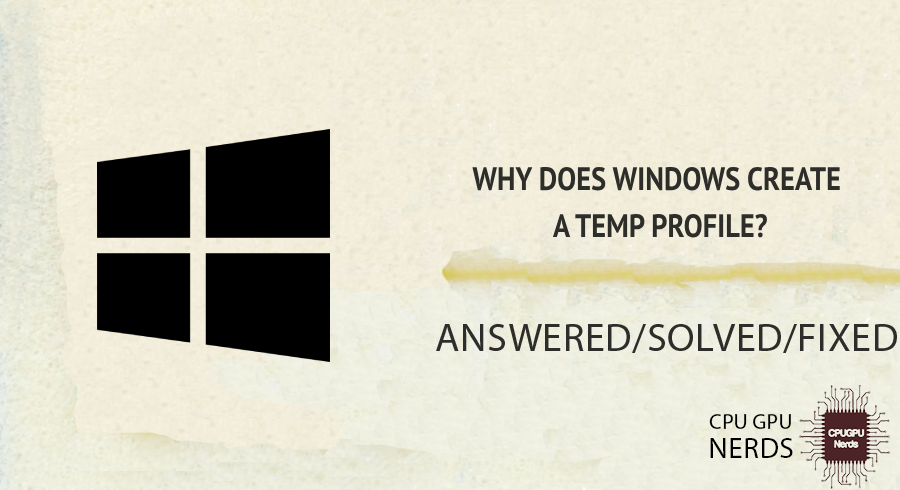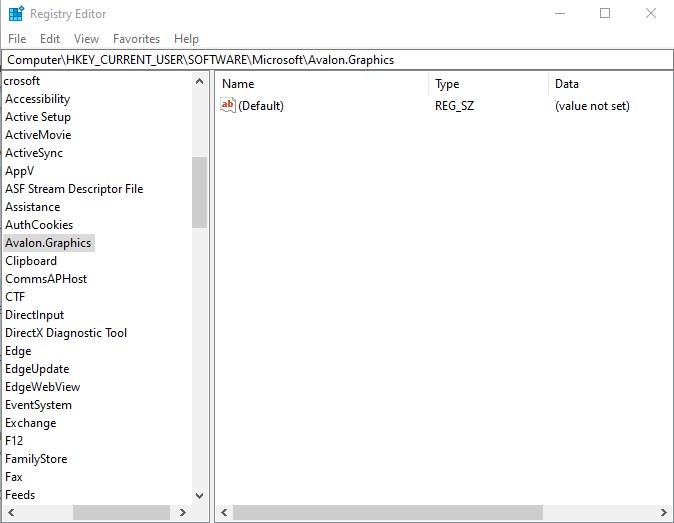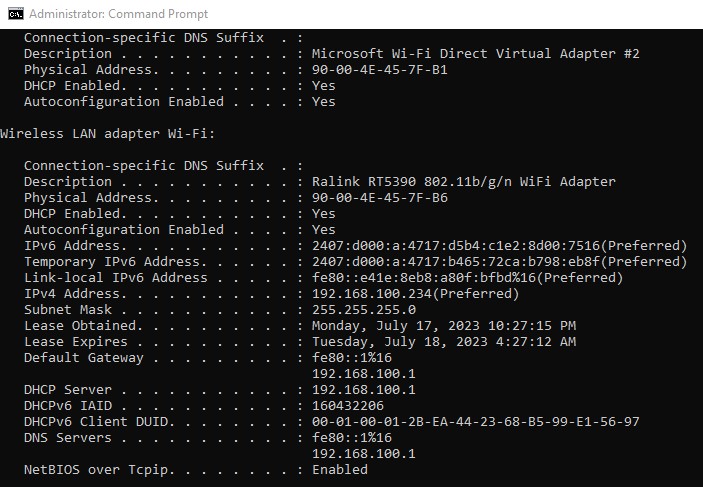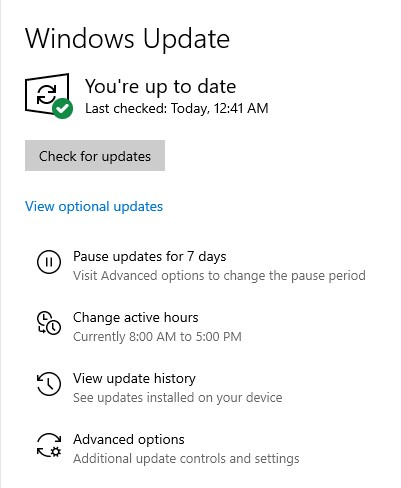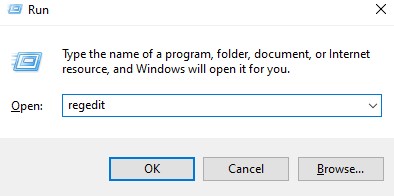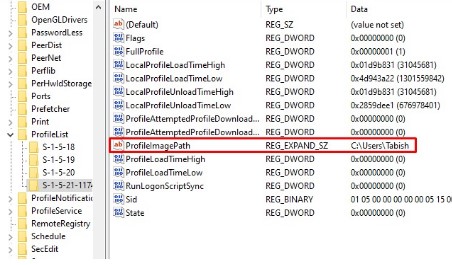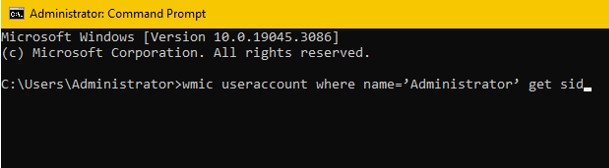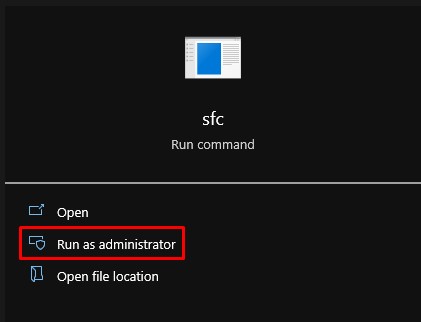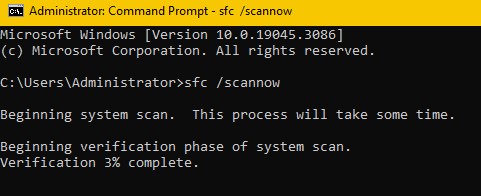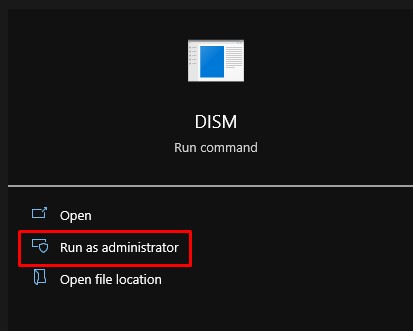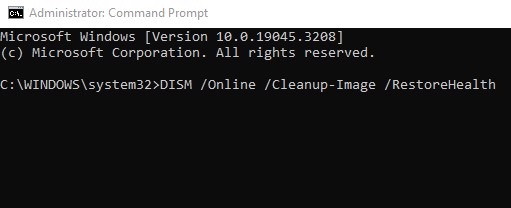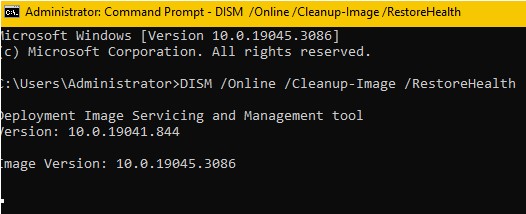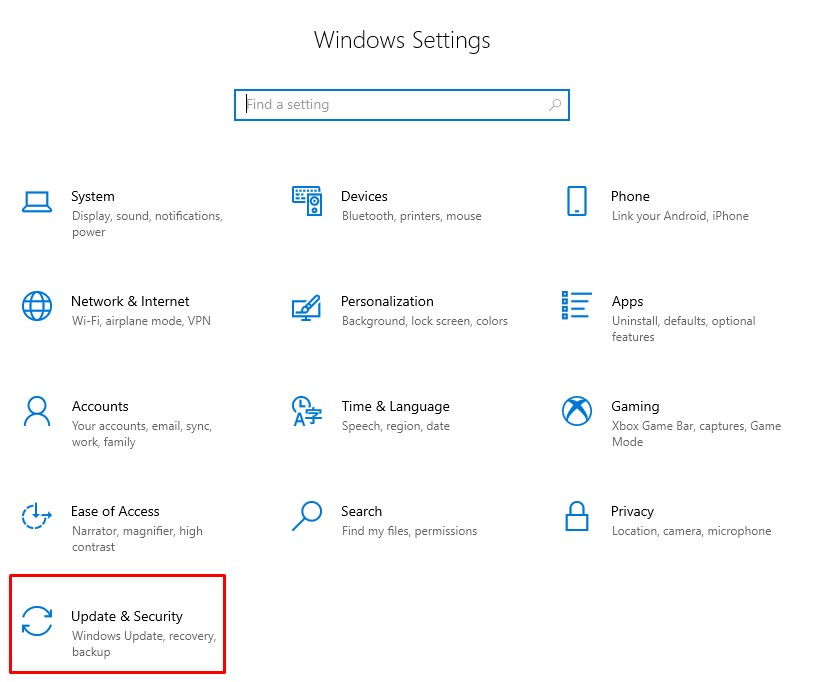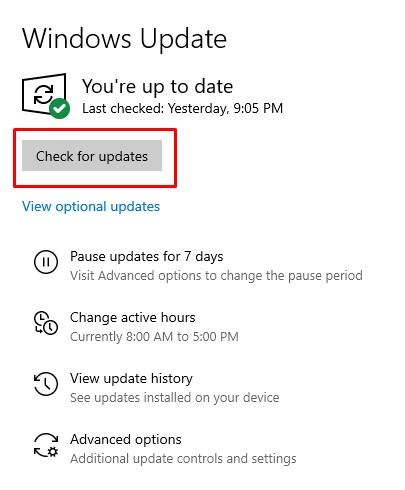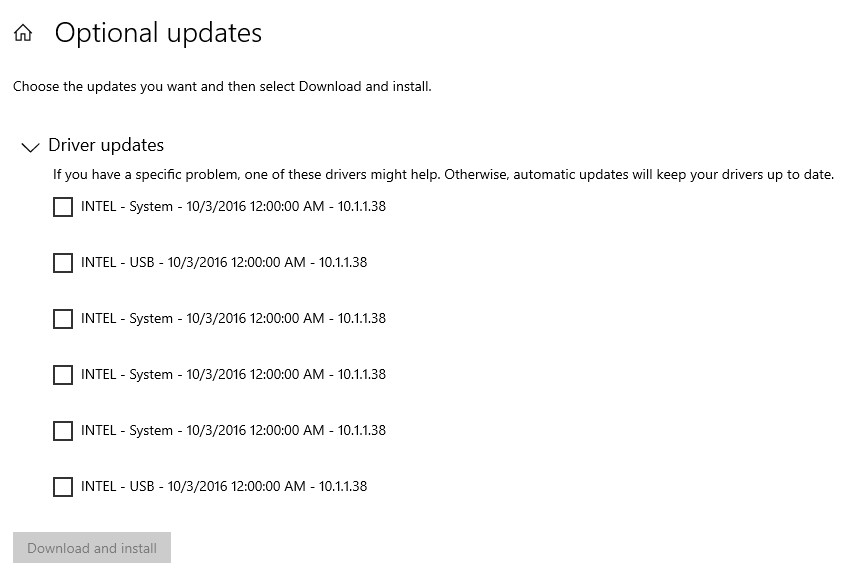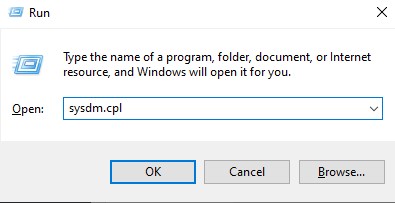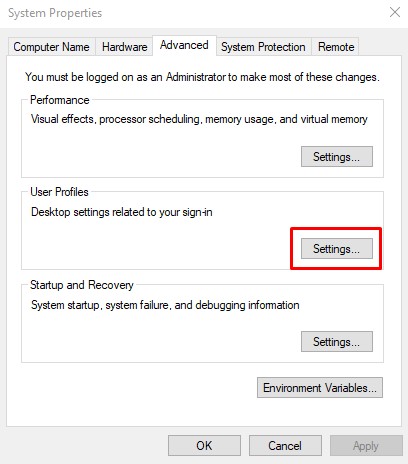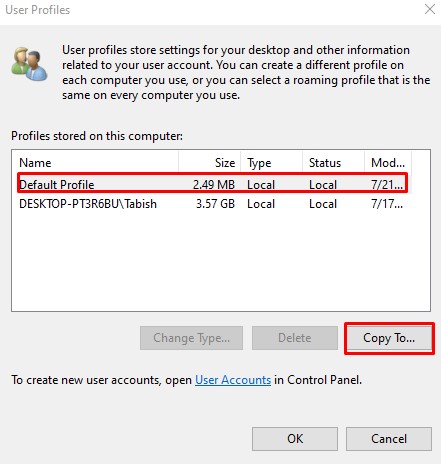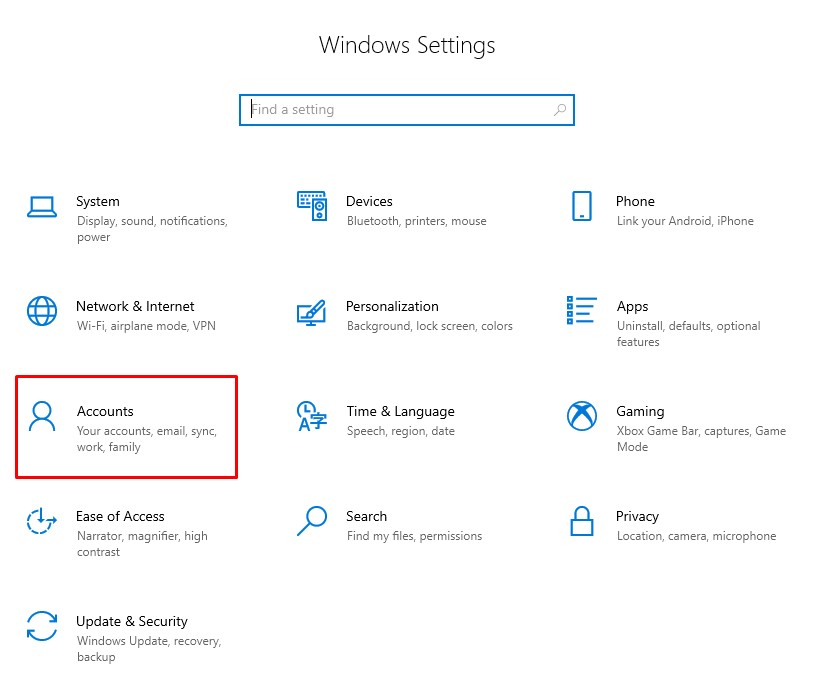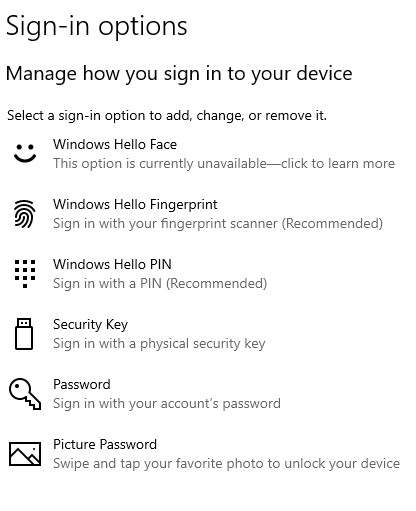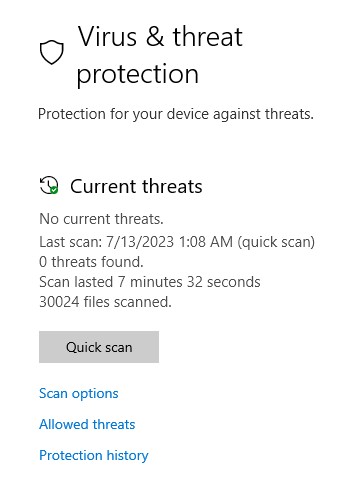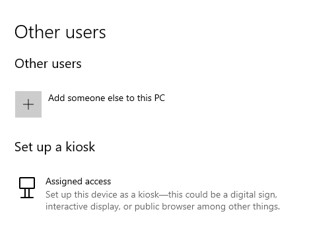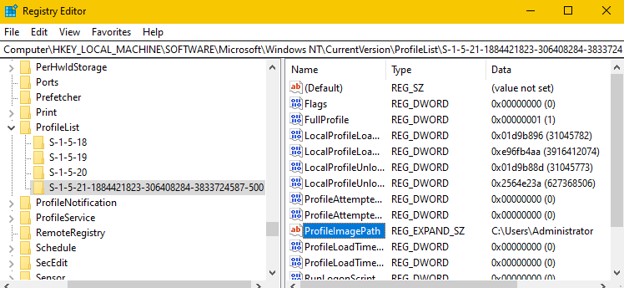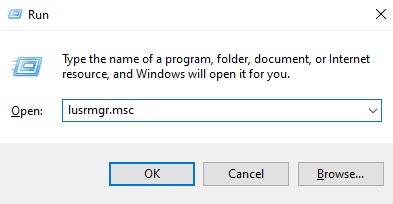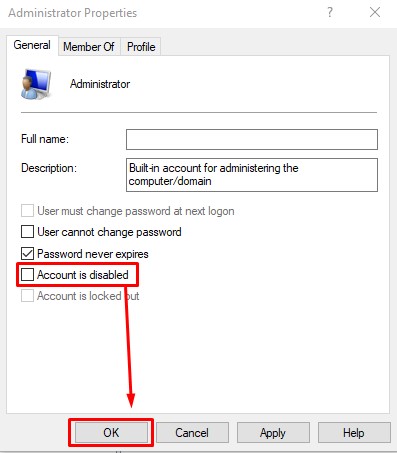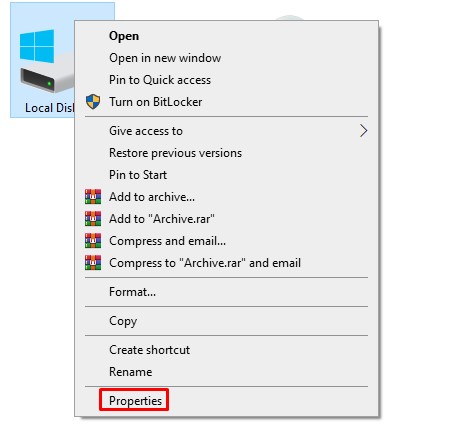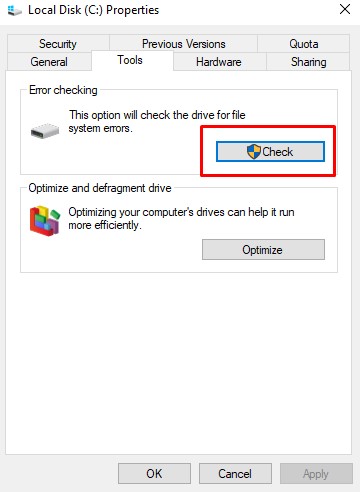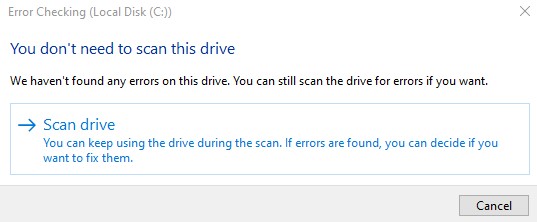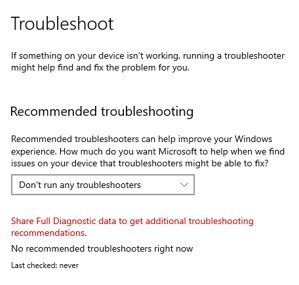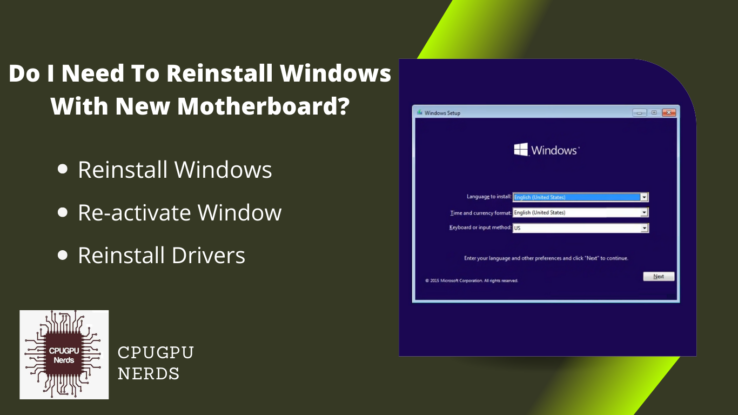Temp profiles can cause data loss and inconvenience for users.
You anticipate seeing your customized desktop, files, and preferences when you go into your Windows computer. Windows may occasionally produce a temporary profile in its place. When there are problems with your user profile, this temporary profile gives you access to the system while it fixes the issue. This article will examine the causes of Windows’ creation of temporary profiles and offer solutions.
Are you sick of having trouble getting into your Windows computer due to temporary profile issues? Let’s explore this subject further and discuss why Windows creates temporary profiles and, more significantly, how you can fix this problem. You may overcome this annoying issue and recover seamless access to your customized Windows experience by comprehending the reasons behind temporary profiles and putting workable remedies in place.
Why does Windows Create a Temp Profile?
When there are problems with the user profile, such as corruption or permission concerns, Windows produces temporary profiles. These problems prohibit Windows from correctly loading the user profile. To avoid further issues, Windows creates a temporary profile to provide access while the issue is being fixed.
Seeing a temporary profile while connecting to your Windows machine can be annoying. Your customized desktop, files, and settings disappear and are temporarily replaced.
Here are the reasons why Windows 10 creates a temp profile:
Corrupt User Profile
Windows may make a temporary profile when a user profile is corrupt. Several things, including unforeseen system shutdowns, program conflicts, or disk problems, might cause this corruption. Windows uses creating a temporary user profile as a quick remedy when it discovers a corrupted user profile.
Permission Problems
Temporary profiles can occur due to inadequate or inaccurate user permissions. At the same time, the permission issues are being handled if the required rights for accessing and loading the user profile are not correctly specified or if there are conflicts with current permissions, Windows will make a temp profile.
Registry Errors
Temporary profiles may be created due to errors or inconsistent data in the Windows Registry. Any corruption or misconfiguration within the Registry can prevent user profiles from loading because it houses crucial information about user profiles. Windows may create a temporary profiles to maintain system stability while the Registry problems are fixed.
Disk Errors
On the hard drive, errors like faulty sectors or file system damage can prevent user profiles from loading correctly. While the disc faults are being fixed, Windows may build a temporary profile to avoid more harm or data loss.
Software or Driver Conflicts
The loading of user profiles may be hampered by conflicts between installed software programs or incompatible device drivers. To isolate the incompatible program or driver and enable the system to boot into a functional environment until the conflicts can be resolved, Windows may generate a temporary profile.
User Profile Migration Problems
Compatibility problems that force the creation of temporary user profiles might occur when moving user profiles from one Windows to another. Differences between operating system versions, incompatibilities between the source and destination systems, or the absence of specific profile components may prompt the construction of a temporary profile.
Active Directory Issues
Temporary profiles may be produced in enterprise systems employing Active Directory for user management when domain controllers or connectivity issues exist. Windows creates a temporary profile to allow limited access. At the same time, domain connection or Active Directory issues are being fixed when it cannot receive the user profile data from the domain.
Hardware Failures
Temporary profiles may be created due to hardware faults, such as a failing hard drive or memory problems to maintain system stability and guard against data loss while the hardware issues are being fixed.
Interference from Anti-Virus or Security Software
Some anti-virus or security software may prevent user profiles from loading, producing temporary profiles. The temporary profile workaround results from the possibility that security measures applied by these software applications would interfere with the regular profile loading procedure.
System Updates
Inconsistencies or conflicts during system updates or promotions may prompt Windows to establish temporary profiles. These updates may change how the system is configured or make modifications that affect how user profiles are loaded, necessitating the creation of a temporary profile. In contrast, updates or upgrades are being made.
How to Fix the Windows Temp Profile?
You can do it by modifying permissions, fixing registry issues, fixing hard drive issues, resolving software conflicts, ensuring correct profile migration, addressing active directory issues, addressing hardware issues, and managing interference from antivirus or security software.
The underlying causes that result in the formation of a Windows temporary profile must be found and eliminated to fix it. Getting user profiles back to working usually is possible by fixing problems, including user profile corruption, permission issues, registry errors, disc faults, program conflicts, or hardware failures.
Here’s how you can fix a Windows 10 creating temp profile:
Delete Profile from Registry
You can try the procedure to remove the faulty profile from the registry to resolve the Windows temporary profile issue. To launch the Run dialogue box, press the Windows key + R. To launch the Registry Editor, enter “regedit” and hit Enter.
Now navigate to “Computer\HKEY_LOCAL_MACHINE\SOFTWARE\Microsoft\Windows NT\CurrentVersion.” Look in the ProfileList folder for a key with a “.bak” extension. This key represents the faulty user profile. Select Delete by right-clicking the key with the “.bak“ extension or the one with your name. When requested, confirm the deletion. Exit the Registry Editor program. Start your computer again.
Log in using the impacted user account after resuming, and Windows should reestablish the user profile without the temporary profile issue. It’s critical to remember that improper registry modification can have adverse effects. Therefore, if you are hesitant about carrying out these actions, it is advised to make a backup of your registry or visit any expert for this job.
Perform SFC Scan
You could run an SFC (System File Checker) scan to fix the Windows temporary profile issue. Start by clicking the Start button and typing “Command Prompt” into the search box. To open an administrative Command Prompt window, right-click “Command Prompt” and select “Run as administrator.” To start the scan, enter “sfc /scannow” at the Command Prompt and hit Enter.
The System File Checker will then check your system for damaged or missing system files, and an automatic repair attempt will be made. Please wait for the scan to finish; it can take a while. Restart your computer, then sign in again to see if the temporary profile problem exists.
An SFC scan can assist in locating and fixing any damaged system files that may be the root of the temporary profile issue. It’s a feature of Windows that can assist in restoring the integrity of your system data and possibly fix the problem.
Run DISM
You could use the DISM (Deployment Image Servicing and Management) utility to fix the Windows temporary profile issue. Open Start Menu and type “Command Prompt” into the search box. To open an administrative Command Prompt window, right-click “Command Prompt” and select “Run as administrator.”
To start the scan and repair procedure, enter “DISM /Online /Cleanup-Image /RestoreHealth” on the Command Prompt and hit Enter. Your system will be scanned by DISM, which will try to fix any problems with the system image. Restarting your computer when the procedure is finished is recommended. Re-login to your Windows to see if the problem is resolved or not.
Running the DISM program can be an excellent way to fix the Windows temporary profile problem. DISM stands for Deployment Image Servicing and Management. You can use this potent tool to scan for and fix any issues with the system image by carrying out the procedures described above.
You should log in once more to see if the temporary profile issue has been successfully fixed after executing DISM and restarting your computer. The ability of DISM to address system image anomalies can aid in restoring your user profile’s functionality and guarantee a flawless Windows experience.
Update Windows
Your Windows operating system may need to be updated to address the Windows temporary profile issue. You can address underlying issues that may create the temporary profile problem by ensuring your system is up to date with the most recent Microsoft bug fixes, security updates, and enhancements. Open “Settings” from the Start menu to update Windows.
Then click “Update & Security” and then “Windows Update.” If the system discovers updates, click “Check for updates” and go ahead and download and install them. Log back in to see whether the temporary profile problem exists after the installed updates. The stability and optimal performance of your user profile can be enhanced by keeping your Windows system updated, giving you a better overall Windows experience.
One of the most critical steps in repairing the Windows temporary profile issue is updating your Windows operating system completely. You may address the underlying problems causing the temporary profile issue by updating your system with the most recent bug fixes, security patches, and enhancements.
Your system will stay stable and optimized if you regularly check for updates and install them, which may fix the temporary profile problem. You can also check for the optional updates section. Log in once more to verify the issue is resolved after updating Windows. You may improve the overall performance and dependability of your user profile experience by being proactive with Windows updates.
Try to Refresh the Location
Try refreshing the location of your user profile to see if that fixes the Windows temporary profile issue. First, use an administrative account to get onto your Windows PC. Open the Run dialogue box by pressing the Windows key + R, then type “sysdm.cpl” and press Enter.
Go to the “Advanced” tab in the System Properties window and select the “Settings” button from the “User Profiles” section. Choose your user profile from the list, click “Copy To,” and then specify where you want to copy your user profile. After making the adjustments, restart your computer and log back in to see if the temporary profile problem exists.
You can fix the Windows temporary profile problem by relocating your user profile and restoring it to its original location. By redefining the profile’s storage location, you can use this technique to address any underlying problems that may have contributed to the temporary profile issue.
Sign-In With a Password Instead of a PIN
Try logging in to your computer with a password rather than a PIN to resolve the Windows temporary profile issue. You can change from PIN to password sign-in by following the instructions. First, press the Windows key + I, and launch the Settings app. Then, pick “Sign-in options” from the left sidebar by clicking “Accounts” again. To set up or modify your password, click “Add” or “Change” under the “Password” section.
To change or establish a new password, adhere to the on-screen instructions. Restart your computer after finishing. Use your newly installed or modified password rather than the PIN when requested to sign in. Using this strategy, you might get around the temporary profile problem brought on by PIN sign-in and enjoy a smoother, more reliable user profile experience.
Changing from PIN to password sign-in can be a good fix for the Windows temporary profile problem. You can successfully switch to password sign-in by following the procedures mentioned above, and you can resolve any temporary profile-related issues brought on by PIN sign-in, resulting in a smoother user experience.
Scan the System for Virus
It is essential to do a complete system scan for viruses or malware to resolve the Windows temporary profile issue. Open Windows Security settings or your favorite antivirus program to start. Look for the complete system scan option, then start the scan. Give the antivirus program permission to check every file and folder on your computer for potential hazards.
When viruses or malware are found, take the suggested steps to quarantine or delete them. Restart your computer after the scan is finished, then log in again to see whether the temporary profile problem has been fixed.
The first step in resolving the Windows temporary profile problem is to run a malware scan on your computer. You can ensure your user profile operates in a secure and reliable environment by thoroughly scanning your computer and removing any malware or viruses. Check the system and update your antivirus software frequently to avoid recurring temporary profile difficulties.
Make a New User Account
Creating a new user account is an efficient fix for the Windows temporary profile issue. To create a new user account on your computer, adhere to these procedures. Start the Start menu, then select “Settings.” Select “Accounts” from there, then go to the “Family & other users” page. To add a new user account, click “Add someone else to this PC” and adhere to the on-screen directions.
Once you make the new account, log in to see if the temporary profile problem still exists. You can get around any issues with your user profile and enjoy a brand-new, solid user profile experience by making a new user account.
You can fix the Windows temporary profile problem and resume using your user profile by creating a new user account. Using this technique, you can create a new report from scratch and avoid any profile-related problems that might have contributed to the temporary profile issue.
Correct The User Profile on the Windows Registry Editor
You can access the Windows Registry Editor and make the appropriate changes to the user profile settings to fix the Windows temporary profile issue. To enter the Run dialogue box, press the Windows key + R. To launch the Registry Editor, enter “regedit” and hit Enter. Locate HKEY_LOCAL_MACHINE\SOFTWARE\Microsoft\Windows NT\CurrentVersion\ProfileList in the Registry Editor.
Find the Security Identifier (SID) for the affected user profile. Make the path point to the appropriate user profile folder by double-clicking the ProfileImagePath entry. Adapt the course as needed. Check to see if the temporary profile problem goes by shutting down the Registry Editor, restarting your computer, and logging in again.
You can solve the Windows temporary profile issue by changing the user profile settings in the Windows Registry Editor. Ensure you state the user profile folder path correctly by checking and changing the ProfileImagePath entry linked to the relevant SID. Restarting the computer after making the necessary changes will make them effective. Re-logging in will verify whether the temporary profile problem is there or not.
Enable the Administrator Account
You can allow the administrator account to fix the Windows temporary profile problem. First, press the Windows key + R to enter the Run dialogue box. Then, in the Run dialogue box, type “lusrmgr.msc” and hit Enter. Double-click “Users” in the Local Users and Groups pane. Right-click the “Administrator” account and choose “Properties.” Deselect the “Account is disabled” checkbox, then select “OK.”
Restart your computer after closing all windows. Use the administrator account to log in after restarting. Create a new user profile by going to the “User Accounts” settings. You can resolve the Windows temporary profile problem by turning on the administrator account and making a new user profile. This technique gives you a different way to solve the issue and enables you to create a reliable user profile for a better Windows experience.
Through the Check Disk Tool
The Check Disc (CHKDSK) utility can fix the Windows temporary profile problem. By pressing the Windows key + E, you may launch File Explorer. Next, right-click on the C: disc, where your Windows installation is. Go to the context menu and choose “Properties.” Go to the “Tools” tab in the Properties window and select the “Check” button from the “Error-checking” section.
After that, a request to schedule a disc check for the subsequent system restart will be made. Restart your computer after verifying. Your drive will be checked with the Check Disc program to look for faults and try to fix them. Log back in to see whether the temporary profile problem has been fixed after the scan.
The Check Disc (CHKDSK) utility can resolve the Windows temporary profile problem. The program can fix the brief profile issue by looking for faults on the specified drive and attempting to fix them. After the scan, restart your computer to see if the problem is there.
Execute Windows Troubleshooter
You can use the built-in Windows Troubleshooter to resolve the Windows temporary profile issue. To reach Settings, open the Start menu and click the gear symbol. Go to the “Troubleshoot” area under “Update & Security” in the Settings box. To access the “Find and fix other problems” area, scroll down and select “Additional troubleshooters.”
In the list of troubleshooters, look for “Windows User Profile” and click it. Run the troubleshooter and adhere to the on-screen directions to let it check for and try to resolve any problems with your user profile. Restart your computer and log in again to see if the temporary profile issue is present or not after the troubleshooter finishes.
You can fix the temporary profile issue by running the Windows Troubleshooter and following these instructions to use its diagnostic and repair features. After using the troubleshooter, restart your computer and log in again to see if the issue is there.
Conclusion
In conclusion, user profile corruption or permission issues might cause the Windows temporary profile issue, which can be annoying. You can repair system files by performing DISM and an SFC scan. Possible fixes include running Windows Troubleshooter, Check Disc, or refreshing the profile location.
Each approach addresses a particular cause of the temporary profile issue, such as software incompatibilities, hardware concerns, or migration problems. The trick is to be patient because it can take several tries. Users can restore access to their customized settings, files, and desktop setups by diligently following these options.
It’s critical to realize that solving the temporary profile problem calls for a systematic approach. Users can locate and fix underlying problems and return to a flawless Windows experience using diagnostic tools like SFC scan, DISM, or Windows Troubleshooter. You can improve the situation by using the Check Disc tool or refreshing the location of the profile.
Users can resolve the temporary profile issue and restore the command of their Windows environment by using the options offered in this article. Users may fix corruption, permission conflicts, and other problems using persistence and various debugging techniques, guaranteeing a tailored and uninterrupted user experience.

Hey, I’m Hammad. I write for this website to help you with the IT advice about PC, RAM, CPU, Motherboard, PSU, and other PC components.
I will provide detailed guides with images, and explain step by step so you can understand the process. Check all my articles here.