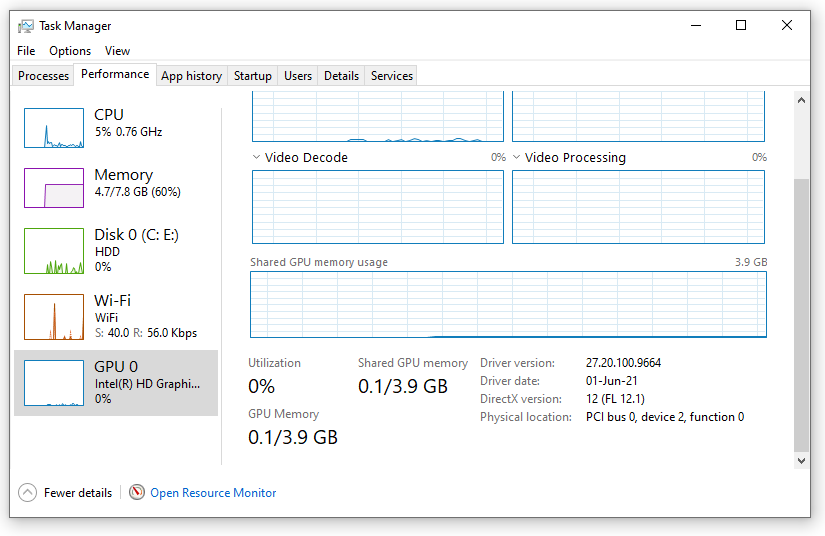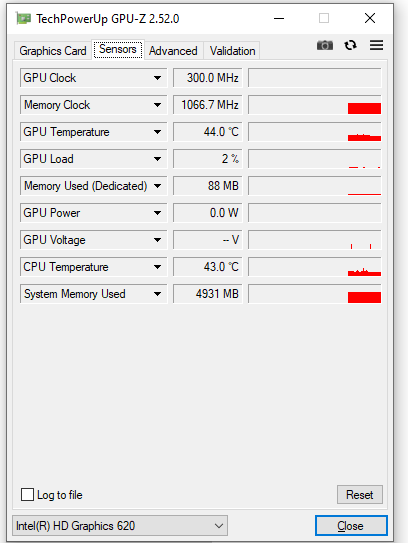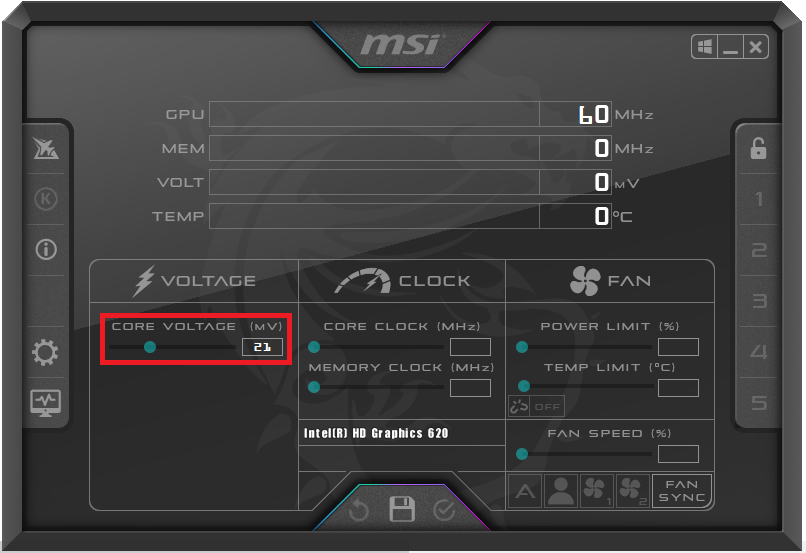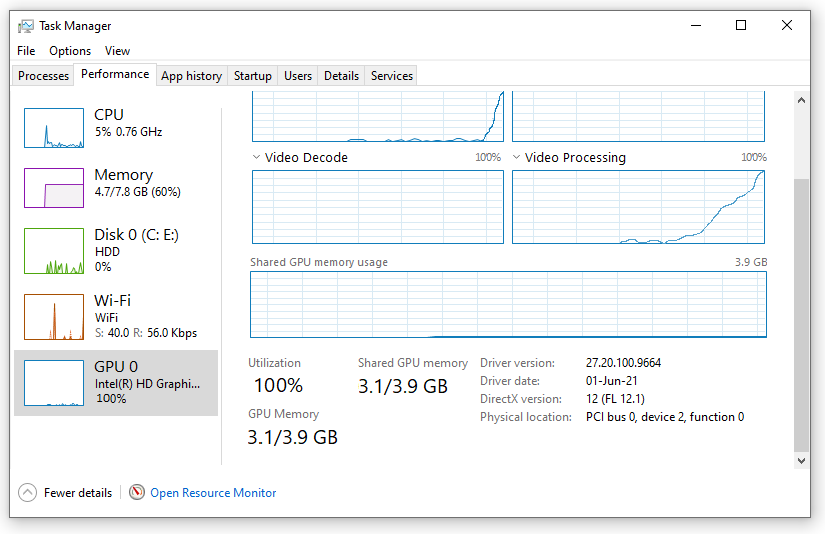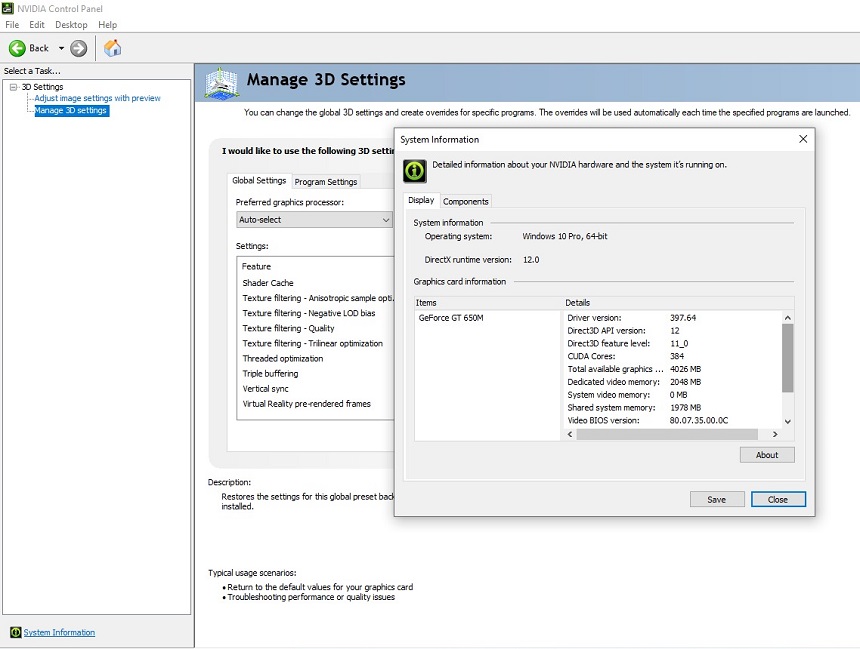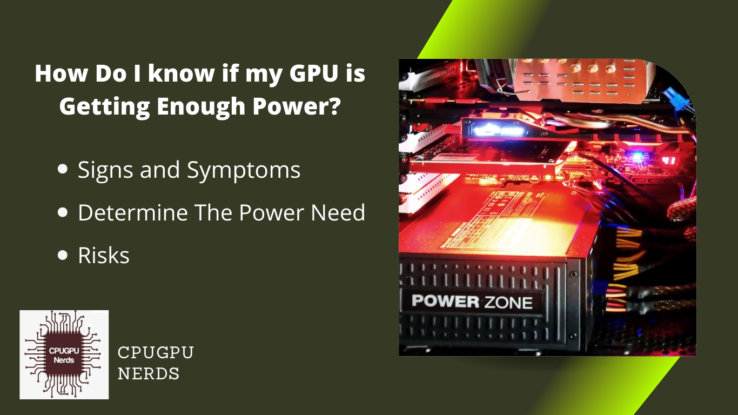Graphics Processing Unit (GPU) is also known as a graphics card. It is responsible for all the display outputs using our display monitors. It is also responsible for calculating floating point data and performing other logical operations on the graphical data of games and apps. We can not see the display without a GPU.
In this article, I will not only teach you to calculate the power supply unit (PSU) required for your GPU (graphics processing unit). But I will also clarify your ambiguity about whether your GPU is getting enough power. Not only that, but we will also learn about other details about the graphics card and power.
How Do I Know If My GPU Is Getting Enough Power?
You can use third-party apps to identify whether your GPU is getting enough power. Moreover, a low-power GPU shows symptoms like overheating, flickering, stuttering, loud fan noises, sudden display errors, fps drop, inconsistent benchmark scores, and crashing during gaming sessions.
First of all, find out how much power your GPU needs. After that, see how much energy all the other hardware requirements. Then, add all the power consumptions and compare the sum with your PSU (power supply unit) ‘s power supply. If your PSU has greater power, your GPU is getting enough power.
The second method to see whether your GPU is getting enough power is to check its stats using the GPU control panel. Now check the energy your graphics card needs, as mentioned in its specifications. Now, compare these powers again. Again, your graphics card is not getting enough power if the GPU control panel stats value is higher.
- Update BIOS
It is also possible that the BIOS of your GPU has not been updated, and it needs those updates to provide enough power for your graphics card. All the hardware and software manufacturers share information about their hardware to make their devices compatible. Hence, updates open certain features for us. - Upgrade Motherboard
The last suggestion that I have is that you need to upgrade your motherboard because it is possible that the PCIe slots on it are not providing enough power and communication path to your GPU. As a result, your computer system will have GPU bottlenecks, and the performance of your graphics card will be degraded. - Upgrade PSU
Upgrading your PSU (power supply unit), updating your BIOS, and upgrading your motherboard are the three options to provide enough power for your GPU (Graphics Processing Unit). This is because some motherboards are limited to connecting a limited number of GPUs with little power consumption.
This is because the PCIe slots of each motherboard can provide limited power to the graphic cards. That is why we have to connect power cords to our GPU to provide enough power. Otherwise, your computer will display the error in the image below.
Identify GPU Power Using Third-Party Application
The best third-party application to identify your GPU’s power is GPU-Z. CPU-Z has fantastic features to determine the total voltage taken by the GPU. Moreover, it can also provide details about the motherboard, RAM, and other components.
To access the GPU information, open the GPU-Z app and click the “Sensor” tab. The GPU’s total power consumption, temperature, and other details are here. If the power consumption of your GPU is higher than the power provided by the PSU, then your GPU is not getting enough power.
How Much Power Does Your Graphics Card Need?
There is no specific power limit for the GPUs they should be getting. The power consumption not only varies from GPU to GPU, but it also has different values in a single graphics card. Yes, you burden the graphics card more, and it will use more power than the one used for simple displays and low-end games and apps.
The older two fan GPUs consumed power more or less 75 to 80 watts. But the latest GPUs with three fans use between 100 and 270 watts. That is why we mostly upgrade our power supply unit (PSU) when we install a high-end graphics card. And these graphic cards are also the reason behind the high electricity bills.
If you are installing a GPU for the first time, then check the specifications of your GPU to know how much power your GPU should be getting. After that, write down the names of all the devices attached to your computer system and their maximum power ratings. Now, add their powers to the power consumed by your GPU.
Beware! Do not add the power of your PSU to this simple math. Now, check the maximum capacity that your PSU can provide. In the end, compare the sum of those powers with the power supplied by your PSU.
Suppose the value of your PSU is less or nearly the sum of the powers consumed by your devices. Then, you need to upgrade your PSU because it will never provide enough energy that your GPU should get for the best performance.
How Can Low Power Damage GPU?
A graphics card will work perfectly if a PSU’s power is more than enough. But, on the other hand, if the power is low, it can damage the GPU (Graphics Processing Unit). Hence, lower power is as harmful as high power surges or continuous or random voltage fluctuations.
The technical reason I have found is that low power increases the amperage; as a result, the electronic components of a device burn out. What I found is that amperage is another term for electric current. So, it makes sense that every electronic device has a specific current limit, which melts down when the limit exceeds.
How Do I Give My GPU More Power?
You must first upgrade your power supply unit (PSU) to give your GPU more power without using any software. Graphics cards draw more power for high-end gaming and app execution, such as rendering and video exporting.
MSI afterburner can increase your GPU’s power and temperature limits. Moreover, you can also adjust the core speed in the MSI afterburner. Finally, it also allows you to adjust the core voltage of your GPU. This ensures the supply of proper voltage to the GPU.
The second thing that I will recommend to increase the power of your GPU is to connect all the power connectors to your graphics card. Because your GPU may be only connected to one power cord, do not forget to connect all the pins to the GPU. It is because more wires will provide more power to your GPU.
Using software is the last method of providing more power to your graphics card. You can use specific software and slightly increase your GPU’s power and temp limits without entering the BIOS. But doing this might also require overclocking your RAM or CPU until you are satisfied.
Should 100% of My GPU be Used?
There may be a moment when your GPU usage is 100%, especially when playing a high-resolution game at ultra graphics or using a rendering app or video exporting software. But it is not normal for a graphics card to be always on 100% usage. Because it is either bottlenecked or overloaded.
I recommend you close the background apps that are not being used now. Modern GPUs optimize the games and apps; as a result, if they are opened in the background or even minimized in the system tray, the graphics card is still working on them. Secondly, install the GPU drivers from the official site.
The third thing I will recommend is to update your graphics drivers. Sometimes, the graphics card has older device drivers with fewer functionalities; as a result, it might show the GPU usage is 100% of the time. I hope these suggestions will solve your issue permanently. And don’t forget to restart your PC in the end.
Why is My GPU Not Using Full Power?
Usually, you know from your graphics card’s specifications (aka specs) how much power it consumes. But when you see the power consumption stats using particular software, the values don’t match. However, you do not need to worry about it. Your GPU will not use the full power until it is 100% in use.
Otherwise, the power consumption of your graphics card will be lower than defined in the specs. It is also possible that the site you have seen the power consumption of your GPU has recorded the power of a particular graphics card model at a certain percentage of usage.
How Can I Check My GPU Power Consumption?
You can search on authentic websites for power consumption specifications. But that would be the maximum power your graphics card consumes on 100% usage. But you need to follow these steps to check the current power usage in real-time. First, go to your desktop and right-click to open the menu.
Select the “NVIDIA Control Panel” option to open the settings of your graphics card. A text in the bottom left corner will say “System Information.” It will open a window if you click on it. In the tab “Display,” detailed stats about your installed GPU will be available.
Scroll down to check your GPU power consumption. If you do not see the power usage there, there are other tools for knowing this. I recommend you download and install the CPU-Z from its official website first. Next, open it to see the power stat of your graphics card.
After the software is open, switch to the tab “Graphics.” You will find a label in the middle right of the UI saying “TDP.” It is the power that your GPU consumes because TDP stands for Thermal Design Power.
Conclusion
It is crucial to ensure that your GPU gets enough power to avoid any damage or poor performance. You can check the power consumption of your GPU by looking at its specifications, using the GPU control panel, or using third-party software like CPU-Z. You can also upgrade your PSU, update your BIOS, or upgrade your motherboard if necessary.

Hey, I’m Hammad. I write for this website to help you with the IT advice about PC, RAM, CPU, Motherboard, PSU, and other PC components.
I will provide detailed guides with images, and explain step by step so you can understand the process. Check all my articles here.