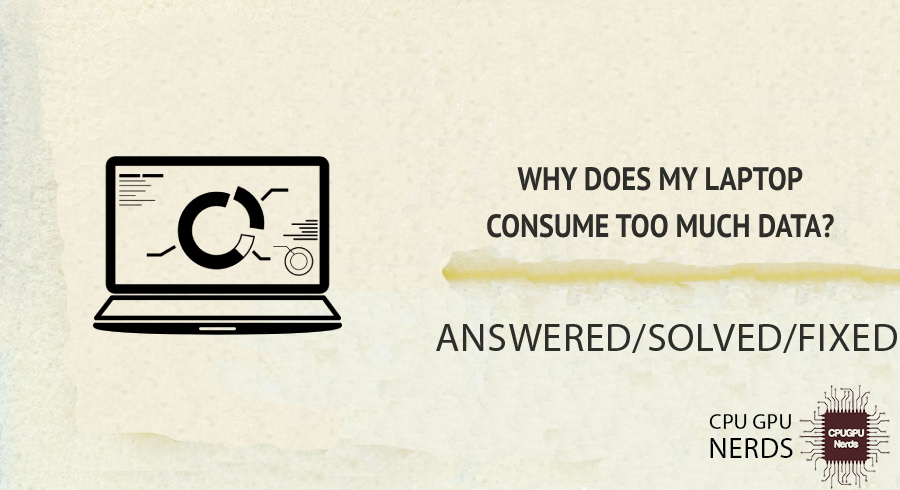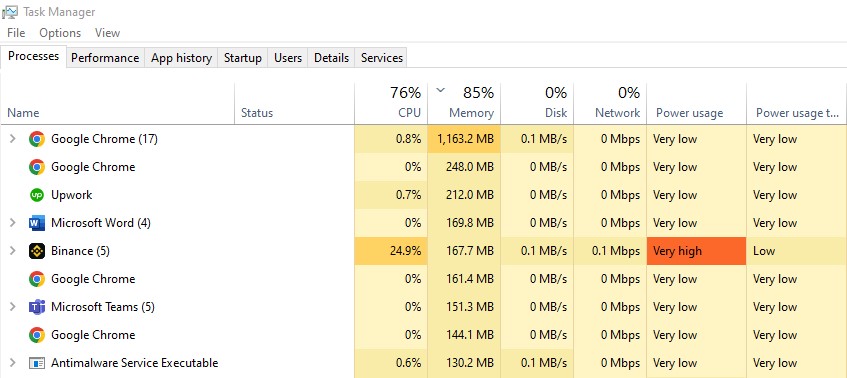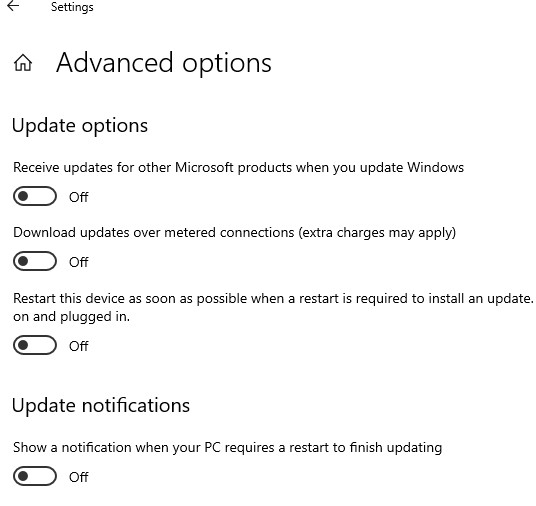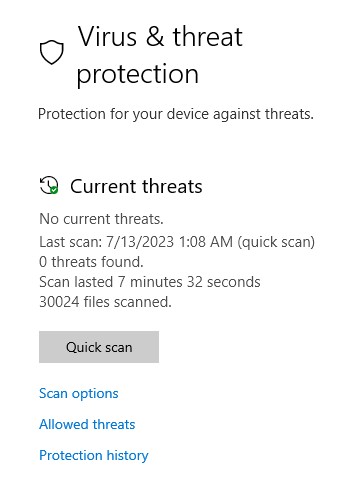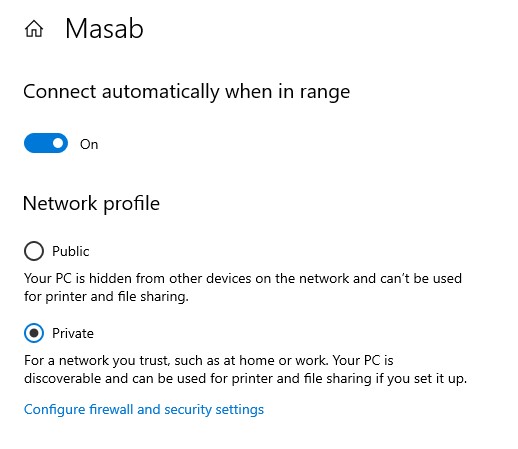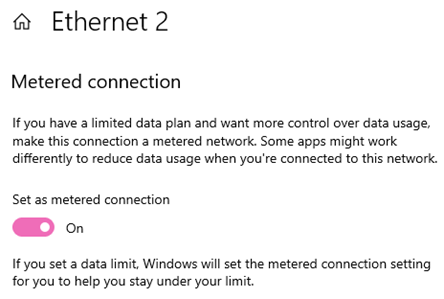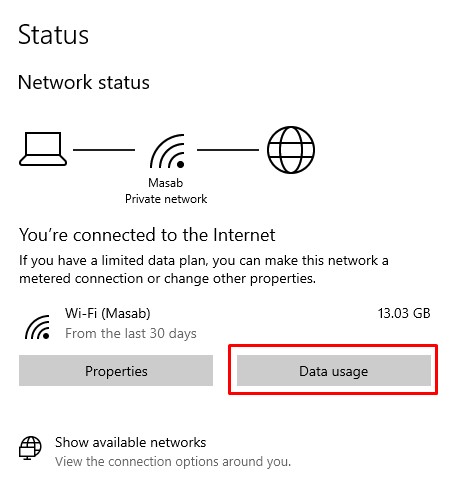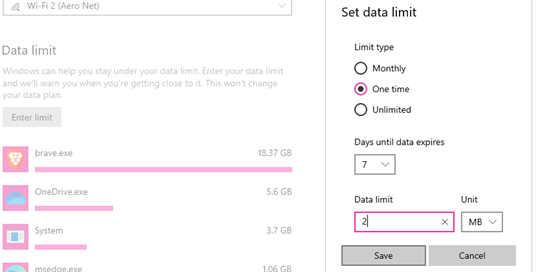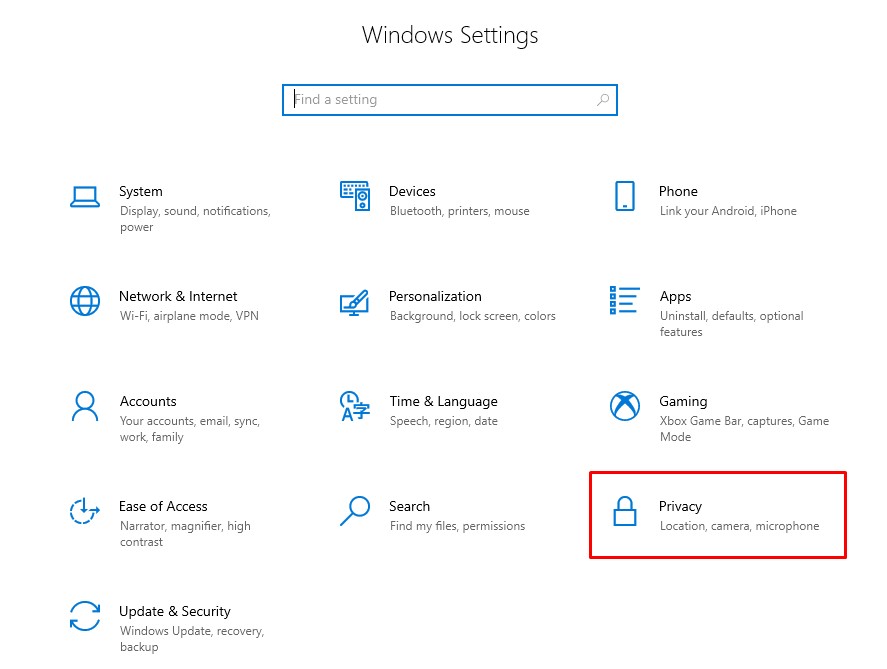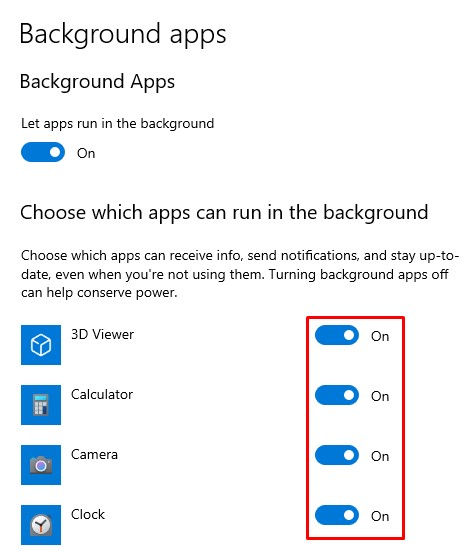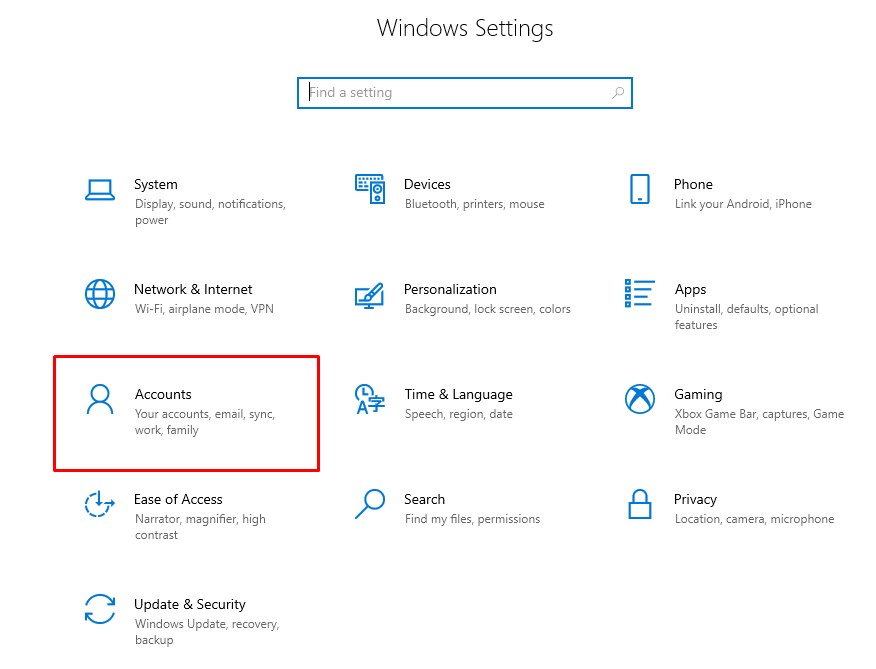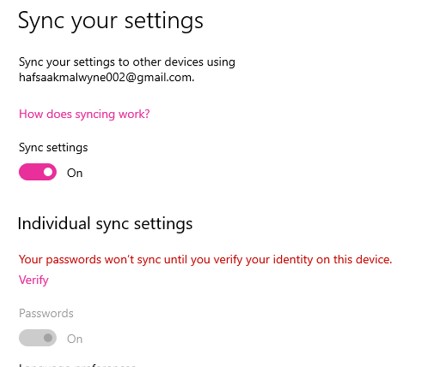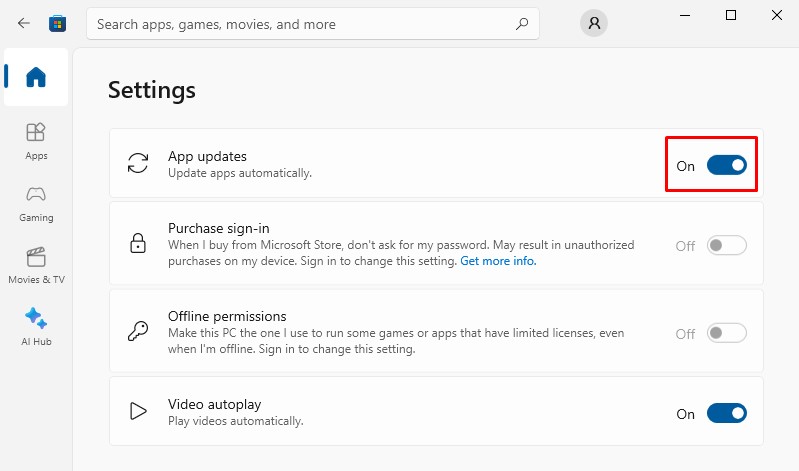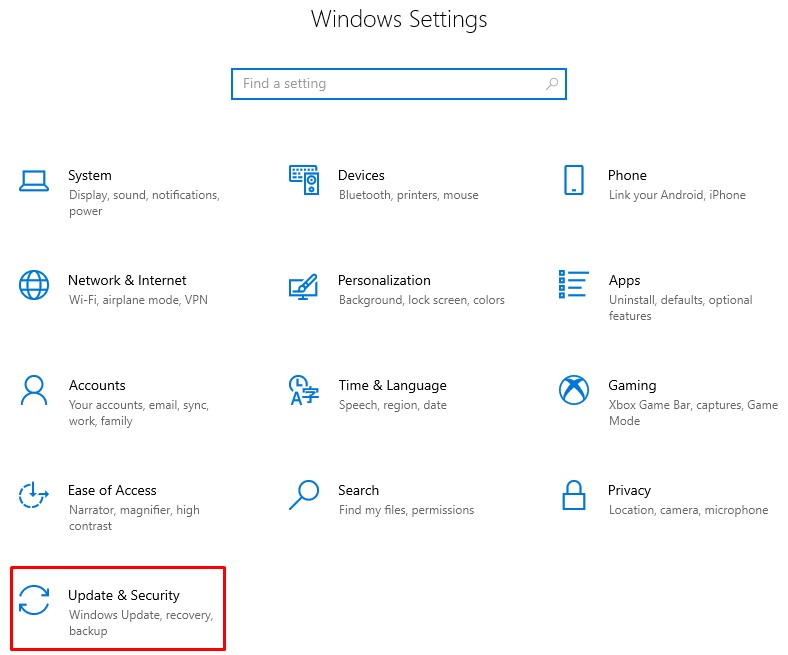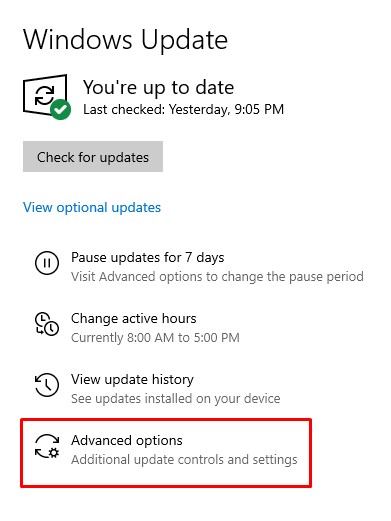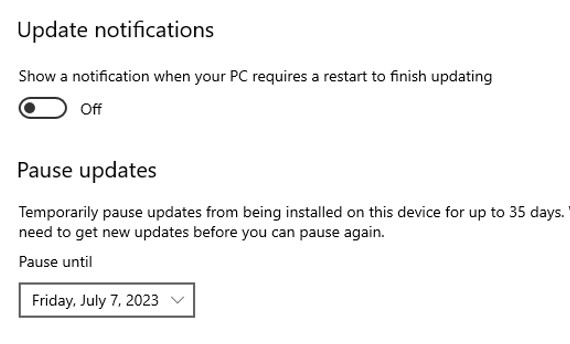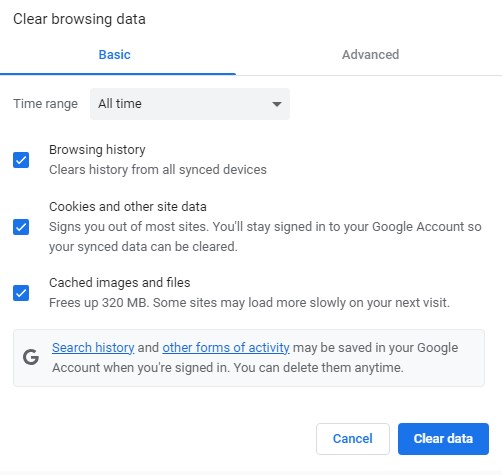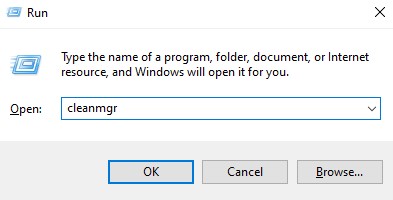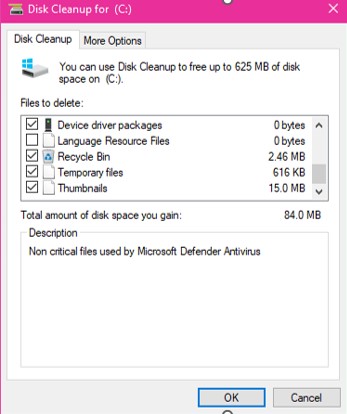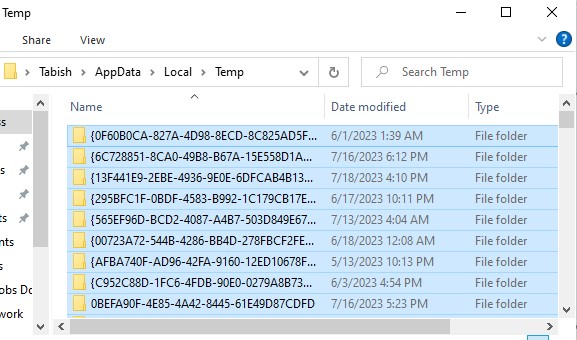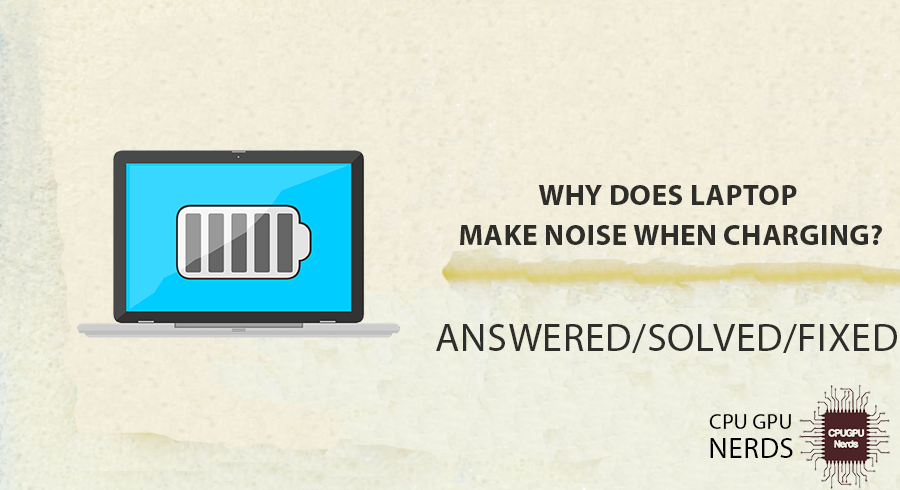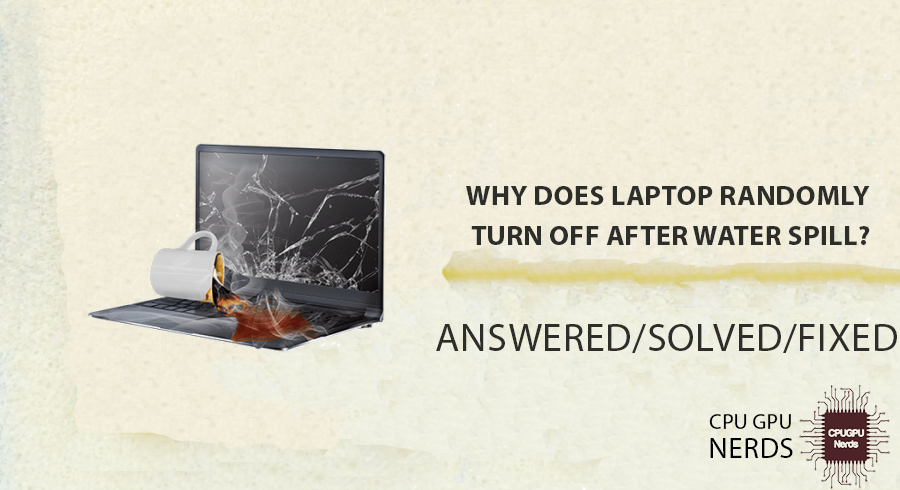Background processes, upgrades, or data-hungry applications can cause laptops to consume too much data.
Users may frequently worry about excessive data use on laptops, which can result in higher costs and worse performance. To manage and optimize data utilization, it is essential to comprehend the underlying components, such as background activities, updates, and resource-intensive apps.
This article will explore the causes of this problem and offer insightful information to assist you in comprehending and resolving the issue. We’ll help you find data-consuming programs, control background tasks, and fine-tune preferences so you can reclaim command of your laptop’s bandwidth usage. By learning the tricks to maintaining data use on your computer, you can say goodbye to expenses and enjoy a more streamlined browsing experience.
Why Is My Laptop Consuming So Much Data?
It is due to the applications running in the background, automatic updates, usage of online cloud services, online streaming and downloads, viruses and malware that affect your CPU, misconfiguration of the apps and system, and ISP or potential network breaches.
Excessive data usage on your laptop can be annoying and worrying, especially if it results in unforeseen fees or a used-up data allocation. This difficulty could be caused by several things, from background programs to network-related issues. To assist you in properly solving the issue, we will explore why your laptop uses a lot of data and alternative remedies.
Here are the reasons why your laptop is consuming too much power:
Applications Running in Background
Certain background-running software on your laptop may be one of the main causes of excessive data usage. Some apps, including cloud backup services, file synchronization utilities, or streaming software, could transport data continuously without your notice.
Over time, these background operations may use a lot of data. Access your system settings or use the task manager to look for any data-intensive applications operating in the background. Once they have been located, you can either disable them or change their settings to save data.
Online Cloud Services
If you use cloud-based programs or services on your laptop, this could contribute to your high data usage. Cloud storage, backup solutions, or collaboration platforms frequently need continuous data syncing or uploading. It can use up a lot of bandwidth.
Examine these services’ settings to see if you can restrict how much data they use. To assist you in saving data, certain applications could provide choices to modify synchronization intervals or give particular files priority when syncing.
Automatic Updates
Automatic upgrades can also cause increased data usage. Updates for your installed software and operating system frequently download automatically, using large amounts of data. You can avoid this by configuring your laptop only to download updates when it is Wi-Fi connected or to alert you before downloading updates. By managing the update schedule and preferences, you can save significant amount of data.
Online Downloads and Streaming
Large files and streaming media are two frequent activities that quickly use up data. Particularly 4K or high-definition video streaming needs a lot of bandwidth. To save data, think about changing the streaming services’ quality settings. Additionally, whenever possible, files should be downloaded while connected to Wi-Fi to prevent irrational cellular network data usage.
Viruses and Malware
Malicious software, such as viruses or malware, can secretly drain your laptop’s resources and use your data without your knowledge. These malicious apps may participate in data mining or illicit transfers, increasing data consumption. Your laptop might benefit from a full antivirus check. It will help identify and eliminate malware, ensuring your data usage returns normal.
App or System Misconfiguration
Excessive data utilization may result from incorrect operating system or software configuration settings. For instance, some network configurations, such as background app refresh, may allow applications to use data while not being used actively. Review and improve these settings to reduce unused data usage.
Network Problems
Your ISP or potential network breaches may be the real culprits in some situations rather than your laptop. Unintentional data usage may be caused by problems with your ISP, such as network congestion or improperly configured equipment.
Additionally, an outsider with unauthorized access to your network may use data without your knowledge. To look into any odd data patterns or resolve potential network security issues, contact your ISP if you suspect network-related issues.
How to Fix Laptop Consuming Too Much Data?
You can do this by using metered connections, setting data limits, turning off background applications, disabling setting synchronization, turn-off Microsoft Store auto-update, pausing Windows updates, deleting your browser history, and clearing cache and junk files from your laptop.
Due to background operations, system upgrades, and data-hungry programs operating in the background, your laptop may use up more data than necessary. You may restore control over your data usage and avoid unexpected data consumption by identifying these offenders and implementing optimization strategies.
Data consumption can also be high for apps that use many resources. You may get control of your laptop’s data consumption by keeping an eye on how much data it uses, optimizing your settings, and monitoring any particularly resource-intensive programs.
Here’s how you can fix the laptop consuming too much power issue:
Make Metered Connection
By setting your connection as metered, your laptop will limit automatic downloads and updates, helping you conserve data usage. It’s important to note that some applications may still consume data, but major system updates and large file downloads will be delayed until you have a non-metered connection.
Open the Start menu and click on the Settings (gear) icon to open the Settings app. In the Settings app, click on “Network & Internet.” On the left-hand side, select “Wi-Fi” or “Ethernet,” depending on the type of connection you want to make metered. Under the selected network connection, click on the name of your network.
In the network settings, scroll down and find the “Metered connection” section. For the “Set as metered connection” option, flip the button to “On.” If necessary, repeat the process for additional network connections.
Set Data Limit
Your Windows laptop’s data limit setting might assist you in monitoring your data usage and against going over your permitted data limit. After you establish a data limit for a network, Windows will scan your data usage for that network and alert you when you go over the limit. To monitor your usage over a predetermined timeframe, you can also examine your data usage statistics in the data usage settings.
Knowing that your Windows version and device settings may impact your ability to establish a data limit is crucial. A data limit can be set via setting app. To access the Settings app, enter the Start Menu and select the Settings (gear) icon. On the Settings app, select “Network & Internet.” Go to the left and click “Data usage.” You may view a list of the networks you’ve connected to under the Data use options.
Select the network for which a data limit is desired. To view individual network data use information, click the network name. Under “Data limit,” click the “Set limit” button. Enter the desired data limit amount in the pop-up window. Megabytes (MB) or gigabytes (GB) can be used to specify the size. To apply the data limit, click the “Save” button.
Turn Off Background Applications
The ability of background programs to use data and system resources while you are not actively using them is restricted by turning them off. By doing so, data usage can be decreased, and performance can be increased. Follow these steps to turn off your Windows laptop’s background programs to reduce data and resource usage.
To access the Settings app, enter the Start menu and select the Settings (gear) icon. Click “Privacy” in the Settings app. Go to the left and click “Background apps.” You may find a list of programs permitted to run in the background under the Background Programs settings. To stop an app from operating in the background, toggle the switches to “Off” for that program.
It’s crucial to remember that some apps could need background functionality to offer specific features or notifications. Therefore, consider each app’s specific needs and functionality before turning them off in the background.
Disable Setting Synchronization
Turning off settings synchronization prevents your Windows laptop from syncing your personalized settings, preferences, and data with other devices linked to your Microsoft account. This can help maintain privacy and prevent unwanted data syncing that may contribute to data consumption.
To turn off settings synchronization on your Windows laptop and prevent data from syncing across devices, open the Start menu and click the Settings (gear) icon to open the Settings app. In the Settings app, click on “Accounts.” On the left-hand side, select “Sync your settings.” Under the Sync settings, you’ll see various toggles for different settings categories such as Theme, Internet Explorer settings, Passwords, etc.
Toggle the switch to “Off” for each setting category you want to turn off synchronization. Scroll down to the bottom and click the “Sync settings” header. Toggle the switch to “Off” for the “Sync settings” option at the top to completely turn off settings synchronization. Keep in mind that disabling settings synchronization will only affect the current device.
If you have multiple devices linked to your Microsoft account, you may need to repeat these steps on each device to turn off synchronization. It’s important to note that disabling settings synchronization may also affect the seamless experience of using Windows across devices, as personalized settings and preferences won’t be synced. Consider the implications and your specific needs before disabling synchronization.
Turn-Off Microsoft Store Auto-Update
By turning off the “Update apps automatically” setting, you are turning off the automatic updates for Microsoft Store apps on your laptop. This means the apps will no longer update automatically, and you’ll have more control over when and which apps to update. To turn off auto-updates for Microsoft Store apps on your Windows laptop, open the Microsoft Store app on your laptop.
Click on the three-dot menu icon or your avatar icon in the top-right corner of the app window. From the dropdown menu, select “Settings.” On the Settings page, locate the “App updates” section. Under “App updates,” you’ll see a toggle switch labelled “Update apps automatically.” Toggle this switch to “Off.” Remember that disabling automatic updates may result in missing out on important bug fixes, security patches, and new features that app updates may provide.
It’s advisable to check for updates manually in the Microsoft Store app and update your apps as needed to ensure optimal performance and security. Please note that the steps mentioned above are specific to the Microsoft Store app and may not apply to other software update settings on your laptop.
Pause Windows Update
By pausing updates, Windows will temporarily stop downloading and installing new updates on your laptop for the selected duration. This gives you control over when updates are applied, allowing you to delay updates during critical work or with limited internet connectivity. To temporarily pause Windows updates on your Windows laptop, open the Start menu and click on the Settings (gear) icon to open the Settings app. In the Settings app, click on “Update & Security.”
On the left-hand side, select “Windows Update.” Under the Windows Update settings, click on the “Advanced options” link. The “Pause updates” area can be found in the Advanced settings. To halt updates for a week, toggle the “Pause updates for 7 days” option to “On“. Additionally, you can choose a longer pause time, such as 14 or 30 days, by clicking the dropdown menu.
It’s crucial to remember that delaying updates should only be done only in worst cases. It could open your machine to security dangers if you don’t frequently install updates. I advise routinely checking for and installing updates to ensure your laptop is current with the most recent security fixes and enhancements.
Delete Web History
Your Windows laptop’s storage space can be increased, your privacy can be preserved, and clutter can be eliminated by clearing your web browsing history. To delete your browsing history on common web browsers, follow these steps. To delete web history from Google Chrome, open Chrome and select the top-right three-dot menu option. In the submenu, hover over “History” and choose it again.
Go to the left side and select “Clear browsing data.” Select the period you wish to erase records for (for example, “Last hour,” “Last 24 hours,” or “All time”). Check the box next to “Browsing history” (along with any other desirable options, such as cookies and cached pictures), or choose “Select All.” The “Clear data” button can remove your browsing history.
Remember that clearing your browsing history will remove records of websites you’ve visited, but it won’t delete other stored data like bookmarks, saved passwords, or autofill information. If you wish to remove these, you can explore the browser settings or preferences for additional options.
Clear Cache and Junk Files
Cache files and accumulated junk on your Windows laptop can consume valuable storage space and impact system performance. To address this issue, you can follow these steps to clear cache files and remove junk from your laptop. You can perform disk cleanup. To do so, simultaneously press the Windows key + R on your keyboard to open the Run dialogue box. Enter the “cleanmgr” prompt and press Enter to launch the Disk Cleanup utility.
Choose the drive where your operating system is installed (usually the C: drive) and click OK. Disk Cleanup will analyze your disk and present a list of files you can safely remove. Check the boxes for the types of files you want to delete (e.g., Temporary files, Recycle Bin) and click OK. All caches are cleared, and junk files are removed.
Alternatively, you can delete the temp files. Press the Windows key + R simultaneously on your keyboard to open the Run dialogue box. Enter the prompt “%temp%” and press Enter. Press Ctrl+A and then Shift+Delete to eventually delete all those selected files. All unnecessary files that can be deleted are deleted and moved to recycle bin from where they can be permanently deleted.
Other than that, utilize Third-Party Cleanup Tools. Consider using reputable third-party cleanup tools such as CCleaner, BleachBit, or Disk Cleanup Pro. Download and install the preferred tool, following the instructions provided. Run the tool and follow the on-screen prompts to scan and clean up junk files and cache data. Regularly performing these cleanup tasks will help free up storage space, improve system performance, and ensure a smoother user experience on your Windows laptop.
What Steps Can I Take To Reduce Data Usage On My Laptop?
To reduce data usage on your laptop, review your system settings, and turn off automatic software and operating system updates, as these updates can consume significant data. Turn off background data usage for apps not essential for your immediate needs, and prioritize your connections to limit data usage.
Optimize your web browsing habits to minimize data consumption. Use browser extensions or settings that compress data or block ads and unnecessary content. Limit streaming of high-definition videos or consider using lower resolution options. Download and save large files during off-peak hours to avoid excessive data usage.
Conclusion
To wrap up our investigation into why your laptop devours data at an alarming rate, we’ve uncovered the reasons behind this perplexing issue and offered practical solutions to tame its insatiable appetite. We discovered that several factors contribute to your laptop’s data consumption frenzy. Background processes, software updates, resource-heavy apps, and cloud syncing all chip away at your data allowance without your knowledge.
But fear not! We’ve provided easy fixes to regain control. You can put a leash on your laptop’s data-munching habits by tweaking system settings, managing apps wisely, and using data-saving tools. Keep an eye on sneaky data eaters and adopt a mindful approach to background activities for a smoother online experience.
To sum it up, understanding the causes of excessive data usage is the first step toward resolving the issue. Armed with this knowledge, you now have the power to curb your laptop’s data hunger. Implement the solutions we’ve shared, be mindful of your data usage, and reclaim control over your digital life more cost-effectively and rationally.

Hey, I’m Hammad. I write for this website to help you with the IT advice about PC, RAM, CPU, Motherboard, PSU, and other PC components.
I will provide detailed guides with images, and explain step by step so you can understand the process. Check all my articles here.