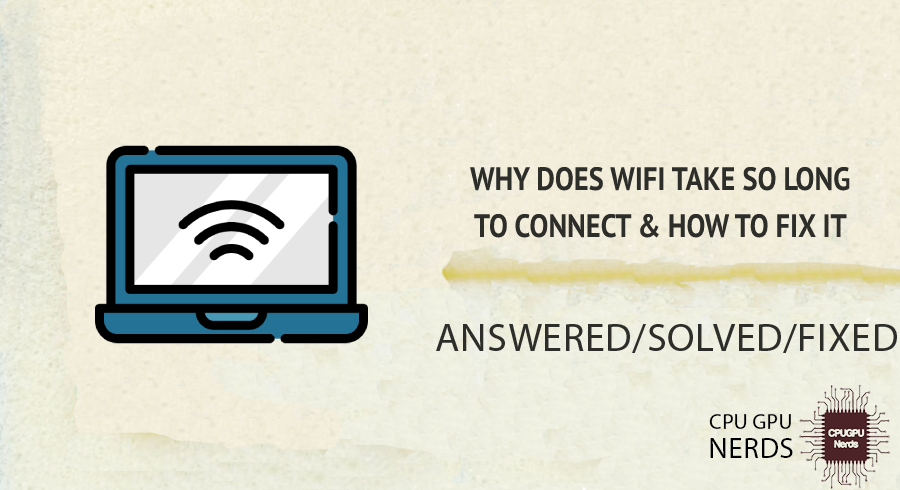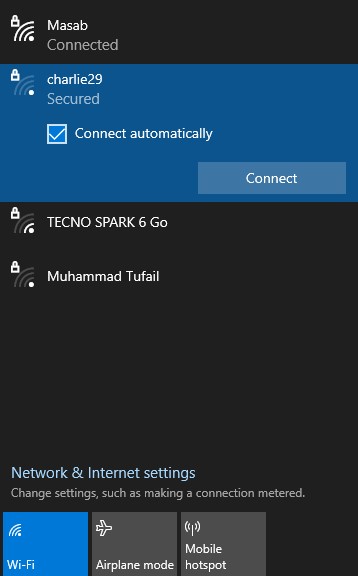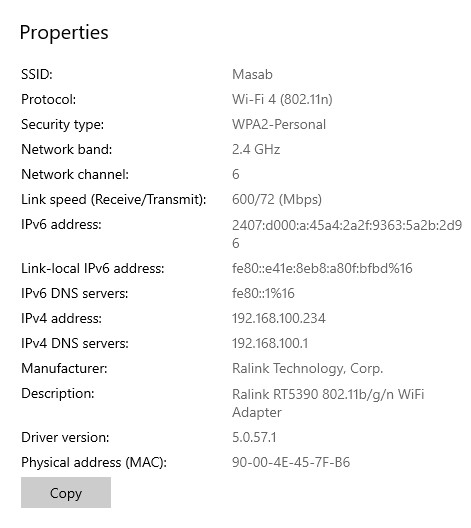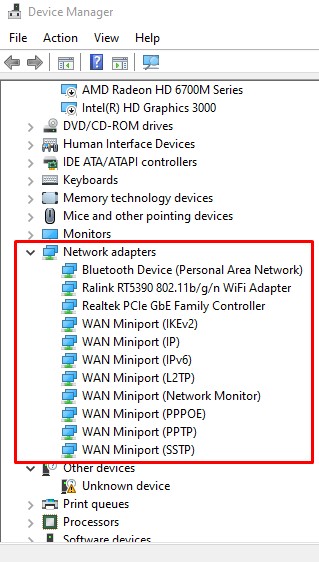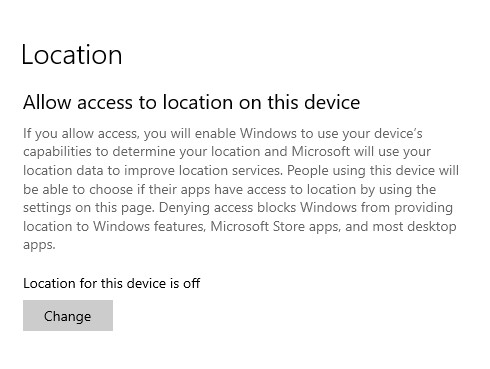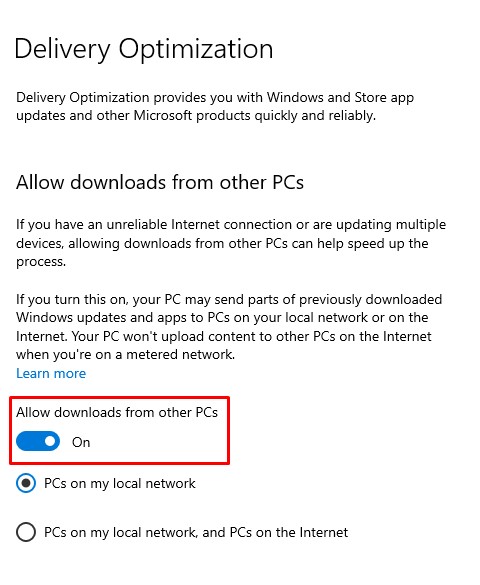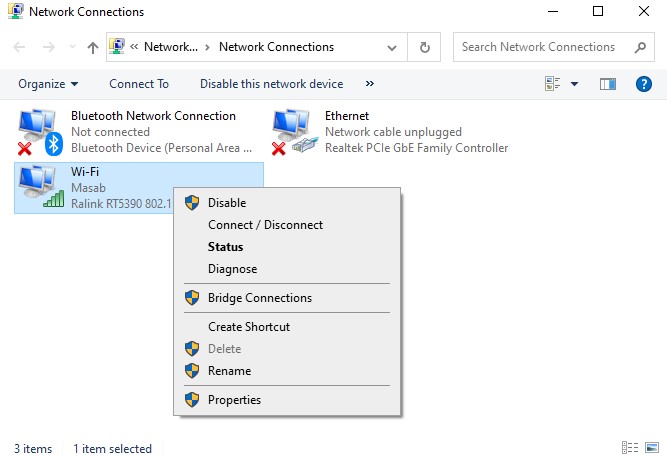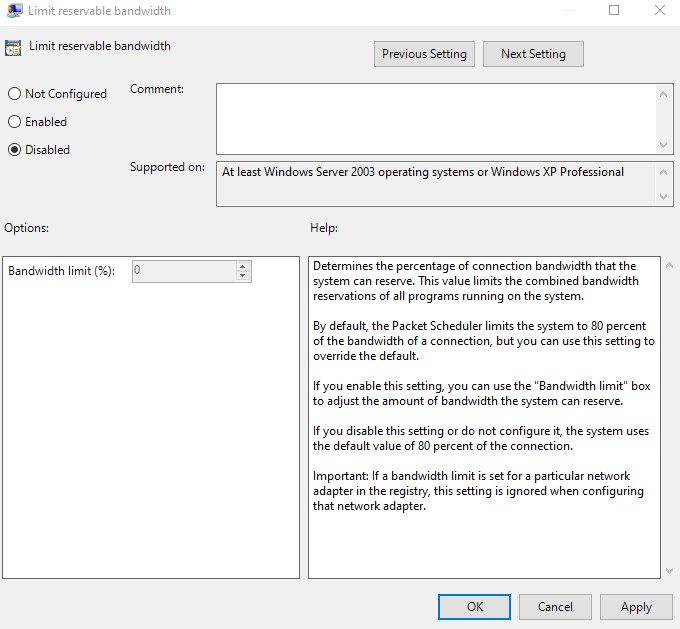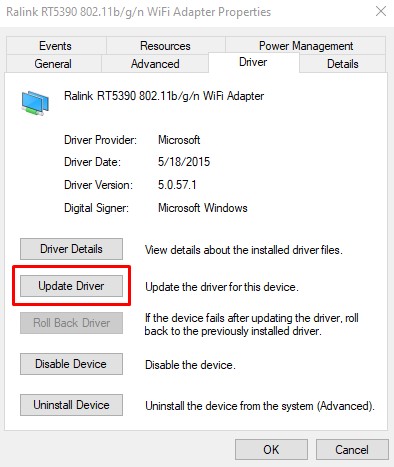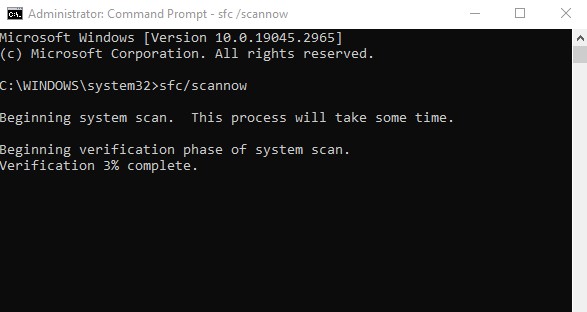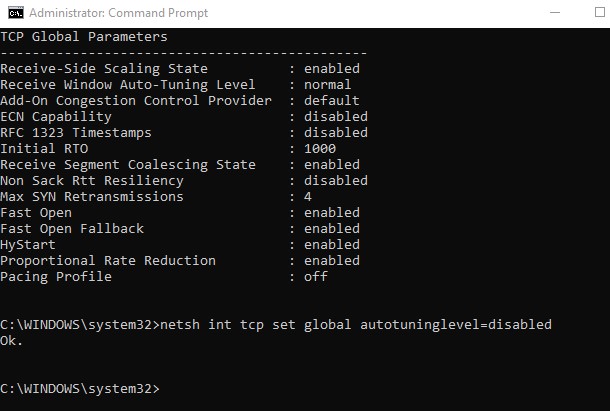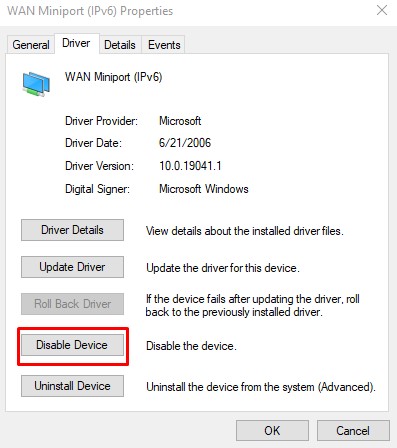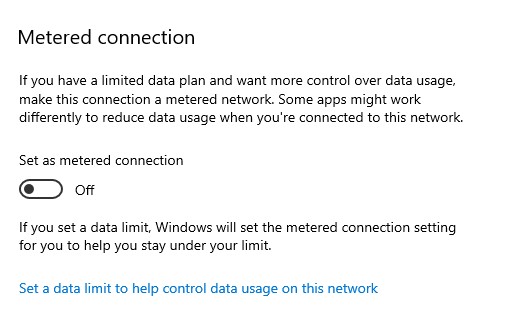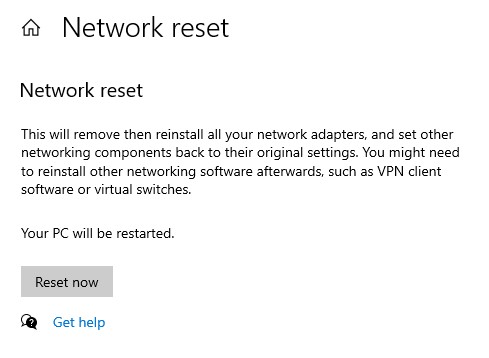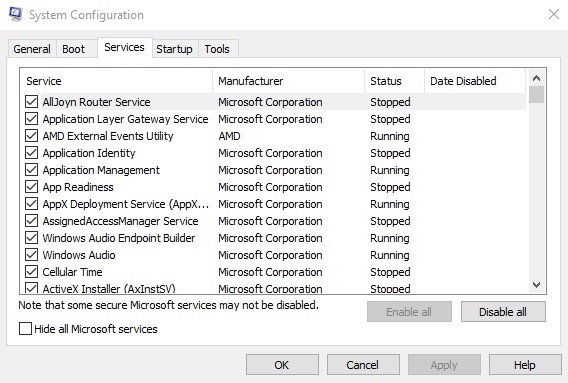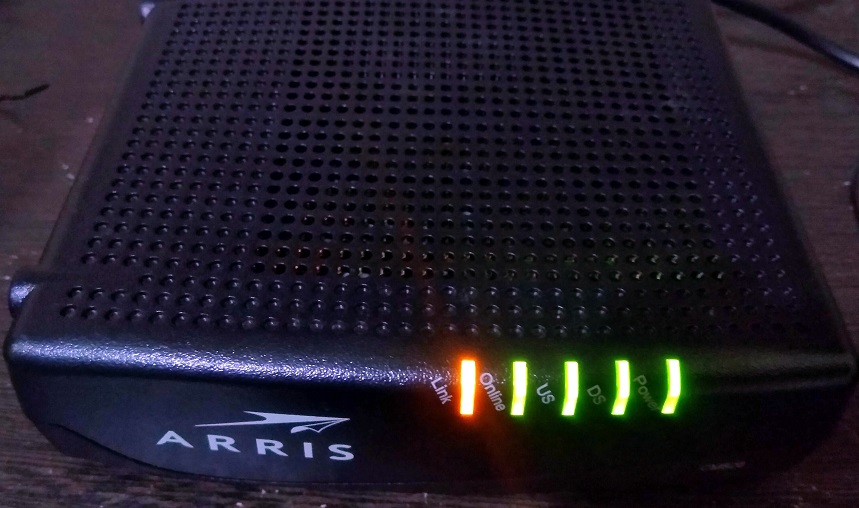Due to congested Wi-Fi networks and router issues, your Wi-Fi may take longer to connect to your laptop.
Are you sick and tired of sitting around hoping that your Wi-Fi connection will appear on your device? We share your anguish. A sluggish internet connection can seem like an eternity in today’s fast-paced world. Don’t worry; we’ll explain what’s causing the problem and provide easy steps to speed up your Wi-Fi immediately.
In this post, we will set out on a mission to discover the causes of your Wi-Fi connection problems and examine the factors at play. Common causes will be explained, like signal interference, distance problems, and the value of updating your router’s firmware.
But hold on; there’s more! You will leave those excruciating wait times behind with the arsenal of practical suggestions and tricks we provide. Put on your virtual seatbelts as we explore how to maximize your online time and learn the keys to super-fast wireless networks.
Why Does Wi-Fi Take So Long to Connect & How to Fix It
It is because of interference with a signal, router problems, device distance from the router, congested network, outdated drivers, and network congestion caused by ISP. To fix this, try moving closer to the router, lowering the network connections, and updating the network adapter drivers.
In today’s fast-paced world, the time it takes for Wi-Fito connect might feel like an eon. Have no dread! In this section, we’ll examine the reasons behind the delay. We’ll discuss anything from signal interference to router issues that can impede your Wi-Fi’s speed.
The ease with which Wi-Fi connects us to the online world has made it an essential part of our lives. However, some obstacles can reduce the speed of the connection. This comprehensive guide will show you how to resolve these problems and more. If you follow our recommendations, connecting to Wi-Fi will be a breeze no matter where you are. Let’s jump in and figure out how to make the most of your Wi-Fi connection.
Distance from the Router
The strength of the Wi-Fi connection on your laptop can be affected by its distance from the router. The signal weakens, and your connection slows or disappears if you go too far from the router.
- How to Fix?
Try getting physically closer to the router to see if that helps. As a result, the signal will be stronger, and the connection speed will increase. When physical proximity is not an option, Wi-Fi range extenders and mesh networks can help cover more ground. These devices can boost the signal to improve coverage in locations with low signal strength.
Interference with a Signal
One typical cause of a slow Wi-Fi connection on a laptop is signal interference. A wireless network’s signal can be disrupted by obstacles such as furniture, walls, and appliances. Disruptions to Wi-Fi signals from other electrical devices operating on the same frequency can lengthen the time required to establish a connection.
- How to Fix?
If your laptop is experiencing connection problems, consider moving it closer to the router and clearing the space between them. Any devices that could cause interference, such as microwaves or cordless phones, should be relocated away from the router. Wi-Fi extenders and mesh systems can improve signal coverage and get around signal interference.
Congested Wi-Fi Network
Connectivity can suffer when too many wireless networks are close to one another. Congestion can be brought on by other networks or by too many devices sharing a single connection.
- How to Fix?
You can alleviate congestion on a Wi-Fi network by switching to a less populated wireless channel on your router. Wi-Fi analyzer apps are one method of finding a less crowded frequency in your neighborhood. You may improve performance in congested areas by upgrading to a router that complies with the most recent Wi-Fi standards, such as 802.11ac or 802.11ax.
Router Problems
A sluggish Wi-Fi connection may be the result of router issues. Problems with compatibility and performance can arise from using out-of-date firmware. Config issues, such as wrong settings or incompatible network setups, might potentially slow down your connection. Overheating or a broken antenna are two hardware issues that might lead to slow or unreliable connections.
- How to Fix?
If you’re having problems with your router, try restarting it first. In the event of a brief hiccup, rebooting the router can help. Verify for firmware updates on the manufacturer’s website and apply them to your router. Verify and make necessary changes to the router’s setup, including the wireless channel and security settings. Repair or replacement service alternatives may be available from the router manufacturer if the hardware fails.
Outdated Driver
Your laptop’s connectivity problems and slow download speeds could result from outdated or incompatible drivers for its network adapter. It typically occurs after a bad installation of an operating system or when using older laptops.
- How to Fix?
To fix this, update your laptop’s network adapter drivers from the manufacturer’s website. Put them on your laptop so everything works together and runs well. You can use Windows Device Manager or third-party driver update software to automatically scan for and install the most up-to-date drivers for your network adapter.
ISP Caused Network Congestion
Your ISP may face network congestion during peak hours or in highly crowded regions, resulting in poorer Wi-Fi connection speeds. Many people trying to use the internet at once in your neighborhood may be to blame for the slow speeds they’re seeing.
- How to Fix?
Contact your Internet service provider’s customer assistance if you think there may be an issue with network congestion on their end. They could offer advice on improving network performance and dealing with congestion in the first place. In addition, you should try to time your internet use for when the network is less busy, known as “off-peak” hours.
How to Fix Slow Wi-Fi Connection Problems?
You can fix this issue by disabling location services, turning off peer-to-peer updates, enabling Wi-Fi adapters, modifying internet bandwidth settings, updating network adapter drivers, running SFC scan, turning off Windows auto-tuning, performing network reset, and turning off metered connections.
Sometimes, you need to do something urgent on your laptop or PC and cannot do so because of the Wi-Fi connection taking so long to connect. This issue is one of the most irritating and frustrating, as we all want a ready Wi-Fi connection whenever we turn our laptops on.
When facing this issue, one can easily lose patience and leave the work behind. But fear not! The fixes we’ll mention here in this article will make your life easier, and you’ll never have to wait again for your Wi-Fi to connect.
Disable Location Services
If your Windows device is having trouble connecting to your laptop through Wi-Fi, you may find that disabling location services help. First of all, you need to access the Settings. You can do so by pressing the Windows + I key.
Then, you need to open the Privacy Settings. Now, in the left nav, tap Location, and then in the section labeled “Allow access to location on this device,” tap Change. Now, you need to turn off the location access for this device.
Turn Off Peer to Peer Update
The poor connection may be attributable to Peer to Peer Updates. This Windows feature lets your computer share Windows updates peer-to-peer with others via the Internet. While holding down the Windows key, press the letter R on your keyboard, and then type “control update” into the box.
Now, Select the “Advanced” tab. To change how Windows 10 updates are delivered, select Delivery Optimization. Turn off the option “Allow downloads from other PCs.” Finally, verify if the Windows 10 Internet speed problem is now ok.
Try Re-Enabling the Wifi Adapter
First of all, you need to do is open Settings. Then, go to Network & Internet. Now, go to Change Adapter Options. Turn off the wireless adaptor by right-clicking on it. After a minute, right-click on the Wi-Fi adaptor again and choose Enable. By doing this, you can fix the slow Wi-Fi connection issue.
Modify the Internet Bandwidth Settings
Windows Update and other system software will use 20% of your bandwidth by default, leaving you with 80% for everything else. Setting the reservation limit to “0” will remove it if you rarely use Windows Update and find it slows down your Internet connection. Use Ctrl + Shift + Esc on your keyboard to access Task Manager. Then, navigate to File > New Task.
Copy and paste the “gpedit.msc” into the box. Then, tick the box before “Create this Task with Administrative Privileges” and select OK. Now, under the computer configuration, click the Administrative templates, go to network, and select the QoS Packet Scheduler. After that, double-click on the limit reservable bandwidth. Now, click “Enabled” and set the bandwidth percentage to 0. Finally, click OK to apply changes.
Update the Network Adapter Drivers
You can try updating your device’s Wi-Fi adapter drivers to fix this. Drivers that are out of date or malfunction cause delays in the connection procedure. Select “Device Manager” from the menu that displays when you press the Windows key plus X. To see your network hardware, open Device Manager and expand the “Network adapters” section.
Select your wireless card from the available options. Now, update the driver by right-clicking the wireless card. From the option present on the screen, you need to select Search automatically for drivers. Finally, let the operating system locate and install the most suitable driver for your PC.
Run SFC Scan
The Windows System File Checker (SFC) tool is useful for detecting and fixing system file issues, such as Blue Screen of Death (BSOD) errors. To open a command prompt, hit the Windows key on your keyboard and type “cmd.” Then, select Command Prompt with a right-click, and select Run as administrator.
When asked to confirm, select the “Yes” option. To do a system file check, go to the command prompt and enter sfc /scannow. If the SFC discovers corrupted system files, replacing them with new ones can take time. You will need to restart your computer for the changes to take effect. Finally, you must restart your computer to check if the issue is still there.
Turn Off Windows Auto-Tuning
Windows 10 has a Windows Auto-Tuning feature, which optimizes Windows to speed up file transfers. However, it may also disrupt the network, leading to a temporary or permanent loss of access. Enter cmd by pressing the Windows key on your keyboard. Then, select Command Prompt with a right-click, and select Run as administrator.
If asked to confirm, select the “Yes” option. Repeat after me: “netsh interface tcp show global” and hit Enter. Then, ensure the Receive Window auto-tuning level is at its default setting. If so, type “netsh int tcp set global autotuninglevel=disabled” and hit Enter to turn it off.
Turn off Large Send Offload
Windows also includes a Large Send Offload (LSO) tool to boost network speed. Even though it wasn’t their intention, allowing background programs to use so much data ultimately slowed down our connection. First, you need to enter Windows + R and then type devmgmt.msc into the box and press enter.
To access your network’s settings, double-click the Network adapters icon. You must disable the Large Send Offload V2 (IPv4) by clicking the Advanced menu and the corresponding button. To turn off Large Send Offload V2 (IPv6), select it and click the corresponding button. To continue, select OK. We hope you’ve been able to fix the slow Internet connection on Windows 10.
Turn off Metered Connection
Windows will modify data use automatically if you have a metered connection, which may alter your experience. To open the Network & Internet settings, press the Windows + I keys. Under the current Wi-Fi connection, press on properties. Now, you need to turn off the option “Metered Connection.”
Perform Network Reset
Resetting the network settings on a Windows device will help remedy the issue if you’re still struggling with a poor Wi-Fi connection. To access the Settings menu, press the Windows key + I. You can also access Settings by clicking the Start menu’s gear icon.
Select “Network & Internet” from the Settings menu to change your connection settings. To access the network preferences, click here. Locate the “Status” submenu on the left side of the “Network & Internet” menu. Go to the “Status” tab and pick the “Network reset” option.
Visit the page’s end to see the “Reset now” option. Resetting the network will uninstall and reinstall all network adapters. Therefore, a warning will show before you do so. Click the “Yes” button to confirm. We recommend that you restart your device after the network reset. When prompted, close all open programs and files and click the “Restart now” option.
Close Unnecessary Background Processes and Services
Two sorts of processes or services are running on your Windows device: the essential operating system processes required for Windows to function and helpful but resource-intensive third-party processes or services. Select Task Manager by right-clicking the Windows Start button. Select the Processes menu item first.
To arrange the tasks in descending order of their network usage, click the header of the Network column. A right-click on the resource-hogging processes will bring up the option to terminate them. Then, select the Startup Applications menu. Any actions you think superfluous can be turned off with a simple right-click.
After that, launch the Run program by pressing the Windows key plus R. Then, press the Enter key followed by the “msconfig” and “OK” keys. In the System Configuration box, click the Services tab. Mark the “Disable all Microsoft Services” box. Select individual services to turn off by clicking them, or choose “Disable all” to turn off everything.
Conclusion
Connecting to Wi-Fi can be a hassle, especially if it takes too long. If you follow the advice in this article, you should be able to greatly enhance your Wi-Fi connection’s quality and speed. We looked into several potential causes of Wi-Fi taking too long to connect, including signal interference, router problems, device distance from the router, crowded networks, out-of-date drivers, and ISP-caused network congestion.
Every one of these concerns was addressed separately, with detailed advice on how to improve your Wi-Fi signal strength. If you apply these changes, your Wi-Fi connection should be faster and more stable, and you won’t have to wait as long for your devices to connect. Remember that the best Wi-Fi performance results from technological tweaks and consistent updates.
If you want the most out of your wireless network, keeping the firmware and drivers for your router and network adapters up to current is in your best interest. Finally, the issues faced by poor Wi-Fi connections can be surmounted if you properly follow our instructions. The time and effort spent waiting for your Wi-Fi to connect is now a thing of the past; embrace your Wi-Fi connection’s newfound speed and dependability and revel in a hassle-free online experience.

Hey, I’m Hammad. I write for this website to help you with the IT advice about PC, RAM, CPU, Motherboard, PSU, and other PC components.
I will provide detailed guides with images, and explain step by step so you can understand the process. Check all my articles here.