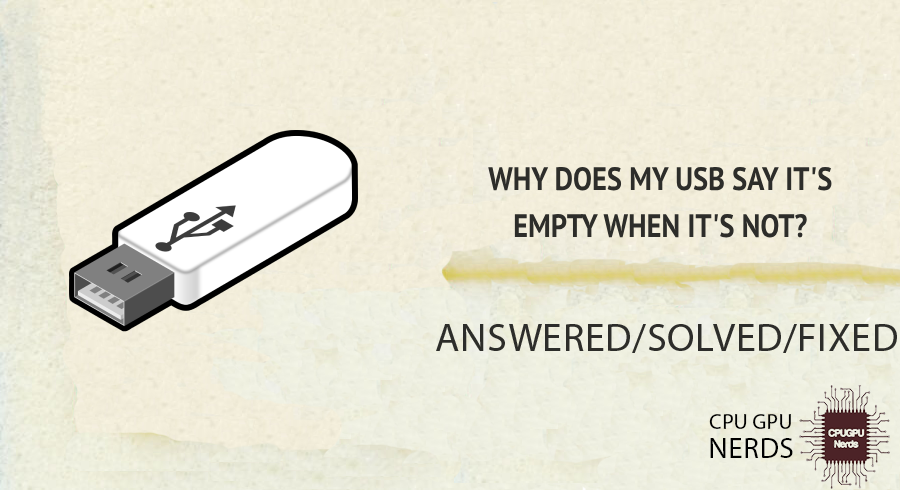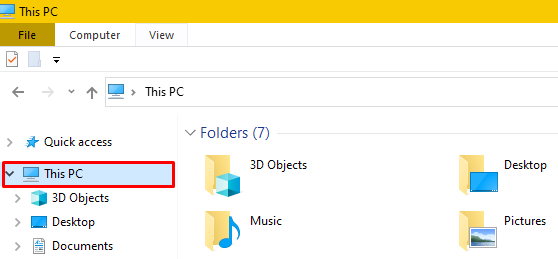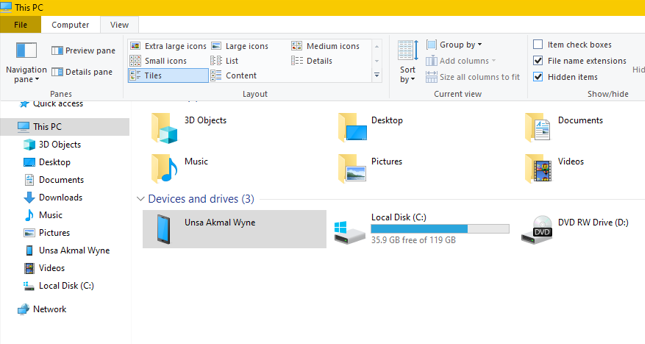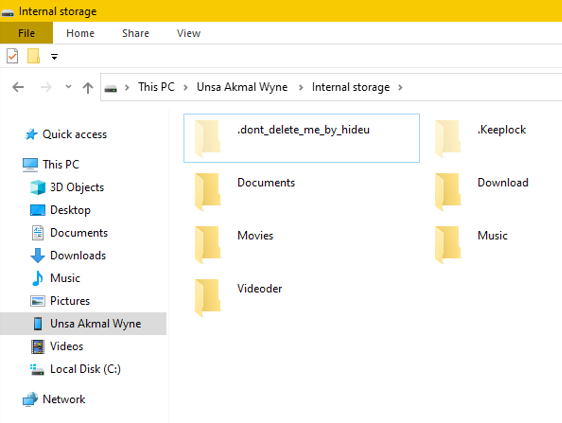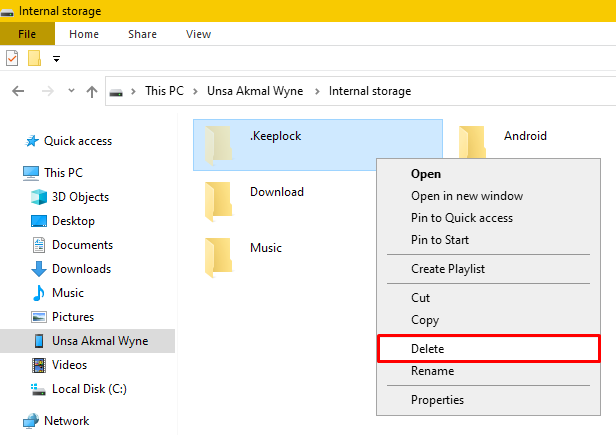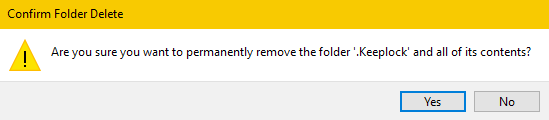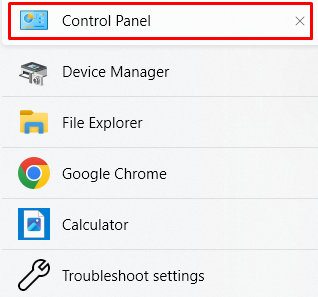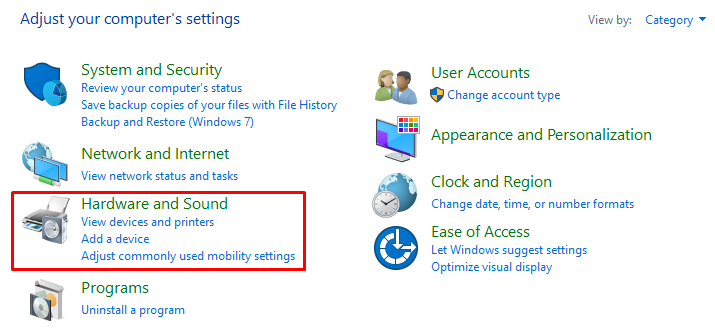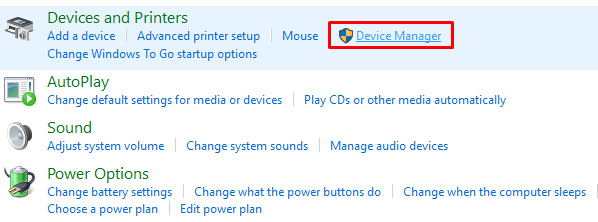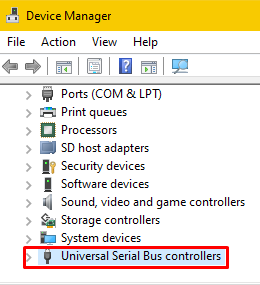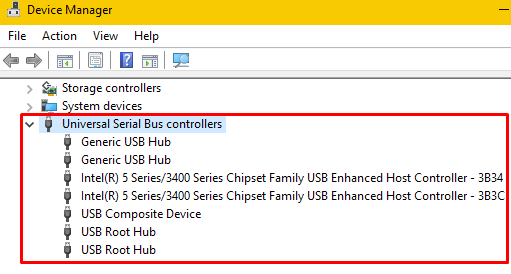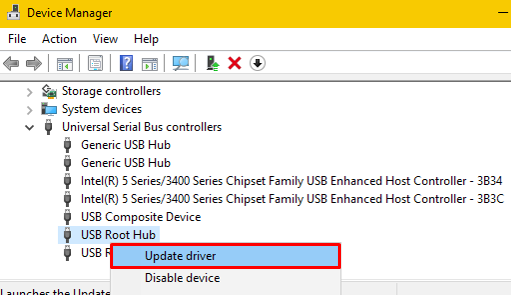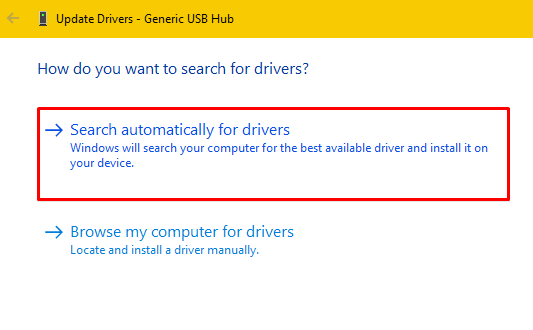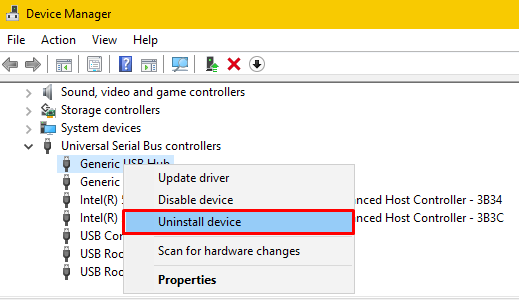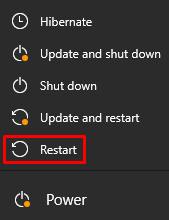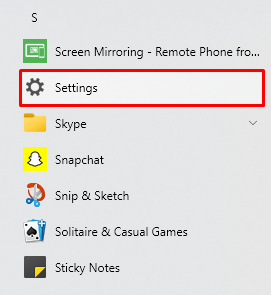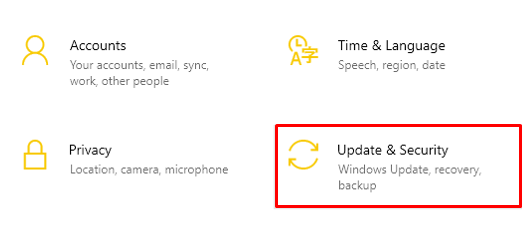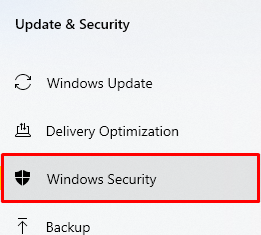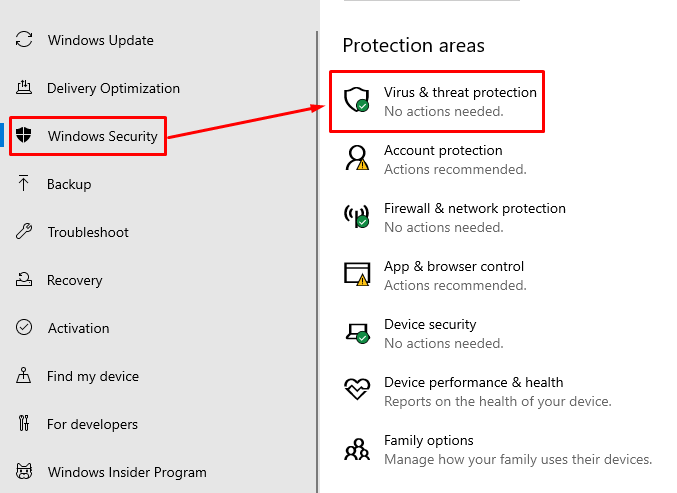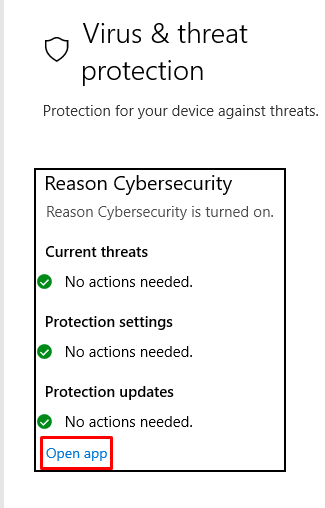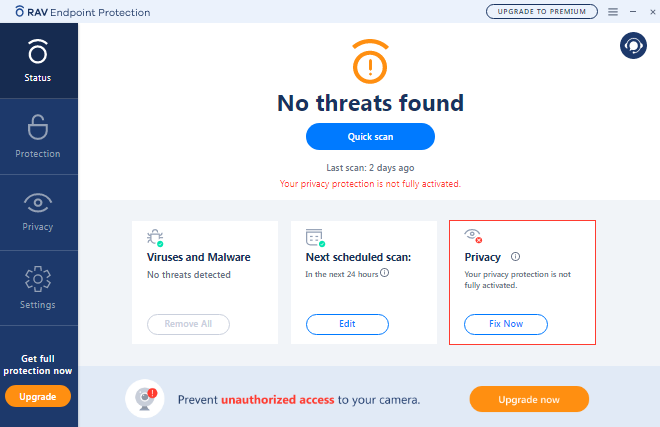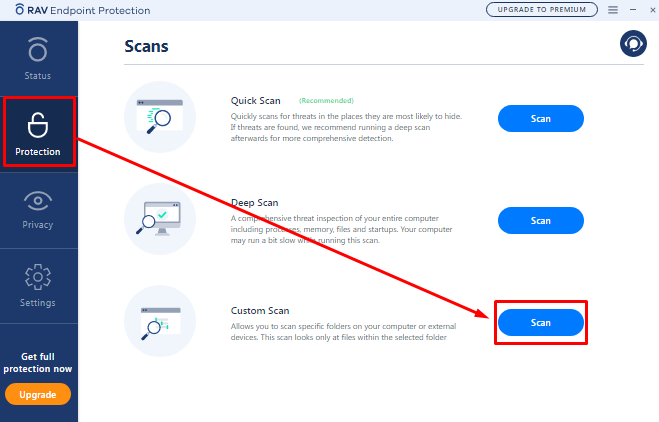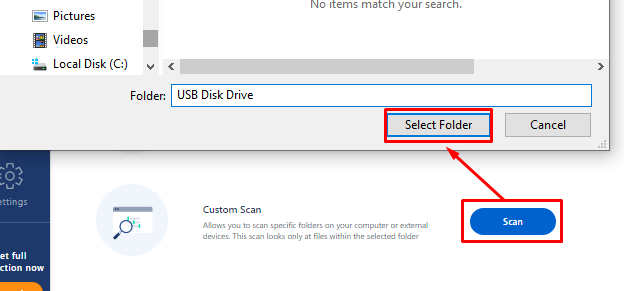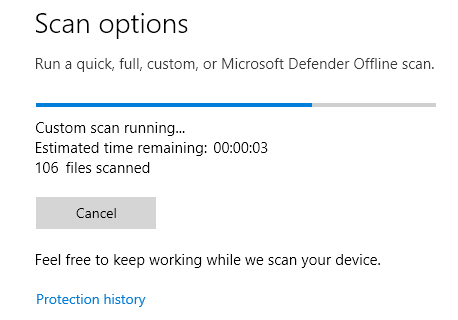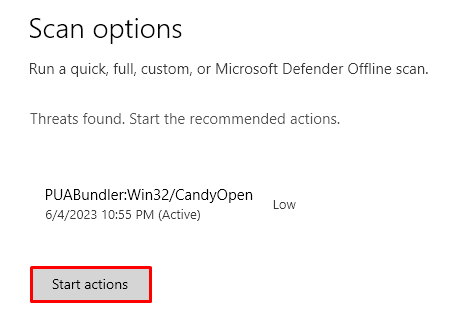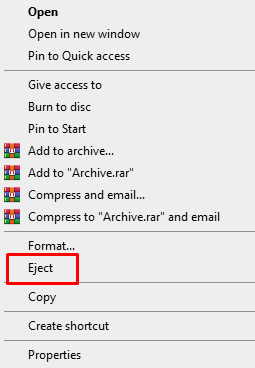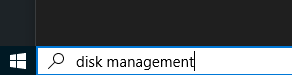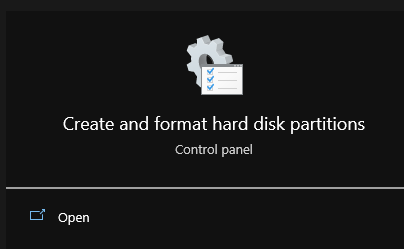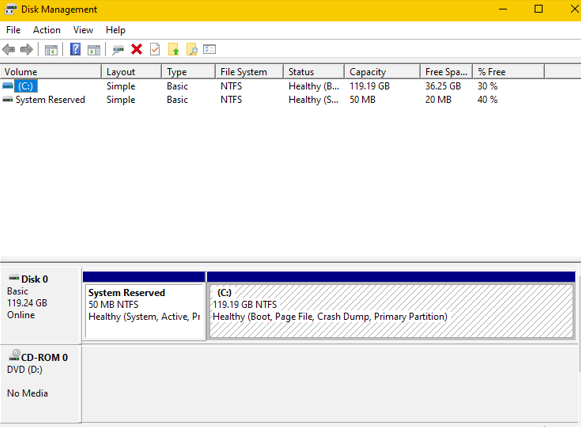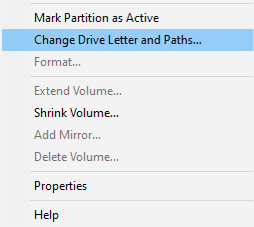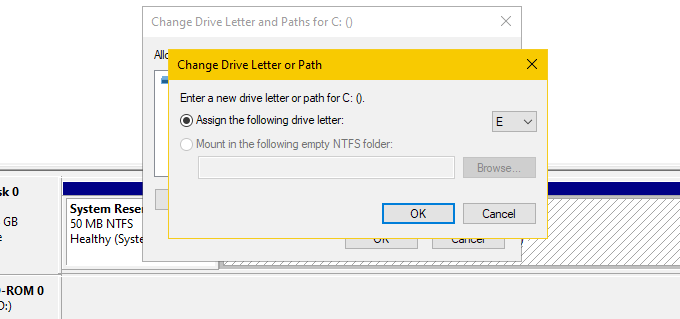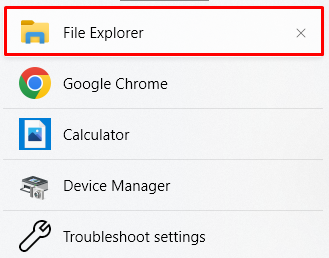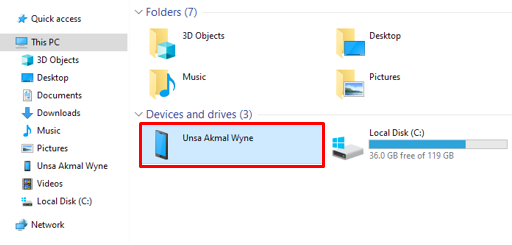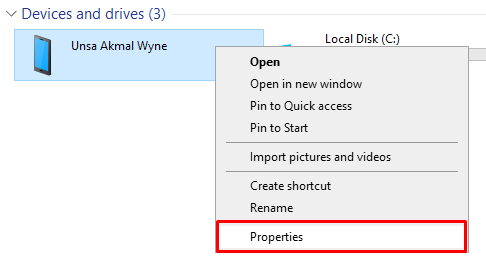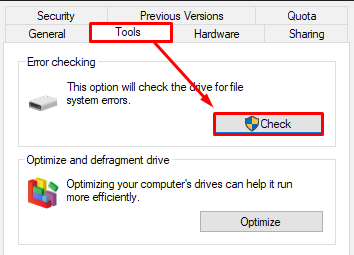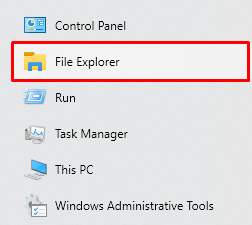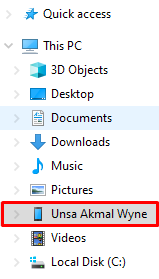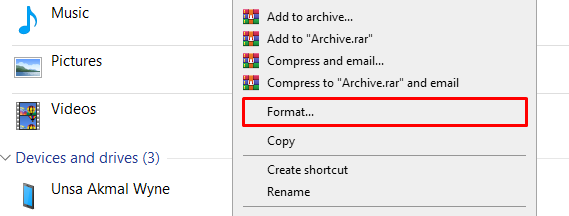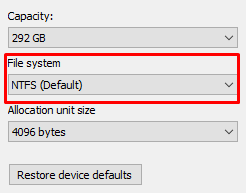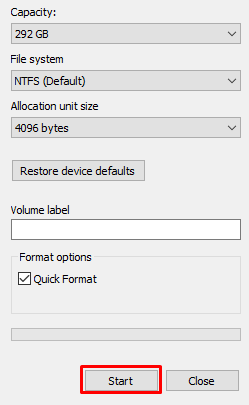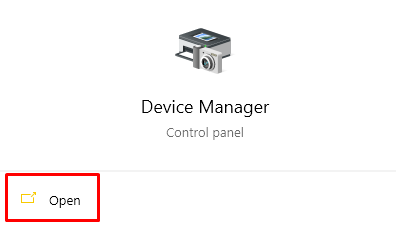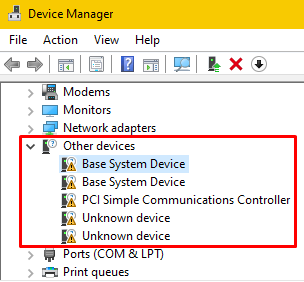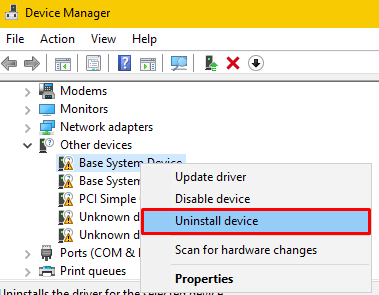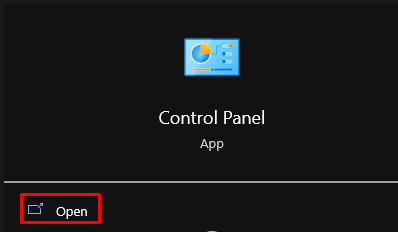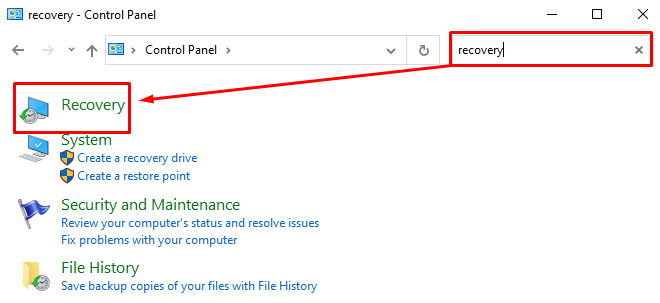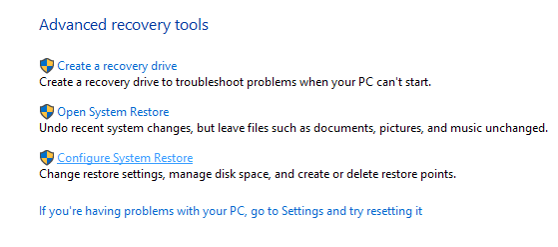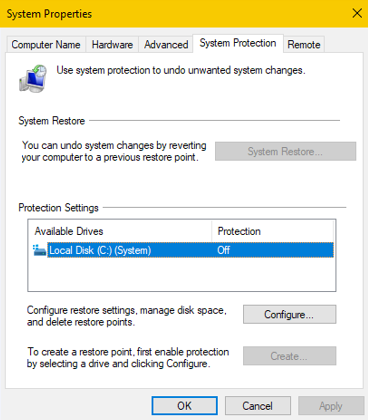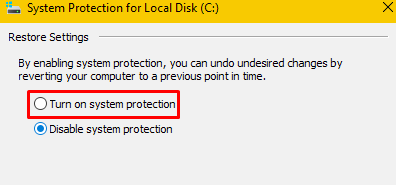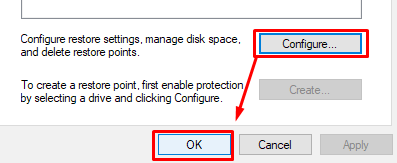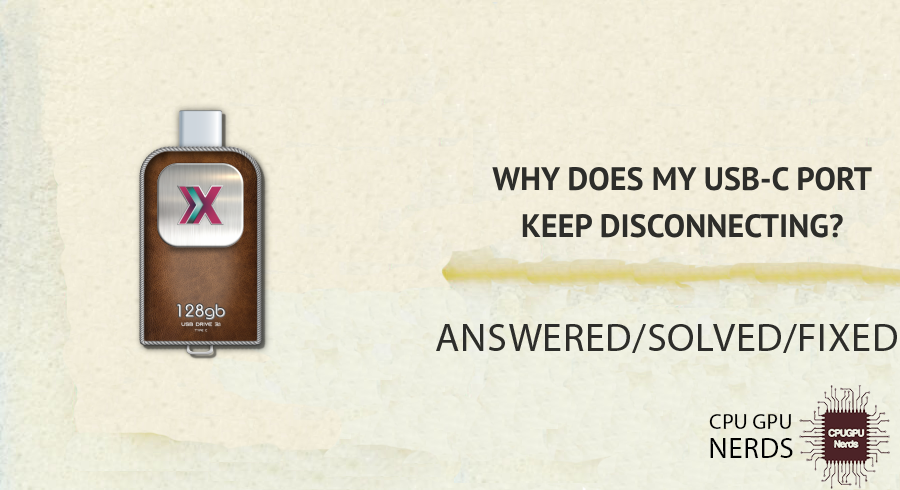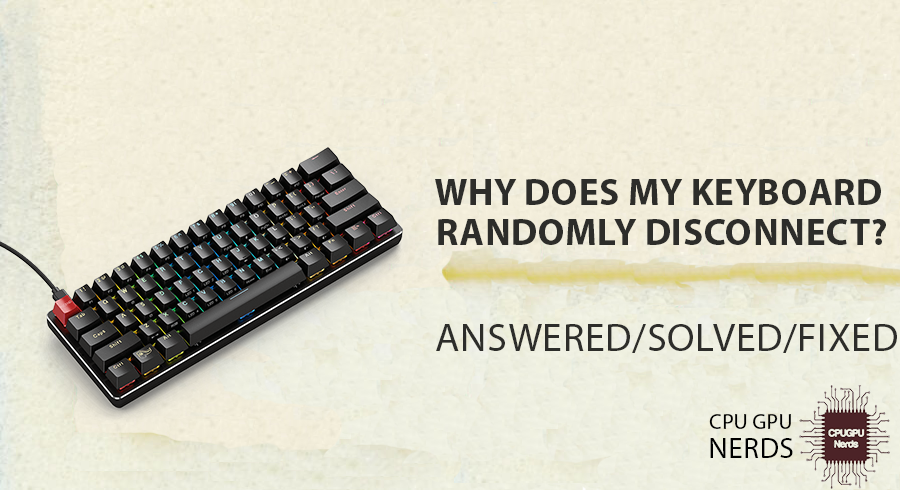Although the USB seems empty, the data may still be on it, simply unavailable for a variety of reasons.
Most often, hidden files, file issues, or incompatible file formats are to blame for this issue. Always make sure the file system is appropriate for the USB-connected device and regularly check for hidden files. Such differences may result from USB damage or physical wear and tear.
For the following reasons, your USB might appear to be empty:
- Hidden Files or Folders
Every USB drive has a file management system. On occasion, software or an accident can set a file or folder to be “hidden.” Even if data is present on the USB, this may make it appear empty. - Corrupted File System
A USB’s file system serves as its data organization framework. Data may not be readable by the computer if this system becomes corrupt. This can give the impression that the contents need to be included when they aren’t. - Malware or Virus Infection
Malware and viruses may be present on USB drives. These malicious programs can hide or change data when they are active. The USB might then appear to be empty or to lack certain files as a result. - Faulty or Outdated Drivers
Drivers are pieces of software that enable the computer and hardware, such as USB drives, to communicate. The computer might not recognize the contents of the USB if these drivers are out-of-date or flawed, causing it to appear empty. - USB Format Not Recognized by the Computer
USB formats vary depending on the device. A computer won’t display a USB’s contents if it can’t recognize the device’s format. It’s similar to trying to read a foreign language that you don’t know. - Physical Damage to the USB
USB drives are susceptible to physical damage, just like all other hardware. A USB might not reveal its contents if its internal components are broken. The USB is visible to the computer, but the contents are not. - Partition Issues on the USB Drive
Similar to sections in a book, USB drives can have partitions. The data might not be visible if one of these partitions is having a problem. Despite not being accessible, the USB’s storage is present. - Incompatible File System
Different methods of formatting USB drives exist. The data will only show up if the USB’s format is compatible with the computer. It’s comparable to having a key that won’t turn a lock. - Software Conflicts
A computer’s other software and a USB can occasionally clash. This may prevent the data from the USB from displaying. Although other programs are preventing it, the data is present. - USB Drive Letter Conflict in the System
Drives in computers receive letters like C or D. Conflicts may arise if two drives share the same letter. This could prevent data from one Drive, like a USB drive, from appearing.
How Do I Fix My USB That Says It’s Empty When It’s Not?
For data storage and transfer, many people require USB drives, also referred to as flash drives or thumb drives. When a USB device has files on it, users occasionally wonder why it says it is empty. This can be a major hassle if you need to access or share important data.
Check for ‘hidden’ mode, a common reason why your files aren’t visible. Run a file system corruption checker and a diagnostic tool if necessary. Make sure the device you are plugging the USB into supports the file system format of the USB. This problem might be a result of outdated device drivers.
Do you think your USB drive is empty? Need support? We can help with problem-solving. Let’s look into the reasons for this and provide some fixes to keep the information on your USB drive accurate.
Here’s how you can fix the USB that says it’s empty when it’s not:
1. Check for Hidden Files or Folders
2. Update or Reinstall USB Drivers
3. Scan for Malware or Viruses
4. Change the USB Drive Letter
5. Repair the Corrupted File System
6. Ensure Compatibility of the File System
8. Inspect for Physical Damage
10. Check the USB on Another Computer
Check for Hidden Files or Folders
Every USB drive organizes its file management. Files or folders may occasionally have their “hidden” status set either knowingly or unknowingly. Due to this, even when the USB is full of data, it may appear empty.
You can make these hidden entities visible by changing the settings on your computer. This frequently entails making a small adjustment to the folder’s options or using command prompts. Once finished, you should be able to see your files.
- First, you must connect your USB drive to the computer. Open File Explorer and go to the “View” tab.
- Check the “Hidden items” box to reveal hidden files and folders.
- Navigate to your USB drive and identify any hidden files or partitions.
- Right-click on the items you wish to remove and select “Delete.”
- Confirm the deletion and, if necessary, empty the Recycle Bin to remove the items permanently.
Update or Reinstall USB Drivers
Between the computer and external devices like USBs, drivers serve as a bridge. Drivers that are out of date or damaged can break this connection. The contents of the USB might not display as a result.
You can install these drivers again by going to the device manager on your computer. By doing this, you can be sure that your computer and USB can communicate effectively. Ideally, users should be able to access the USB’s contents after an update.
- First, you need to open the “Control Panel.”
- After that, go to “Hardware and Sounds.”
- From there, navigate to “Devices and Printers” and select “Device Manager.”
- Locate the “Universal Serial Bus Controllers” section.
- Expand the “Universal Serial Bus Controllers” section.
- Right-click on the USB-C port driver and select “Update driver.”
- Choose “Search automatically for updated driver software” and follow the prompts.
- If updating doesn’t succeed, perform a second right-click on the driver and choose “Uninstall device.”
- Windows will reinstall the driver automatically if you restart your computer.
Scan for Malware or Viruses
When plugged into various devices, USB drives can become vulnerable to viruses or malware. These bad actors are capable of hiding or changing data. This might make the USB appear to be empty. You can scan and clean your USB using dependable antivirus software. This procedure finds and gets rid of dangerous things. Your data should ideally be visible and accessible after cleaning.
- First, you need to connect the USB drive to your computer.
- After that, from the “Windows Search Bar,” go to “Settings.”
- From the settings menu, navigate to “Update & Security.”
- Now, select “Windows Security.”
- From the right side, click on the option “Virus & Threat Protection.”
- From there, click on the option “Open App.”
- Doing this will open the “Antivirus Software.“
- Navigate to the “Protection” tab. From the protection tab, select the scan option as “Custom.”
- Browse the Drive (external USB). Choose the connected USB drive as the target for the scan.
- Start the scan and wait for the software to identify any threats.
- Follow the software’s recommendations to remove or quarantine detected malware or viruses.
- Safely eject the USB drive after completing the process.
Change the USB Drive Letter
The drives in computers are each given a different letter. Conflicts can occasionally occur if two drives have the same letter. This may make the data on one drive unreadable. You can give your USB a new letter by using the disk management tool. This straightforward adjustment will end the argument. Once corrected, the contents of the USB should reappear.
- First, in the “Windows Search Bar,” type “Disk Management.”
- Right-click on the option and choose “Clear and format hard disk partitions.”
- Now, you must find your USB drive in the list.
- Right-click on it and choose “Change Drive Letter and Paths.”
- Click “Change,” assign a new letter, and click “OK.”
Repair the Corrupted File System
A USB’s file system manages and organizes its data. The data won’t be available if this system gets corrupt. This might make it appear empty. A corrupted file system can be fixed with the help of tools and software. Running these programs can fix the structure and open up the data. The USB should display its contents after the repair.
- First, you must connect your USB to the computer. After that, open “This PC” or “File Explorer.”
- Now, you need to locate the USB drive.
- Right-click the USB drive and select “Properties.”
- Finally, open “Tools” and click “Check.”
Ensure Compatibility of the File System
Each USB formatting method uses a different file system. Sometimes, a computer can’t recognize a format. This can hide USB contents. Check your computer’s USB file system access. If not, convert the USB to a compatible format. Data should be visible after compatibility.
- Connect the USB drive to your computer. After that, launch “File Explorer.”
- Now, you must find the USB drive.
- Right-click the USB drive and choose “Format.”
- Select a compatible file system (FAT32, NTFS, exFAT).
- Formatting begins with “Start.” Please click “OK” when finished.
Resolve Software Conflicts
A computer’s software program may prevent a USB from working properly. This might prevent the data from the USB from showing up. Other programs prevent it, but the data is still there. Finding and resolving these software conflicts can restore the data on the USB. This could entail updating or removing the incompatible software. Once the issue is fixed, the USB should operate normally.
- Disconnect other external devices from the computer. Power on the computer with only the USB connected.
- Right-click on the Windows Start button and select “Device Manager.”
- Check for any devices with a yellow triangle. This indicates a conflict.
- Right-click on the conflicting device and select “Uninstall device.”
- Finally, you must restart your computer.
Inspect for Physical Damage
Performance issues with USBs can result from physical wear and tear or damage. The USB won’t show its contents if the internal components are compromised. Although the computer might recognize the USB, its data may not.
Visual inspection can reveal any physical damage that is obviously present. Depending on the extent of the damage, expert repair or data recovery may be required. To avoid such problems, it’s best to handle USBs carefully.
Use Data Recovery Software
Occasionally, despite all efforts, data still needs to be made available. Data recovery software can save your life in these situations. The purpose of these tools is to recover deleted or lost data. There are many trustworthy tools for data recovery. These programs scan the USB and make an effort to recover the data. Once recovered, the information should be available once more.
- First, you must open the “Control Panel.”
- Type “Recovery” in the search bar.
- After that, you must select “System Restore Point.”
- Select the “USB drive” you want to recover.
- Ensure to turn on the protection.
- Select “Configure.” Apply changes and then select “OK.”
Check the USB on Another Computer
Sometimes, the problem may be with something other than the USB, but rather with the computer. It’s helpful to check the USB on a different computer to rule this out. This can assist in locating the issue.
You can check to see if the problem continues by connecting the USB to another system. If the USB is functional on a different computer, the issue may be with the first computer. This can direct additional troubleshooting procedures.
- Safely eject the USB from the current computer.
- Plug it into a different computer.
- Check if the contents are visible on the new computer.
What Are Common Signs of a Failing USB Drive?
Despite their popularity, USB drives can fail. Like all storage devices, their lifespan depends on usage, storage, and manufacturing. Knowing a failing USB drive’s symptoms can prevent data loss.
Corrupted files, error messages, and slow USB drive connections indicate a problem. Physical deterioration, drive accessibility issues, and excessive heat during operation are other signs of internal component failure. Broken or damaged connectors may indicate internal issues.
Although reliable, USB drives sometimes fail. Being aware of the warning signs and taking precautions like data backups and careful handling can protect your data and extend the life of your Drive.
How Does Overloading a USB Affect Its Performance?
Flash drives and other USB (Universal Serial Bus) gadgets have become commonplace in our daily lives, providing a practical means of storing and transferring data. The amount of data a USB drive can hold is one of many variables that affect how well it performs. When a USB drive is overloaded, its storage capacity is nearly or completely reached.
A USB drive’s performance may suffer if it is overloaded or almost full. This is mainly due to how information is written to and read from storage cells. Fragmented data can prevent read and write speeds from being slower as a result of the Drive’s need to search for empty sectors or blocks as it fill up.
Furthermore, if there is not enough free space, the Drive may need more room for temporary files or operations, which would further reduce its efficiency. Even though USB drives are made to store data, doing so frequently can result in decreased performance. To maintain optimal speeds and functionality, it’s advisable to keep some space on the Drive.
Can External Factors Like Temperature Impact USB Functionality?
Like every other electronic device, a USB device must function in a specific environment. Temperature, in particular, can have a big impact on a USB device’s performance and durability. Extremely low temperatures may cause the materials inside the USB to become brittle, raising the possibility of physical harm.
Extreme heat and cold can have a negative impact on a USB drive’s performance. The electronic components inside the USB may overheat in high temperatures, resulting in data corruption mainly. Exposure to abrupt temperature changes can cause condensation inside the device, which can result in short circuits.
It’s essential to store and use USB devices within the recommended temperature ranges in order to ensure their durability and dependable performance. Avoiding extreme temperature changes and shielding the device from the sun’s rays or below-freezing temperatures will help keep it functional.
Why Might a USB Show Different Storage Capacity Than Advertised?
Users frequently observe a discrepancy between a USB drive’s advertised storage capacity and the actual space that is accessible when it is connected to a computer. This discrepancy can be attributed to a number of things, from the way storage is calculated to software that is pre-installed on the Drive.
The computer’s displayed capacity is less than the advertised capacity due to the difference in calculation techniques. Additionally, some USB drives include pre-installed software or firmware that takes up some of the storage space and lowers the user-accessible capacity.
While the discrepancy between the storage capacity advertised and the actual storage capacity can be perplexing, it’s critical to realize that this is mainly because of different calculation methods and pre-installed content. Checking the actual amount of space on a USB drive before transferring large amounts of data is always a good idea.
Conclusion
We now take USB drives for granted because they are portable and make data transfer simple. They do, however, have their share of difficulties, just like all technological tools. These problems can range from mysteriously appearing empty to displaying wear, and they can be both perplexing and alarming.
As we dug deeper into the root causes, we looked at how hidden files, damaged systems, and even environmental factors like temperature can contribute. The good news is that many of these issues are solvable with the right information, ensuring that our USB drives serve us effectively.
Additionally, knowing the nuances—such as why a USB might display various storage capacities or how overloading can affect performance—empowers users. Being prepared means knowing, and users can face USB-related challenges with assurance after reading the shared insights.
In essence, despite the occasional curveball that USB drives may throw our way, they are still extremely useful. We can make sure they continue to be dependable allies in our digital journey by staying informed and proactive. Users need to keep up with changes in technology as it develops. With the right knowledge and some caution, our USB drives can operate at their peak, protecting our valuable data.

Hey, I’m Hammad. I write for this website to help you with the IT advice about PC, RAM, CPU, Motherboard, PSU, and other PC components.
I will provide detailed guides with images, and explain step by step so you can understand the process. Check all my articles here.