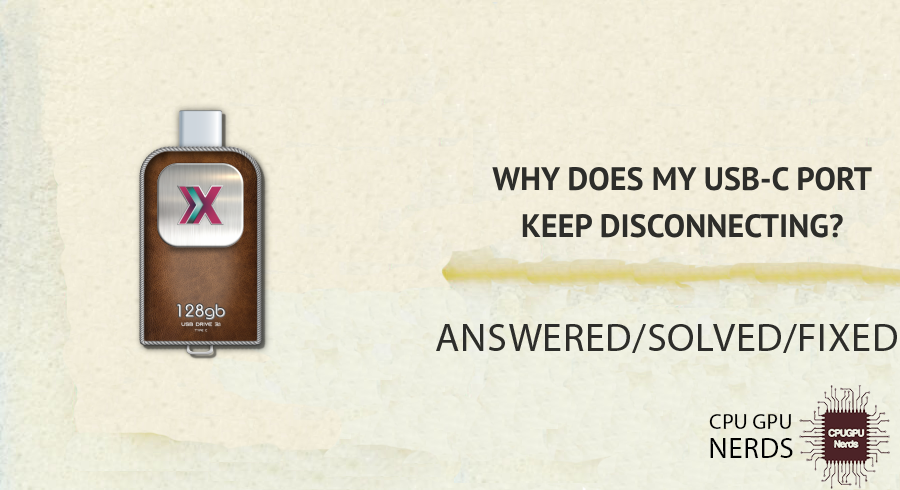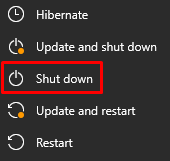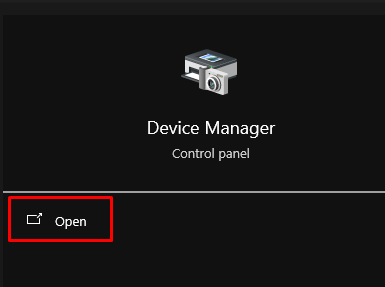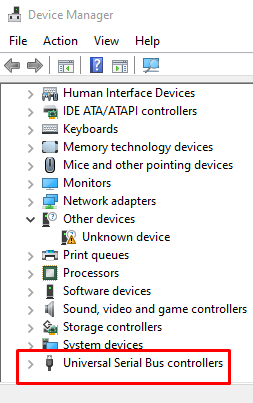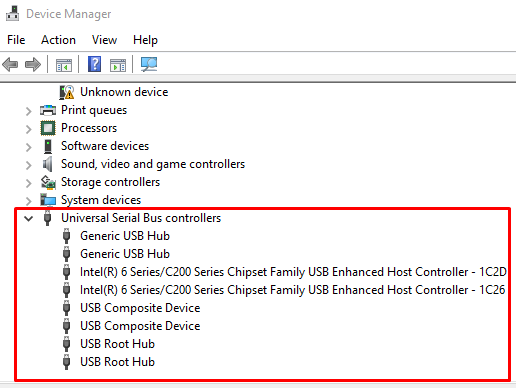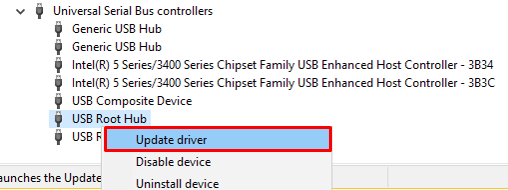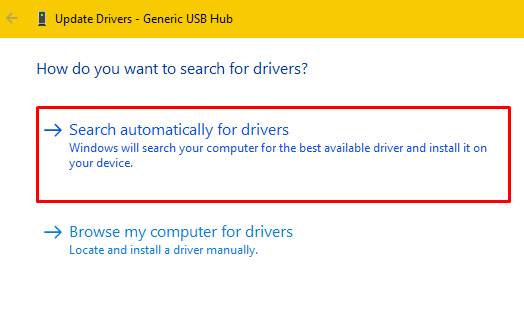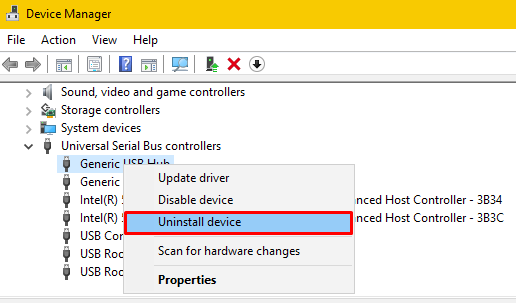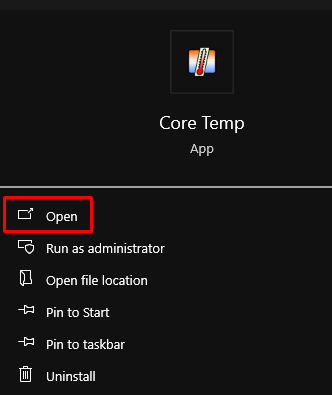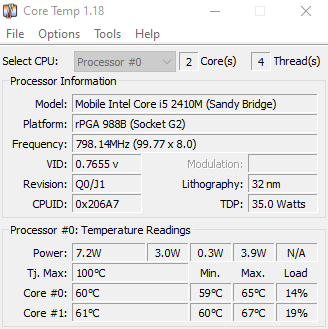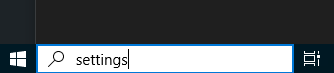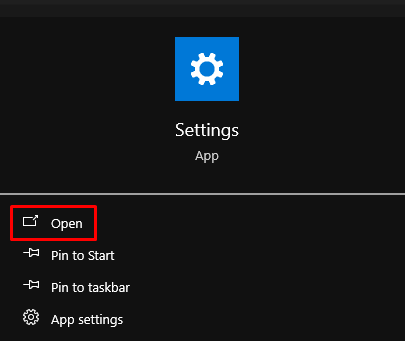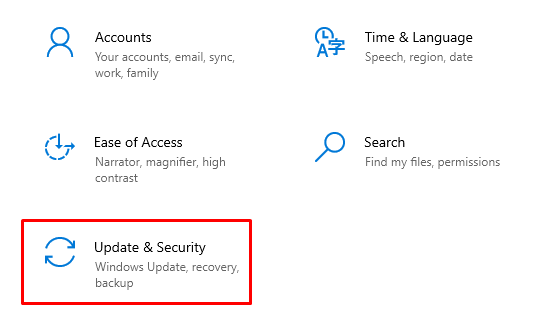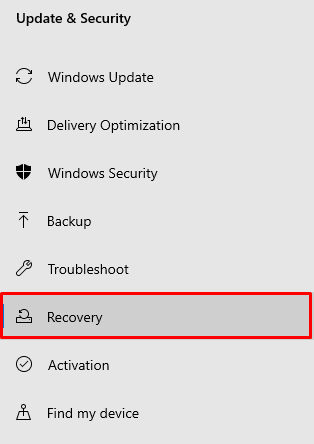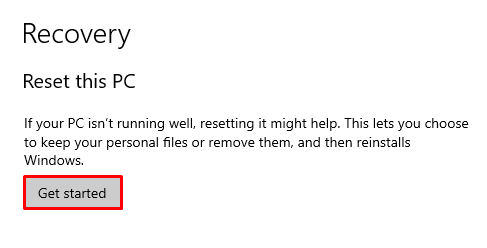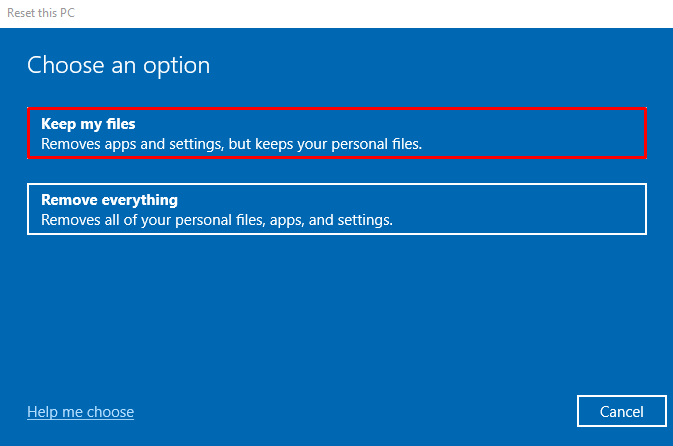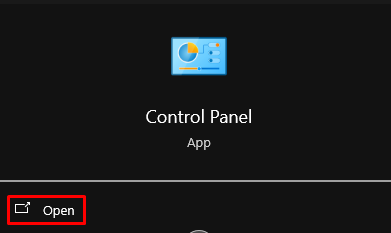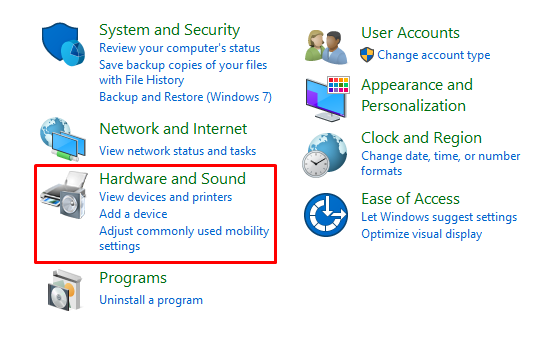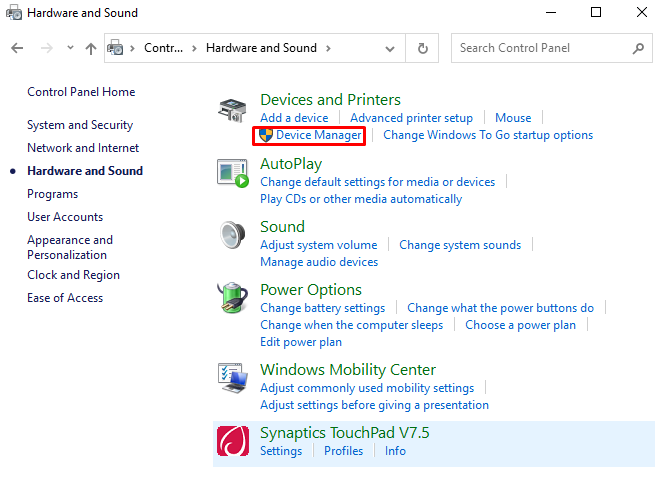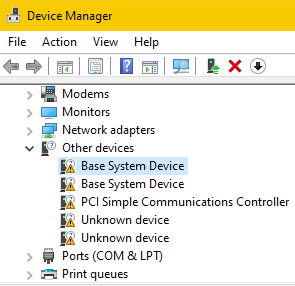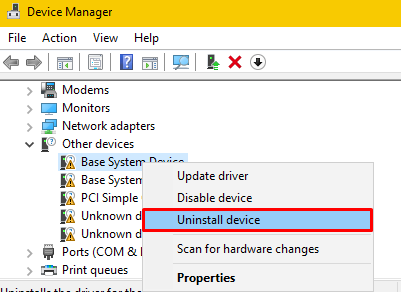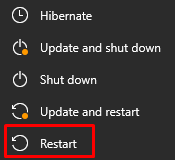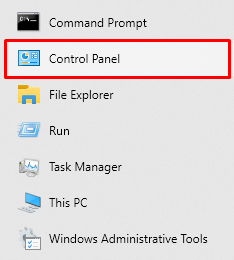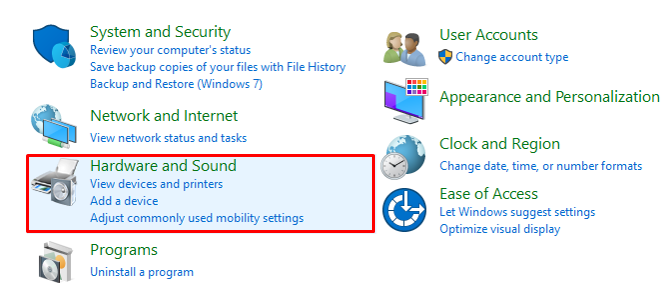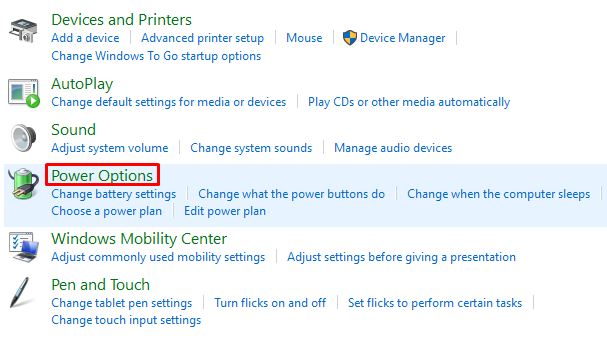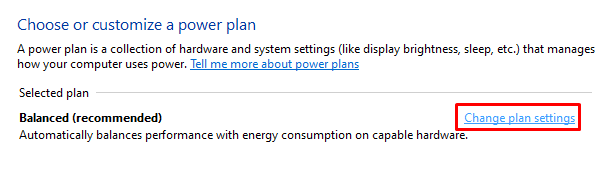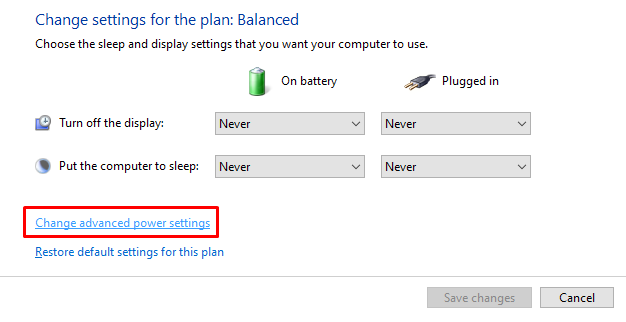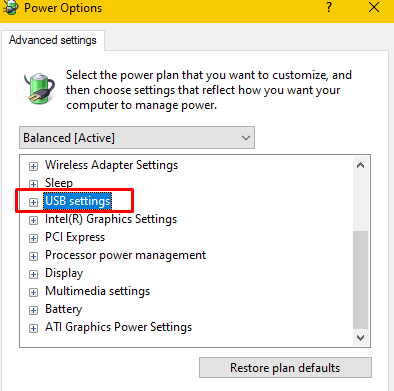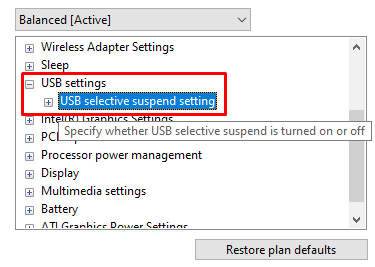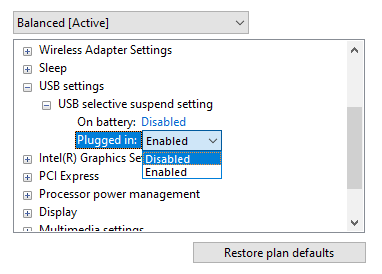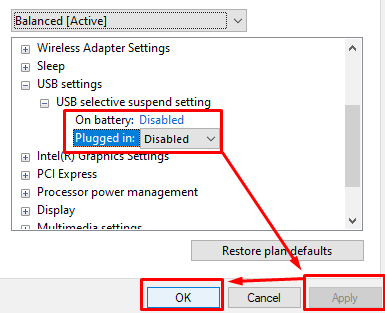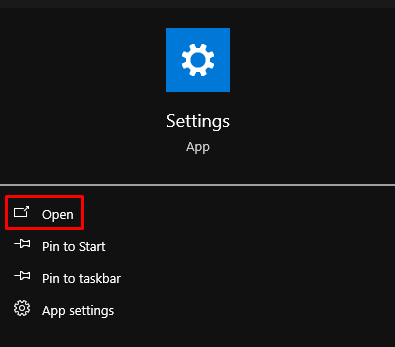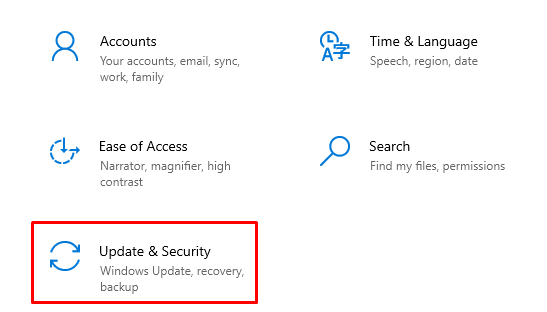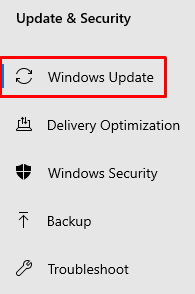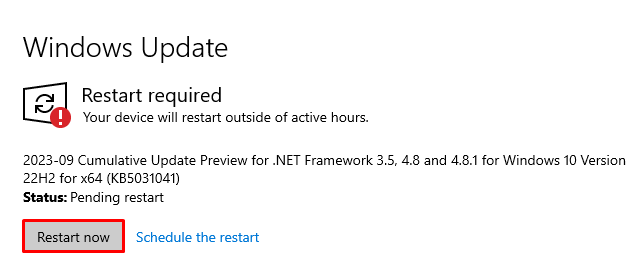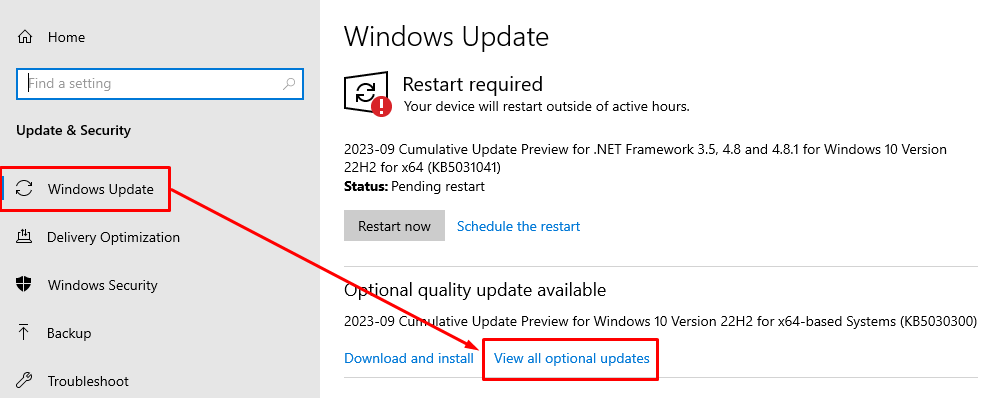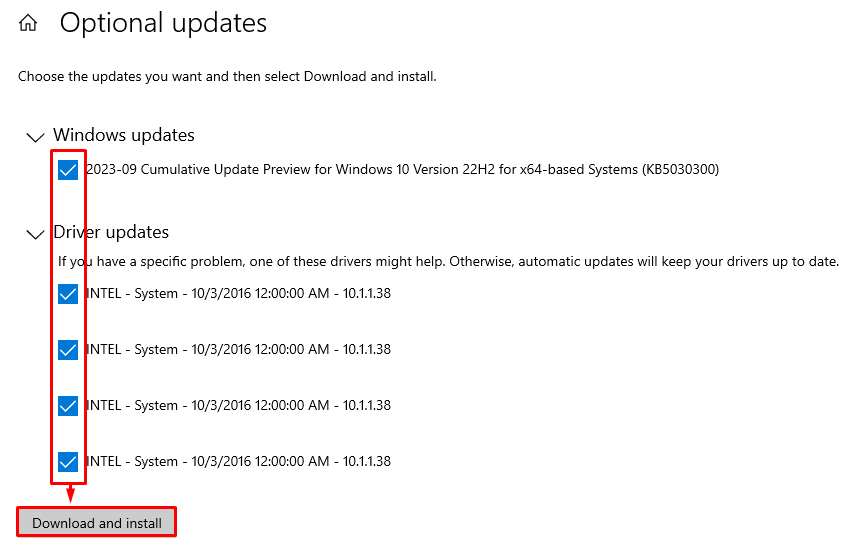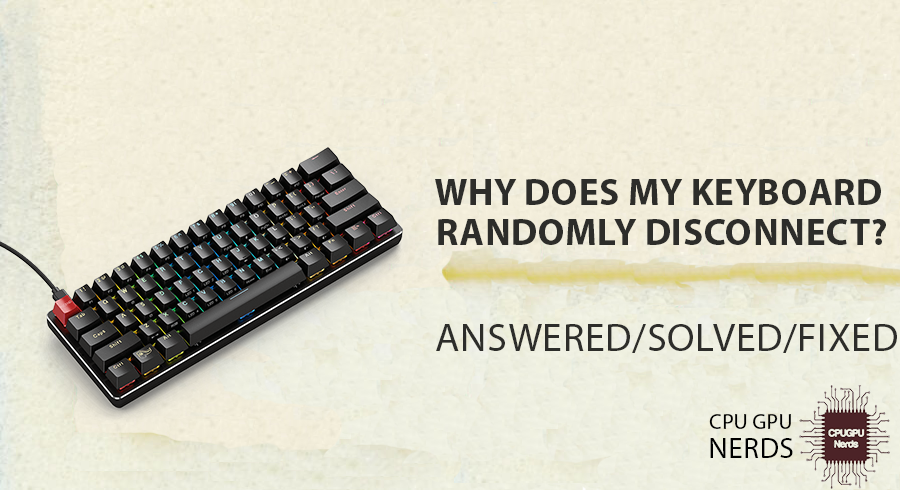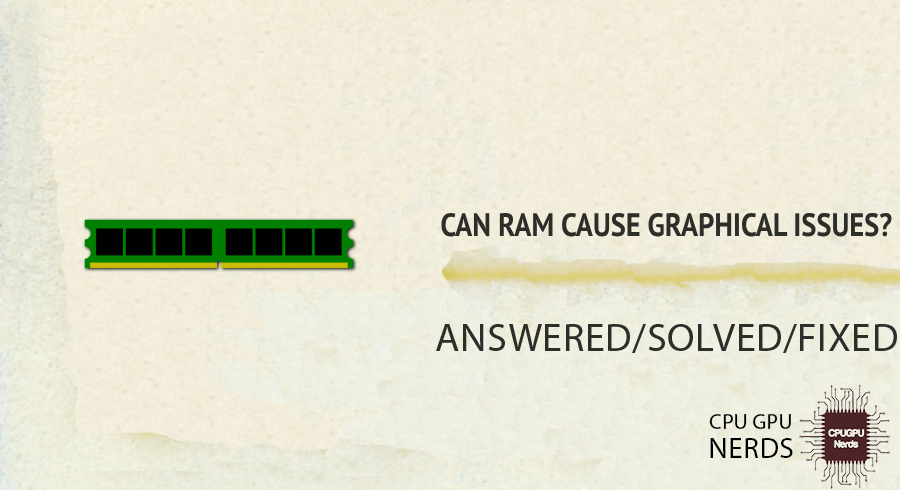Contemporary devices have USB-C ports, known for their speed and versatility. When their USB-C port malfunctions and disconnects unexpectedly, many users are confused. A hardware issue, software bug, or normal wear and tear? Understanding the root causes can speed up solving problems and reduce frustration.
You’re probably here to find out, “Why does my USB-C port keep disconnecting?” This article will analyze common causes from a technical and user perspective. The situation and practical solutions will be clearer by the end. Continue to keep your devices connected and working.
Why Does My USB-C Port Keep Disconnecting?
USB-C, which stands for “Universal Serial Bus Type C,” is an increasingly popular and flexible standard for interfacing with computers and other electronics. Users, however, frequently run into the annoying issue of their USB-C ports becoming disconnected at inopportune times, which prevents them from charging their devices or transferring data.
Hardware malfunction or physical damage and regular wear and tear are the primary causes of why your USB-C port keeps disconnecting. You need to handle the device to prevent physical damage carefully. Also, you need to ensure that your device is properly managed and has no damage to it.
We’ll look into the possible causes of this ongoing problem and provide the causes that may cause this persistent issue on your laptop.
Here are the reasons why your USB C port keeps disconnecting:
- Hardware Malfunctions Or Physical Damage
Failures of internal components are frequently the cause of hardware issues. On the other hand, careless handling or unintentional drops to the device can cause physical damage. Both of these problems have the potential to damage the USB-C port’s integrity and cause disconnections. - Regular Wear And Tear
Every device experiences wear and tear over time due to frequent use. Being a frequently used component, the USB-C port is no exception. Constantly plugging in and plugging out can reduce a port’s effectiveness and lead to disconnections. - Accumulated Dust Or Debris In The Port
The USB-C port is easily clogged with dust and debris, especially if the device is frequently used in filthy settings. This buildup may prevent the cable from securely connecting to the port. Users might encounter frequent disconnections as a result. - Software Glitches Or Bugs
Hardware component functionality is largely dependent on software. Sometimes, system flaws or bugs prevent the USB-C port from functioning properly. The port may disconnect unexpectedly as a result of these software problems. - Incompatible Or Outdated Drivers
Drivers serve as a link between the operating system and the hardware. The system may only recognize the USB-C port correctly if the drivers are updated or compatible, resulting in disconnections. - Faulty Or Damaged Cables
Only some problems originate with the gadget. A broken or defective USB-C cable may occasionally be the problem. A damaged cable can lead to disconnections even if the port is in perfect condition. - Overheating Of The Device Or Port
During operation, electronic devices produce heat. Long-term use of the device or the USB-C port can cause overheating, which can set off safety mechanisms that cause disconnections to prevent damage. - Insufficient Power Supply
A reliable power source is necessary for USB-C ports to operate properly. The port might not keep a steady connection if the device doesn’t get enough power, either because of a bad charger or internal problems. - Conflicts With Other Connected Devices
Conflicts can occasionally result from multiple connected devices. The operation of one device might obstruct the USB-C port’s functionality, resulting in an unexpected disconnect. - Corrupted System Settings Or Configurations
All hardware components will operate without a hitch, thanks to system settings and configurations. The USB-C port may not operate as intended and cause disconnections if these settings become corrupted, either as a result of malware or other software problems.
How To Fix My USB-C Port Keep Disconnecting?
USB-C has rapidly replaced older USB standards as the go-to for attaching peripherals to modern PCs and other products. Despite its usefulness, USB-C ports frequently have an annoying disconnect issue, which prevents users from performing critical tasks like transferring data or charging their devices.
Start by clearing the port of any dust or debris in order to resolve persistent USB-C port disconnections. Next, install the port’s drivers again or update them. Make sure the cable you’re using is working, and look for any software conflicts that might be to blame for the disconnections.
If you’re having trouble connecting to your USB-C device, we’ll give you some practical advice on how to do so. Let’s investigate what could be going wrong and figure out how to fix it so that your USB-C port always works reliably.
Here’s how you can fix the USB-C port disconnection issue:
Clean the USB-C Port
Cleaning is one of the easiest and most frequently overlooked fixes for persistent USB-C port disconnections. Tiny debris such as dust, lint, and other types of debris can build up inside the port over time, causing an unreliable connection or even preventing one altogether.
You can solve this by gently blowing out any obstructions with compressed air. Use a soft brush or a lint-free cloth if the debris appears to be more resistant. To prevent unintentionally harming the delicate internal components, it is imperative to be gentle and cautious.
- First, you need to turn off your device.
- Use compressed air to gently blow into the USB-C port, removing any dust or debris.
- If needed, use a soft, lint-free cloth to clean the port’s exterior gently.
Update/Reinstall Port Drivers
Drivers are crucial pieces of software that help the operating system and hardware communicate with one another. The USB-C port may malfunction or frequently disconnect if these drivers become corrupted or out of date.
It’s a good idea to regularly check for updates to guarantee that your drivers are always up to date. Consider reinstalling the drivers if issues continue. A manual check and update can occasionally find problems that automated systems might need to be noticed, even though many contemporary operating systems offer automatic driver updates.
- Right-click on the “Windows Start Button” and select “Device Manager.”
- From the “Device Manager,” locate the “Universal Serial Bus Controllers” section.
- Expand the “Universal Serial Bus Controllers” section.
- Right-click on the USB-C port driver and select “Update driver.”
- Choose “Search automatically for updated driver software” and follow the prompts.
- If updating doesn’t succeed, perform a second right-click on the driver and choose “Uninstall device.”
- Finally, restart the Windows to let it install the driver automatically.
Switch to a Functional Cable
While it’s simple to point the finger at the gadget, there are times when the USB-C cable itself is to blame. Cables can become worn out, especially if they are frequently bent or twisted, which can result in failed or sporadic connections.
Always test with a different USB-C cable that is known to function properly. If the problem goes away, buying a new cable might be necessary. Make sure any replacement is high-quality to avoid further problems.
Monitor Device Temperature
Electronic equipment can produce a lot of heat, especially when used frequently. Numerous issues can result from overheating, including the protective measure of the USB-C port disconnecting. Make sure your device is in a cool, well-ventilated area if you notice it becoming unusually warm. It may be possible to maintain an ideal temperature by using cooling pads or stands, especially for laptops.
- Download a reliable temperature monitoring software (e.g., CoreTemp or HWMonitor).
- Run the software to check the device’s temperature.
- Ensure your device is in a cool environment and not covered or enclosed.
Ensure a Stable Power Supply
A consistent and stable power supply is necessary for a USB-C port to operate properly. The port may disconnect due to fluctuations or insufficient power. Always use the cable and charger that the manufacturer recommends for your specific device. If you’re having trouble, try using a different charger or power outlet to see if the issue continues.
Reset System Settings
System configurations or settings may occasionally become faulty, causing a variety of problems, including USB-C port disconnections. In these circumstances, returning the system settings to their default usually solves the problem. Consult the device’s manual or online resources tailored to your device model if you have questions about the procedure.
- Click on the Windows Start button and type “Settings.”
- From the options that appear, click on the “Settings” icon to open it.
- From the “Windows Settings,” go to the “Update & Security” tab.
- On the left side of this window, click on the “Recovery” tab.
- Finally, under “Reset this PC,” click “Get started.”
- From there, select the option “Keep my files” and proceed.
Resolve Software Conflicts
Updates or newly installed software can occasionally conflict with the settings of the system, resulting in unforeseen problems like USB-C disconnections. Keep your software updated, and if you experience problems after installing or updating a piece of software, consider rolling back the update or uninstalling the program to see if that solves the issue.
- First, open the “Windows Search Bar” and type “Control Panel.”
- From the options that appear, click on the icon “Control Panel” to open it.
- Now, you must go to “Hardware and Sounds.”
- From there, navigate to “Devices and Printers.” Now, you must select the option “Device Manager.”
- Check for any devices with a yellow triangle. This indicates a conflict.
- Right-click on the conflicting device and select “Uninstall device.”
- Finally, you must restart your computer.
Inspect for Physical Damage
Even if it is not immediately apparent to the naked eye, physical damage can be a significant factor in USB-C disconnections. Spend a moment looking for any signs of wear or damage throughout the port and its surroundings. The best course of action may be to seek professional repair if you have reason to believe that there is internal damage or if the external damage is obvious.
Disable USB Power-Saving
Power-saving features intended to prolong battery life can occasionally impede USB-C ports’ reliable performance. Check the power options on your device and think about turning off any USB port-related power-saving features. This can frequently guarantee a stronger, more reliable connection.
- First, go to “Start” and select “Control Panel.”
- Now, navigate to the “Hardware and Sounds” option.
- From there, you need to select the “Power Options.”
- Click on “Change plan settings” next to your current power plan.
- Click on “Change advanced power settings.”
- Now, from the window that appears, locate the “USB Settings.”
- After that, expand the “USB settings.”
- Expand the “USB selective suspend setting” further.
- You need to “Disable” it for both options. Finally, click on “Apply” and then select “OK.”
Update Operating System
For optimal device performance and compatibility, including USB-C port functionality, it’s essential to keep your operating system updated. Keep an eye out for any system updates and install them as needed. These updates frequently include fixes for reported bugs and enhancements to hardware compatibility, ensuring that your USB-C port operates without a hitch.
- Click on the Windows Start button and select “Settings.”
- From there, go to “Update & Security.”
- Now, navigate to “Windows Update.”
- Check if any update is available.
- You can also check for the “Optional Updates” option.
- Download and install updates, if any.
Can Frequent Plugging And Unplugging Affect USB-C Port Longevity?
A reliable connection between a USB-C port and its cable requires precise alignment of the port’s pins and the cable’s connections. Constant insertion and removal might weaken, deform, or misalign the pins. Also, the port within the device can become less stable as a result of the frequent mechanical stress.
The endurance of a USB-C port might be impacted by how often it is plugged in and unplugged. Like any other type of connector, USB-C ports are constructed with a certain layout and amperage rating in mind. The port is physically stressed and potentially worn down every time a device is plugged into or removed from it.
Furthermore, repeated plugging and unplugging might cause dust, debris, or other foreign particles to build around the port, which can disrupt connectivity and even further damage the port. Minimizing the number of times you plug and unplug devices from your USB-C port will help it last longer.
Be careful and gentle when plugging in or unplugging electronics. Assign dedicated ports to individual gadgets to reduce the need for frequent connection swapping. Maintaining the port’s usefulness over time also involves keeping it and its surrounding area clean and clear of debris. Overall, being careful about how you utilize your USB-C port can greatly enhance its longevity, performance, and reliability.
Conclusion
Technology’s USB-C ports have become a symbol of efficiency and versatility, meeting the changing demands of contemporary devices. However, they need help, like all technological components. Users frequently need help with the perplexing problem of their USB-C ports intermittently disconnecting.
When examining the causes, a wide range of elements are at play, from hardware flaws and physical damage to software bugs and out-of-date drivers. Even though these issues are challenging, a systematic approach can often help. Port cleaning, driver upgrades, and power supply stability are among the fixes.
Even though it may seem difficult, connecting with others is simple if you have the right knowledge and tools. Users must remain knowledgeable and proactive about device maintenance as technology develops.
Understanding USB-C’s complexities emphasizes how crucial it is to keep up with technological advancements. It is possible to enhance device performance by being aware of potential problems and their fixes. To fully utilize USB-C and other technologies, comprehension and quick action will be required.

Hey, I’m Hammad. I write for this website to help you with the IT advice about PC, RAM, CPU, Motherboard, PSU, and other PC components.
I will provide detailed guides with images, and explain step by step so you can understand the process. Check all my articles here.