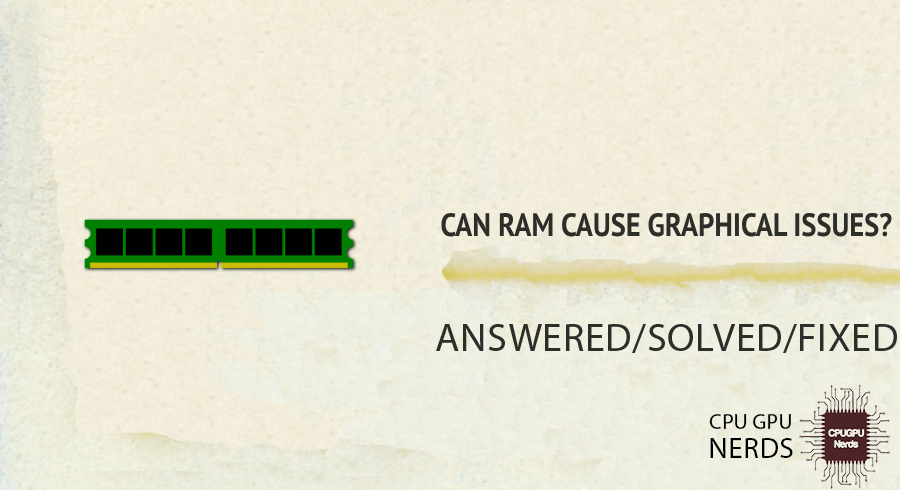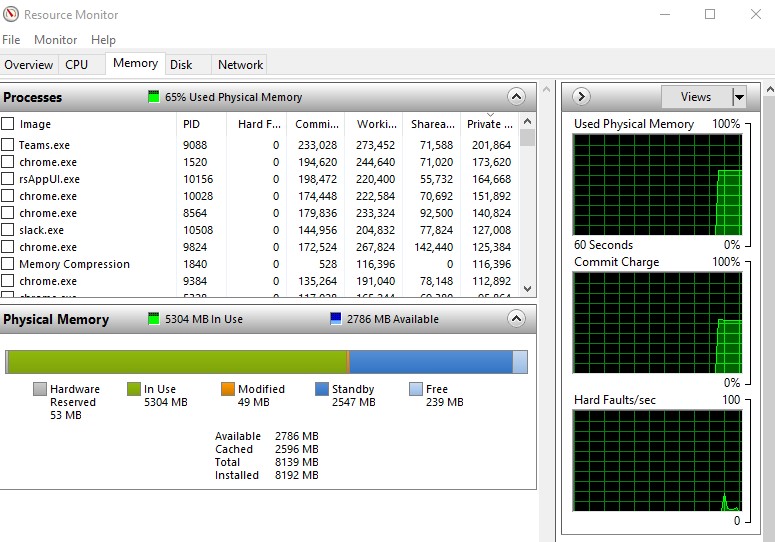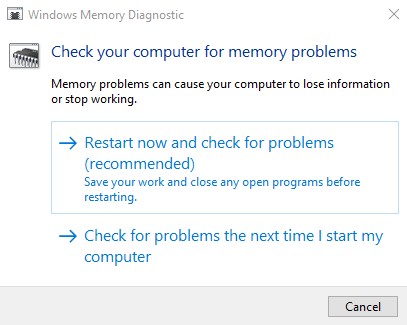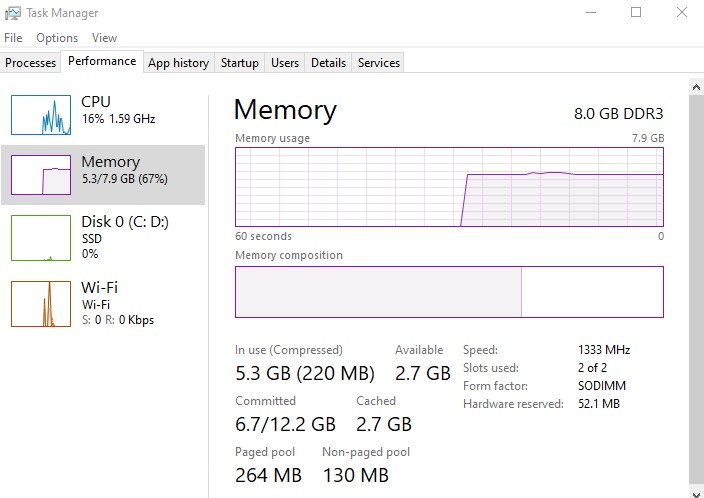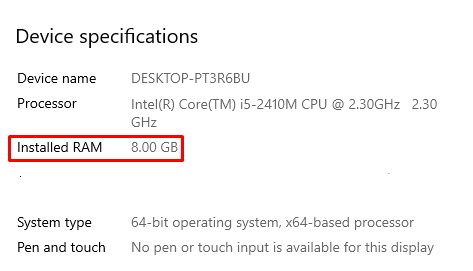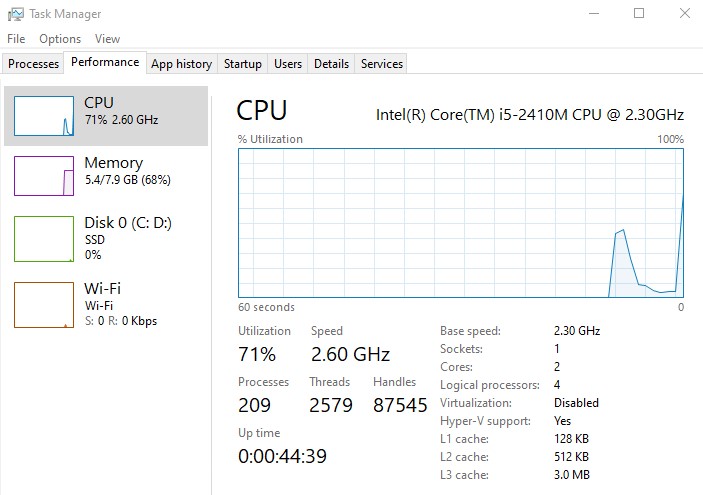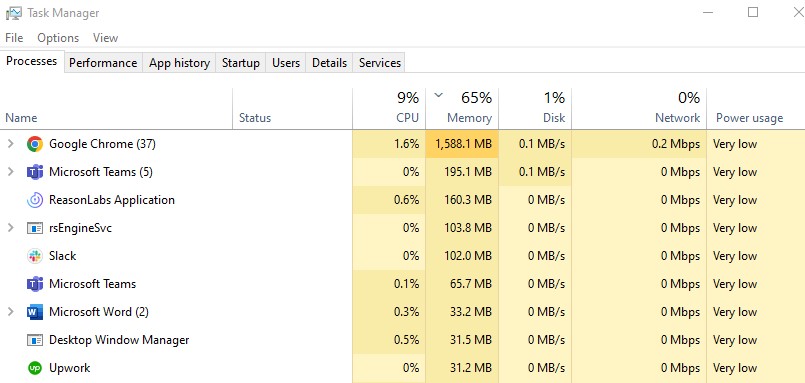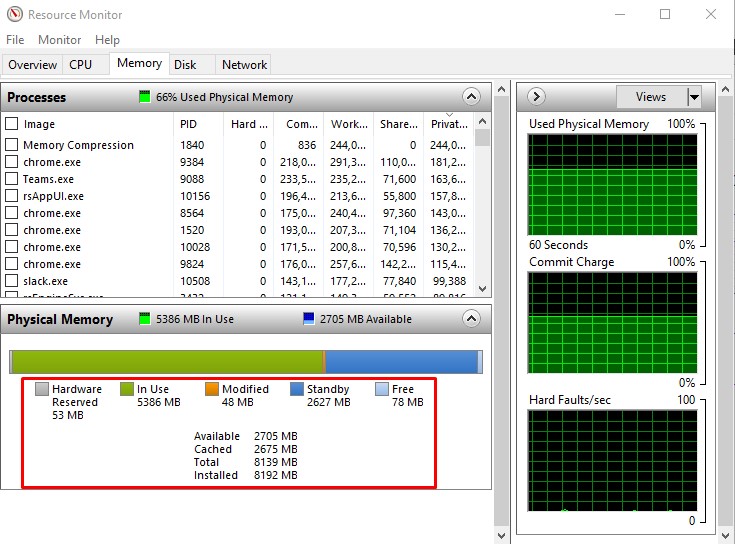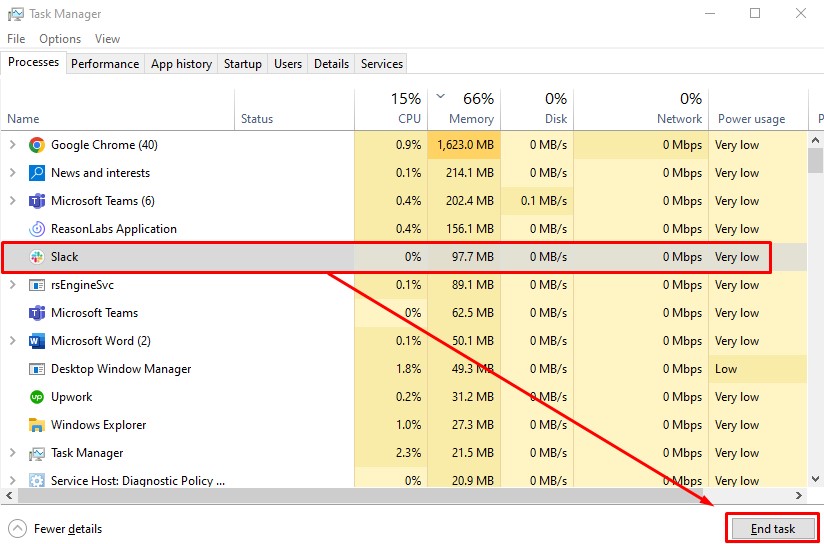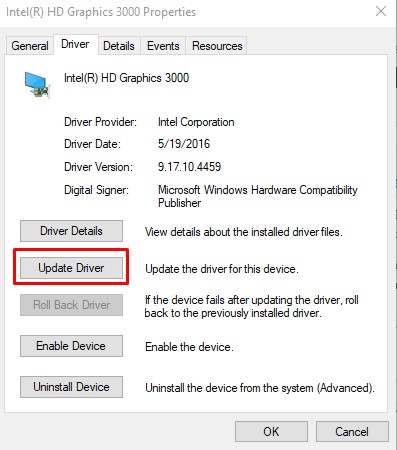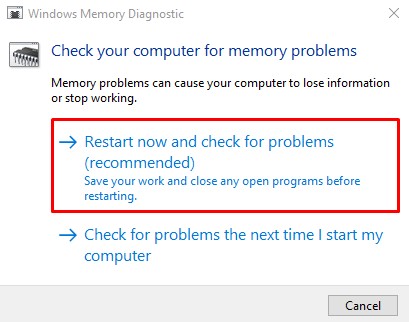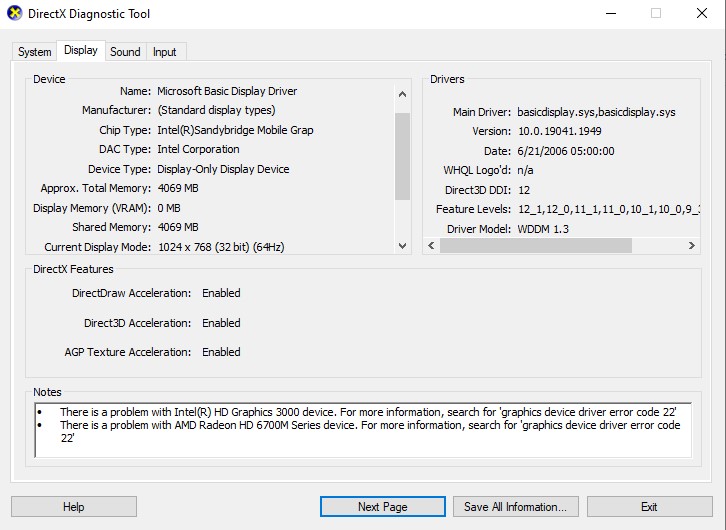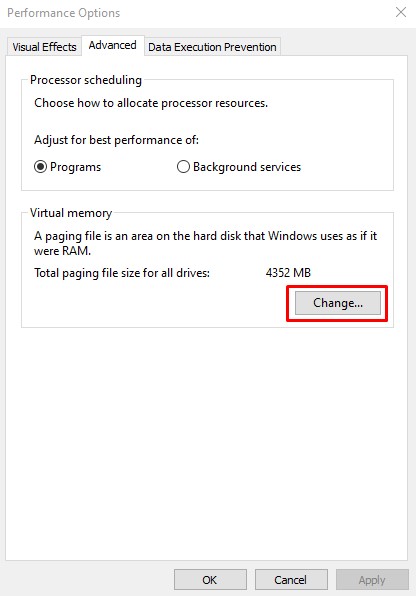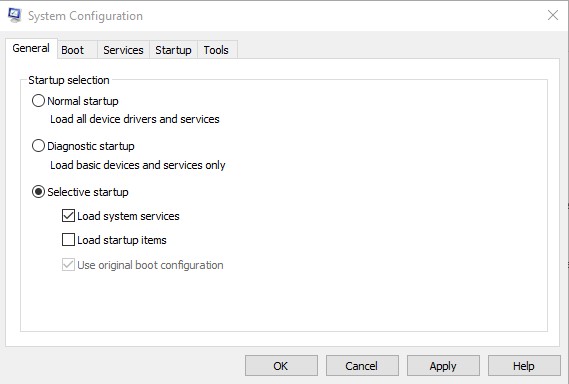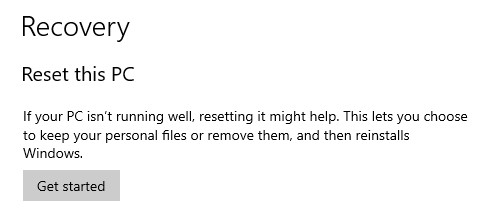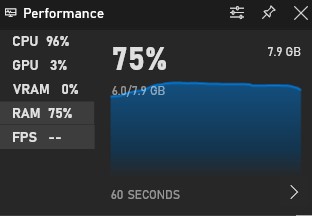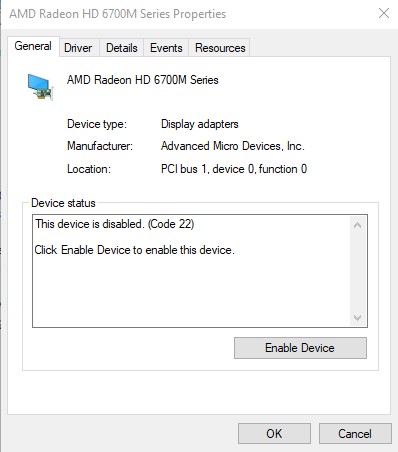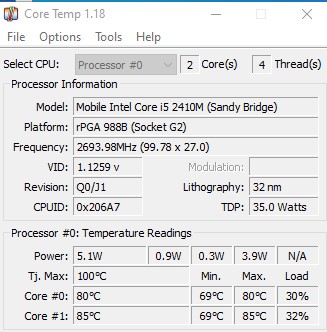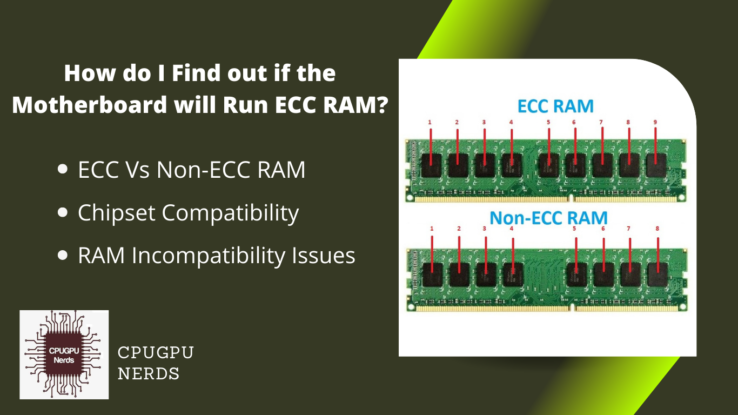Yes, It can lead to performance bottlenecks and graphical issues in computing systems.
The issue is the significance of random-access memory (RAM) to operating computers and other electronic devices. Volatile memory is a form of computer memory that quickly stores and retrieves information. RAM (Random Access Memory) is a key factor in how fast a computer can perform. However, keep in mind that RAM has an indirect influence on graphical performance in addition to affecting the overall performance of the system.
This essay analyses the connection between RAM and visual issues, mainly how RAM constraints affect your computer’s visual performance. Having symptoms that point to insufficient RAM is the issue we’ll fix. Stuttering, frame drops, and other visual anomalies may also be present. These problems usually occur when doing resource-intensive work or using graphically intensive software.
Can RAM Cause Graphical Issues?
Yes, it can be due to the memory leak that slowly eats the RAM, poor memory management, compatibility issues with the RAM and Graphics card, insufficient RAM storage, insufficient VRAM, outdated drivers, overclocking, background processes, and RAM module error.
Although RAM plays a crucial influence on overall system performance, it is typically disregarded in favour of the graphics card despite its impact on graphical issues. Here we’ll discuss how low RAM or inadequate optimization might ruin your viewing experience.
Here are the reasons why RAM causes graphical issues:
Memory Loss
We know it as a memory leak when applications and processes fail to free up memory as they finish using it. Leaks like these can slowly eat away at available RAM, making less memory accessible for graphics processing. System performance can degrade, causing visual difficulties like decreased frame rates, increased latency, or even crashes if too much data is in RAM.
Poor Memory Management
Conflicts and inefficient usage of RAM can be because of the OS or programs’ sloppy memory management. During graphically intensive tasks, this may cause interruptions such as graphical glitches, abnormalities, or even freezes. The system’s capability to handle graphical data efficiently may be impacted by inefficient utilization of available RAM due to poor memory allocation algorithms or memory fragmentation.
Compatibility Issues
There could be graphical problems due to incompatibilities between RAM modules, the motherboard, or other hardware components. Incorrect or unsuitable RAM can hinder system performance and cause issues with the graphics card and other components. Such incompatibilities can result from visual abnormalities, screen flickering, and system instability.
Not enough RAM
Problems with performance can arise if the system doesn’t have enough RAM to store and retrieve graphical data. Not having enough RAM can cause delays, stuttering, frame drops, and loading times when working with lots of visuals. The quality of the visual experience could suffer if the system has trouble allocating adequate RAM for rendering textures, models, and other visual assets.
Insufficient Video Random Access Memory
Video RAM (VRAM) is a type of memory used by graphics processing units (GPUs) to store the visual data needed to create an image or video. Inadequate allocation of VRAM might restrict the graphics card’s performance in systems with integrated graphics or shared memory configurations, in which the RAM is shared between system activities and graphics processing. It can lead to lower frame rates, worse visual quality, or graphical glitches in graphics-intensive jobs.
Outdated Drivers
The graphics driver facilitates communication and data transmission between the operating system and the graphics card. Outdated or incompatible drivers might cause conflicts between the RAM and the graphics card. Examples of such problems include graphical instabilities and distracting visual artifacts. Keeping the graphics drivers current is essential for maximum compatibility with the installed RAM modules and graphical performance.
Overclocking
Memory that has been “overclocked” has been operated at frequencies or voltages above and beyond those recommended by the manufacturer. Overclocking can increase performance but also increase the risk of instability and visual glitches. During graphically intense tasks, instability in RAM settings can cause visual distortions, screen flickering, and even system crashes. Ensure your RAM settings are within safe and stable limits to avoid graphics issues.
Background Processes
When several background processes use a large quantity of RAM, less memory is available for graphics rendering. If your computer doesn’t have enough RAM, you may experience performance and visual issues like stuttering frame drops or texture streaming issues. You can mitigate these problems, and smoother graphical performance is ensured by optimizing the system and removing superfluous background activities.
RAM Module Error
Faulty RAM modules or malfunctioning might cause processing problems, which can manifest as visual artifacts. If an issue occurs, the graphics may exhibit artifacts, texture damage, or weird behaviour. You can fix possible graphics issues caused by hardware issues by testing RAM modules for defects using diagnostic tools and then replacing the defective modules.
How to Fix RAM Causing Graphical Issues?
You can do it by increasing the RAM size, optimizing the RAM usage, updating display/graphics drivers, checking for RAM compatibility and configuration, testing and replacing RAM modules, checking VRAM allocations, modifying virtual memory settings, and performing a clean boot.
While it’s difficult to deal with graphical glitches on your computer owing to RAM-related issues, there are ways to fix them. You can enhance the performance of your system’s graphics by learning how to fix RAM-related issues, which can manifest as lag, stuttering, artifacts, and other visual flaws during graphically demanding tasks.
Here’s how you can fix a RAM causing graphical issues:
Increase RAM
Increasing the amount of RAM may assist if your computer is experiencing graphical problems due to a lack of RAM. Increasing your system’s random access memory (RAM) improves performance by giving your computer more room to temporarily store and retrieve visual data.
Determine your motherboard’s maximum RAM capacity and buy RAM modules that are compatible with that number. Ensure the new modules are seated and aligned correctly by following the manufacturer’s instructions. After installation, more of your system’s memory will be available for graphics-intensive activities, decreasing the risk of graphical issues.
Optimize RAM Usage
If memory allocation and management are optimized, you can boost the graphical performance. The first step is to free up memory by killing lingering programs or processes. Turn off any unnecessary programs from starting up. Furthermore, a malware check should be performed to detect and eliminate any harmful software causing the issues above. A memory management program or task manager could be helpful if you want to keep tabs on and control RAM utilization.
Update Display/Graphic Drivers
Problems with graphics can arise from RAM conflicts brought on by outdated or mismatched graphics drivers. Visit the manufacturer’s website for your computer or graphics card to locate and install the most recent drivers for your system.
Follow the on-screen prompts to complete the installation, erasing any earlier versions of the drivers. RAM-related graphical issues are sometimes solved by simply updating the most recent drivers, which often include bug fixes and performance enhancements.
Check for RAM Configuration and Compatibility
Verify that the RAM you intend to use is compatible with the motherboard. Verify the RAM type, speed, and capacity supported by your motherboard by consulting the user manual or visiting the manufacturer’s website.
If more than one RAM module has been inserted, ensure it is properly positioned and set up. Adjust the RAM’s timings and voltage to the manufacturer-recommended safe and stable ranges if necessary.
Test and Replace RAM Modules
You must execute A complete diagnostic test if you suspect malfunctioning RAM modules. You can test RAM with several programs, such as Memtest86 and Windows Memory Diagnostic. To begin the evaluation, run through the steps given by the chosen instrument. Swap the problematic RAM for fresh, compatible modules if you find faults. For seamless graphical performance, RAM should be in top shape.
Check VRAM Allocation
Ensure your graphics card has enough Video RAM (VRAM) if you intend to use it for gaming. Adjusting the VRAM allocation parameters requires entering the system’s BIOS or using the graphics card’s settings menu. If your graphics are lagging or the VRAM allocation is low, try increasing it.
You can check this by opening Run Command using Windows+R. After that, enter DxDiag and a new window will open. Remember that increasing VRAM allocation decreases the system RAM available, so choose a happy medium based on your requirements.
Modify Virtual Memory Settings
Virtual Memory, often called the Pagefile, is a data storage area on the hard disk that functions as additional RAM. Increasing the virtual memory settings may assist if you’re experiencing graphics troubles due to a lack of RAM. To do this, head to your computer’s System Properties and then to the Virtual Memory section.
First of all, open the Windows Search bar and enter Settings. Then, click on settings. Search for Performance in the search box. Now, click on adjust the appearance and performance of windows. After that, a new window will open. Click on the advanced tab and locate the virtual memory section. Click on the Change button to modify settings.
The page file’s size can be changed either manually or automatically. You can enhance the graphics performance by increasing the pagefile size, which gives the system access to more virtual memory.
Do a Clean Boot
If you’re having RAM and graphics-related problems, doing a clean boot can help you determine what program is at fault. To determine what is causing the issue, try booting your computer with the bare minimum of drivers and startup programs.
Access your computer’s System Configuration application and turn off any unnecessary startup items or services to ensure a clean boot. Try restarting your computer and seeing if the visual problems still exist. If the problems disappear, you can slowly re-enable the deactivated components to zero in on the offending app or service.
BIOS Firmware Updating
Incompatible hardware and malfunctioning RAM are symptoms of outdated or flawed BIOS firmware. Download your motherboard model’s most recent BIOS update from the manufacturer’s website. To upgrade the BIOS, just stick to the included flashing instructions. You can improve the RAM compatibility and performance with a BIOS update, which may fix any related graphics problems.
Reset or Reinstall OS
If troubleshooting RAM fails, reverting settings to their factory defaults or installing the operating system from scratch might fix any lingering graphical difficulties. Any misconfigurations or software conflicts affecting RAM performance can be removed by resetting the system settings or reinstalling the operating system.
To perform a reset on your laptop. Go to settings and navigate to Update & Security. After that, select the Recovery option. Then click on Reset This PC. After that, select keep my files, choose Cloud or local destination, change your settings, and disable restore preinstalled apps. Before performing a hard reset or reinstalling the operating system, you should make a copy of all your crucial files.
How to know if your Graphics Card is Not Working?
You can know this if you experience shuttering or freezing, fan noises louder than usual, frequently experience blue screen of death, a decrease in the frame rate, screen glitches and artifacts, overheating of the system, driver crashes, and inability to show on external monitors.
Rendering visual content like photos, movies, and animations requires a powerful graphics card. When it’s malfunctioning, it can cause several visual problems that adversely affect your computing experience. In this section, we’ll talk about some telltale signals that your graphics card is malfunctioning.
If you have issues with your graphics card and know what to look for, you can fix the problem quickly. Knowing how to recognize a faulty graphics card is essential for preventing visual performance issues on your computer, such as graphical glitches, display anomalies, and system crashes.
Stuttering
The visuals on the screen may stutter or freeze if the graphics card fails. But don’t jump to conclusions; the same symptoms can occur by anything from malware to a failing hard disk to RAM issues. You should suspect your graphics card if stuttering occurs alongside other symptoms.
Decrease in Frame Rate
Decreases in frame rate (FPS) indicate a failing graphics card. Does your frame rate decrease while playing, and you’ve eliminated thermal throttling as a possible cause? It could be a sign that your GPU is on its last legs if it’s happening across numerous games for no apparent reason.
Simply press the Windows key plus G on your keyboard to view your frame rate. Select Performance once you’re completed the steps. To check your frame rate, select the FPS button.
Noisy Fan
Keep an ear out for louder-than-usual fan noise, but don’t assume it means your graphics card needs replacing just yet. If the card’s fan stops working, it could be because it’s overheating. Stop what you’re doing if it gets too hot, and thoroughly clean it. If you can’t get the fan to stop spinning, there’s probably something wrong on the inside.
Blue Screens
Several hardware and software issues can cause a computer to crash and display the blue screen of death. However, they experience system crashes and blue screens when engaging in graphically intensive activities (such as playing games, viewing movies, etc.). It may be time to replace your graphics card.
Driver Crashes
When running graphics-intensive programs, a faulty graphics card could cause frequent driver crashes or other graphics-related error messages. In many cases, you can fix problems with your graphics driver by simply installing the most recent update or a fresh copy of the driver.
Screen Artifacts and Glitches
The graphics card may fail if the screen begins to tear or if strange colours begin to emerge randomly. Strange objects all over the screen are similar to screen glitches and can occur due to a malfunctioning graphics card. Overclocking, heat, and even dust can all contribute to the emergence of artifacts. Sometimes restarting the device will fix the issue, but it will happen again if you have a broken graphics card.
Overheating
Dust on the heatsink and fan might cause a graphics card to overheat if it isn’t properly cooled. When a system gets too hot, it might lose performance, become unstable, and produce visual artifacts. It’s important to keep your graphics card cool, so remove any dust and use software to monitor temperatures and tweak fan speeds if necessary.
Inability to Show on External Displays
Problems with your graphics card could be to blame if you’re having trouble seeing anything on additional monitors or screens. Verify that the monitor is correctly connected and set up by checking the cords and connectors. A defective graphics card could be the cause if the problem persists.
Conclusion
In conclusion, RAM is responsible for some graphical problems in computers. When talking about overall system performance and graphical performance, random-access memory (RAM) is crucial. RAM limitations and difficulties can significantly impact the visual experience, despite the fact that the graphics card usually gets all the attention.
Stuttering, frame drops, graphical glitches, and slow loading times are some visual issues that might arise from a lack of RAM. Many factors contribute to this problem, including memory leaks, improper memory management, incompatibility problems, and insufficient video RAM allocation. Other factors that can degrade visual performance include using out-of-date drivers, overclocking, running too many background programs, and RAM modules with hardware problems.
The good news is that you can fix the graphics faults caused by RAM in several ways. You can increase the RAM, update display and graphics drivers, optimize RAM usage, test and replace defective RAM modules, tweak VRAM allocation, alter virtual memory settings, perform a clean boot, update the BIOS firmware, and reset or reinstall the operating system. You can also check the configuration and compatibility of the RAM.
When trying to fix visual performance issues, spotting the telltale indicators of a damaged graphics card is crucial. A computer’s visual performance can be improved, and a more immersive computing experience can be ensured if the user is aware of the correlation between random access memory (RAM) and graphical issues and can recognize and resolve problems with both RAM and graphics cards.

Hey, I’m Hammad. I write for this website to help you with the IT advice about PC, RAM, CPU, Motherboard, PSU, and other PC components.
I will provide detailed guides with images, and explain step by step so you can understand the process. Check all my articles here.