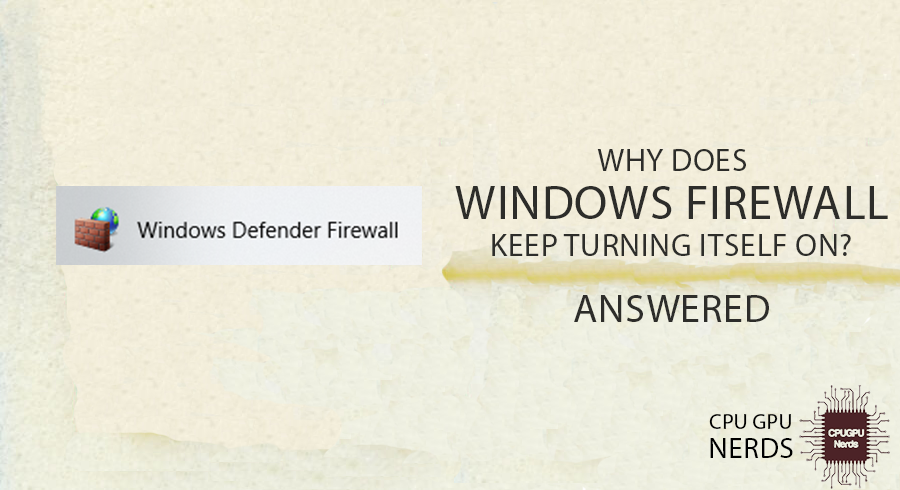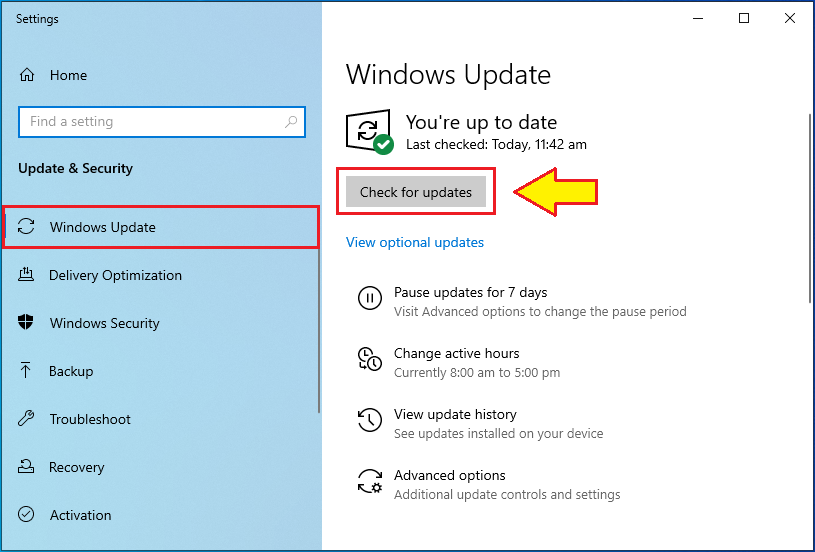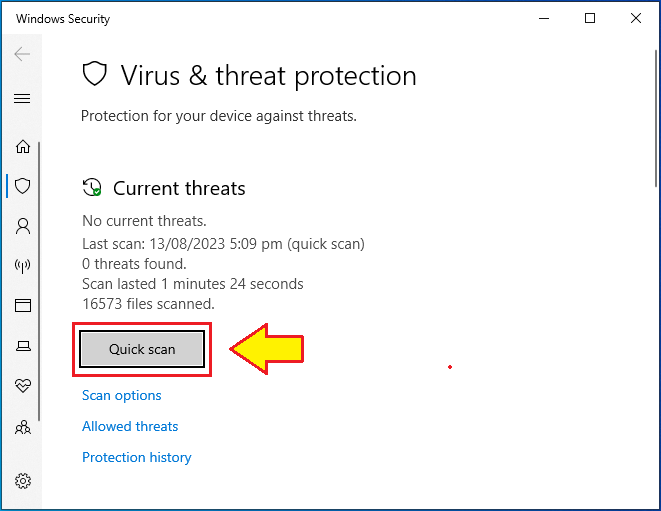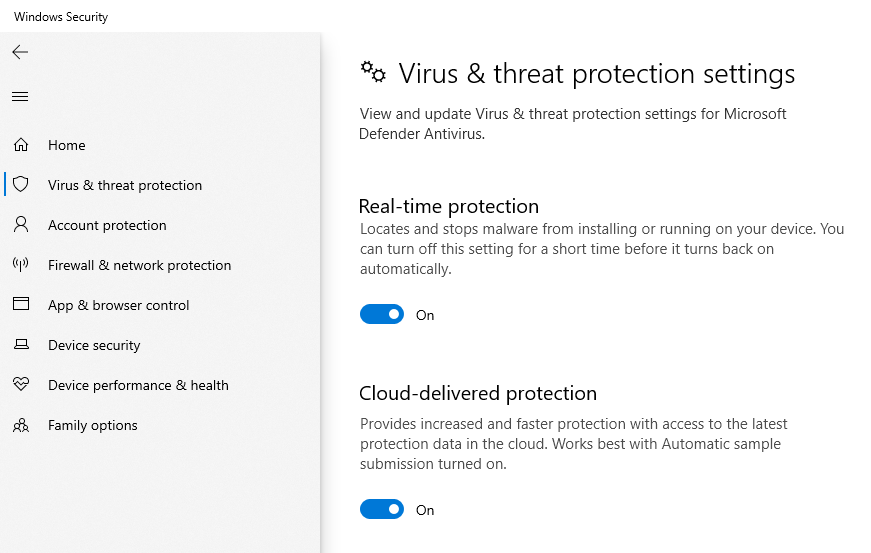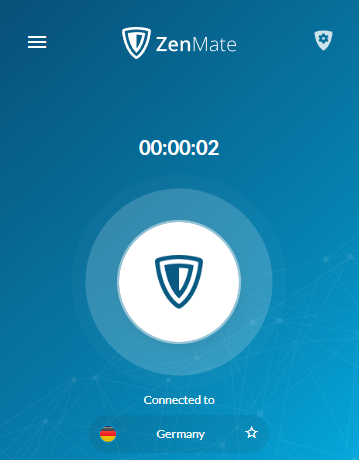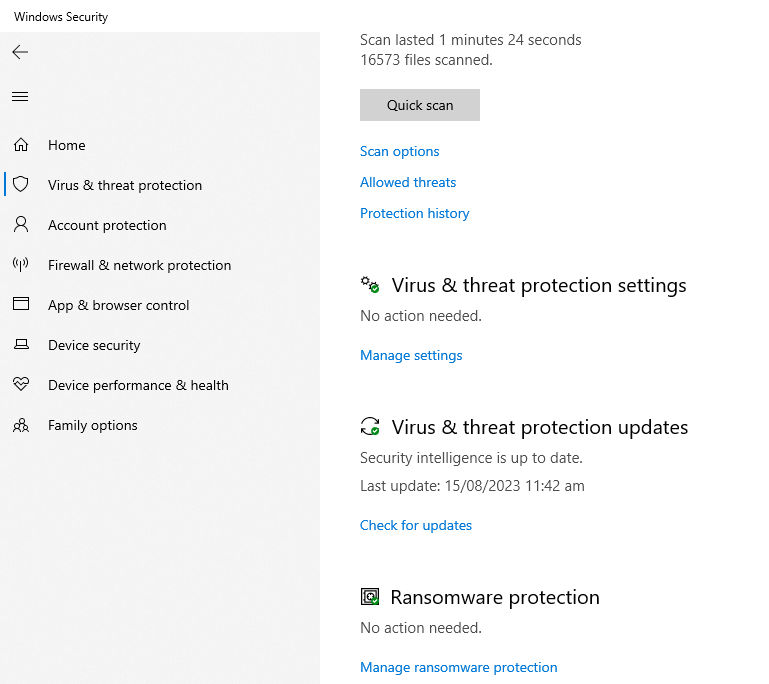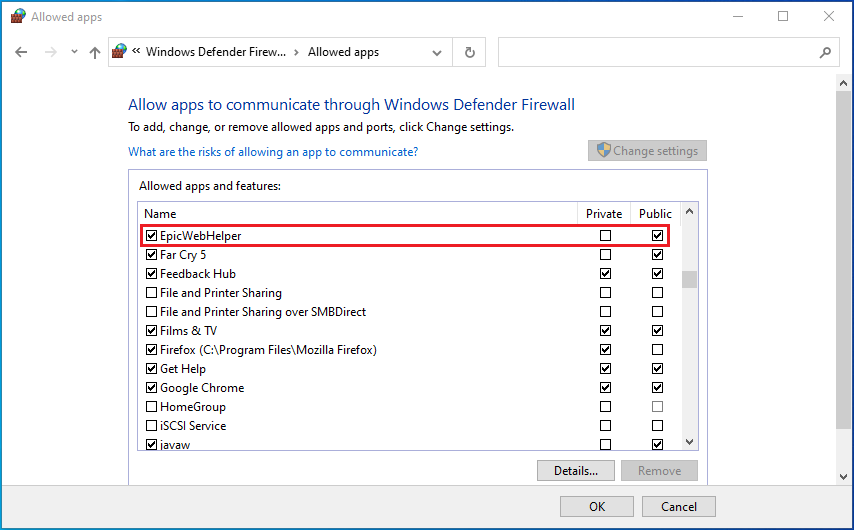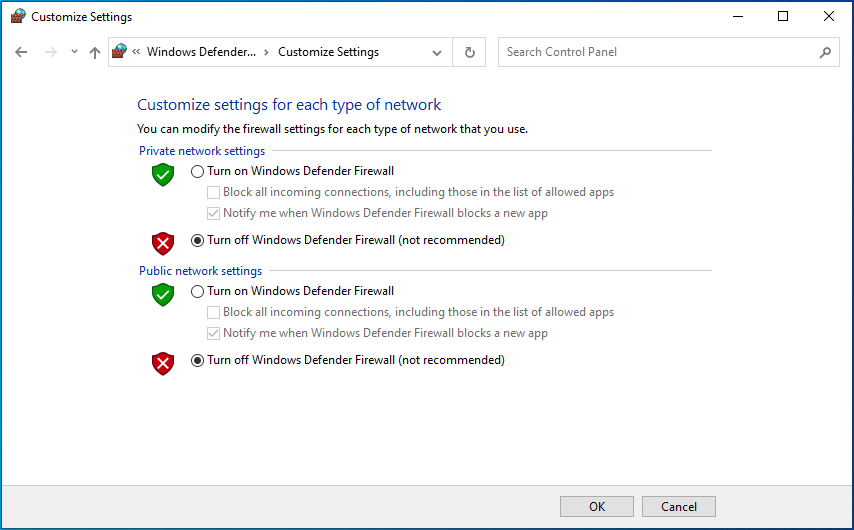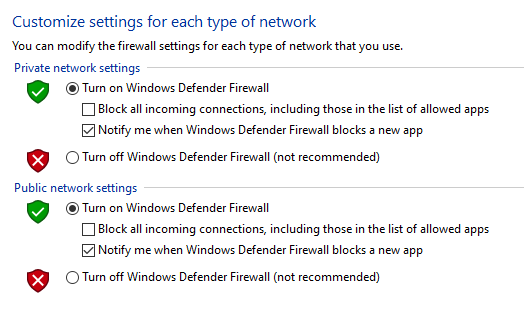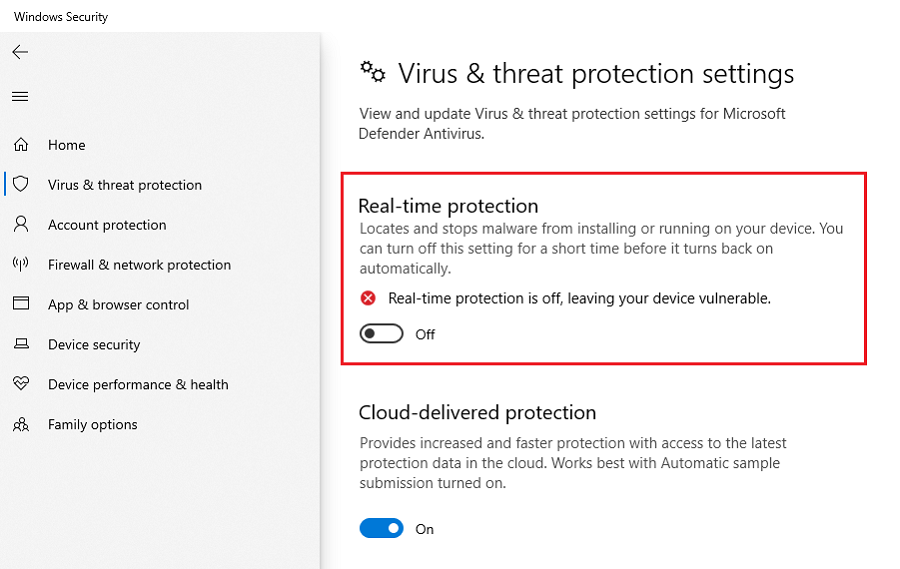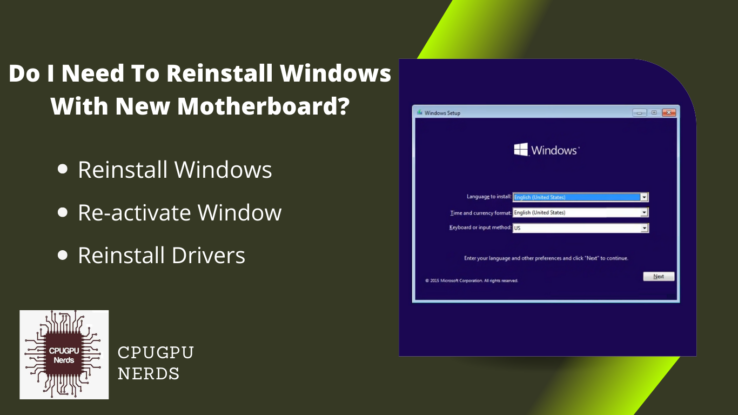Windows Firewall is an outstanding feature of the Windows operating system to protect your computer from network-based threats.
Threats include DoS attacks, hacking, virus attacks, scamming, etc. Firewall does this by blocking unauthorized traffic from other devices to your computer and vice versa. By traffic, we mean the data that unauthorized computers try to send to your computer. Such data can contain viruses or ransomware etc.
It can also be software that shares your computer screen without your permission with the attackers. It lets them see and record your personal information and credentials, such as your bank account or debit card details. This article discusses “Why does Windows Firewall keep turning itself on?”
Why Does Windows Firewall Keep Turning Itself On?
It keeps turning on when your computer is under attack. It can be a virus executing in the background or malware trying to reach your computer through the Internet. In both cases, the Windows Defender will try to turn on your Firewall, especially when you have disabled it intentionally.
There can be different reasons behind this issue:
- Windows Updates
Windows Firewall turns on automatically during updates. It is because, during the updates, your operating system has to download files from the Internet. Unwanted files can be downloaded during this if the Firewall is disabled. Windows turns it on to protect your precious data, apps, and computer. - An Online Virus Attack
If you have disabled your Windows Defender and it is repeatedly asking you to turn it on, your computer system may be under an online virus attack. You should never ignore such messages from your Firewall and respond to them as soon as possible. Otherwise, you can suffer severe data loss.
The Internet is full of websites that contain viruses, especially the ones that offer cracked video games. That is why nearly all web browsers scan your downloading files to protect your precious data and apps. But all apps do not have this amazing feature, and sometimes we force them to download our files.
As a result, a computer comes under a virus attack. It starts downloading and saving viruses on your storage media such as HDD or SSD. During this attack, your Windows Defender turns on the Firewall to stop this virus from downloading and storing on your storage device to protect your device, data, and apps. - Virus Executing In The Background
Sometimes we download and install viruses on our computers unknowingly. It happens either when the Windows Defender and its Firewall are disabled or when we forcefully download the files despite the warning about being a harmful file. All well-known web browsers warn us about files containing viruses.
Such malware downloads and installs automatically without our notice. After this, it starts running in the background whenever you start your computer or open a certain app or game. To stop its execution, the Windows Firewall keeps turning on to protect your precious data and priceless application software. - A Hacker Trying To Reach Your Computer
When hackers and attackers try to do so, they try to disable your Firewall first. It is because Windows Defender is the only largest hurdle in their way to access your computer system. First, they can’t disable it as it is a powerful app. But mostly, we provide them easy access by disabling it.
Hence, when hackers try to access your computer or its certain resources, and your operating system detects it, it keeps turning on its Defender’s Firewall. As a result, you see a message about this phenomenon. In this case, don’t hesitate if the Windows Defender has detected a virus that needs to be removed. - Your Privacy Being Compromised
Each computer has a unique identity which is known as its MAC address. It has another identity called an IP address for communicating through the Internet. Both of these addresses tell a hacker or attacker about the computer user. Your Firewall may be doing so so you can stop the attack.
Mostly, Windows operating systems use DHCP to hide your identity over the Internet. Despite that, cybercriminals can track you because your web browsers have plenty of information about you. This information includes your email id, cookies-related interests, first and last name, debit card details, etc. - A Spyware
Most naive computer users install unknown software running in the background whenever they switch on their computers. Most of such software is spyware. Spywares secretly sends detailed stats of your daily activities to cybercriminals, including screenshots and recordings.
In this case, your operating system detects the spyware and turns on the Firewall, warning you. It also warns you to turn on the Firewall if it is disabled. You must take some action, as most computer users type passwords without hiding them. Every feature has a purpose, so we must use it properly.
You can lose your money if it is your bank account details that you are using to login and transfer money from one account to another. Criminals have no mercy when stealing from you. They try to withdraw as much money as possible, leaving the account 100% empty. It can be your years-old savings. - Permissions To Certain Games & Apps
Some games and apps ask you to allow them public network access through the Windows Firewall. Without this, you cannot use or play them and use their online features. Hence, your Firewall turns on whenever you open that app or game. And every time Windows Defender shows you the message from your Firewall.
How To Fix Windows Firewall That Keeps Turning Itself On?
You must let Windows complete its updates while keeping the Firewall on. Scan your computer for malware to stop the virus attack. You can use the Windows Defender app or external antivirus software. Immediately turn on the Defender app if it is disabled.
Use a VPN to hide your identity over the Internet. Ensure to use DHCP instead of static IP. Disable and uninstall any spyware and ransomware using Windows Defender. Allow the apps and games from verified companies permission to communicate through your Firewall.
Let The Windows 10/11 Complete The Updates
When your Windows operating system asks for updates, you should immediately update it. It is because these updates not only include new features but also fix the current issues. A complete update will resolve your issue regarding the Firewall. Ensure to connect your PC to the Internet.
If you want to manually check for updates, open the “Start Menu,” type “Check for updates,” and press enter. A window will open where you must press the “Check for updates” button. Windows will automatically detect your computer’s missing and faulty features and download and install them from servers.
Stop The Virus Attack Immediately
You must stop the virus attack if that is why the Windows Firewall turns itself on repeatedly. To do this, open the start menu, type “Virus & threat protection,” and press enter. After this, press the “Quick scan” button as the window appears. It will take some time to stop and delete viruses.
You can also use external antivirus software. To do this, go to the official website of any well-known antivirus and download it. Installing it will prevent the malware from running in the background. Paid antivirus software has more features than freeware. No matter what, both will serve the purpose.
Turn On The Defender To Fight The Attack
It is possible that your Defender is off and you have a virus on your computer. And to protect your data and apps, Windows is turning on the Firewall even after you have disabled it. You must turn it on immediately to prevent any losses. Windows Defender will completely fight any virus attack for free.
To do this, open the “Start Menu,” type “Windows Security,” and press “Enter.” It will open an application where you must select the “Virus & threat protection” option. After this, click on the blue text under the “Virus & threat protection settings” saying “Manage settings.”
Here you must turn on the “Real-time” protection first, as it is the most important feature of the Windows Defender app. You should also turn on the “cloud-delivered protection” and “Tamper protection,” etc. All of these features cooperatively protect your computer and its contents.
Protect You Privacy By Using a VPN
VPN stands for Virtual Private Network. It is software that changes your IP address with a temporary one. It does this to protect you by hiding your identity over the Internet. Most VPNs are free; you can add them to your web browsers as an extension. Some VPNs are in the form of desktop apps.
To get a VPN for your web browser, search “Free VPN for Web_Browser_Name.” It will show you all the free VPNs you can install. You only need to select one and install it. Only installing it will not hide your identity. You must also turn it on, selecting a country other than yours.
Disable & Uninstall The Ransomware
Windows 10/11 is a very intelligent operating system that automatically detects the spyware installed in your computer and stops it. To check if you have installed ransomware, open the “Windows Security” app and go to “Virus & threat protection” settings.
Next, scroll down to see the “Ransomware protection” section. Your computer does not have any if it says, “No action needed.” Otherwise, it will guide you on how to get rid of it permanently. You must eliminate such software from your device and everything your Windows OS asks you to do.
Allow You App or Game Permission
If you see a message from your Firewall every time you open a certain app or game, you must permit it. But only do this if you have the software from a well-known company. Select the checkbox and press the “OK” button to do this. Minimize the app or game if the window is hidden behind it.
You can also give permissions manually. To do this, open the “Start Menu,” type “Windows Defender Firewall,” and press “Enter.” Next, select “Allow an app or feature through Windows Defender Firewall.” Check the checkbox before the software and press the “OK” button to save your changes.
How Do I Permanently Disable Windows Firewall?
To do this, open the “Start Menu,” type “Control Panel,” and press “Enter.” A window will appear where you must select the “System & Security” option on the top left side. After this, click on the “Windows Defender Firewall” option, usually the second place in the list.
After this, select “Turn Windows Defender Firewall on or off” from the list on your left-hand side. Next, it will give you two options: turn off the Firewall for “Private Networks” or the “Public Networks.” Select “Turn off Windows Defender Firewall” and press “OK” to do this.
Should Windows Firewall Be Turned Off?
It should never be turned off, as it has multiple security purposes. First, it restricts unauthorized users, such as cybercriminals, from accessing your data and your computer system’s resources. It monitors the network traffic to maintain security regarding you and your device.
Windows Firewall stops the virus attacks that can permanently corrupt your precious data and apps, leaving you helpless. It prevents hackers from accessing your computer, its resources, and its contents. The Firewall provides you with an environment full of privacy.
It also stops the spyware from keeping track of your daily activities. Spyware gets installed with other apps and games with or without your permission. The most amazing feature of Windows Defender is to protect your computer from ransomware. It is a fatal software that criminals use to get a ransom from you.
How Do I Stop Windows Defender From Automatically Turning On?
Properly disabling it will stop it from doing so. To do this, open the “Start Menu,” type “Windows Security,” and press “Enter.” A window will appear that you must maximize to see the maximum view. Next, select the “Virus & threat protection” option on the top left corner, among other options.
On the next UI, select the blue text under “Virus & threat protection settings,” saying “Manage settings.” It will allow you to enable and disable Windows Defender on different levels. So instead of disabling all options, just turn off the “Real-time protection” option. It will completely serve your purpose.
Turning off the Windows Defender is not recommended because it protects your computer from all threats, including hacking. Turning it off gives cybercriminals access to your computer and privacy. It lets you accidentally download and install viruses and spyware, compromising your data and money.
Conclusion
Windows Firewall can automatically turn on during Windows updates. It does so to prevent any unauthorized files from downloading on your computer. An ongoing online virus attack can also trigger your operating system’s Firewall. A virus running in the background can also be a reason behind this issue.
It can be a cybercriminal, a hacker, or an attacker trying to reach your computer for complete access. It can also be ransomware running in the background. Spyware can also be the culprit behind this phenomenon, as these software keep track of your daily activities.
In the worst case, someone has access to your computer screen, and he might be watching your screen just like you. That is why you should never install software from unknown publishers. It can be an app or game that activates the Firewall every time you run it. You must permit it at least once.
You should never turn off your Firewall or the Windows Defender, as it can result in severe data loss. It can also result in the loss of a reasonable amount of money if the hackers have all your bank account or debit card details. That’s why turning them on or installing an antivirus is the best option.

Hey, I’m Hammad. I write for this website to help you with the IT advice about PC, RAM, CPU, Motherboard, PSU, and other PC components.
I will provide detailed guides with images, and explain step by step so you can understand the process. Check all my articles here.