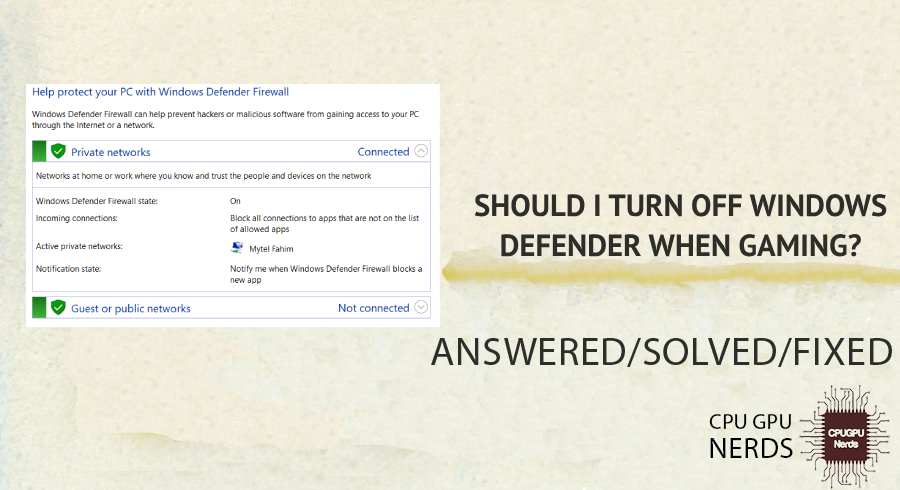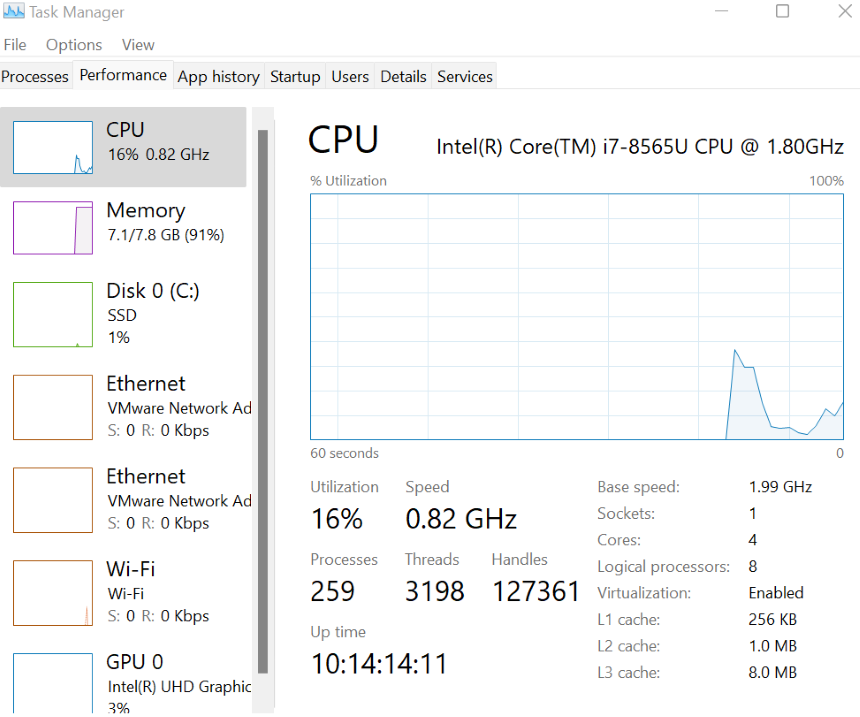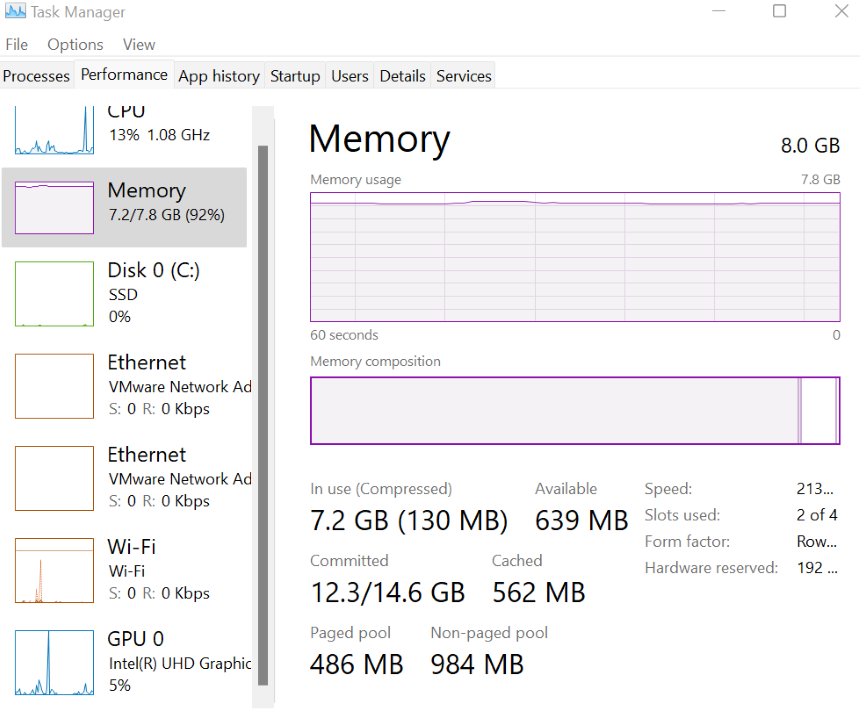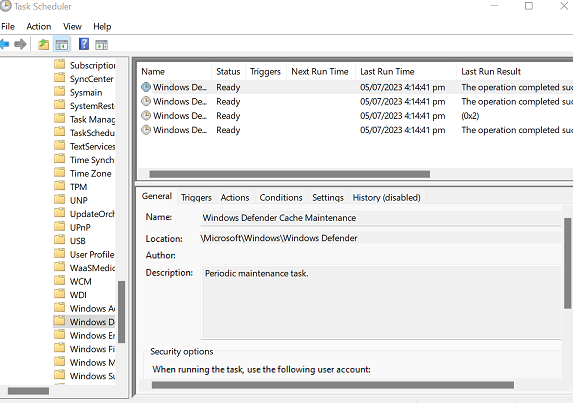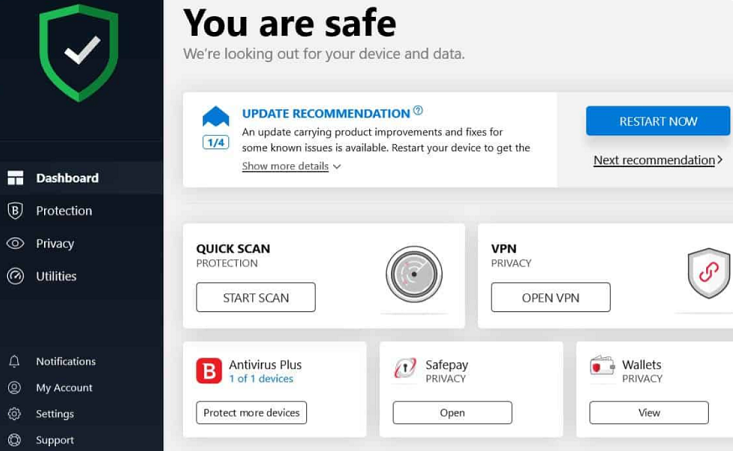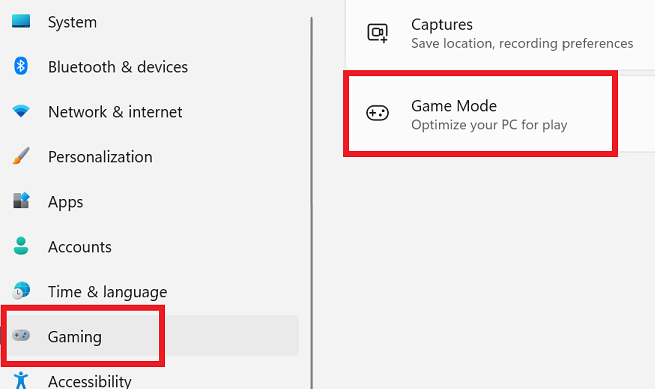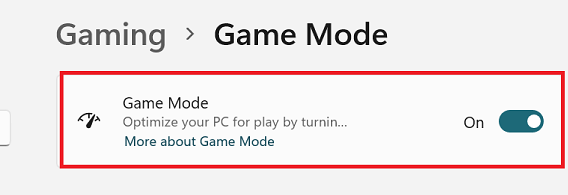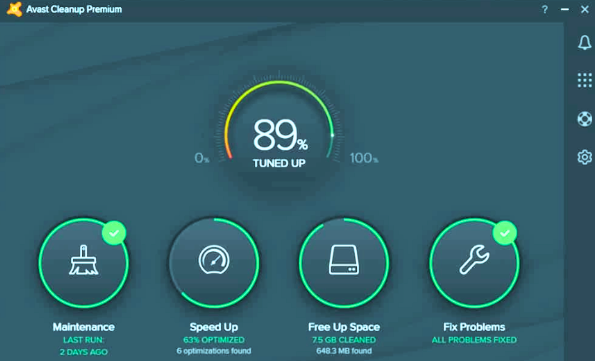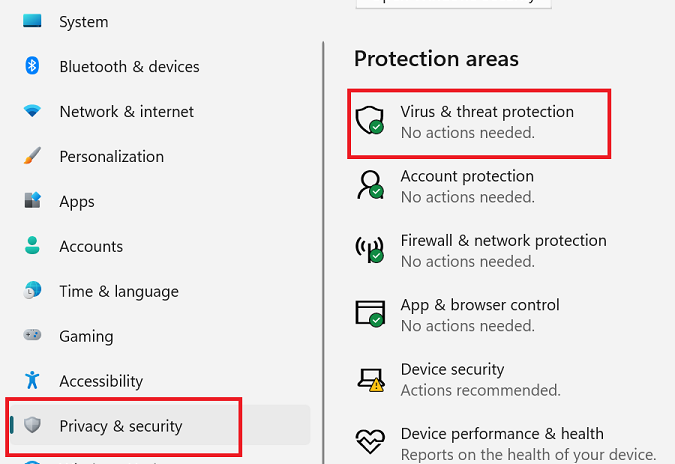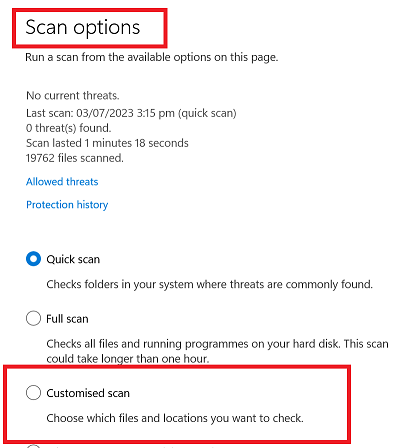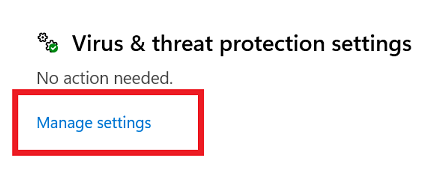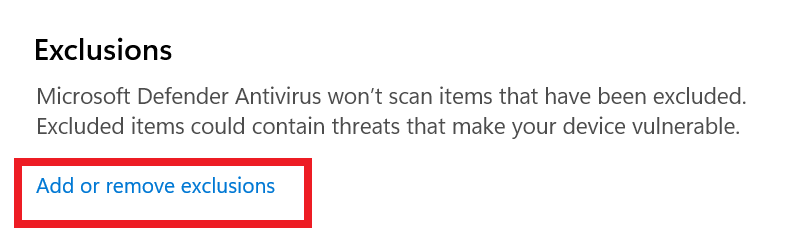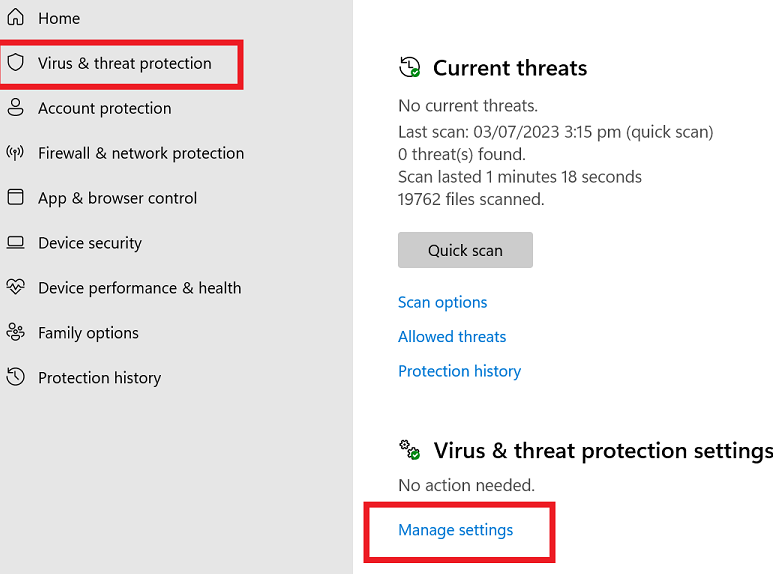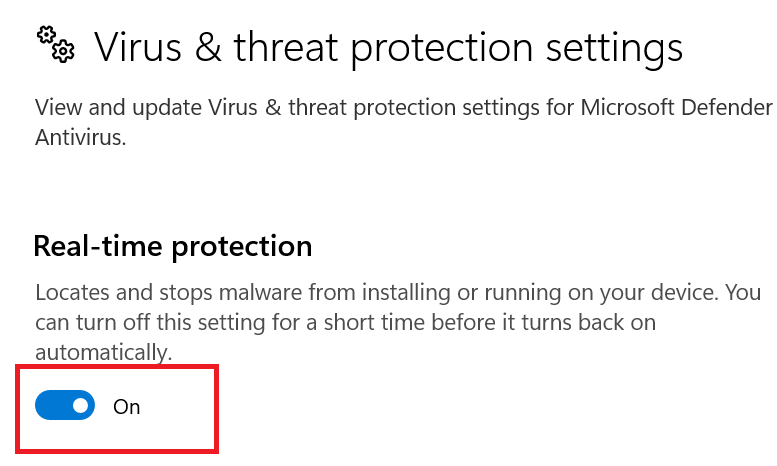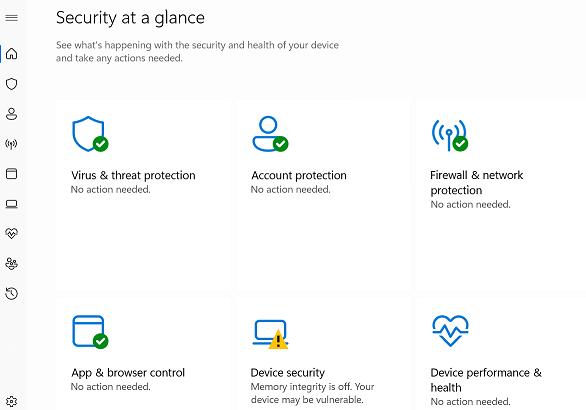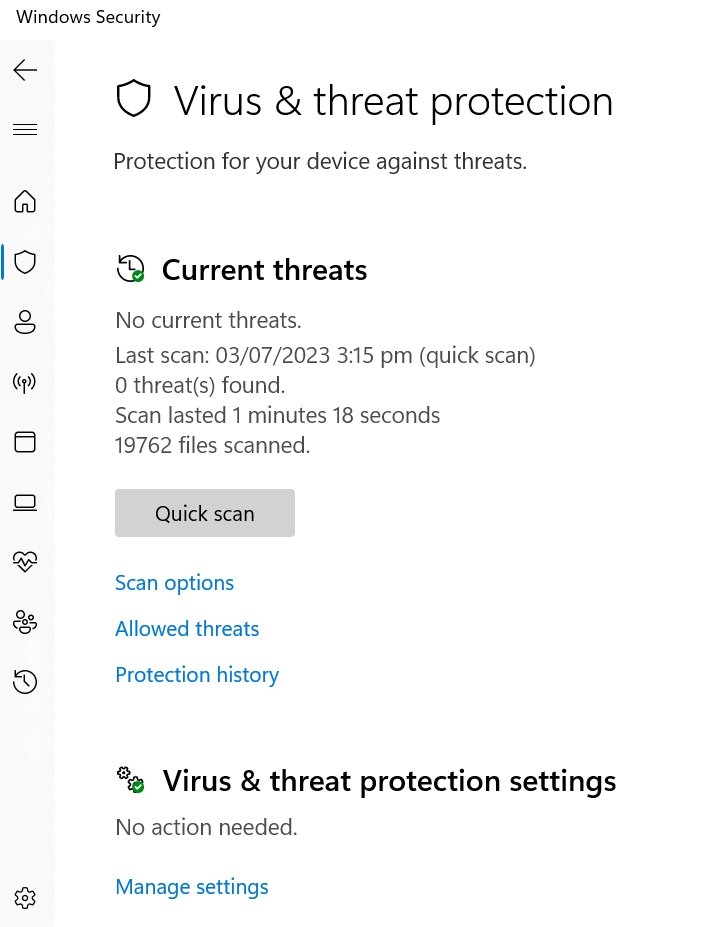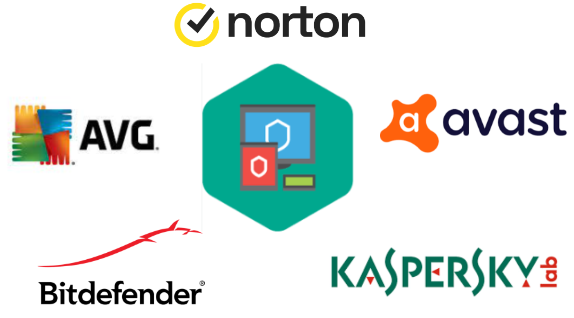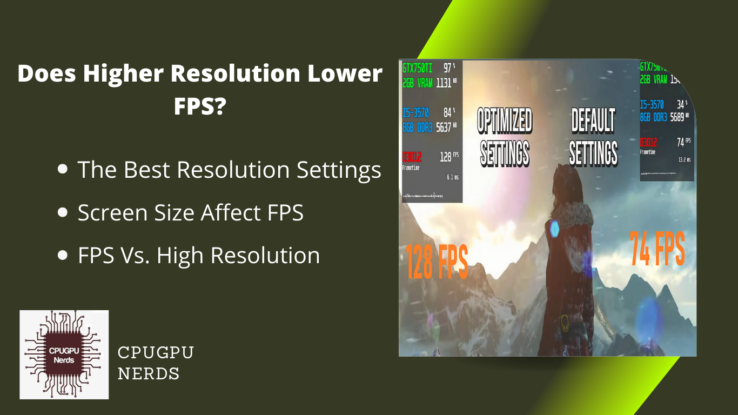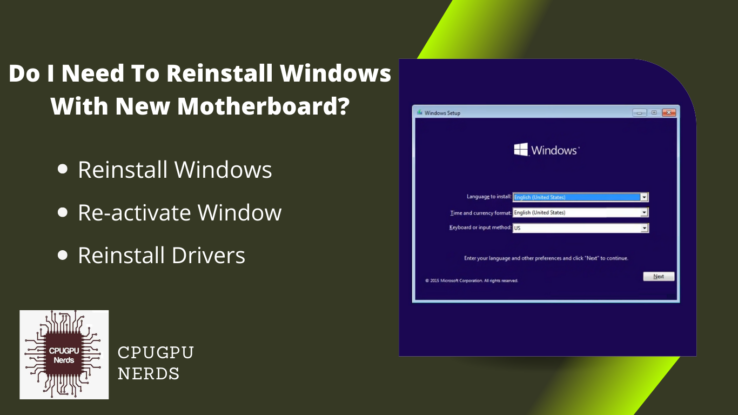Windows Defender, Microsoft’s built-in antivirus and security solution, has become an essential component of Windows operating systems. It protects against malware, viruses, and other internet threats in real-time.
Gaming on Windows PCs has seen a tremendous increase in recent years. As game technology evolves, so are concerns about system performance and unexpected interruptions. Windows Defender, with its constant real-time monitoring and resource use, has sparked discussion among gamers. Some say that the active protection it provides can have negative consequences on gaming performance.
Here we will look into whether turning off Windows Defender while gaming is feasible. From the standpoint of gamers, we will examine the potential reasons for considering removing Windows Defender and propose alternate solutions to any issues. This article will help you make an informed decision about Windows Defender and gaming.
Should I Turn off Windows Defender When Gaming?
Disabling Windows Defender when gaming; enhances game performance by allocating more system resources to your game, minimizes interruptions caused by real-time scans, prevents false positives and quarantine issues, guarantees compatibility with game modifications, and provides an active gaming experience.
Some users may consider disabling Windows Defender while gaming for a better gaming experience; here are reasons why you should turn off windows defender when gaming to improve your experience:
Impact on Performance
When Windows Defender actively scans for threats in real-time, it consumes CPU and disk resources, resulting in lower frame rates, higher input lag, and slower load times. You can reduce these resource-intensive operations by turning off Windows Defender.
This effect may be more evident in older or lower-end hardware combinations. During gameplay, there is a chance of momentary freezes or stutters. These interruptions can be especially annoying in multiplayer games played online or fast-paced action games that require split-second reactions.
Causing Interruptions While Gaming
Windows Defender has the potential to disrupt your gaming experience. One method is they run background examinations which can slow down system performance. To complete the test, they use CPU and RAM resources from the system, making it impossible to play games at a smooth frame rate.
Furthermore, Windows Defender might cause pop-ups, such as alerts about malicious programs or files, which can be annoying while playing. Windows Defender might stop certain games from running if it deems the game to be a security risk.
Lastly, when Windows Defender is working in the background, users may suffer extreme heat from their laptops, leading their computers to shut down in the middle of a game.
Creating Privacy Concerns
Windows Defender is intended to defend your system from a variety of dangers, and it may also collect and analyze data relating to your gaming habits. You can alleviate potential privacy problems and get more control over your personal information by disabling Windows Defender.
Turning off Windows Defender means that your gaming sessions are not tracked or logged, which is important to some gamers. While Windows Defender’s data is largely used to improve its threat detection skills, some users wish to limit the amount of data shared and logged during their gaming sessions. This is especially important for those who enjoy competitive gaming or value their privacy when playing their favorite games.
False Positives and Quarantine Issues
Windows Defender may occasionally misinterpret legitimate gaming files for possible threats, resulting in false positive alarms. This can result in quarantined or deleted game files, resulting in game crashes or the inability to launch the game.
False positives can ruin your gaming experience by interfering with gameplay or blocking you from using key game features. Turning off Windows Defender reduces the possibility of false positives and the subsequent quarantine of important gaming files. This results in a more consistent gaming experience, free of the hassles caused by incorrectly marked game files.
Compatibility with Game Mods and Customizations
Due to the file modifications, Windows Defender’s security procedures may occasionally identify game mods or customizations as potential threats. This can result in alarms, quarantining, or deleting the mod files, resulting in conflicts and preventing them from working properly.
By turning off Windows Defender, you can prevent these compatibility issues and disruptions caused by antivirus software detection and interference. This makes using game mods or customizations easier and more convenient, allowing you to fully immerse yourself in the unique features and enhancements they give.
Third-Party Antivirus
Third-party antivirus programs made exclusively for gaming frequently include features such as game modes or optimizations that prioritize performance while keeping a certain level of security. These specialist gaming antivirus solutions take a balanced approach.
One of the primary reasons for disabling Windows Defender in favor of a third-party antivirus is the possibility of improved gaming performance. While Windows Defender offers adequate security, it can be resource-intensive and have an influence on system performance, resulting in reduced frame rates and longer load times during gaming sessions.
How to Stop Windows Defender From Affecting Gaming?
To prevent Windows Defender from interfering with gaming, use Game Mode, schedule scans during non-gaming hours, use PC cleaning tools, and think about third-party antivirus solutions. These methods help to reduce the impact on performance and disruptions while preserving system security.
When it comes to gaming, many players prioritize performance over all else. On the other hand, the built-in Windows Defender antivirus program can occasionally interfere with gaming sessions, producing performance issues or disruptions.
Fortunately, there are several ways to prevent Windows Defender from interfering with gaming and ensure a more enjoyable gaming experience. We will look at various approaches and tactics for mitigating the impact of Windows Defender on gaming, allowing you to play your favorite games without compromising system efficiency or security.
Enable Game Mode or Silent Mode
Enabling Game Mode or Silent Mode guarantees that Windows Defender balances system security with gaming performance. You may have a better and more immersive gaming experience without compromising the safety of your system by minimizing the impact of interruptions.
Game Mode in Windows 10 optimizes system resources and minimizes background processes while gaming. Enabling Game Mode can assist in mitigating any negative effects on gaming performance. You can also enable Windows Defender’s Silent Mode, which allows it to work in the background with little notifications and interference.
Enabling Game Mode directs additional resources to the game you’re playing, perhaps resulting in faster frame rates and reduced input lag. In addition, Game Mode optimizes background processes, such as Windows Defender, to reduce their influence on game performance.
- Windows 10
First, press the Windows “key + I” to access the Settings menu. You can also go to the Start menu and select the “Settings” icon. Then navigate to the Gaming section. There are several categories in the Settings menu. To access the gaming-related settings, look for “Gaming” and click on it.
After that, a sidebar will appear on the left side of the window. Choose “Game Mode” from the list of possibilities. In the Game Mode settings, a switch will be labeled “Game Mode.” To activate it, simply click the switch. When Game Mode is enabled, the switch turns blue, indicating that it is active.
Utilize PC Cleaning Applications
PC cleaning software assists in optimizing system speed and deleting unneeded files, which helps to restrict Windows Defender from interfering with gaming performance. Over time, PCs gather trash files in different locations, such as the registry and recycle bin, which can contribute to system slowdowns.
Select a Reliable PC Cleaning Application. There are a number of alternatives, including CCleaner, Advanced SystemCare, Glary Utilities, and Wise Care 365. Look for software with positive user evaluations, an easy-to-use interface, and a variety of cleaning and optimization capabilities. And then, install the application on your computer, run the installer, and follow the on-screen instructions.
A system scan tool is included within the PC cleaning application. This scan will look for junk files, invalid registry entries, temporary files, and other superfluous data that can slow down your PC and have an influence on gaming performance. Click the appropriate button to start the system scan.
When the scan is finished, the PC cleaning application will provide a list of found issues and recommended actions. Examine the scan results carefully to determine which areas require cleaning and optimization.
To avoid Windows Defender interrupting gaming files, consider using the PC cleaning application’s options to exclude gaming directories or individual game files from the cleaning process. This prevents important game files from being accidentally deleted during cleanup.
Schedule Scans
Scheduling scans in Windows Defender is a good way to keep it from interfering with game performance. You can ensure a smoother gaming experience by scheduling scans to occur at specified periods. Windows Defender scanning can deplete system resources and disrupt gaming.
One of the key advantages of scheduling scans is that you can select particular time slots that do not conflict with your gaming sessions. You can schedule scans for the middle of the night, guaranteeing that no scans start up while you’re playing a game. By removing the potential of scans running concurrently with your gaming sessions, you may enjoy your games without concern for your computer’s performance.
To schedule scans follow the following steps: go to the settings option and select “Privacy & Security,” and after that, click on the “Windows Security” app from the list. Select “Virus & Threat Protection” from the Windows Security program from the left-hand menu.
In virus and threat protection there select “scan options,” such as Quick Scan or Full Scan, to schedule. Select the appropriate link. There, choose the “customized scan” option to select according to your need.
By following these instructions, you may schedule scans in Windows Defender to run at particular times, providing a more enjoyable gaming experience while ensuring critical system protection.
Configure Windows Defender Exclusions
You can avoid false positives and unwanted meddling by adding gaming folders, game executables, or certain file extensions to the Windows Defender exclusion list. This method ensures that your game files are not constantly searched, lowering the impact on performance.
First, go to the settings option and select “Privacy & Security,” and after that, click on the “Windows Security” app from the list. From the Windows Security program, select “Virus & Threat Protection.”
Following that, select “Manage settings” to see the setup choices. Scroll to the “Exclusions” section and select “Add or remove exclusions” to define which files, directories, or processes should be excluded from Windows Defender scans and real-time protection.
Then to add an exclusion, select the sort of exclusion you want to set up. You can choose between “File,” “Folder,” “File type,” and “Process.” You will need to supply the relevant information depending on the type of exclusion you select, and you must specify which file extensions to exclude. After you’ve finished specifying the exclusion, click “Save” or “OK” to add it to the list of exclusions.
Test your games after configuring exclusions to confirm that Windows Defender no longer interferes with their performance. Examine the gaming experience to ensure that the prohibited files, directories, or processes operate normally and without Windows Defender interruption.
Consider Third-Party Antivirus Solutions
You can improve gaming speed while keeping strong system security by considering and implementing third-party antivirus apps. These softwares have specialized gaming modes, customizable scan schedules, and exclusion options which assist in minimizing resource utilization and disruptions caused by scans.
Look for trusted third-party antivirus software with a specific gaming mode or a low-impact option designed to reduce resource utilization during gaming sessions. Then, follow the on-screen directions to install the antivirus software on your PC. The majority of third-party antivirus products have specialized options that are specifically designed for managing the software’s resource consumption when gaming.
Utilize the customization possibilities supplied by third-party antivirus software. Set scan schedules to run during non-gaming hours to free up system resources for gaming. Set exclusions for game files, folders, or processes to prevent antivirus software from scanning or interfering with them while playing. This reduces excessive resource use and the possibility of false positive detections.
Furthermore, to maintain an optimal gaming experience, stay up to speed on software releases, and monitor the influence on game performance on a regular basis. And make sure to update your third-party antivirus software on a regular basis to take advantage of the most recent security features, bug fixes, and performance enhancements.
How To Turn Off Windows Defender?
You can disable Windows Defender by going to Windows security settings. While it provides comprehensive security capabilities, there may be times when you need to temporarily disable Windows Defender. This could be due to software compatibility concerns or other issues.
It should be noted that disabling Windows Defender should be done with caution, as it may expose your Computer to potential security concerns. As a result, after addressing the specific issue, it is recommended to examine alternate security measures or reactivate Windows Defender.
To disable Windows Defender, go to the Settings app and select “Update & Security.” Then choose “Windows Security” from the menu on the left. Then select “Virus & threat protection.” After that, select “Manage settings.”
After that, locate the Real-time protection option and turn the switch Off. A notification will appear telling you that your device is potentially susceptible. To confirm and switch off Windows Defender, click the “Yes” button.
Please keep in mind that disabling Windows Defender will leave your device vulnerable to malware and other attacks in real time. It is advised that an alternate antivirus solution be installed and activated before turning on the computer.
Is It Safe to Disable Windows Defender When Gaming?
Disabling Windows Defender while gaming is not advised. While turning off Windows Defender may improve performance in some games, it also puts you at risk for virus and malware assaults, which can disturb your gaming experience and possibly harm your computer.
While some gamers may think about disabling Windows Defender to increase gaming speed by decreasing system resource utilization, it is critical to recognise the risks associated. When you disable Windows Defender, you lose real-time security, making your system more vulnerable to malware and other online threats that can attack your computer while you’re gaming.
Hence, It is strongly advised to keep Windows Defender activated or examine alternate security solutions specifically designed to have no impact on gaming performance. Additionally, it provide the required protection while assuring a seamless gaming experience without jeopardizing the safety of your machine.
What are the Potential Risks of Turning off Windows Defender While Gaming?
Turning off Windows Defender while gaming leads to potential security dangers. It disables the first line of defense against malware, viruses, and other security threats. This exposes your system to malicious assaults, threatening your personal data, gaming experience, and general system integrity.
Without real-time protection from Windows Defender, your machine becomes more vulnerable to malware infestations. Malicious software can reach your system via a variety of means, including infected downloads, compromised websites, and phishing attempts. These dangers can result in data breaches, unauthorized system access, and the loss or theft of sensitive information.
Furthermore, deactivating Windows Defender means you’ll miss out on Microsoft’s regular security upgrades and patches. These upgrades are critical for dealing with newly found vulnerabilities that fraudsters could exploit. Without these upgrades, your system becomes a tempting target for hackers attempting to exploit security flaws.
How to Enhance Gaming Performance Without Turning off Windows Defender?
You can enhance gaming performance without turning off Windows Defender. Enable Game Mode to prioritize system resources for gaming. Omitting game files and directories from scans during gaming sessions. And schedule scans to improve your gaming experience while benefiting from Windows Defender.
To begin, you can enable Game Mode, a Windows 10 feature that distributes system resources for an enhanced gaming experience while still retaining key security functions. Changing the settings in Windows Defender can also help to reduce the impact on performance. By excluding game files and folders from scans, you can avoid interruptions during gameplay.
To avoid resource conflicts, plan scans during non-gaming hours. Finally, keeping your system up to date, optimizing system settings, and eliminating superfluous background apps can all help to improve gaming performance while Windows Defender protects your system in the background. You may achieve a balance between gaming performance and system security by following these procedures.
Which third-party Antivirus Solutions are Recommended for Gaming?
Here are some popular alternatives to Windows Denfender such as Norton 360, Bitdefender, Kaspersky, Avast, and AVG Antivirus. These antiviruses include various features to assure security and game performance. These products are recommended because of their performance and game-specific features.
- Norton 360
Norton 360 is well-known for its powerful antivirus protection and minimal impact on system performance. It has a specialized gaming mode that optimizes system resources and minimizes disruptions during games. It also features a firewall, which provides an additional layer of protection against unauthorized access.
- Bitdefender Total Security
Bendefender provides strong security features while remaining lightweight, making it perfect for gaming. It offers great virus protection as well as a specialized gaming profile that modifies system settings to improve gaming performance. It protects against malware, phishing attacks, and other online risks in real time.
- Kaspersky Internet Security
Kaspersky is a reputable antivirus solution that provides strong malware protection. It has a gaming mode that prioritizes gaming resources while minimizing notifications and updates while playing. Kaspersky’s low system resource utilization aids in maintaining optimal gaming performance while protecting your PC.
- Avast Free Antivirus
Avast is a popular option for budget-conscious gamers. It provides dependable virus protection as well as a gaming mode that minimizes system impact and distractions while gaming. It has a Silent Mode that disables messages and updates while gaming to reduce disruptions.
- AVG Antivirus
AVG Antivirus is a lightweight antivirus solution with strong protection and a gaming feature. It includes features such as automatic game recognition and resource optimization for a better gaming experience.
Conclusion
In conclusion, turning off Windows Defender when gaming is essentially a specific need for your gaming system. Gamers can strike a balance between gaming performance and security by using features like Game Mode, creating exclusions, or third-party antivirus options to ensure a secure gaming experience.
Finally, deciding whether to disable Windows Defender when gaming requires serious thinking. While removing Windows Defender has certain possible benefits, such as improved gaming performance and fewer interruptions, it also has major risks.
Also, when you disable Windows Defender, your machine becomes open to malware infections, security risks, and potential data breaches. With the increasing sophistication of cyber attacks, maintaining a strong antivirus solution is critical for protecting your PC and personal information.
Fortunately, there are also ways to improve game performance without harming security. The Third-party antivirus solutions designed specifically for gaming can provide a comprehensive approach to both protection and performance. Evaluating your individual goals, budget, and desired features can assist you in choosing the best third-party antivirus solution for your gaming needs.

Hey, I’m Hammad. I write for this website to help you with the IT advice about PC, RAM, CPU, Motherboard, PSU, and other PC components.
I will provide detailed guides with images, and explain step by step so you can understand the process. Check all my articles here.