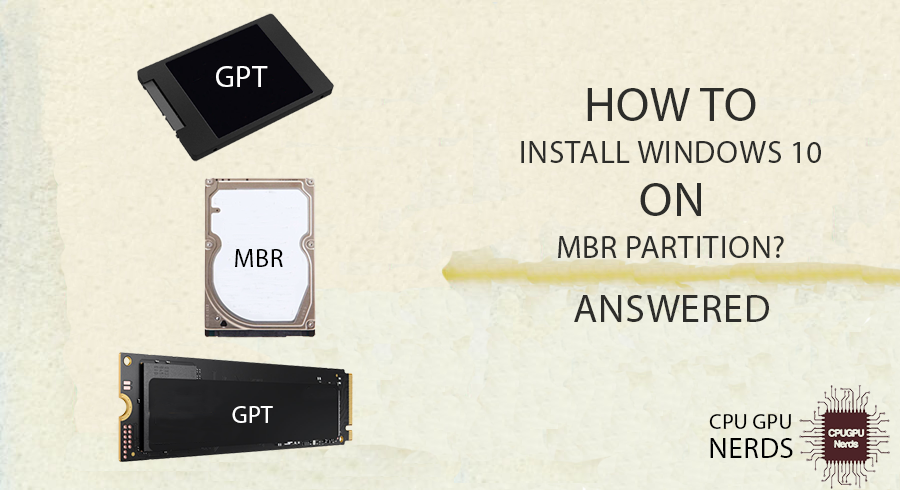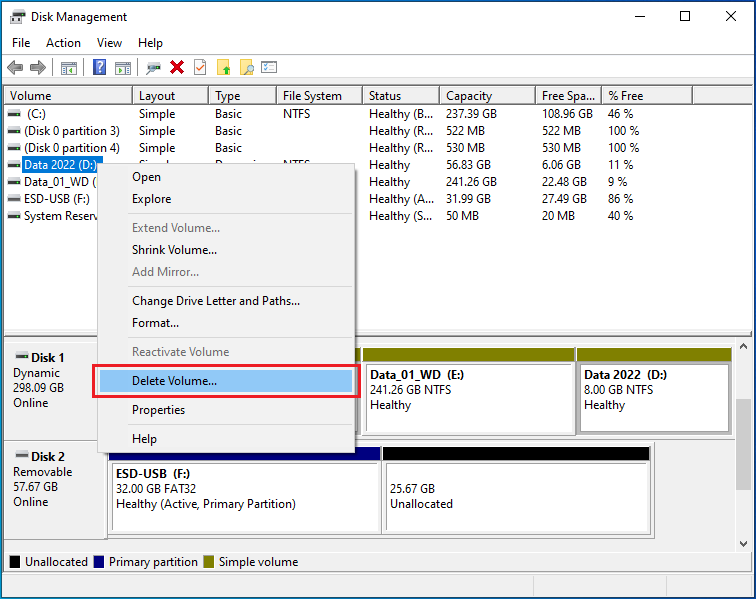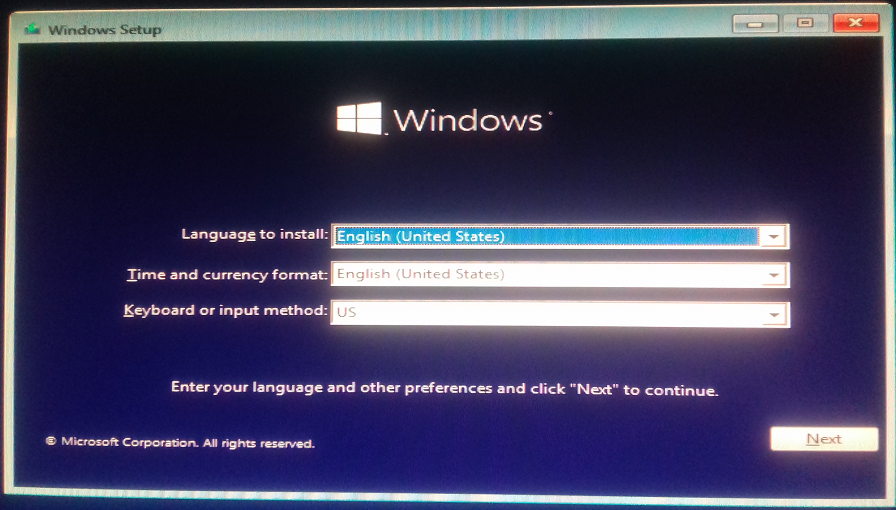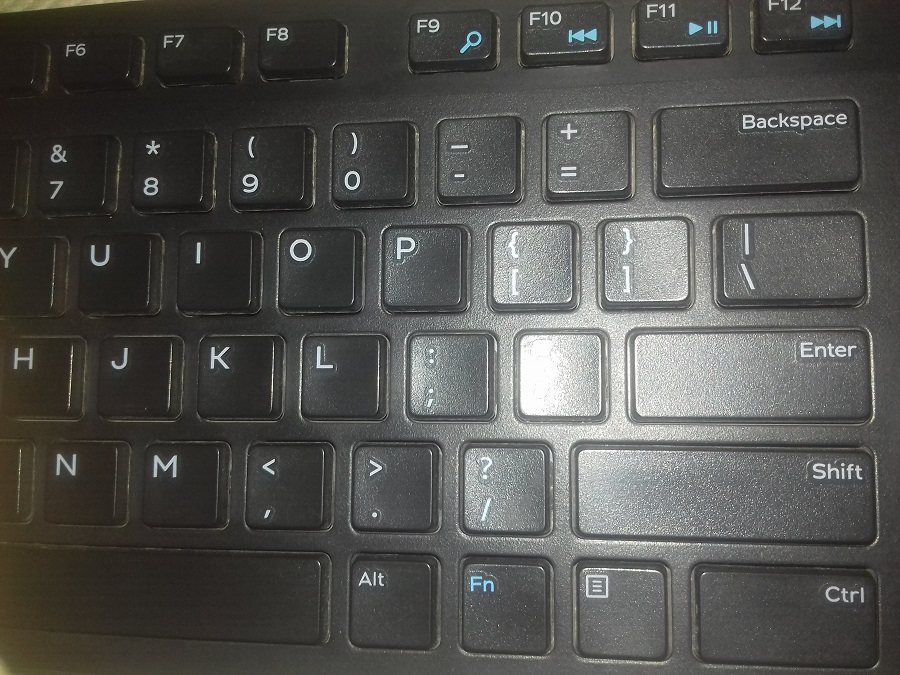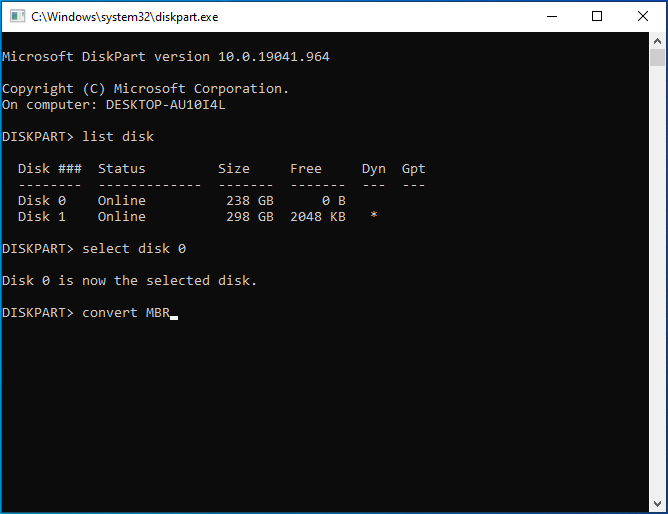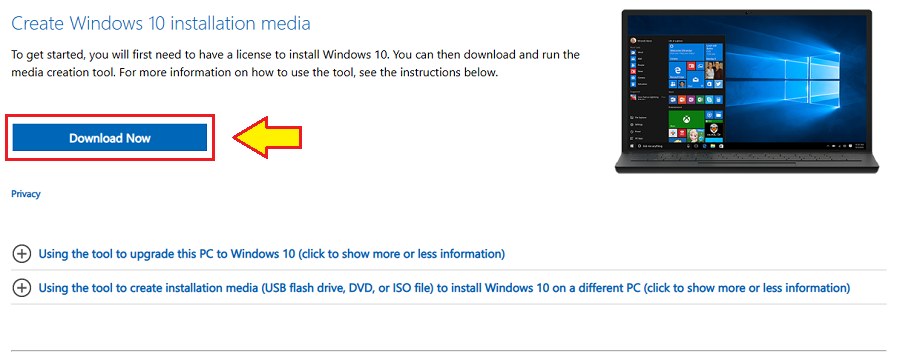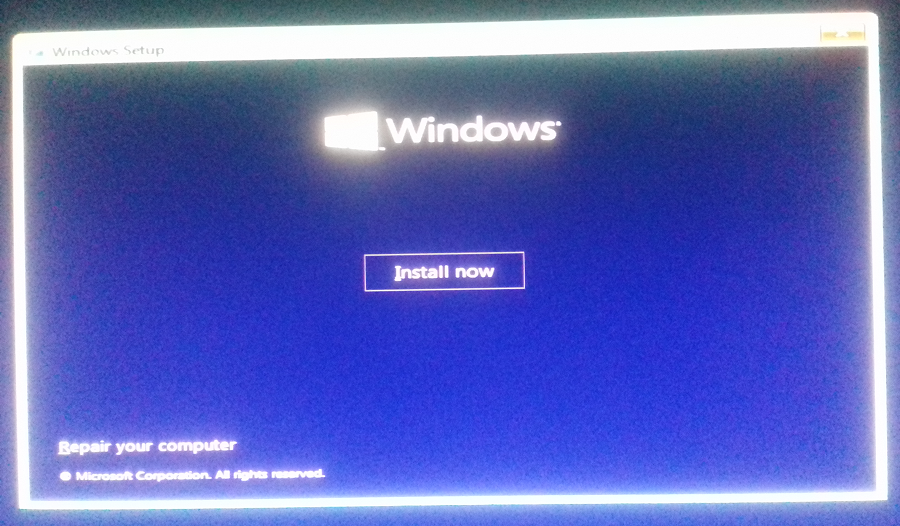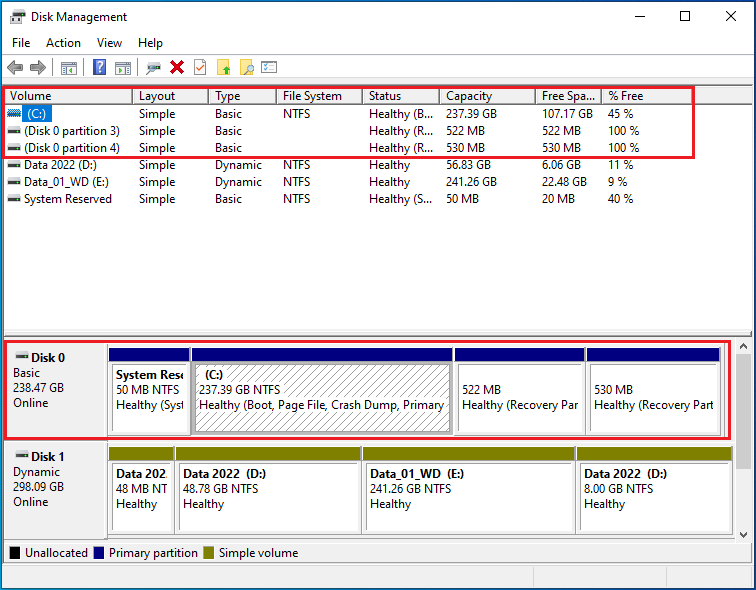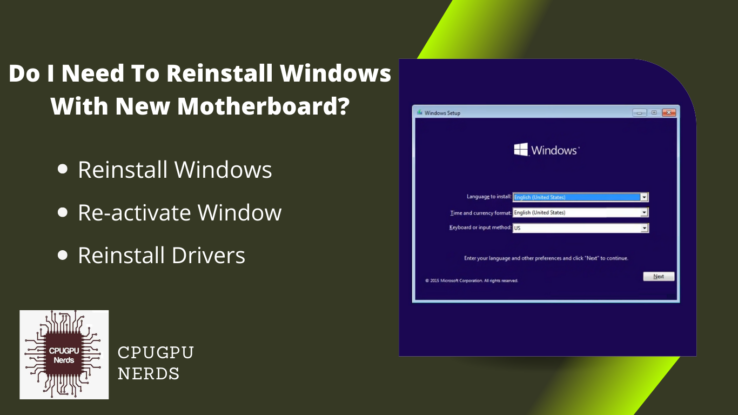Windows 10 is the most widely used operating system around the world.
It is because it has a user-friendly interface, plenty of free apps, high-level security from viruses and malware, etc. It is easier to use than any other operating system present in the world. People from different fields, such as teaching, freelancing, 3D modeling, photo and video editing, gaming, etc., can have this amazing OS.
This article describes the installation of Windows 10 on the MBR partition. MBR stands for Master Boot Record. A hard disk has partitions called sectors, and MBR is the information present in the first sector. Your computer uses this information to boot (load) your OS in RAM so it can be started properly.
How To Install Windows 10 on MBR Partition?
You can install it by changing the partition type from GPT to MBR. For that purpose, you will need to delete all of your disk’s partitions, format them, and convert them to an MBR partition. Keep in mind that formatting will erase all the data on that disk. Backup your data before detaining and formatting.
After this, right-click on the “Start Menu” and select “Disk Management.” Select all its partitions individually and delete them by pressing the red cross on the toolbar. It will not let you do this if Windows is installed on your HDD or SSD, as it will not start your computer properly again.
You can also right-click on the drive and select “Delete volume” or “Delete Partition.” After deleting all the partitions, right-click on the GPT drive and select the “Convert to MBR disk” option. This method is for external hard drives or the ones through which you are not running Windows.
But if you want to do this during a Windows installation, then you will have to plug in the bootable USB drive or DVD and restart your computer to start the installation. At the startup, press any key to start the Windows installation. Selecting “US English” and “US keyboard input method” is recommended because both are international.
After this, press the “Next” button. Then click on “Install Now” to start the installation. When you reach the form named “Windows setup.” Press the combination of “Shift + F10” to open the command prompt. This command line interface will help you convert your GPT partition to an MBR partition before installing Windows.
For this, type the first command, “Diskpart,” and press “Enter.” It will initialize the disk partitioning process. After this, give the “list disk” command and press enter. It will show you a list of your storage devices, giving them a number such as disk 0, disk 1, disk 2, etc.
Now, note down your disk number and type “select disk 0.” Give the number of the disk you want to convert into an MBR partition instead of “0”. Next, type the “clean” command to delete all the volumes and partitions on your disk. In the end, give the “convert MBR” command to complete the operation.
To exit the command prompt, type “exit.” now install Windows on your storage device if you want to or use it as a secondary storage device. When installing Windows select “Windows Pro” as it is the most popular operating system. Remove the bootable USB or DVD when your computer restarts the first time during installation.
How To Convert MBR To GPT During Windows 10?
You must download Windows 10 and make a Windows installation media for this. You can use either a USB flash drive or a writable DVD. In both cases, ensure to bake your media bootable using the tool Microsoft’s official website provides you. You should never do this using some other platform or website.
First, plug in your USB flash drive and copy and paste the important data from your computer. After this, go to Microsoft’s official website and download and install the Windows 10 Installation media tool. Make your USB flash drive or DVD bootable using this software.
Meantime, copy and paste your important data from the drive in which you want to install Windows 10 because it will erase all of it. After this, restart your computer and press the relevant key to the boot menu. Next, start the Windows installation by pressing any key from your keyboard, such as Enter.
You can set “Language to install” to your preferred language, but you should use US English as it is the easiest language. The “Keyboard or input method” must be “US,” as nearly all keyboards have this layout. So let things be the default and press the “Next” button.
After this, press the “Install Now” button to start the installation process. As the next user interface (UI) appears with a form named “Windows Setup,” press the combination of “Shift + F10” to open the command prompt (CMD). Type “diskpart” and press “Enter.”
It will show you some information. About the company of your operating system. Next, type “List Disk” and press “Enter.” It will show you the stats about the storage disks installed on your computer in a list so you can know the name of the disk you want to convert to GPT.
Now type the name of your storage media you want to perform this “select disk 0” and press “Enter.” Ensure that it shows you the message about the selected disk. After this, type the command “clean” and press Enter. It must show you the message, “Diskpart succeeded in cleaning the disk.”
In the end, type “Convert GPT” and press Enter. Your disk format will become GPT as soon as you see this message, “Diskpart successfully converted the selected disk to GPT format.” Now type the “exit” command to exit the process. Type “exit” once more to close the CMD.
After this, enter the product key if you have one. Otherwise, select the “I don’t have a product key.” It might ask you to log in to your Microsoft account; otherwise, you will have limited experience. Next, select “Windows 10 Pro” as the most popular operating system.
After this, check “I accept the license terms” and press the “Next” button. Without this, you won’t be able to install Windows 10. Remove the bootable DVD or USB drive during the first restart during Windows installation. Otherwise, it will keep repeating the previous steps.
If you have forgotten to do that, don’t worry. Do it now, canceling the installation. It will not affect your Windows installation and will complete it to the end. But in case of a power cut, you might have to restart the installation, but not the process of converting your GPT drive into MBR, as it is fixed now.
What Is The Difference Between MBR & GPT Partition?
The major difference is that MBR (Master Boot Record) is an older partition type used for old magnetic storage devices like HDDs (Hard Disk Drives). In contrast, GPT (GUID partition table) is the latest partitioning used for storage devices like SSDs (Solid State Drives).
Master Boot Record is abbreviated as MBR, an older form of partitioning table for the storage device. It is for small and older storage media like a hard disk drive which allows you to make up to 4 primary partitions. It uses a standard BIOS partition table for keeping track of the partitions.
On the other hand, GPT stands for GUID Partition Table. This partitioning technique allows you to have up to 128 primary partitions. MBRs have legacy BIOS while GPTs have UEFI (Unified Extensible Firmware Interface). As it is obvious that MBR is older while GPT is the latest.
MBR is used for small-sized storage devices, whereas GPT is used for more than 2 TB (Terabyte). We recommend you go with GPT, especially when you want to make more partitions and have the latest motherboard with UEFI BIOS. It is also recommended for 64-bit Windows 10/11.
MBR VS GPT: Which One Is Better For SSD?
GPT is best for solid-state drives for several reasons. GPT is especially discovered for the latest computer hardware and is way better than MBR. Moreover, MBR only permits you to create a maximum of four primary partitions, whereas GPT permits you to create as many as 128.
MBR is for small-sized storage devices, while GPT is for larger storage devices whose capacity exceeds 2 TB (Terabyte). MBR is for computers having legacy BIOS whereas GPT is compatible with the latest motherboards with UEFI. Hence, it is for fast and efficient computer hardware.
Tools allow you to make such changes if you want to switch to GPT without losing your data. But we recommend you back up your precious data should anything go wrong, such as a power cut. The best method is to copy your data to another disk and apply GPT.
Conclusion
MBR is a Master Boot Record, a vintage and standard BIOS partition table. On the other hand, GPT is the abbreviation of GUID Partition Table, and it is the latest partition standard for computers with UEFI (Unified Extensible Firmware Interface).
You can easily install Windows on your MBR partition by making a bootable USB drive or DVD. But you must convert it from a GPT partition to an MBR partition first. You can use the “Disk Manager” app or the “Command Prompt.” Make a backup, as it will erase all your data on the disk.
MBR partitioning is for older storage media like hard disk drives (HDDs), while GPT partitioning is for the latest solid state drives (SSDs) and NVMe, especially the ones with more than 2 TB (terabyte). MBR is better if you have an older motherboard with legacy BIOS. GPT is for computers with UEFI.

Hey, I’m Hammad. I write for this website to help you with the IT advice about PC, RAM, CPU, Motherboard, PSU, and other PC components.
I will provide detailed guides with images, and explain step by step so you can understand the process. Check all my articles here.