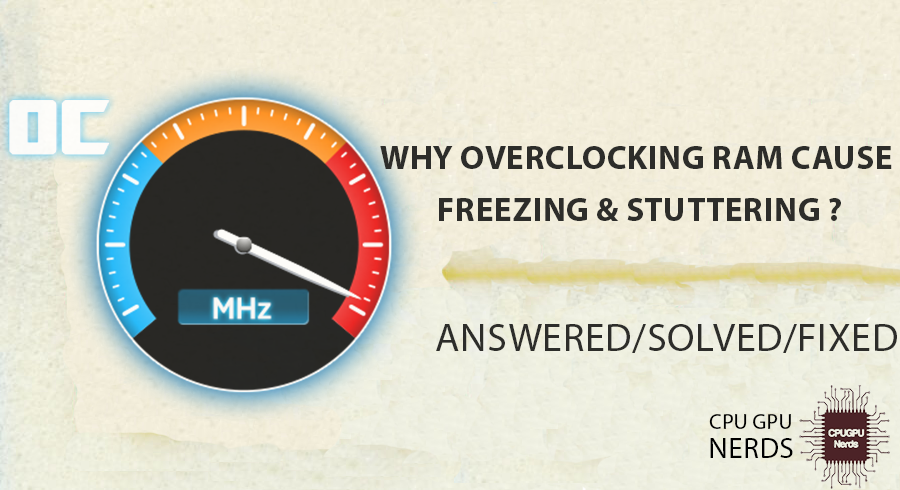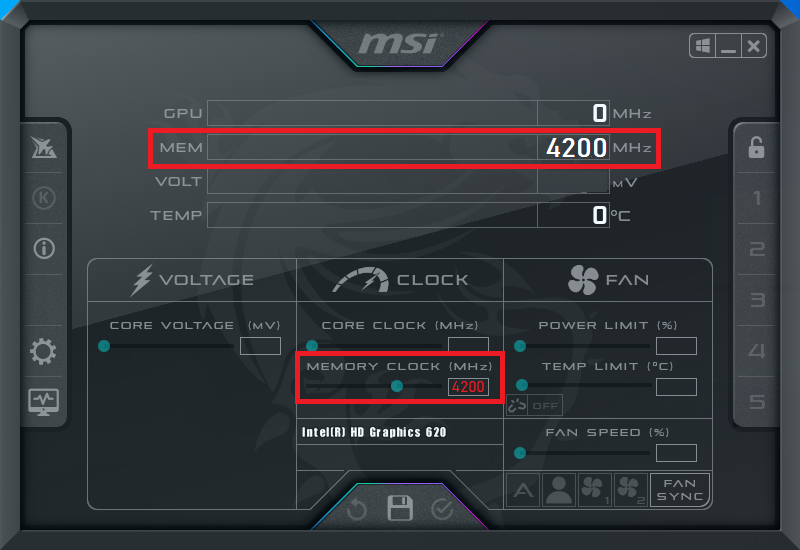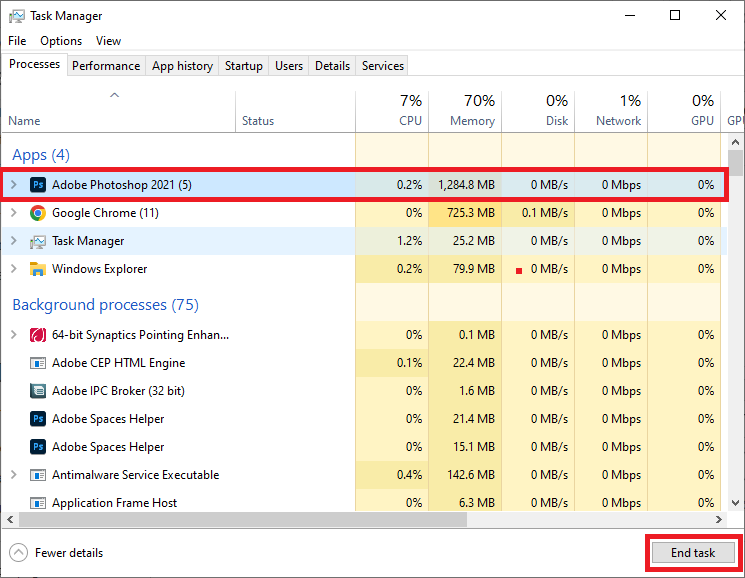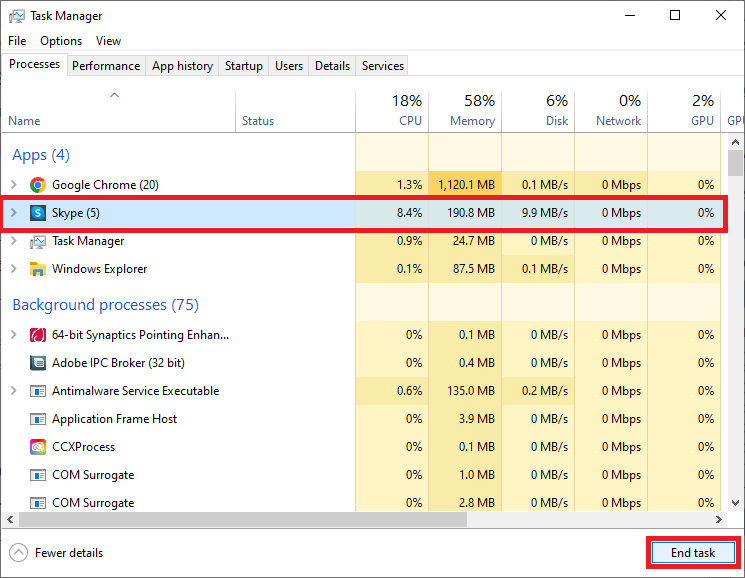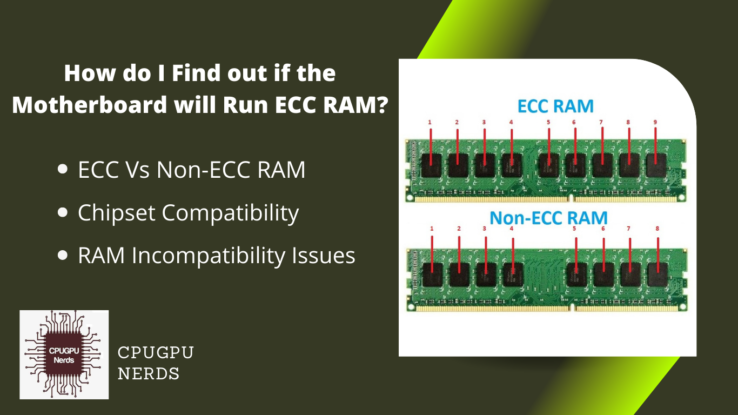Overclocking RAM boosts the performance and multitasking speed of your CPU.
Many tech and game lovers overclock their RAMs to get the maximum performance out of their RAM. However, this sometimes comes at a cost. Overclocking RAM sometimes causes both software and hardware issues.
This article will dive deep into overclocking and explore its risks and benefits. We will also discuss the causes and fixes for the RAM causing freezing and stuttering. So, without wasting more time, let’s start the journey.
Why Overclocked RAM Causes Freezing & Stuttering?
The main reasons are the faulty overclock settings, XMP profile, poor ventilation in the PC case, no heatsink on RAM, carbon on RAM connections, unnecessary background applications, wrong BIOS settings, and malware or viruses in your PC. If all these issues last long, they cause potential hardware damage.
1. Faulty Overclock Settings
Overclocking any component requires specific settings for that component. These settings include the frequency/clock rate and voltage of that component. If you do not have the exact frequency and voltage it needs, you might ruin your RAM. These faulty settings lead to freezing and stuttering.
Most of the time, when we are opening a program or playing a game, our PC suddenly freezes and starts to lag, which is a major sign of wrong overclocking. It may also lead to permanent component damage.
2. Enabled XMP Profile
XMP RAM profile stands for Extreme Memory Profile. It is a feature of high-performance RAM modules that allows users to overclock their RAM beyond the standard specifications set by the manufacturer.
The XMP profile contains pre-configured settings that adjust the RAM’s voltage, frequency, and timing to achieve higher performance. This setting in faulty RAM will lead to permanent RAM damage, freezing, or stuttering.
3. Poor Ventilation In PC Case
Inadequate ventilation in a PC case can result in higher internal temperatures, which can cause several problems, including RAM freezing and stuttering. RAM modules are temperature-sensitive and can malfunction if they become too hot.
Data may be incorrectly written or read when the RAM’s temperature rises, resulting in computer performance issues and freezes. Inadequate ventilation can also cause other PC components, such as the CPU and graphics card, to overheat, resulting in performance issues and long-term damage.
4. No Heatsink On Overclocked RAM
Overclocked RAM without a heatsink can cause stuttering and freezing. When RAM is overclocked, its frequency and voltage increase, increasing heat. RAM modules can quickly overheat and malfunction without a heatsink, resulting in stuttering, freezing, or even system failure.
Most computer parts, like the CPU, GPU, and chipset, need a heatsink. These components get hot whenever you are performing resource-intensive tasks.
5. Carbon Rust On RAM Connectors
When carbon rust builds up on RAM connectors, it can stop the data flow between the RAM and the motherboard. It can cause a computer to freeze or stutter. Connectors on the motherboard, usually made of gold- or silver-plated copper, let the RAM talk to the CPU.
But over time, the connectors can get a layer of carbon rust from exposure to water and other things in the environment. When carbon rust forms on the connectors, it can create a layer of insulation that stops the electrical signals from the RAM to the motherboard from getting through.
It can cause errors in how data is sent, causing the system to freeze and stutter. The CPU may have to ask the RAM multiple times for the same data, which slows down processing and lowers the system’s overall performance.
6. Unnecessary background Apps
Even when not being used, apps in the background can use system resources like the CPU, RAM, and disk I/O. It can make other apps slow down or freeze because they lack resources.
Some background apps may stop other apps from working as they should. For example, if an app is constantly syncing data with a remote server, it could cause other apps to freeze or stutter when they try to connect to the network.
What To Do When Your RAM Causes Freezing & Stuttering?
1. Rollback Overclock Settings
Rolling back your overclocking settings will resolve this freezing and stuttering issue. Reboot your system and enter the BIOS/UEFI settings. The key to access the BIOS/UEFI may vary based on your computer’s manufacturer, but it is typically displayed on the startup screen.
The exact location of the RAM settings may vary depending on the motherboard manufacturer, but they are usually located under the “Advanced” or “Overclocking” menu. Change the RAM settings back to the default or previous setting. And save it.
2. Disable XMP Profile
Disabling XMP will disable the automatic overclocking system of the RAM module, which will resolve your freezing and stuttering issues. Start your computer and press the key to enter the BIOS settings. This key is usually F2, F12, or Del. It can differ depending on who made your computer.
Once you are in the BIOS settings, look for a way to turn on or off XMP. It is usually found in the BIOS under “Advanced” or “Memory.” Choose the option to turn XMP off, and then save your changes. It will put your memory settings back to the way they were before.
3. Increase Air Ventilation in PC Case
Overclocking RAM means changing the frequency and voltage of the RAM modules beyond their default settings to make them run faster. This process can produce more heat because the RAM modules use more power when the frequency and voltage increase.
The PC case must have enough airflow to get rid of this extra heat. If there isn’t enough airflow, the heat from the overclocked RAM can build up inside the case. You can increase the airflow inside the case by adding more fans or upgrading the ones already there and ensuring they are in the right place to provide the best cooling.
4. Use Heatsink For RAM
Implementing proper cooling mechanisms, such as heatsinks, is essential to prevent overheating. Heatsinks are attached to computer components to dissipate heat and keep them cool. They function by removing heat from the component and releasing it into the surrounding air.
Heat sinks are usually built from materials with high thermal conductivity, such as aluminum or copper. These materials facilitate heat transfer away from RAM chips and into the air or other cooling mechanisms, such as fans.
5. Clean Your RAM
It’s important to note that cleaning the RAM connectors with a soft, dry cloth or eraser is only recommended as a last resort. Before cleaning the connectors, you should try reseating the RAM in its slot, which often solves connection issues. Cleaning the RAM will resolve most issues, like this freezing and stuttering issue.
6. Close Unnecessary Applications
When you exit applications that aren’t necessary, you release the memory utilized by those applications. It could alleviate some of the strain on your overclocked RAM and lessen the overall amount of RAM used on your system.
To exit all unnecessary applications, press “Ctrl+Alt+Del.” Now click on “Task Manager” and open it. Go to the “Processes” tab, click on unnecessary programs, then click “End Task.” It will eliminate the program.
Conclusion
Incorrect overclocking or overheating of RAM might result in freezing and stuttering. When RAM is improperly overclocked, the frequency and voltage settings have been incorrectly set, resulting in RAM instability.
The main causes of freezing and stuttering include incorrect overclock settings, XMP profiles, poor ventilation in the PC chassis, no RAM heatsink, carbon on RAM connections, pointless background apps, incorrect BIOS settings, malware or viruses in your computer, and incorrect overclock settings.
You should disable the XMP profile, boost air ventilation in the computer case, add a heatsink to your RAM, clean your memory, and stop excessive programs to fix the freezing and stuttering problem. Remembering that overclocking any component necessitates custom settings and that not all systems can support overclocked memory is vital.
As a result, it’s critical to understand the advantages and disadvantages of RAM overclocking. It is advised to roll back the overclocking settings if your system is unstable at the new speed and make sure your RAM is operating at the proper frequency and voltage. It will guarantee optimum system performance and guard against potential hardware damage.

Hey, I’m Hammad. I write for this website to help you with the IT advice about PC, RAM, CPU, Motherboard, PSU, and other PC components.
I will provide detailed guides with images, and explain step by step so you can understand the process. Check all my articles here.