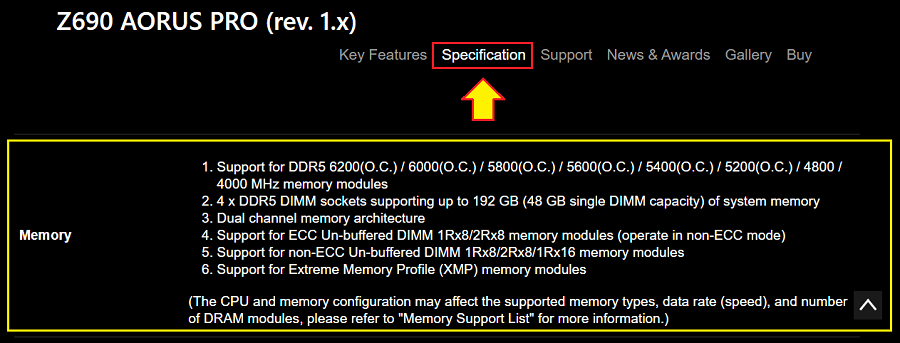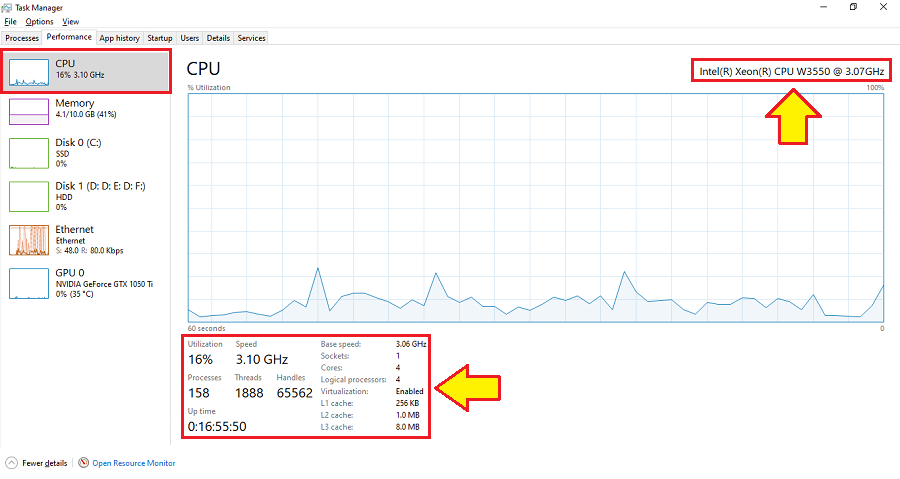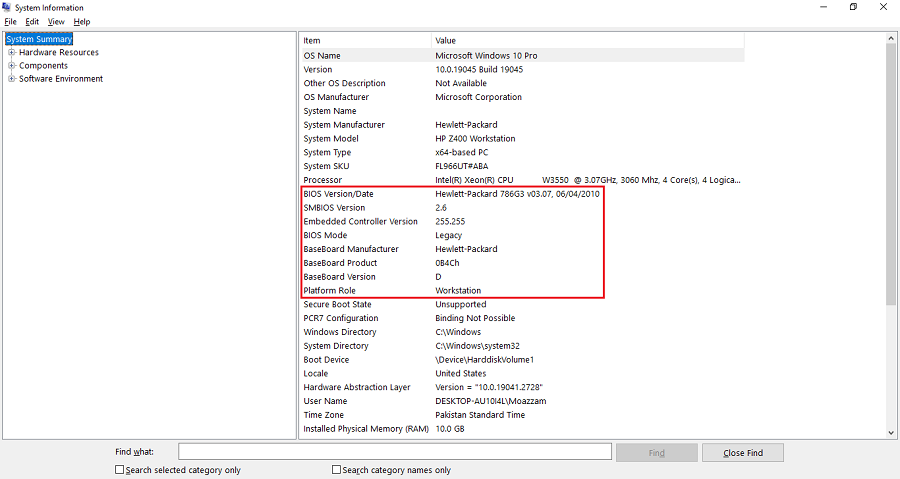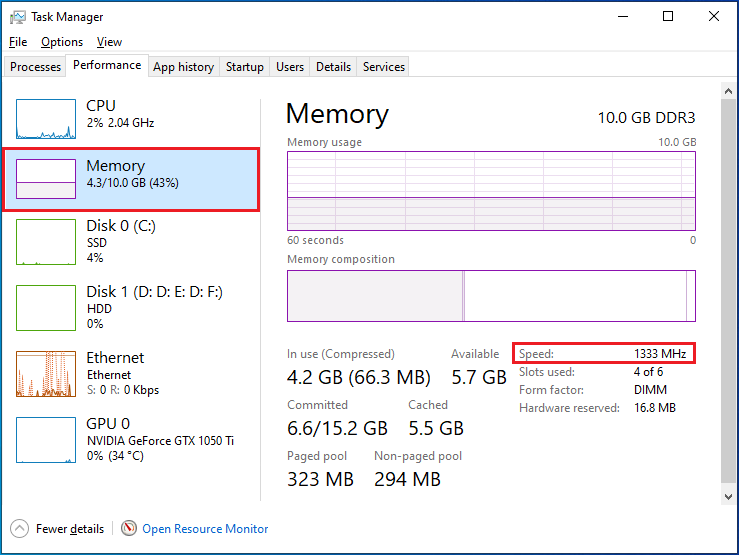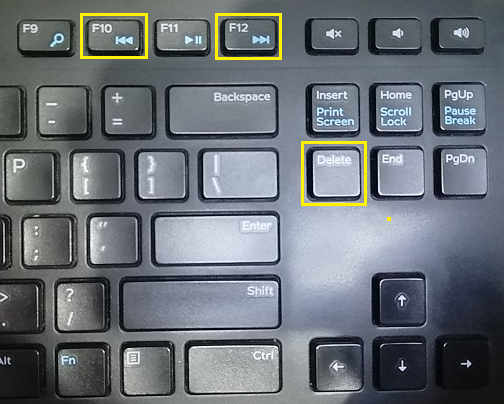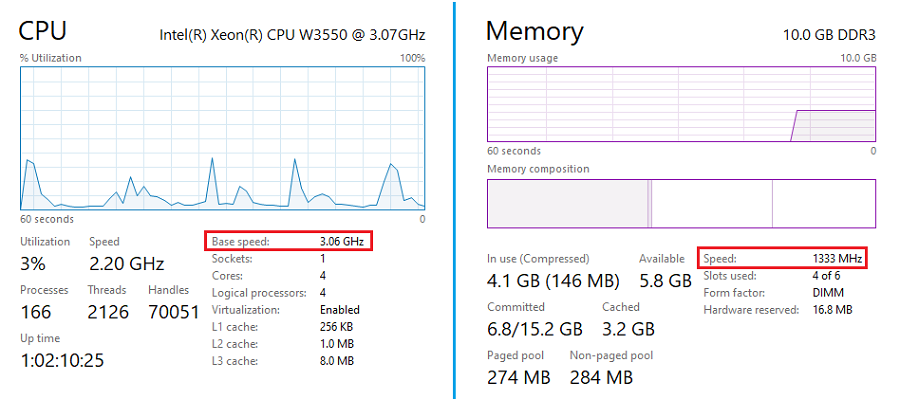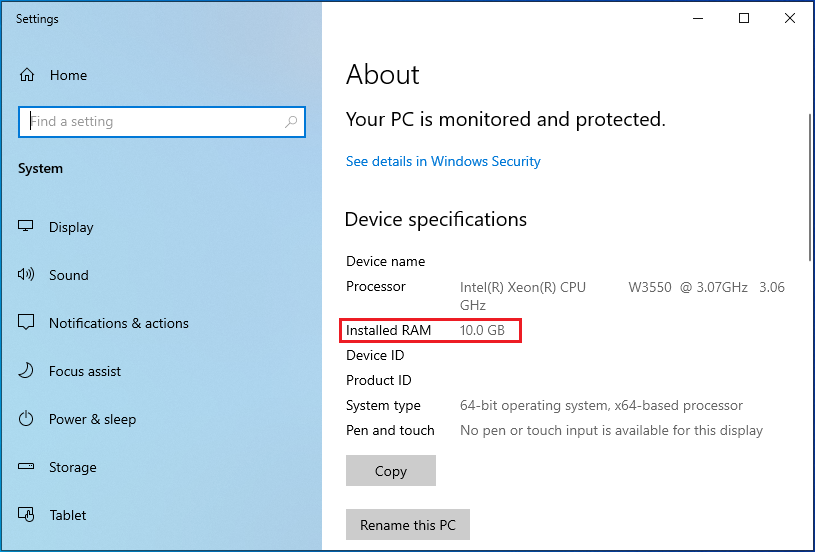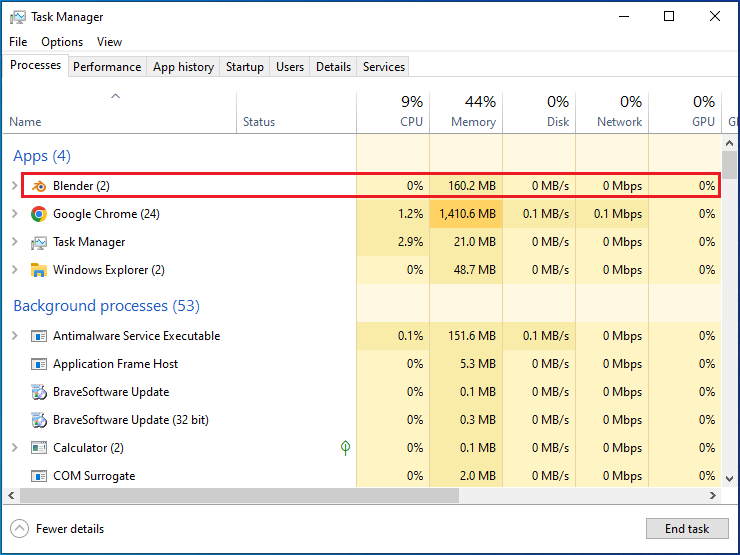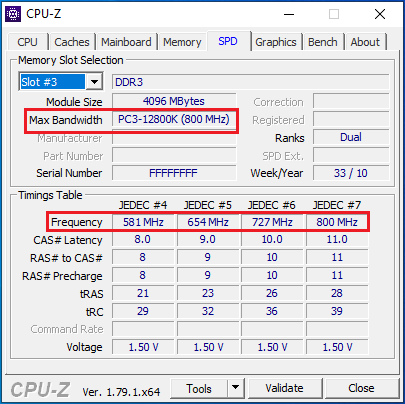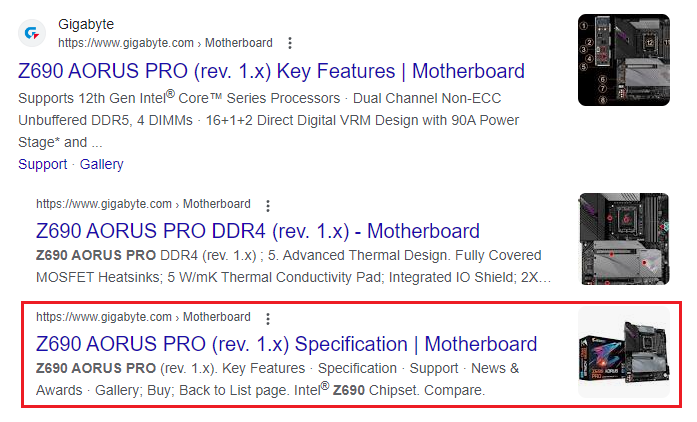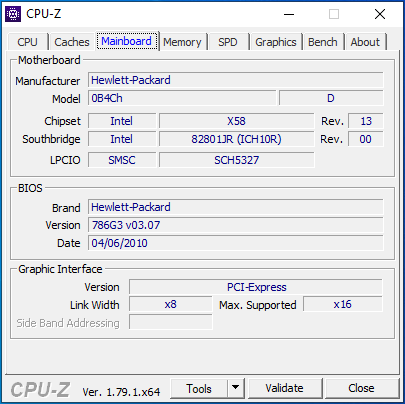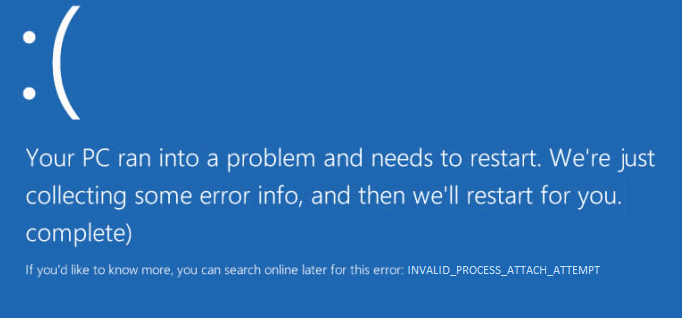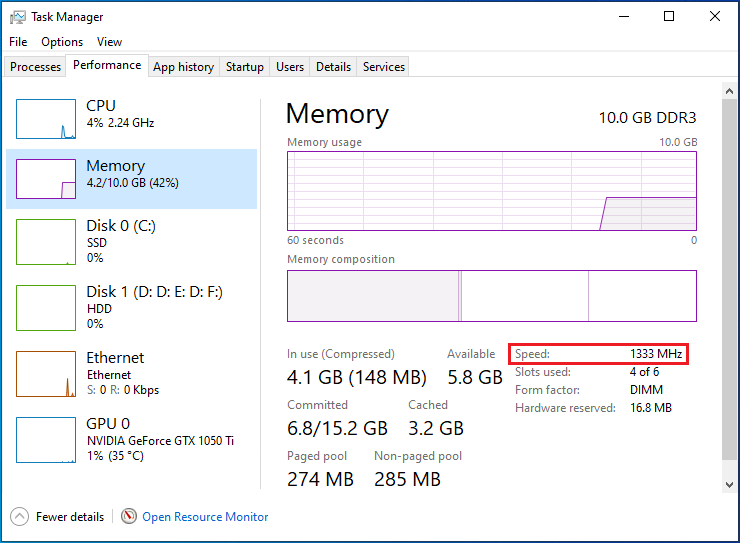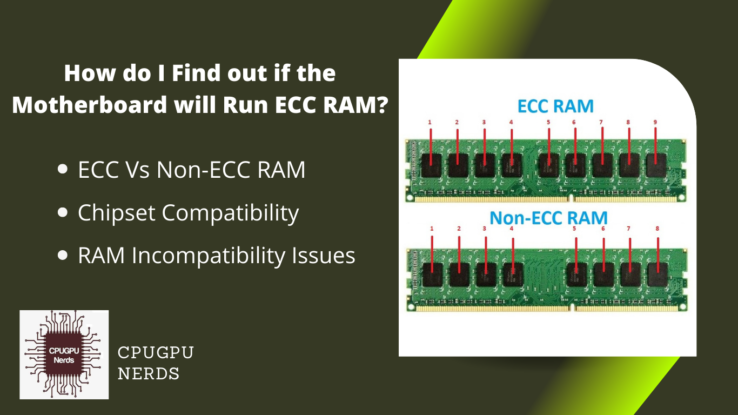RAM is one of the vital components of a computer system, without which a computer can never start.
Each RAM has multiple characteristics from which its size and speed in MHz are very important. More size allows a memory module to store more data and apps simultaneously before and after processing. On the other hand, the speed allows it to transfer data fast from peripheral devices to RAM and vice versa.
You need to install the memory modules whose speed perfectly synchronizes with the operating speed of your CPU. It will not only remove bottlenecks but also allow maximum performance from your RAM. This article discusses “How to match RAM speed (MHz) to suit CPU & motherboard.
How To Match RAM Speed (MHz) To Suit CPU & Motherboard?
To do this, check your motherboard’s Memory QVL list and install its fastest RAM. QVL stands for Qualified Vendor List. It is a part of your motherboard’s specification that allows you to choose the best and most compatible hardware for your computer. It is also called the RAM support list.
When famous computer manufacturers start developing a certain CPU or motherboard, they take the other hardware into account, especially the RAM, GPU, display monitor, etc. They do this so you can get the maximum performance and efficiency from your computer system. It also makes the present hardware compatible.
After developing such a CPU and motherboard, they mention its most compatible hardware in the specifications. Specifications of a computer motherboard tell us about the supported hardware such as RAM, CPU, GPU, etc. It is the only way to find and get the best memory modules for your computer processor.
For this, you must visit the official website of your computer motherboard manufacturer after knowing about your motherboard and CPU installed on it. It is easy to get information about your CPU if you are a Windows user. Right-click in the middle of the “Taskbar” and select the “Task Manager” from the menu.
An app will open soon, having a small window. Maximize it by pressing the button with a square symbol in the top right corner. Next, select the “Performance” tab, which contains all the stats about your computer hardware. Select “CPU” from the list on your left-hand side and see its stats on the right UI.
Note down the “Name,” “Cores,” and the “Base speed” of your computer processor to know about its potential. The speed of a CPU is in gigahertz (GHz), as computer processors work way faster than RAMs. Now search the internet for the best memory modules for your computer processor and motherboard.
Similarly, there is a very easy method to know about your motherboard to find the most compatible RAM. For this, open the start menu, type “System Information,” and press enter. An app will open with all the detailed information about your computer system and the motherboard installed in it.
After this, go to your motherboard manufacturer’s official website and see your motherboard’s specifications. Search for the memory or compatible RAM list. Now compare your current RAMs with those mentioned in the specifications.
To know about your memory modules and their speed in MHz, open the “Task Manager” app by right-clicking on your “Taskbar.” Afterward, go to the “Performance” tab and select “Memory” from the list on your left. You can see its maximum speed on the right side of the user interface.
You can note down the type of your RAM mentioned in the top right corner. It will be like DDR3, DDR4, or DDR5. If it is the same as mentioned in the specifications of your motherboard, then you do not need any upgrades. But if the speed of your installed RAMs is slower, you must replace and upgrade them.
The official website will tell you about the type of RAM your motherboard supports and its maximum operating speed. But if you already have the best RAMs for your CPU and motherboard and still want more performance, consider turning on memory overclocking.
Memory Overclocking is an amazing feature that allows your RAMs to operate on the maximum frequency to get 100% performance and efficiency from your CPU and motherboard. You must enter your UEFI/BIOS by pressing the F1, F2, F10, F12, Del, or Esc keys. The key is mentioned at the time of startup.
Do You Match RAM To CPU Or Motherboard?
No doubt, you have to match the RAM with your motherboard and CPU. It is because the motherboard has certain compatibility to supported hardware. That is why RAM and CPU depend on a motherboard. For example, a motherboard that supports DDR4 memory modules will never support DDR5 RAMs.
But a motherboard that supports DDR5 RAMs can be backward compatible. Put simply, a backward-compatible motherboard is more economical because it can also install older types of memory modules. But in most cases, you must upgrade your motherboard to install faster types of RAM.
The speed of the CPU is in gigahertz (GHz), while the speed of the RAM is in megahertz (MHz). No memory module in the world equals the general-purpose processor’s speed. Despite this, you can install the most compatible memory modules to get maximum performance and efficiency from your computer.
To find out about such hardware, just do a small search on the internet using the name of your motherboard. You can get this information from the “System Info” app. Ensure to visit the official website of your motherboard manufacturer. It will provide you with detailed specifications about your motherboard.
Some motherboards support the same type of RAM with different operating speeds. You should purchase the one that is most economical for you. Along with the RAM speed, you must consider the total size of RAM installed in your computer. More size allows you to run multiple apps simultaneously.
Neither the operating speed of your memory modules should be too low nor too high. Otherwise, you will experience bottlenecks and crashes, respectively. The RAMs must be under the supported RAM type and speed categories mentioned in your computer motherboard’s specification or QVL.
If you install slow RAMS, you can never get the maximum performance from your CPU and motherboard. Some RAMs can be faster than the memory modules that your motherboard supports. In this case, your computer will become unstable, and your apps and games will start crashing.
The same phenomenon occurs when your motherboard is older and you forcefully overclock your RAM to match your CPU. Even for enabling memory overclocking, you must look for the most compatible memory modules for your computer motherboard. Neither the higher nor the lower.
No matter how fast RAM you install in your computer, it will not operate at the maximum speed if your motherboard does not support it. Additionally, you will start experiencing booting issues. In the worst case, your RAM will start operating at half the frequency of its maximum speed.
The RAM’s speed in MHz must match the motherboard. When a computer manufacturer builds a certain type of motherboard, they keep all the hardware, like memory modules, CPU, GPU, etc., in mind. Put simply, they build a motherboard to support certain computer hardware having certain specifications.
For example, Z690 AORUS Pro supports the DDR5 RAMs that operate normally on 4800 MHz and reach up to the speed of 6200 MHz when overclocked. All of these things are mentioned in detail on the official sites of the motherboard manufacturers. You only need to know the name of your motherboard.
For this, download and install a free and easy tool called CPU-Z. Your operating system will ask for permission whenever you open this amazing app. It will take some time to open as it collects all the details about your computer hardware. Just open the “Mainboard” tab to see your motherboard’s name.
But buying DDR5 RAMs for your motherboard that only supports DDR4 memory modules will cause problems. First, DDR5 RAMs are incompatible with motherboards with DDR4 memory slots. After installing the wrong RAM, your motherboard will show you a red light followed by annoying beeps.
What Happens If The RAM is Not Compatible With The CPU?
An incompatible RAM causes you to have a non-functional computer, prominently reduced performance, and causes BSODs. Installing such a memory module in your motherboard makes loud beeping sounds, and its power LED starts blinking in synchronization, which indicates a faulty or incompatible RAM.
Additionally, your operating system does not load and run at all. It is the most visible sign of an incompatible memory module installed on your motherboard. But you must be careful, as this warning also appears when you install the memory modules in the wrong order.
Secondly, you start seeing BSODs, the abbreviation of blue screens of death. You experience them when you are logged in to your operating system. A blue screen containing an error message appears on your display monitor with a sad face. After this, your computer system restarts.
If an incompatible memory module is installed on your computer motherboard, your apps and games start crashing. As a result, you lose all your progress, especially when you do not have the auto-save option turned on. It not only wastes your time but it also affects your productivity.
Thirdly, the performance of your computer system decreases significantly. It becomes slow when you try to perform multiple tasks simultaneously. The apps take a considerably long time when you open them or save their progress. The frequency of app crashes increases.
Can I Use 1333 MHz and 1600 MHz RAM Together?
Yes, it is possible to do this, but it is not recommended. It is because the 1600 MHz RAM will start operating at 1333 MHz. The motherboards are intelligent electronic circuit boards with protocols to protect your hardware. When you install RAMs having different speeds, your motherboard will downclock.
It means it will set the operating frequency of all RAMs down to the frequency of the slowest RAM. In your case, your 1600 MHz RAM will start operating at the speed of 1333 MHz. If it does not do this, your slowest RAM will burn out seconds after operating on a higher frequency.
Conclusion
To match your RAM speed to suit your CPU and motherboard, you must see your motherboard’s specifications, especially the memory QVL, on its manufacturer’s official website. You can use Task Manager, CPU-Z, and System Information apps to know the name of your current RAMs, CPU, and motherboard.
After knowing about your motherboard and CPU, you can look for the most compatible memory modules that your motherboard supports. It is the only way to gain the maximum performance from your computer. But if you want to install a certain type of RAM, you must upgrade your motherboard and CPU.
Instead of buying new memory modules, try enabling CPU overclocking, especially when your motherboard supports it, and it does not become unstable. Otherwise, your apps and games will start crashing. Neither should you install slower memory modules, nor should you install faster RAMs.
Only install the hardware that your motherboard 100% supports. It is the only way to get maximum performance and efficiency from your computer. RAMs have more links to your motherboard than the CPU installed on it. If your motherboard supports DDR4 RAMs, you cannot install DDR5 memory modules.
Installing an incompatible RAM is never recommended in any case. It will cause you to experience different problems when using your computer. It will show you BSODs (Blue Screens of Death), and your computer will restart repeatedly. You will experience app crashes, and your computer may not turn on.

Hey, I’m Hammad. I write for this website to help you with the IT advice about PC, RAM, CPU, Motherboard, PSU, and other PC components.
I will provide detailed guides with images, and explain step by step so you can understand the process. Check all my articles here.